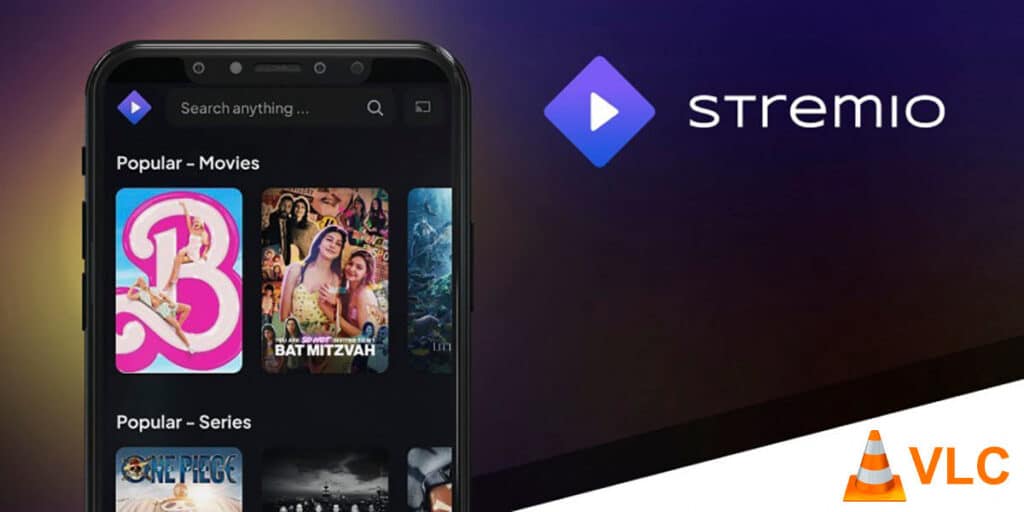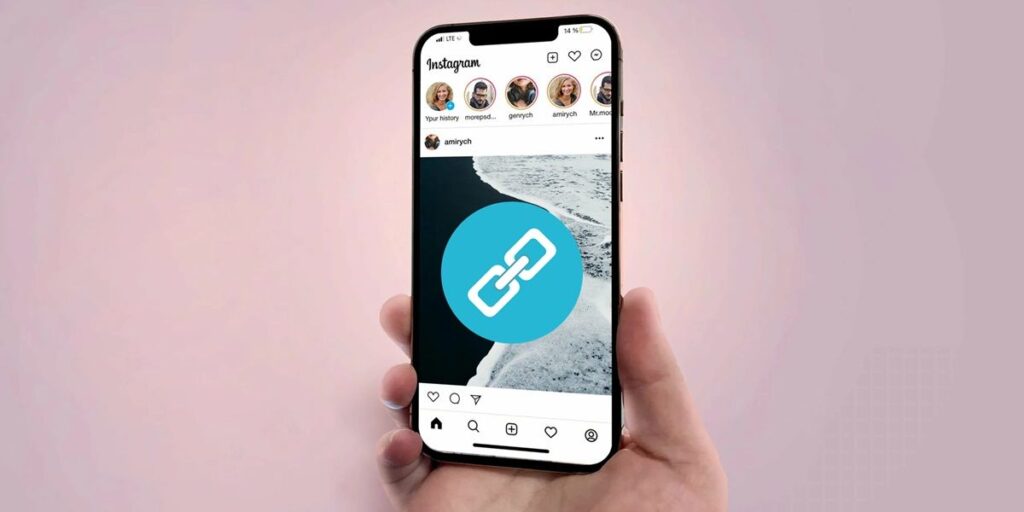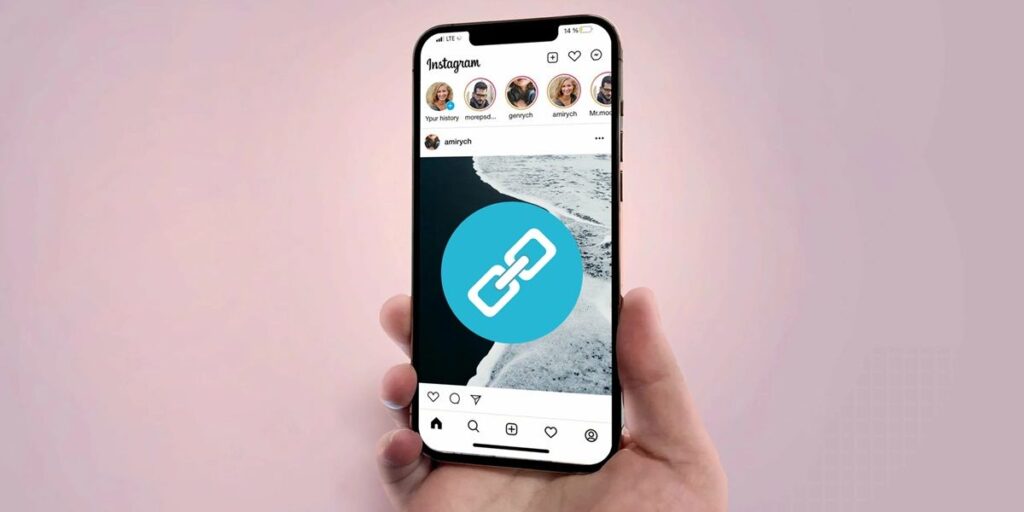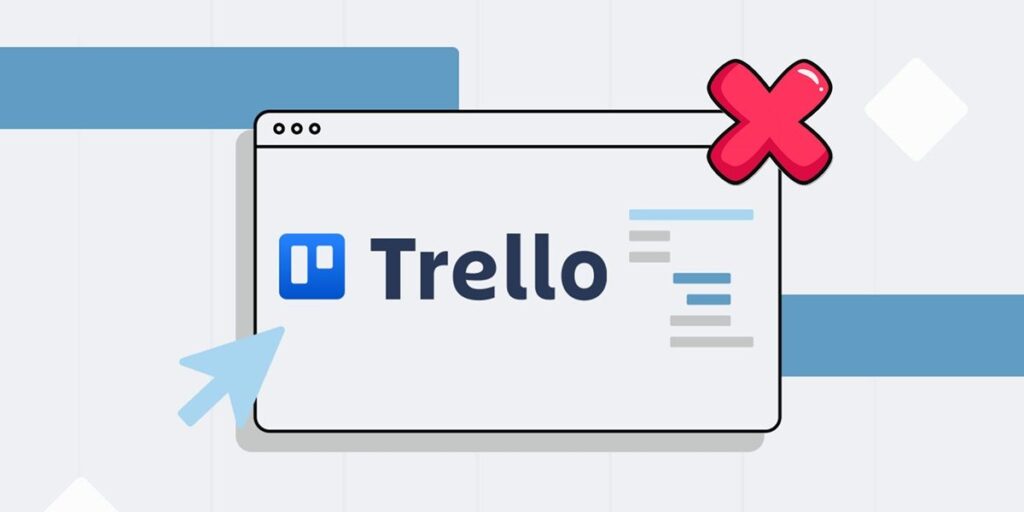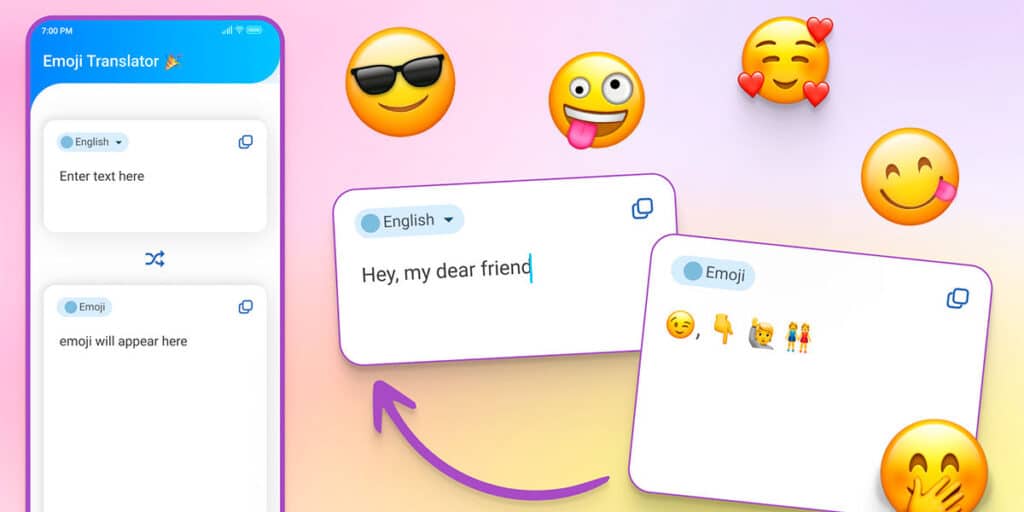Millions of people have decided to try Stremio since it became known worldwide, because it is not only a very complete multimedia player, but also allows you to watch series and movies on practically any device.
If you’re taking the first steps to enjoy the content this service has to offer, but don’t like the built-in player, don’t give up! Like other similar style applications, you can play movies and series in VLC, which is the player of choice for most movie fans.
You don’t need to download special versions or adjust Stremio parameters to play the content on the specified external player. All you have to do is follow the steps we show you here.
How to play Stremio movies and series in VLC?
Before we show you what to do to play Stremio media in VLC, you’ll need to install the app on your computer or mobile device (depending on where you use Stremio).
link | Download VLC
If you’ve already installed it, you’ll need to follow one of the two tutorials below. In the first tutorial we will explain how to play Stremio content on PC using VLC, and in the second tutorial we will teach you how to do it from an Android mobile.
Watch Stremio movies and series in VLC from your PC
Open the Stremio program from your computer. Once it opens, click the movie or series you want to watch.Once the movie or series starts playing, click the three small vertical dots to view its content.A small menu will appear with several options, click “Show in VLC” and within seconds Stremio will play the content in the VLC media player app.
Watch Stremio movies and series with VLC from your mobile phone
The first thing you need to do is click on the content or movie you want to open the Stremio app.
So you need to click on “External Player” then “Go to settings” you have to click “Run in background” and enable “Background playback” options. This will cause Stremio to restart.Replay the content you want to watch and click “External Player” In a few seconds, Stremio will play the movie or series in VLC.
Note that you need to re-enable the subtitles in Stremio to transfer them to an external player. Likewise, we recommend deactivating the “run in background” option when you’re done watching the content you’ve selected.