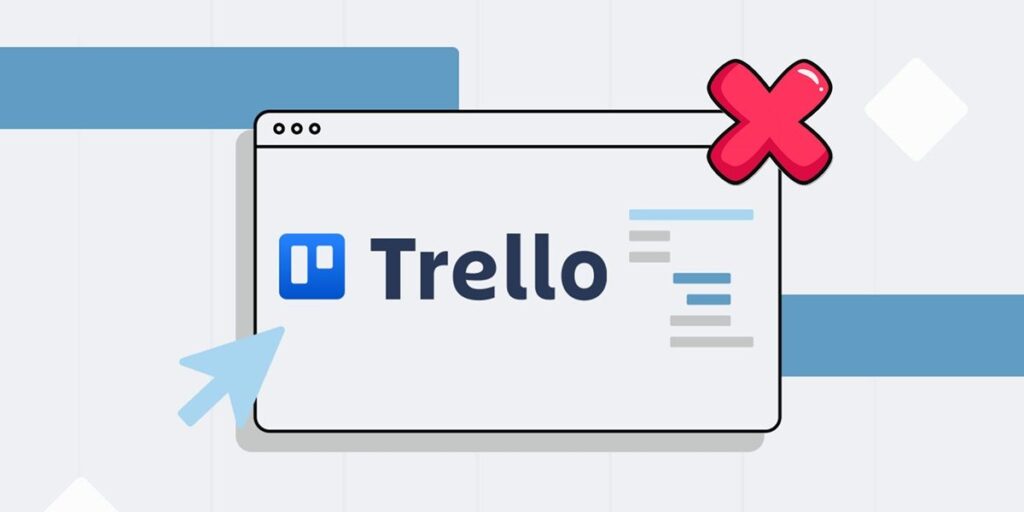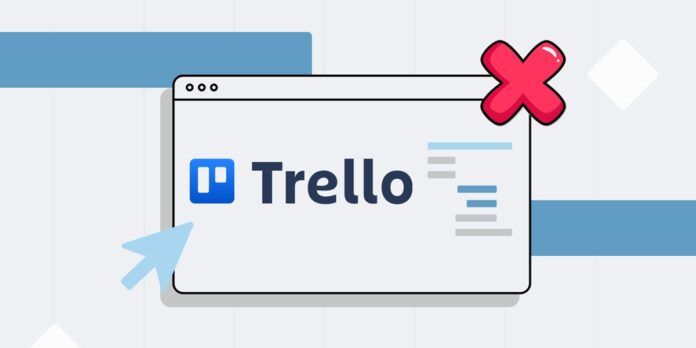
Trello is a very useful tool for organizing projects and tasks into groups. However, sometimes it may be necessary to remove a member from the board because they are no longer part of the team, have changed roles, or been assigned to another board.
The problem is that the option to remove someone from a board in Trello is not very visible. It’s hidden in two options, which might explain why you can’t find it. But don’t worry, in this article we will explain how to remove a member in Trello quickly and easily.
How to remove a member from PC in Trello
If you’re on a computer, here are the steps to follow to remove someone from your Trello board:
Go to the Trello board you want to remove someone from. Click the share button on the top right. Next to the person you want to remove, tap the member option. Click on Remove from Board. Click Remove again to confirm the action.
that’s all! This way, the member can no longer see the board or make changes. In fact, it is automatically removed from all the cards added.
How to remove a member from a board from your phone in Trello
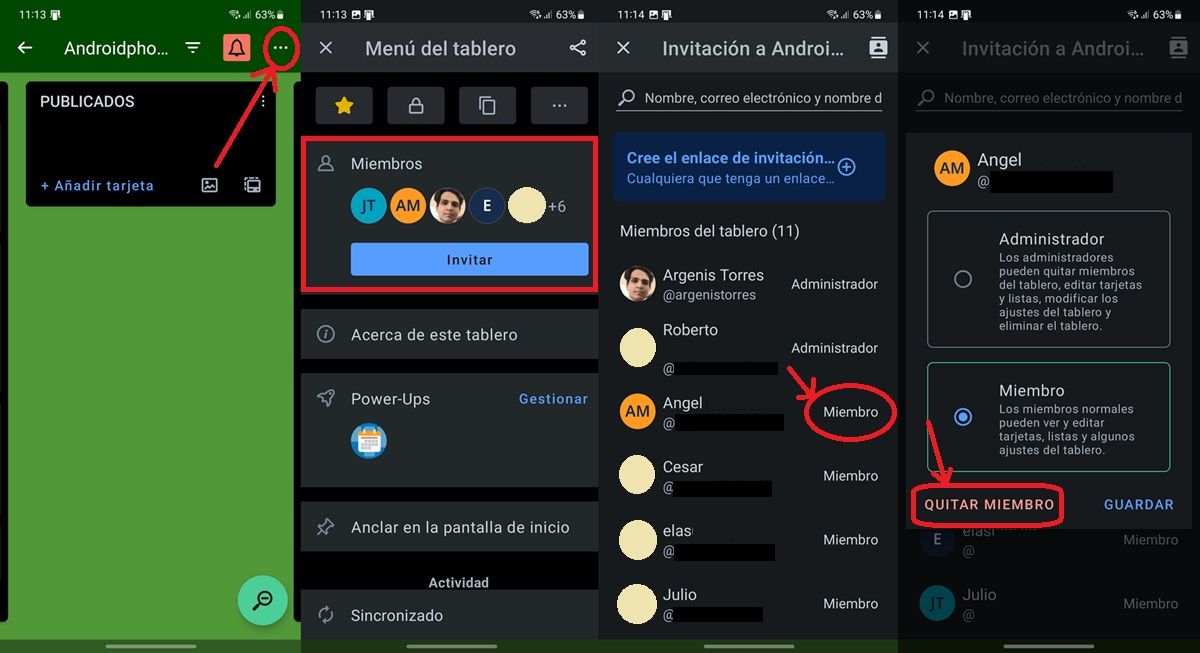
And if you’re on your mobile from the Trello app for Android and iOS, you’ll need to follow this procedure to remove a member from your board in Trello.
Open the Trello app and go to the question board. Click the three dots button in the upper right corner. Tap Member Options. Click the member button next to the person you want to remove. Select Remove member and confirm the action.
Ready! Therefore, the person will no longer be part of the board, so you will not be able to see his activity or change anything about him.
Before you go, don’t forget to check out our article on how to disable email notifications so you don’t flood your inbox with your Trello board.