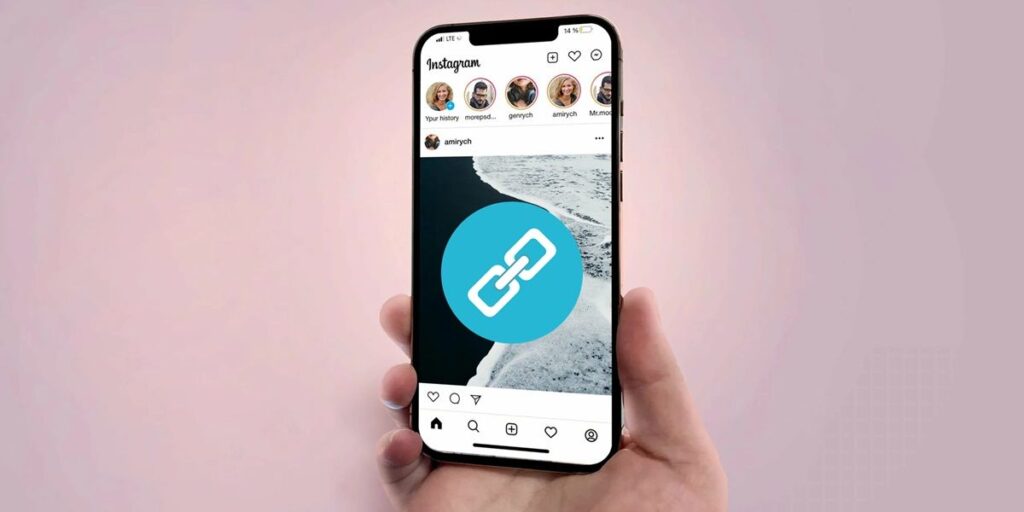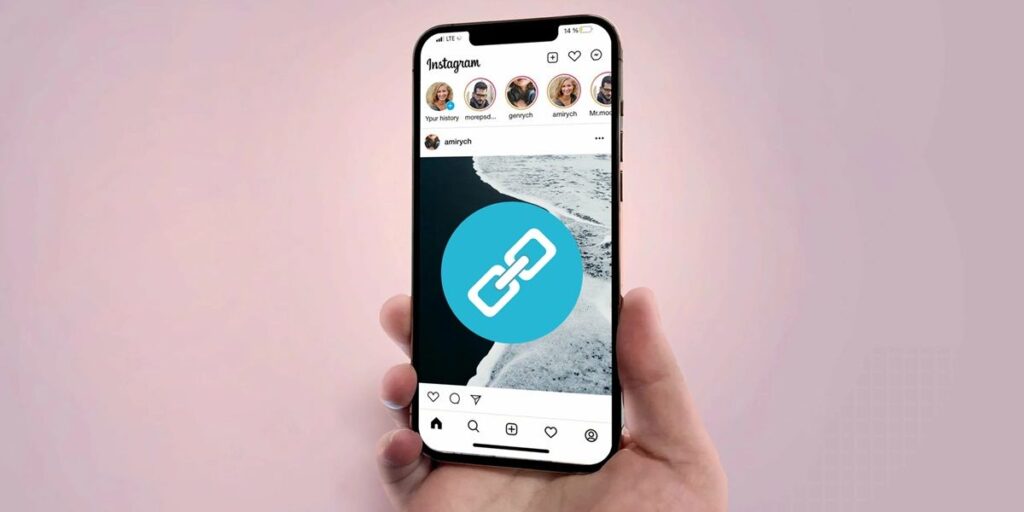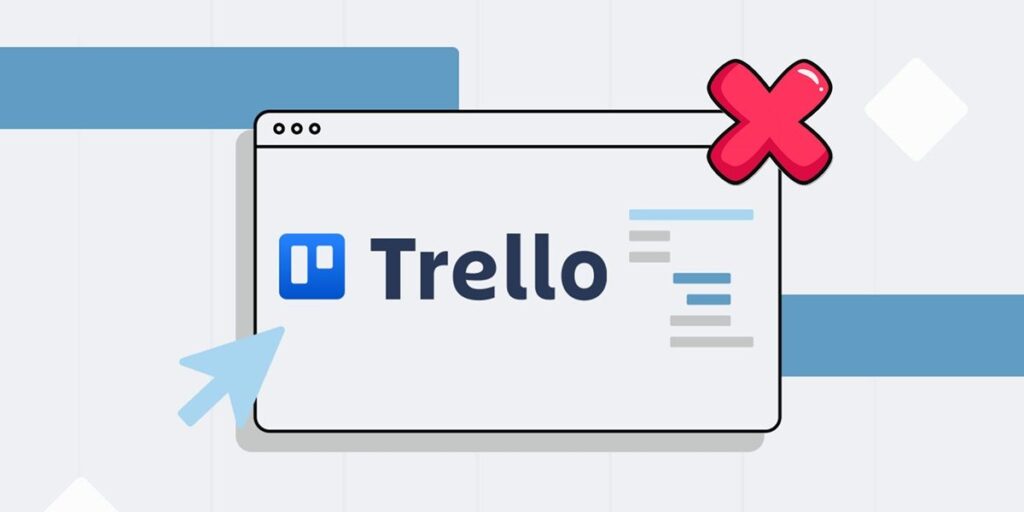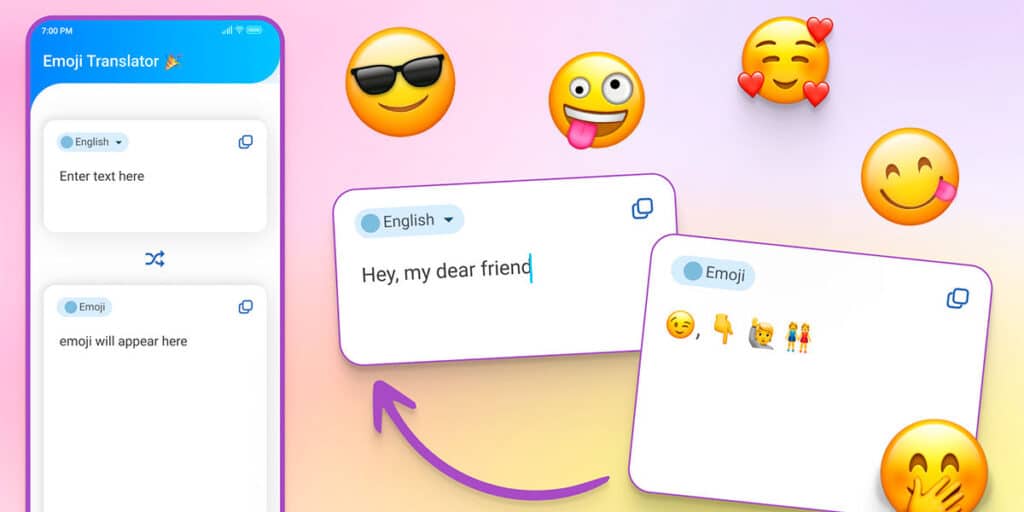If you are a user of the Shain mobile app, you are tired of the large number of notifications it sends you every day. But don’t worry, as we have already explained how to download purchase receipt for Shayne, below we will explain the steps to follow to disable the app’s notifications.
How to disable all Shin notifications
Shane mobile app sends multiple notifications per day. Fortunately, there is a way to completely disable them so they never bother you again. To do this we leave the following steps:
Open the Shin app and go to the My section. Now click on the gear button to go to the app settings. Select Contact Preferences. The next thing is to click on the notification of a new message. Finally, click on the New Message Notification option. Doing so will open the mobile notification settings. Here you have to disable the Show notifications option and that’s it.
How to remove notifications for Shin offers, coupons and ads
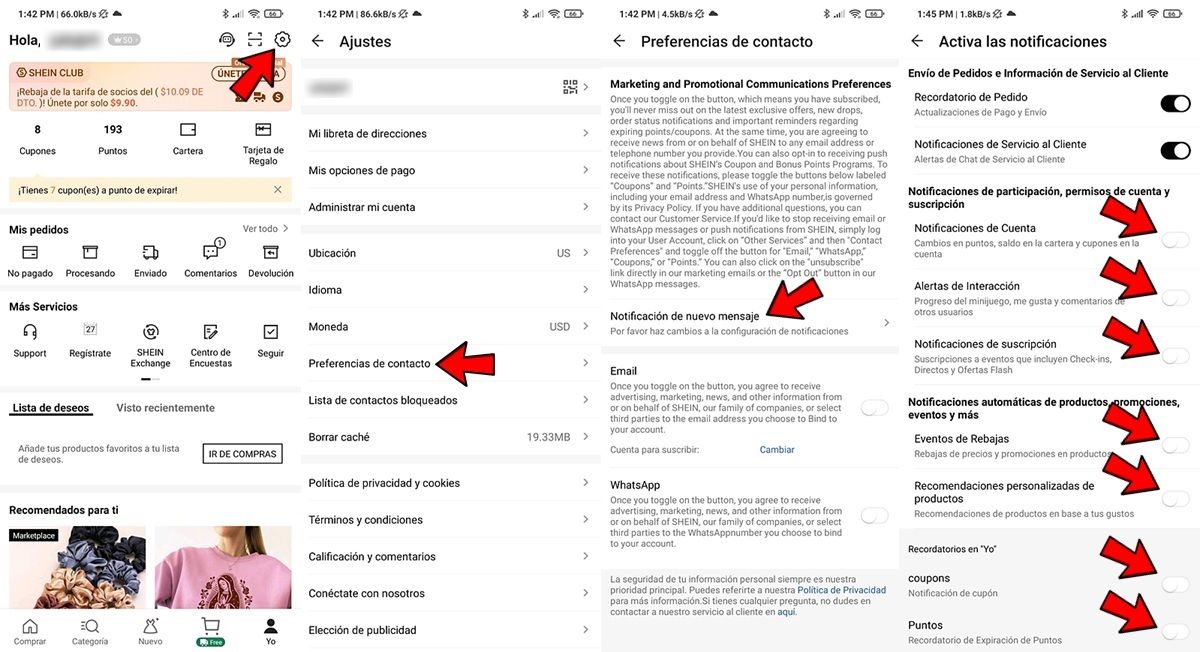
Now, if you only want to keep notifications related to your purchases and orders, all you have to do is disable the rest of the notifications that are the app’s ads: coupons, discount events, mini-games to earn points, etc. . Here we tell you how to do it:
Open the Shin app and go to the My section. Click the gear button to go to app settings. Select Contact Preferences. Now click on New Message Notification. You have to scroll down here to see all kinds of notifications the app sends. You must leave order reminders and customer service notifications enabled. For the rest of the notifications, disable them: Account notifications, engagement alerts, subscription notifications, sales events, personalized product recommendations, coupons and points.
And you… have you already disabled Shin notifications on your mobile?