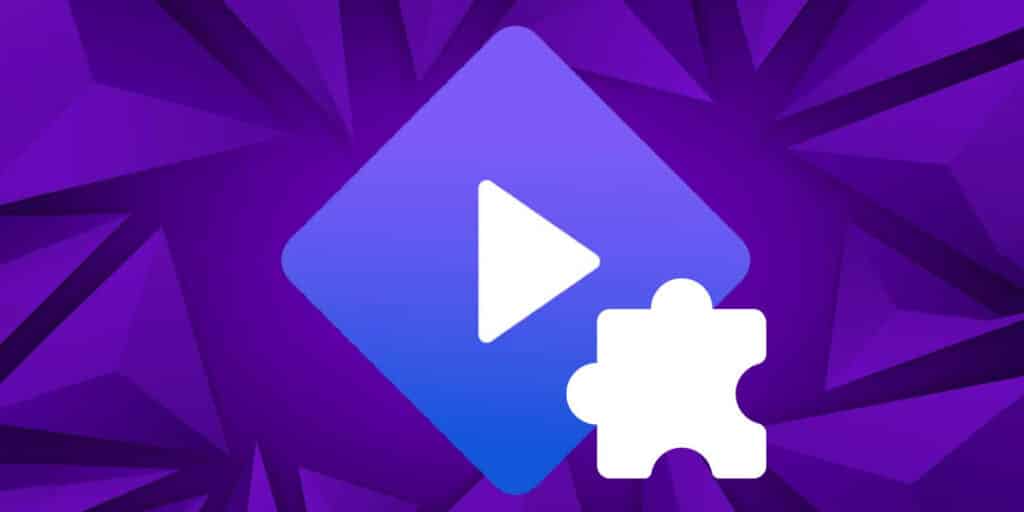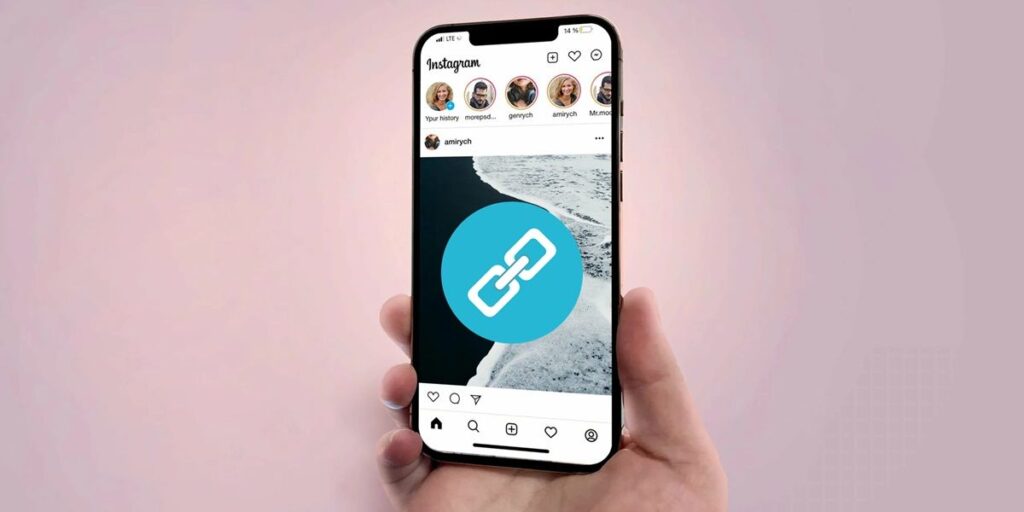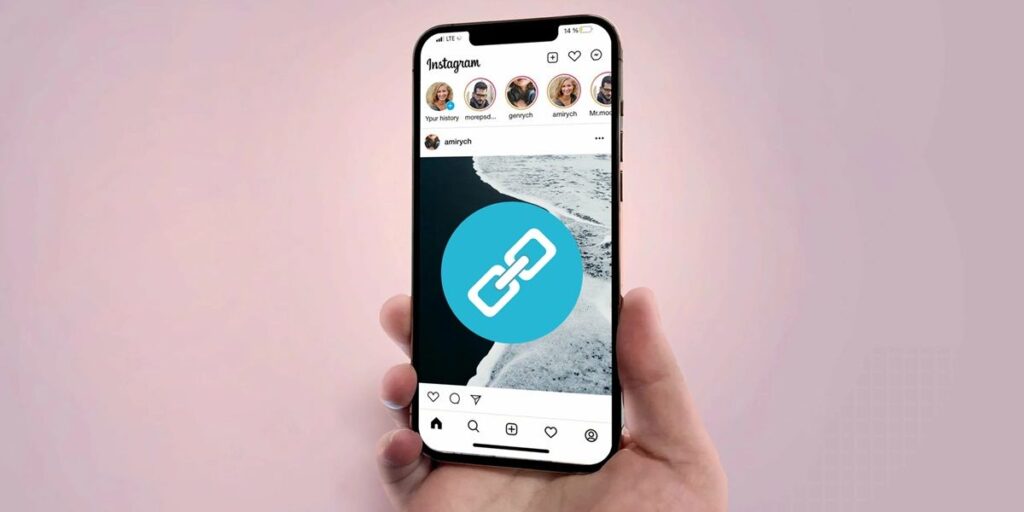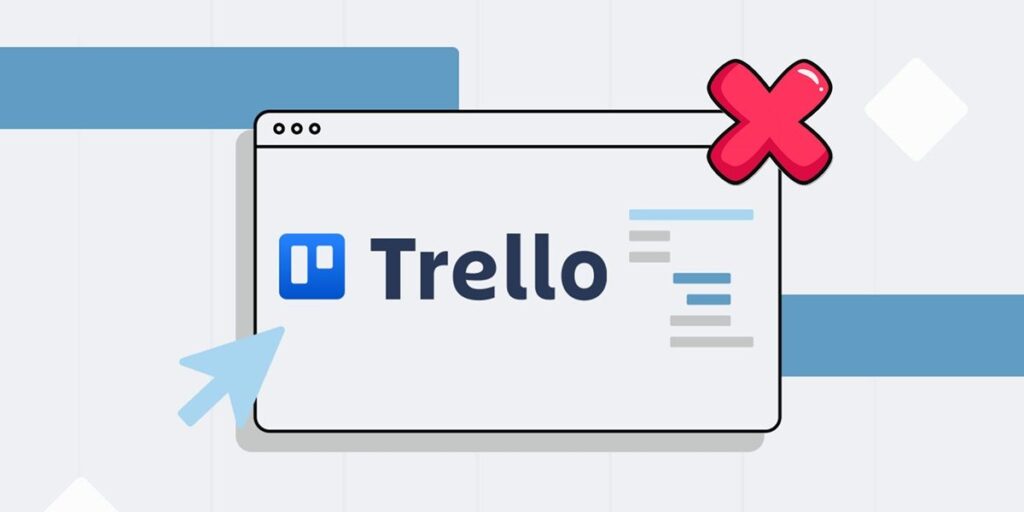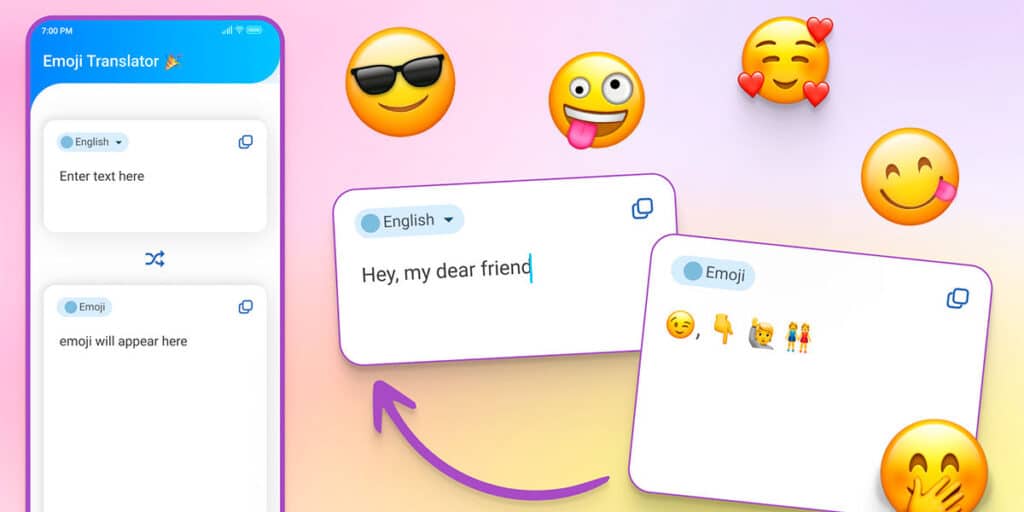Unless you’ve been living in a cave, you’ve probably heard of Stremio in the past few months. This app is one of the best to watch series, movies, anime, documentaries and more. because of? First, because they can Gather the entire Netflix, Max, Prime Video and more catalog in one place, perfectly organized and very complete information about each topic; And second, because you can upgrade to Super App to watch all content for free, with multiple subtitles, different languages, picture quality, and more.
The key word in all of this is “addons”, because without them Stremio will continue to be a great app, but it will be far from using its full potential. We’ve already shown you how to install them on mobile phones and how to install them on your computer, but we missed two crucial platforms in the world of smart TVs. Today we will tell you how to install Stremio addons on Android TV and Fire TV.
What you need to know about installing Stremio add-ons on Android TV and Fire TV
To keep this tutorial short, we’ll start by listing some things you should know about Stremio and its add-ons on Android TV and Fire TV.
You need to install Stremio on your device (pretty obvious right?). For Android TV and Google TV you can download it directly from Play Store and for Fire TV you can follow our tutorial APK for Fire TV is the same for Android TV and Google TV so it’s about installing add-ons. It’s done right.Stremio has three sources of add-ons: official (pre-installed), from the community list (installed without leaving the app), and from external sources. We’ll explain how to install from the last two groups. If you have Stremio on another device (like a mobile) and you’ve installed add-ons there, log in with your Android TV, Google TV, or similar account. Fire TV to automatically install them in the new.
Knowing this information, you can now try installing your favorite Stremio add-ons on your smart TV with Android TV, Google TV or Fire TV. are you ready
How to install add-ons from the Stremio community list on Android TV, Google TV and Fire TV
Installing an icon on Stremio is one of the easiest things in the world. Below, we’ll tell you the steps you need to follow to achieve this, starting with installing plugins from the community list.
Open Stremio on your device and sign in with your account.Go to the “Addons” section in the sidebar.
Move the cursor to the bar where it says “Installed” / “All”.Change the option to “Community Plugins” to open the list.
Select the plugin to install (in our example it will be “Radios”).Click the “Install” button and once it’s installed, start enjoying.
How to install Stremio Addons from external sources on Android TV, Google TV and Fire TV
There are a number of great Stremio addons on their community list, but not many others and you definitely can’t miss them. Two of the most obvious examples of this are Torrentio and ThePirateBay+, which add more sources to watch free content than Stremio.
These plugins (and similar) are installed from external sources, using a direct link that allows you to download them. There are many sources of addons for Stremio, but we We recommend the Netlify library. because of? First, because the catalog of masters is very large; And secondly, the listed addons are tested and very safe for your device. Below we will leave a link to this plugin library and show you how to install plugins from such sources.
Find the plugin you want to install on Stremio and copy the link. You have to do it from a web browser in the Netlify list Get the link of each icon by clicking the “Copy link” buttonOpen .Stremio on your device and sign in with your account.Go to the “Addons” section in the sidebar.
Click the “Add Plugin” button.Type the install link of the addon you want to add to Stremio. For example, for Jacket 3.0.8, you can do it like this:Typing by hand on the keyboard Android TV / Google TV / Fire TV.Use your phone as a keyboardYou can use this app on Android TV and Google TV and just scan the QR code displayed on the screen on your Fire TV Stick.
Make sure you want to add the plugin, click the “Install” button, and once it’s installed, start enjoying.In some cases, you will also find a “Configure” button It allows you to change some parameters of the plugin to your liking. It is important to try to avoid loading things that you do not need.
Adding add-ons to Stremio on Android TV, Google TV, or Fire TV on your Smart TV is this easy. Can you tell us how it happened?