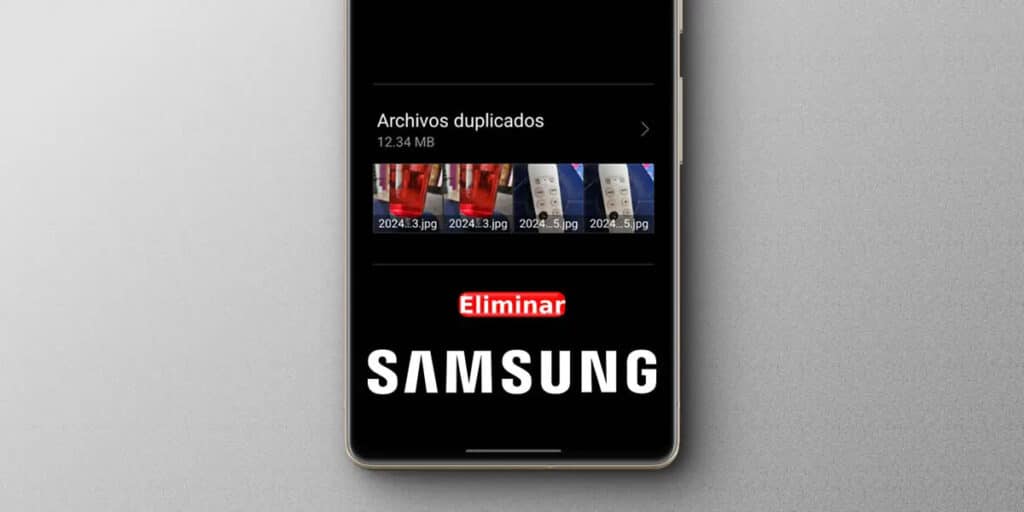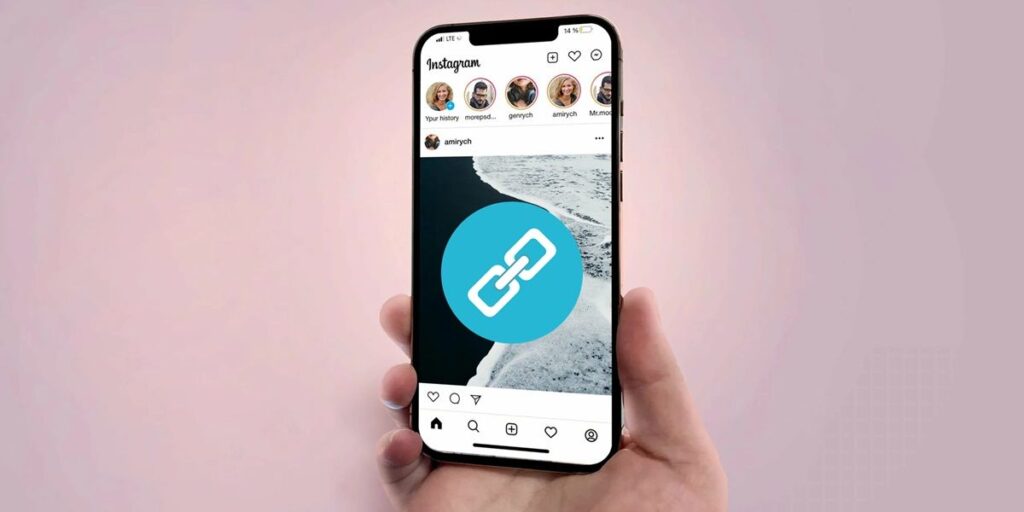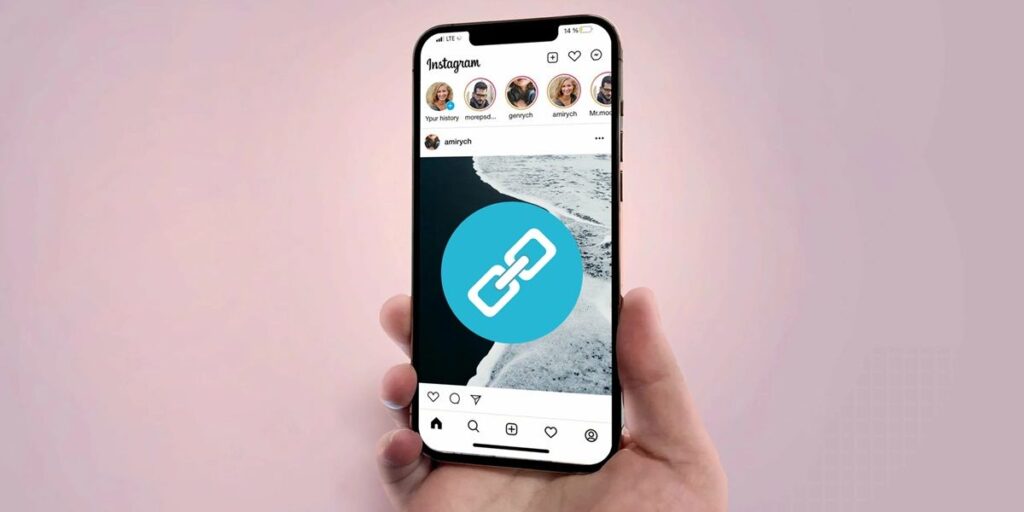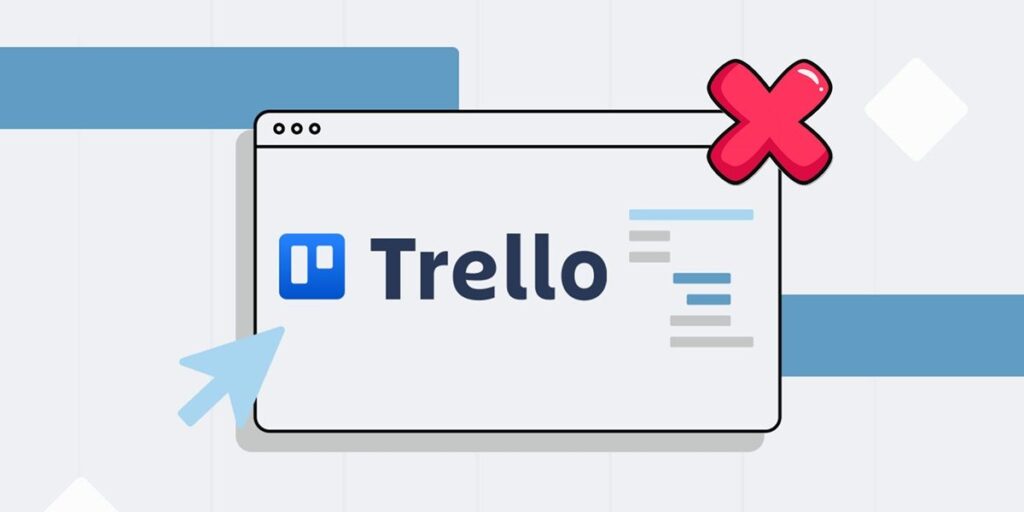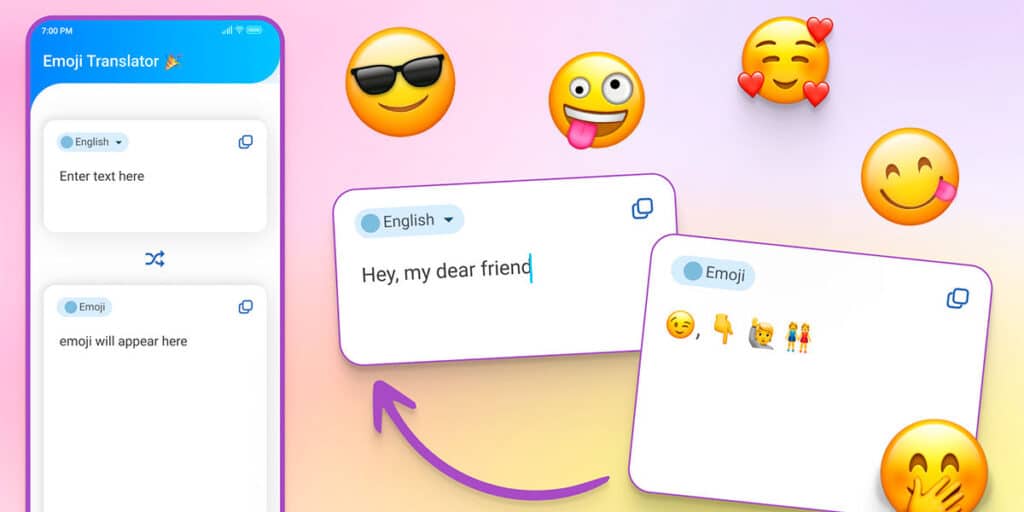Do you have a Samsung Galaxy and have trouble finding duplicate photos? Don’t worry, here we explain how you can easily remove it in just a few steps.
Fortunately, the South Korean company’s phones have built-in functions so you can easily and quickly delete duplicate photos without a third-party app. We will show you three ways.
Remove duplicate photos from my files

The easiest way to delete duplicate photos on Samsung mobile is to use the pre-installed file management app.
Open the My Files app. Scroll down and select Browse Storage. Tap Duplicate Files. Select the duplicate photos you want to delete. Select Delete.
The problem with this method is that it only deletes duplicate images. If you have the same photos, but their files are completely different (they are not duplicated, but rather two or more photos taken at the same time), it is better to choose the method that we show you below. .
Remove duplicate photos with the Gallery app
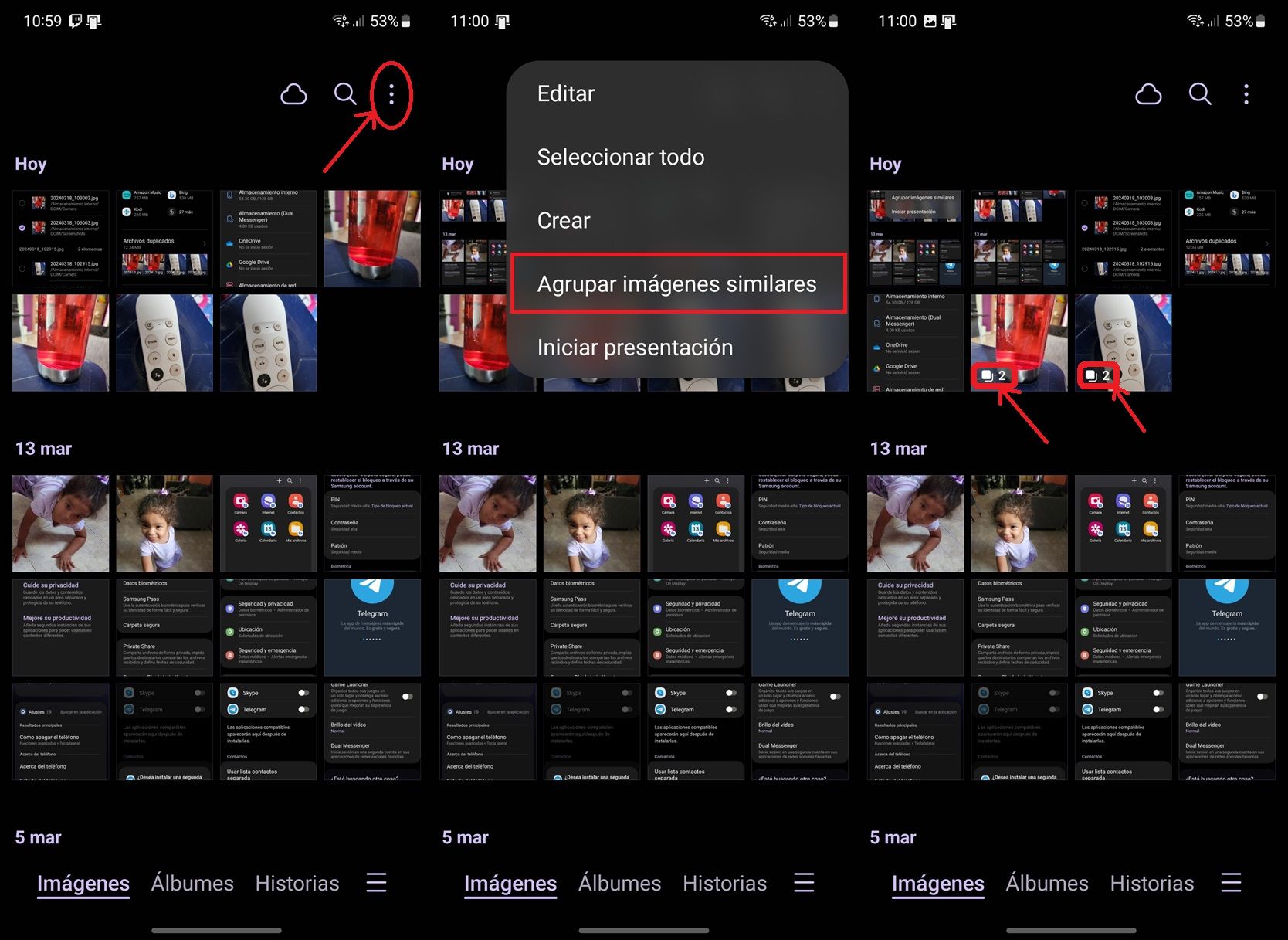
The default gallery app on Samsung phones has a very useful function to delete similar or duplicate photos. Use it this way:
Open the Gallery app on your Samsung. Tap the three dots in the upper right corner. Click similar images in groups. You will now see the same photos appear with a duplicate icon in the corner. Select one of the photos and then tap the duplicate icon below. Select the photo you want to delete and then press the trash button.
By the way, on some Samsung phones, the Gallery app offers an option to clear duplicate photos in Settings > Comments. Check out that function because it might help you too.
Remove duplicate photos with Google Photos

Google Photos is also included in most Samsung phones. This app lets you delete duplicate photos by following the steps below.
Open Google Photos. Go to the Library tab. Select Utilities. Click on an empty space. Tap Release. Click Allow.
Note that this method will delete both the duplicate photos on your phone and the photos you have saved in Google Backup.
There are third-party apps that allow you to remove duplicate photos on Samsung phones.
If the previous options don’t help you, the only thing left is to use third-party apps to delete duplicate photos on your Samsung Galaxy. which one Well, we recommend you to use Duplicates Cleaner which finds and deletes duplicate photos on your phone. Try it and then tell us what you think. If you need more help, don’t hesitate to leave a comment.