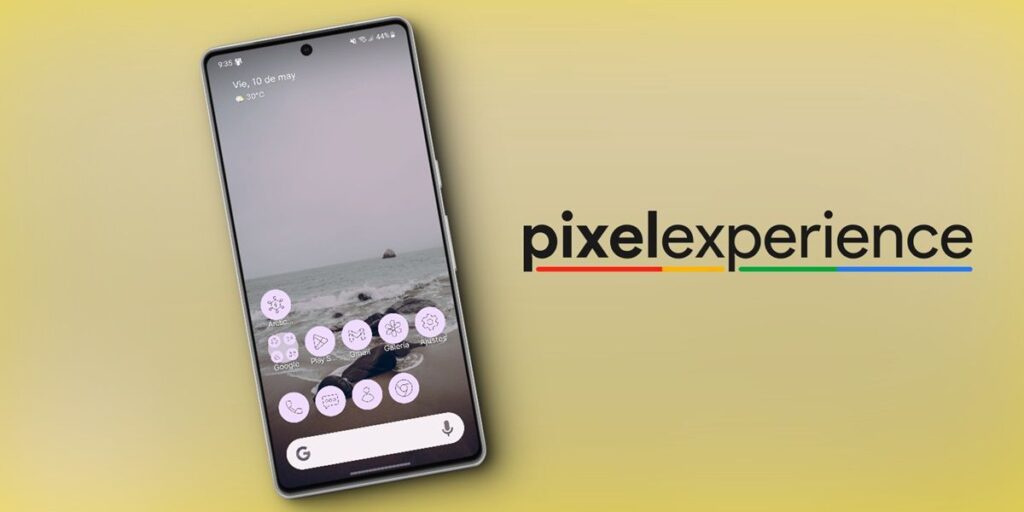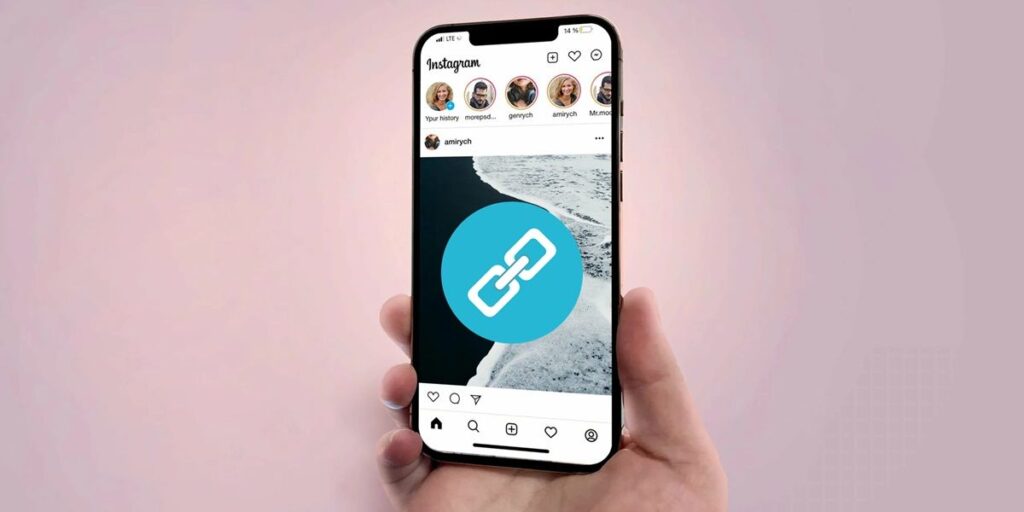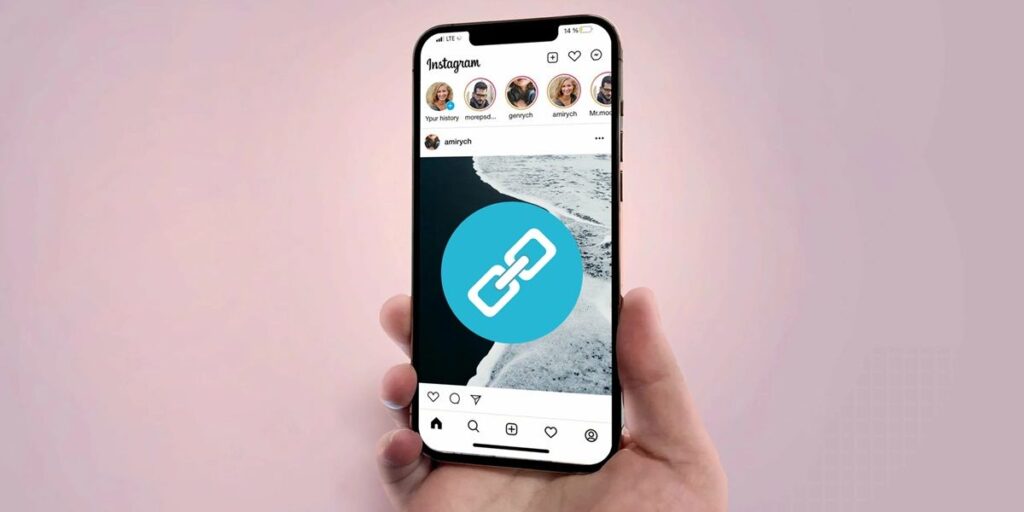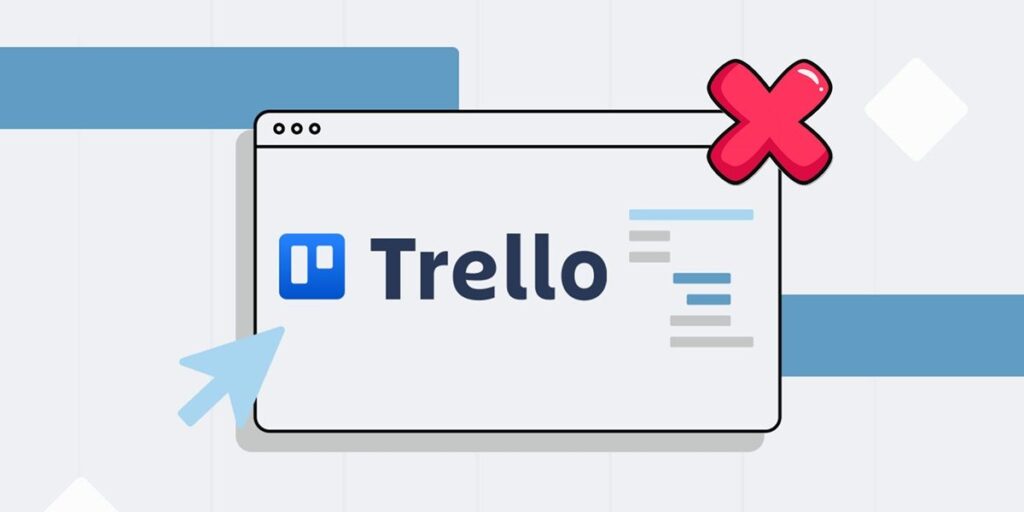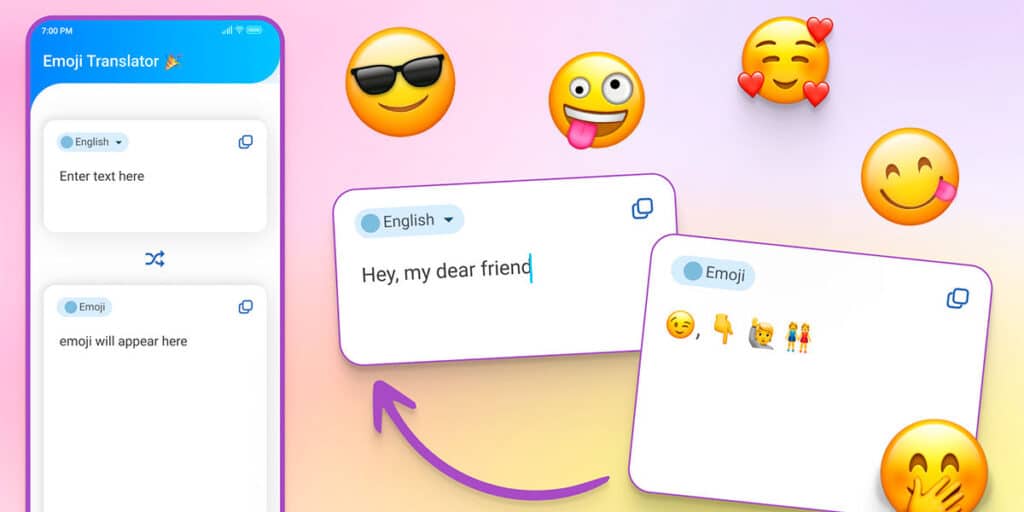If you’re bored with your Android customization or simply looking for a more minimal and clean experience on your phone, you’ll be interested in switching to the Google Pixel. And Google smartphones are known for their ease of customization layers and user experience without ads and nagging apps, similar to pure Android.
You don’t need to change your mobile phone to enjoy the Google Pixel experience. Using the tools and tutorials we provide below, you can switch your current Android smartphone to a Google smartphone, regardless of brand. We go a bit further than the launcher to make your device as similar to the Google Pixel as possible.
How to convert any Android to Google Pixel
Below we leave all the methods, applications and tutorials that you can use to convert your smartphone to Google Pixel. You can skip some if you want, but remember that they all contribute to the Pixel experience.
Install the Pixel Launcher with its icons.
Let’s start with the important stuff: the launcher. Google Pixel is famous for having a minimal user interface accessible to people of all ages, thanks to the Pixel Launcher. Now this launcher is only compatible with Google phones, so you cannot download the APK and install it on your Android.
The solution? Install a copy of the Pixel Launcher created by the Inspire Theme team that you can find in the Play Store. By default, this launcher doesn’t include Google Pixel icons, but you can easily install them by downloading the Arctic Black – Icon Pack app and following these steps.
In Pixel Launcher, press and hold the home screen to enter icons.Tap Icon Style. Select the Arctic Black app. Under “Theme Icons”, select Home Screen and App Drawer.If you want to change the color of the icons or the interface, you can do so in the color section of the Pixel Launcher settings.
Save the Google font
To look like Google Pixel, you can change the font on your Android to the official Google Font. Doing this is somewhat tedious, but not impossible. You need to download the font using the link below and install it on your mobile with an app like zFonts 3. If you need help, here’s a tutorial on how to install new fonts on Android.
Download Google Sans
Remove ads from apps with AdGuard
If there’s one thing I love about the Google Pixel, and you might as well, it’s that they don’t have ads in their apps or notifications. This is a problem with some Androids, especially those of Chinese origin, but luckily it can be fixed.
All you have to do to prevent ads from appearing on your Android is to set AdGuard DNS in settings. You have to go especially Network and Internet > Advanced > Private DNS And enter the DNS address that blocks ads there (dns.adguard.com). Once you do this, your Android will be like a Google Pixel.
For a more detailed explanation of how to use DNS on Android to block ads, click the following link.
Tutorial | How to set up AdGuard DNS on your Android mobile
Delete all bloatware on your phone
Another thing that Google Pixel doesn’t have but other brands do is Android bloatware. We are talking about those unnecessary, duplicate or outdated applications that do not add anything useful to your mobile and are there only because the manufacturer wants to force you to use them. And the worst part is that these apps are usually pre-installed which means they cannot be uninstalled easily.
So, if you want to convert your Android to Google Pixel, you need to remove bloatware. The easiest way to delete factory apps you don’t need is to find them in Settings > Apps and after selecting them, click Delete. But if you don’t even want them to show up in the Apps section, I suggest you check out the following tutorials.
Tutorials | How to remove bloatware from your Android without PC or with PC
Don’t forget Google Camera
The icing on the cake is Google Camera, better known as “Gicam”. Google Pixel’s default camera is popular because it squeezes every last drop out of its sensors and can take better photos than other camera apps. Depending on your phone’s range and brand, GCam can produce better or worse photography results, but overall, Google Camera makes any mobile camera better.
Please note that like the original Pixel Launcher, Google Camera is only compatible with Google phones. Fortunately, the community has created versions of GCam that work with any cell phone. You can download it using the link below (choose the one that matches your Android version and if it doesn’t work well for you, try another one)
Download GCam for any Android
All this should be enough to turn your Android into a Google Pixel. If you can think of anything else we can do to bring any Android closer to the Google Pixel experience, let us know in the comments to share with everyone.