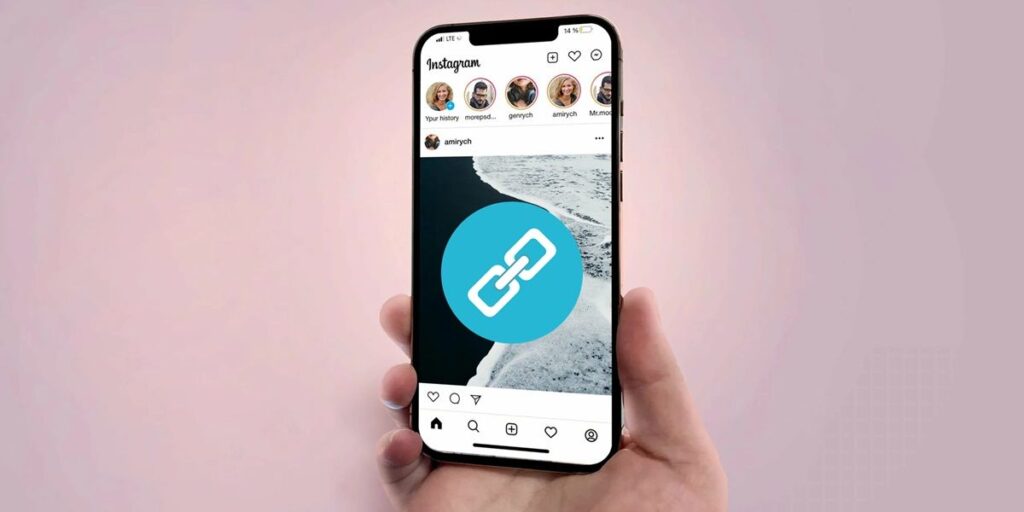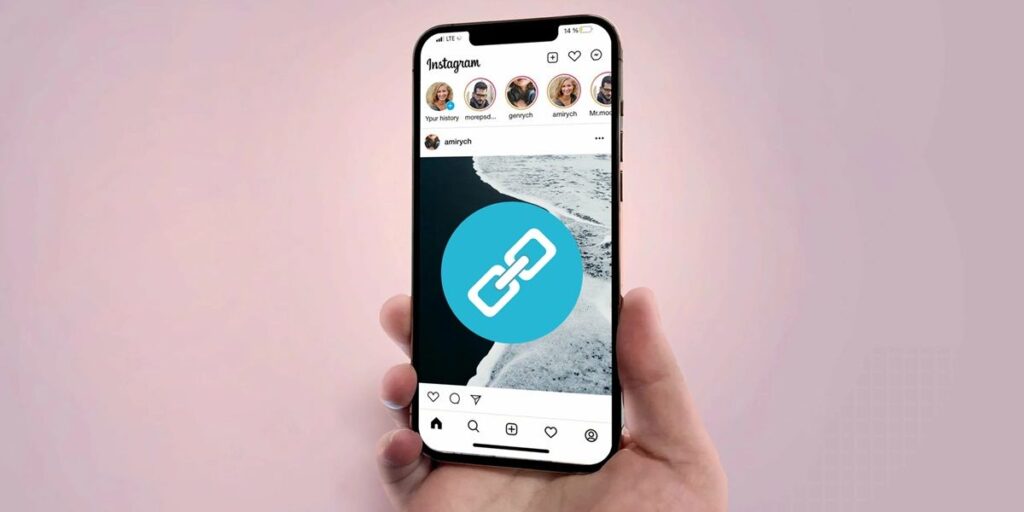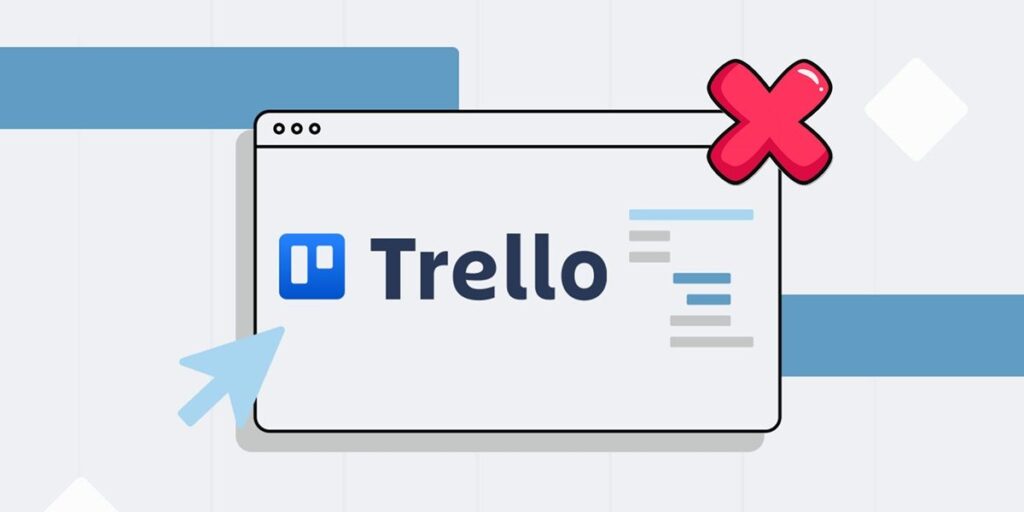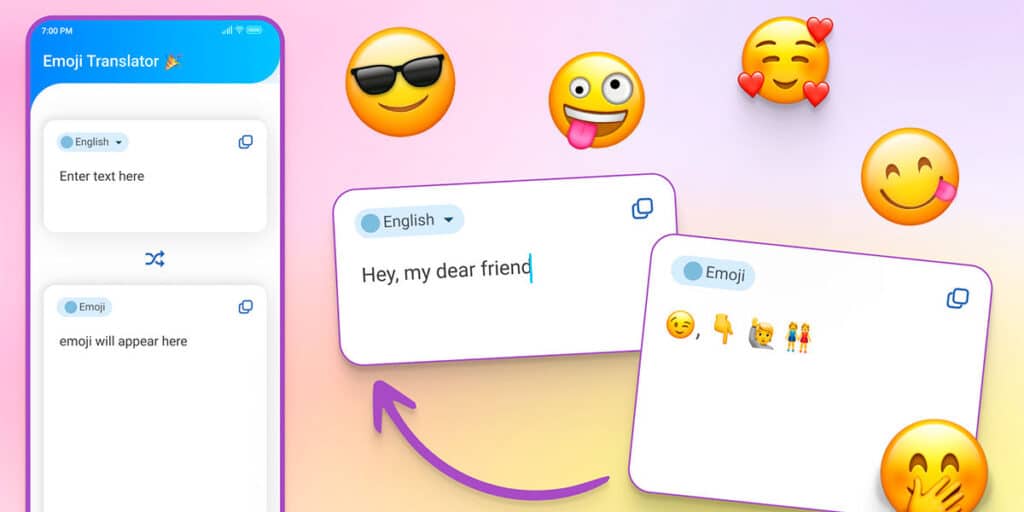Kodi is famous for being a media hub if you enjoy watching sports, watching premium channels on Kodi. This way you have everything you want to watch in one program, that’s why this time we’re going to show you how to install Netflix on Kodi for free.
How to install Netflix on your devices with Kodi?
Thanks to the team of developers on GitHub, it is possible to install a free Netflix add-on on Kodi, in this way you can access all the content on the platform without having to leave the media center. That is, you can go from watching your F1 races on Kodi to your favorite series without having to leave the app. Something very convenient, especially in this age of many streaming services.
Follow the steps below to install Netflix on Kodi.
Go to the official Paco8 GitHub page and download the repository using the link below.
Enter Kodi on your device and click on the settings icon i.e. the gear wheel.
Click the Add-ons button.
Select the option to install from zip file.
Find and install the file you just downloaded, it should be called repository.paco8 or something like that.
Go back to the Add-ons menu and click Install from Repository.
Enter an improved subtitle repository.
Go to the Video Add-ons section.
Click on Netflix.
That’s it, you now have Netflix Saver on your Kodi devices, it works exactly the same as the official app and even better because you can adjust the subtitles. Obviously, it is important to mention that you must have a Netflix account to log in and view the content of this icon. The plus side is that when all your accounts are connected to the same media center, in this case Kodi, it saves you jumping between different programs to watch what you want.
That’s it with our step-by-step guide on how to install free Netflix on Kodi. We hope you like it and it works for you. If you have any questions regarding the process that we have explained here, let us know in the comments so that we can help you with your problem.