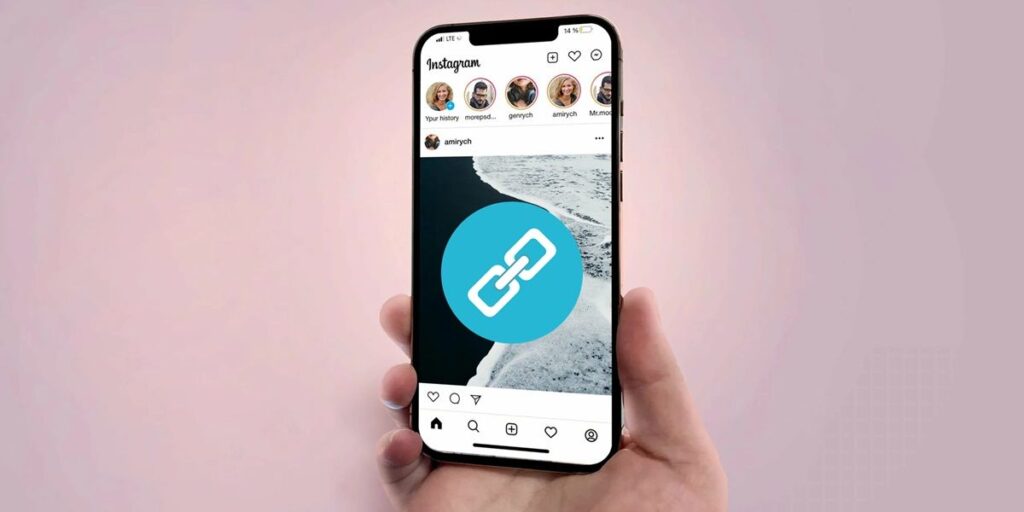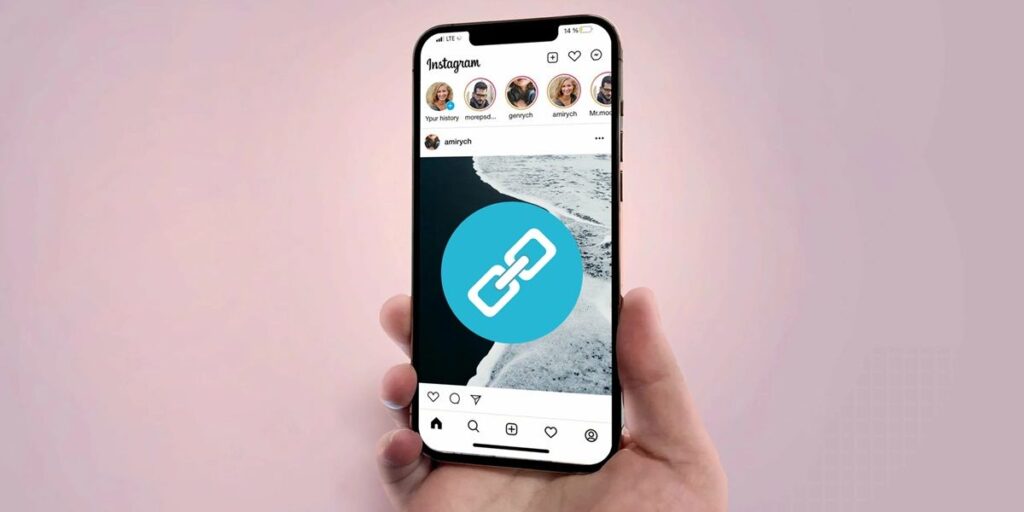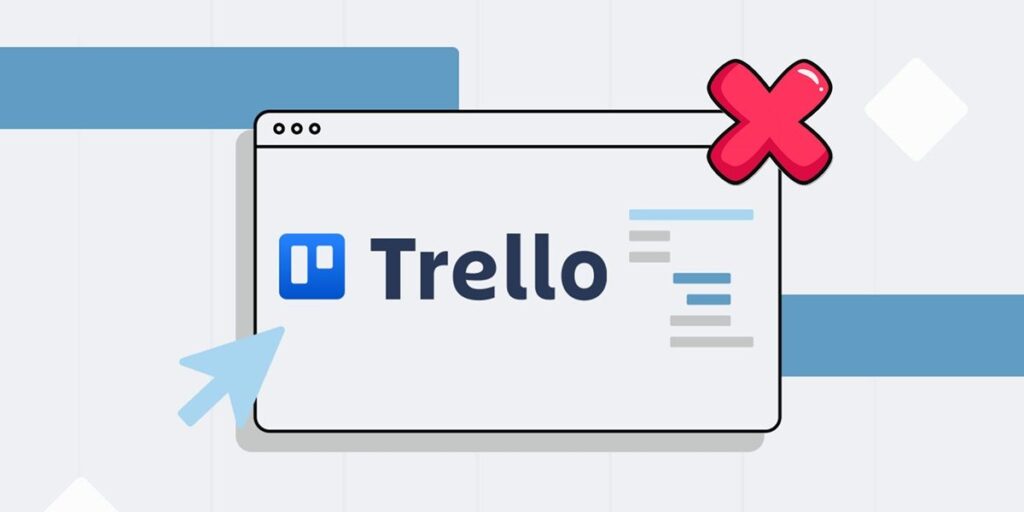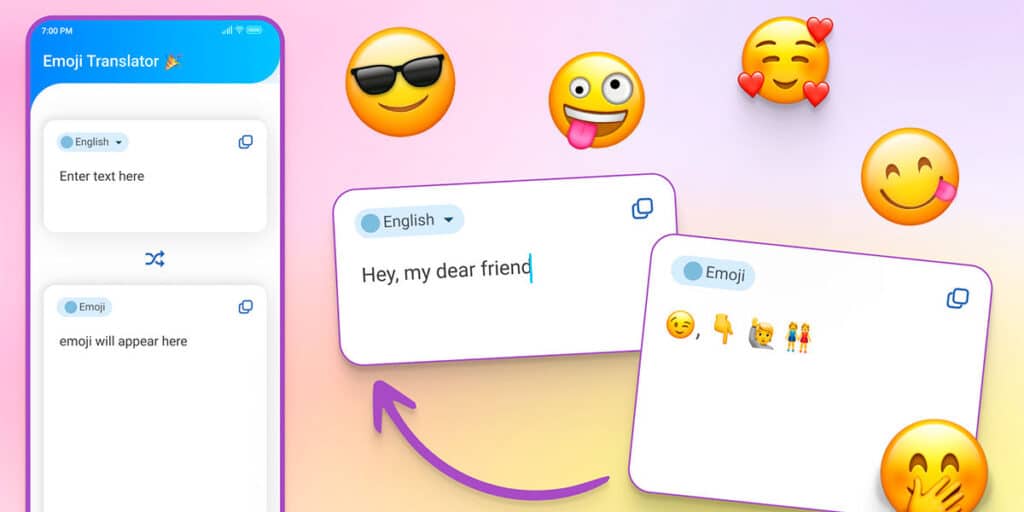You probably know that Telegram is more than just a messaging app, it’s a place to watch football, anime, movies, series and more. If you are interested in how to watch Telegram on your TV with Fire TV, Android TV or Google TV, we have 3 methods you can try.
How to cast Telegram on your TV on Fire TV or Android TV?

The fastest and easiest option is to mirror your mobile phone screen to Android TV on your TV. This process is completely wireless and the only thing you need is to have a mobile phone with Miracast technology or Google Home to connect through Chromecast.
How to transfer Telegram using Miracast?
Let’s start by explaining how to mirror your screen on Fire TV, the most popular device based on Android TV:
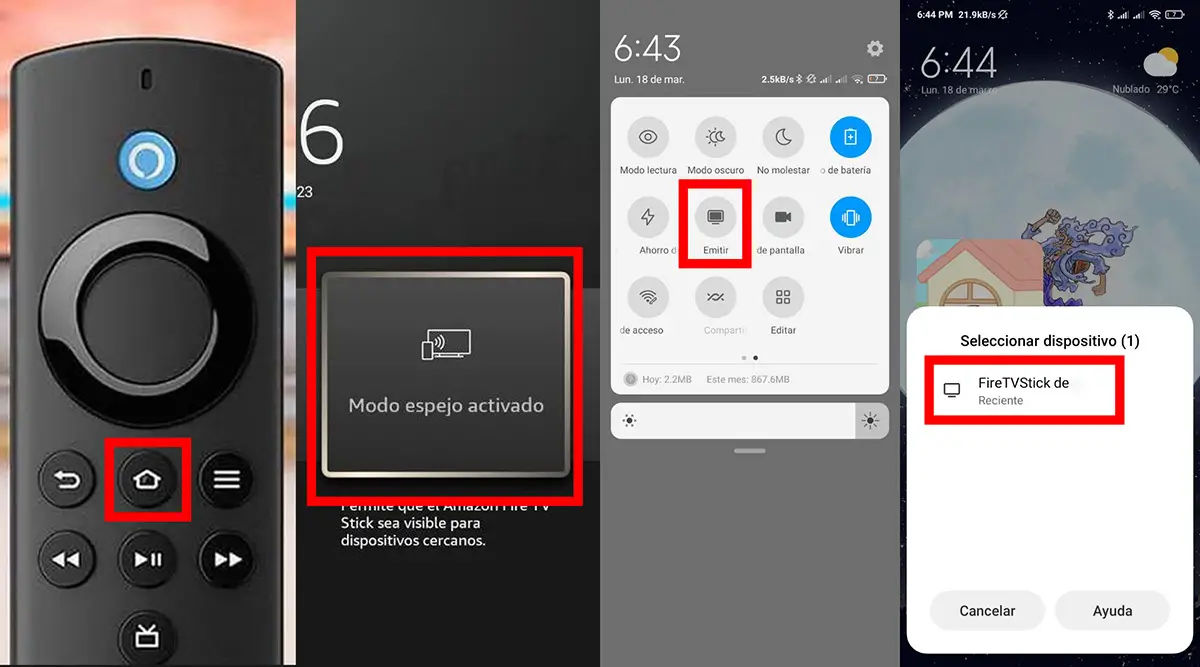
Press and hold the Home button on your Fire TV Stick remote for a few seconds. Several options should appear on the TV screen, select Mirror Mode. Now pull down the quick settings menu on your mobile and click on the “Broadcast”, “Wireless Projection” or “Smart View” option. Select your Fire TV Stick (must be connected to your mobile’s WiFi) from the list of devices and that’s it.
How to cast Telegram using Chromecast?
If the previous method doesn’t work because your current Android TV or Google TV doesn’t work, you can use Google Home to cast your mobile screen to the TV. All you have to do is follow the steps below:
Make sure your phone and TV with Chromecast are connected to the same WiFi network. Open the Google Home app on your mobile phone. In the “Local Devices” section, select the device you want to release. At the bottom, tap the Cast Screen option. Then click Start Now.

That’s all, now you can access Telegram on your mobile and stream it on your smart TV screen. If you want to stop doing this, just go to Google Home on your mobile phone and select the Stop mirroring button that you see below.
How can I install Telegram on Android TV?

The second method to watch Telegram on your TV with Android TV or Google TV is to install the app directly on the device and then use it. Again we have two ways to do this, one is easier than the other. First, we’ll explain how to do it from the Play Store on your mobile phone, and if that doesn’t work, we’ll teach you how to do the Send Files to TV app.
How to Install Telegram on Android TV from Play Store on Mobile?
Installing apps on Android TV from the Play Store on your mobile is very easy, all you have to do is follow the steps below.

Open Play Store on your mobile phone. Search for the app you want to install on Android TV. Click the small arrow next to the “Install” button. Select the device you want to install the app on, i.e. Android TV or Google TV. Make sure it’s installed and you’re good to go.
All you have to do now is log in to the Telegram app on your TV, enter your account details and that’s it, you can start watching content from your Telegram channels on your TV. But if this method doesn’t work for you, don’t worry, we have another way to do all this.
How to install Telegram on Android TV by downloading the APK from your mobile?
Sending apk from mobile to install app on Android TV Send files to TV on your TV and mobile and install app to watch your files on Android TV, we recommend X-plore, but you can use whatever you like the most.
The first thing is to connect your mobile and Android TV to the same WiFi network. Open Send Files to TV on your Android TV and click “Accept”. Go to Send files to TV on your mobile and press “Send”. Find the APK you want to send (the Telegram one) and select it. Select your TV from the list of devices and send the file. When the transfer is complete, click on the APK to open it. Click the “Open” button in the pop-up window. Click “Install” on the Android package installer. If it asks to grant permissions to install from unknown sources, click on “Settings” and grant permission to install apps from unknown sources. Confirm the installation and all you have to do is wait for the process to complete.
If you encounter an error while opening the APK, we suggest you try one of the best file managers to find and open the APK.


How to connect my mobile to Android TV to watch Telegram on cable?
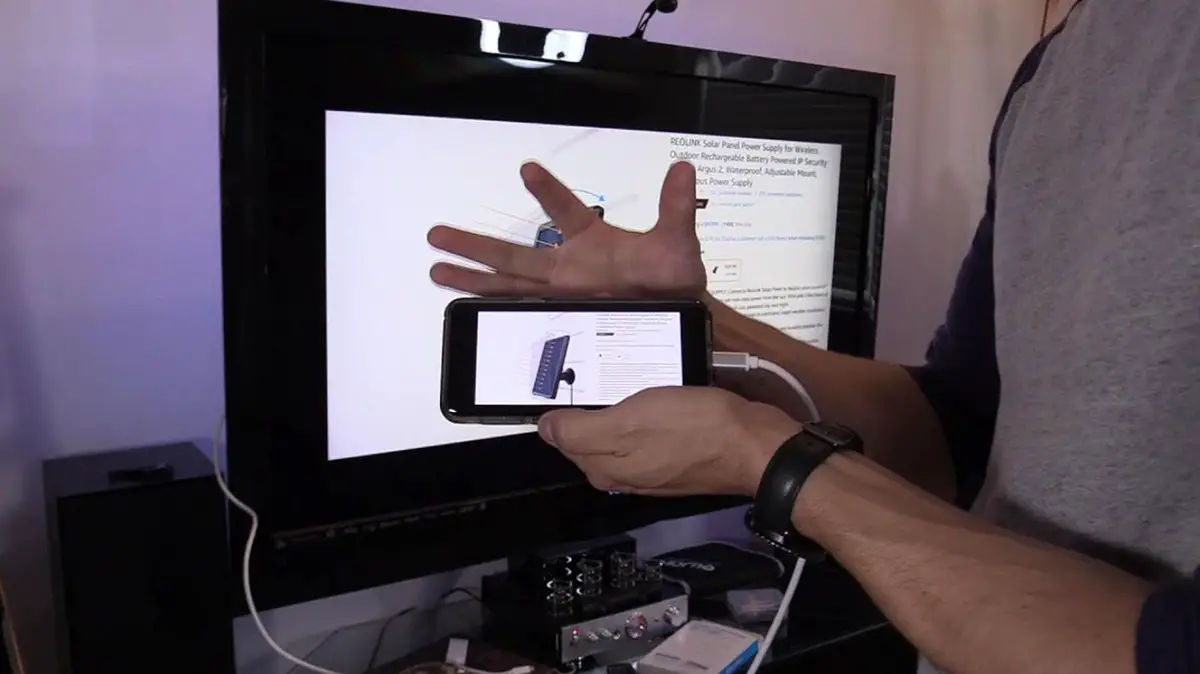
Finally, we have a no-fail method and that is to use a cable to connect your device directly to your TV. And we have two ways to do this, one way involves using your mobile or tablet, and the other one involves using a laptop. Next, we will explain each process and what cable you need in each case.
How can I connect my mobile to Android TV via cable?

To watch Telegram videos on your TV, we recommend the following USB C to HDMI cable, which comes with audio sync without lag and 1080p screen mirroring. There are many options, but we recommend the YEHUA product, it is of good quality, compatible and durable, it is the price. 19.54 euros.
Once you have connected your phone to the TV using a USB C to HDMI adapter cable, follow the steps below.
Enter the HDMI source your mobile is connected to on your TV. With your mobile, scan the QR code displayed on the screen. Download the app that appears on your mobile. Follow the steps provided by the app.
And that’s it, your mobile connects to the TV and you can enjoy the benefits of a wired connection. That is, you can watch Telegram on Android TV in 1080p without delay and without sound delay.
How to connect my laptop to Android TV via cable?

Connecting a laptop to the TV is not difficult at all, all you need to do is find an HDMI cable, connect it to your laptop, then connect it to your TV, and then find an HDMI source on your TV. Now go to Telegram Web and have all your favorite groups and channels content at your fingertips. If you’re going to repeat this process over and over again, we recommend buying a quality cable like the Amazon Basics Ultra HD High Speed HDMI 2.0 cable. 7.6 euros.
This concludes our article on how to watch Telegram on Android TV or Google TV on your TV. Three different forms, each has its advantages and disadvantages, but all are practical. We hope this tutorial was useful for you and if you have any questions let us know in the comments section so we can help you out.