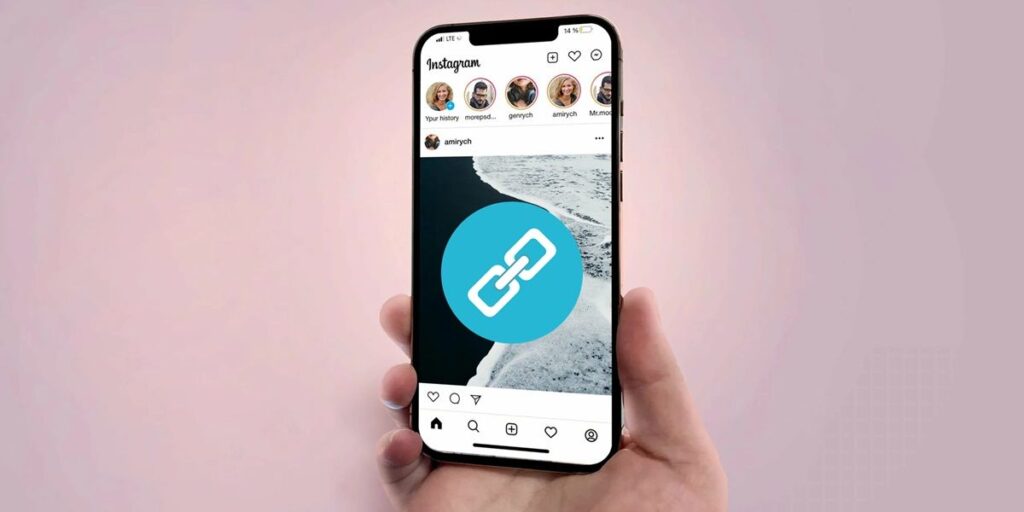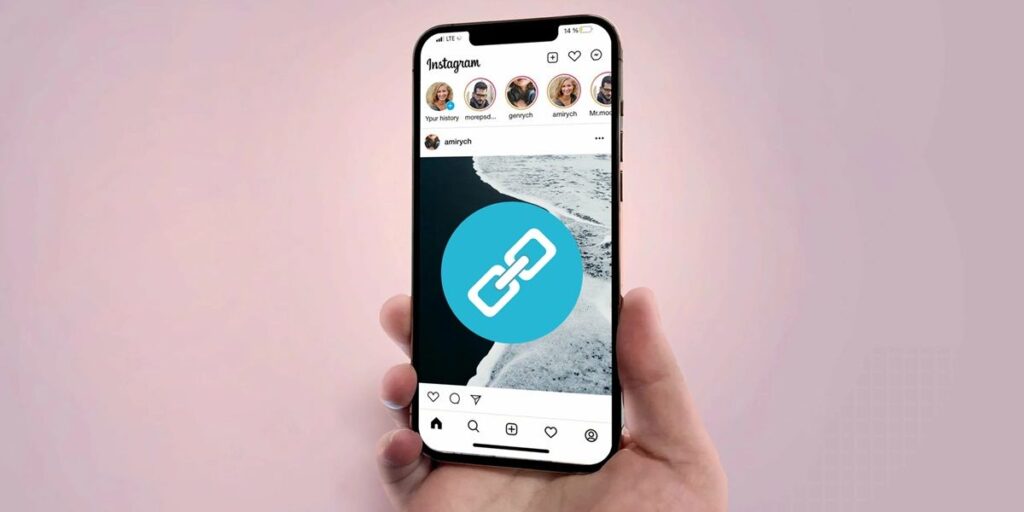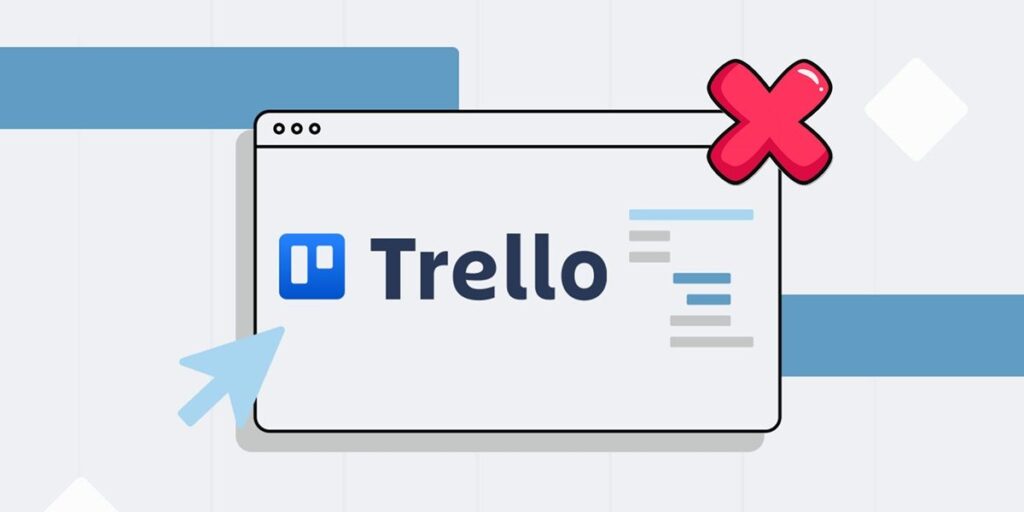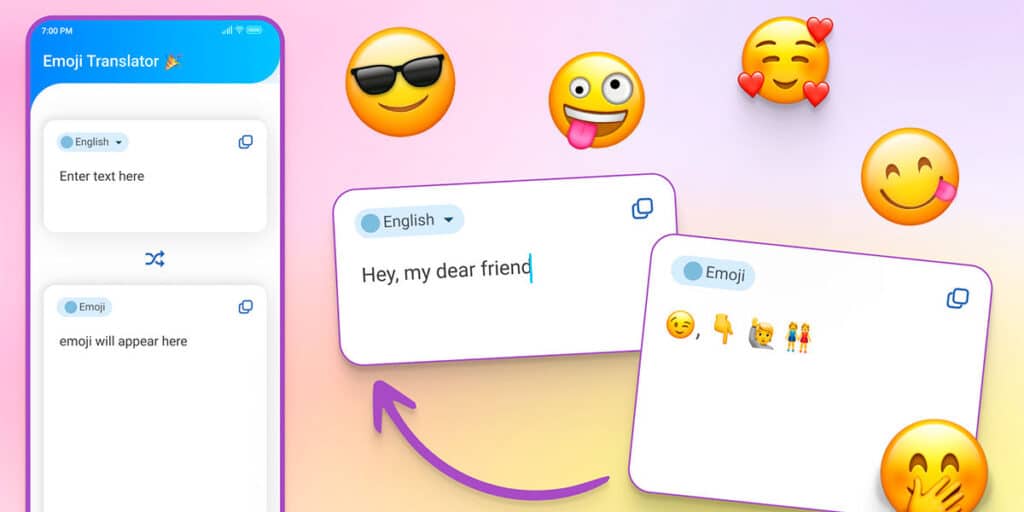Present in most of the Samsung mobile devices released in the market in recent years, the always-on display function creates a lot of controversy among most of the users.
If you have purchased the Galaxy A54 5G terminal and are interested in enjoying the visual features provided by enabling this function, you do not need to download additional applications as it is available on your mobile.
Here we’ll show you in a few steps how to activate it and where to customize what’s always on view. Likewise, if you are not satisfied with the benefits offered by this screen lock option, we will teach you how to disable it.
How to enable always on display on Samsung Galaxy A54 5G?
We recommend that you update the mobile personalization layer to the latest version before performing each step that we leave in the tutorial, why? Because that way you can always get the latest action on display.
The first thing you need to do is enter the “Settings” of your Galaxy A54 5G mobile device.After entering the terminal configuration, you need to click on the “Lock screen” option. To enable it, you need to click the button on the right side, you can disable it at any time to save power or because you don’t like the way the feature works. By clicking on the same button.It should be noted that you can change this lock screen by clicking on “Always on view” (if the function is enabled).
Finally, it’s important to add that the always-on-view functionality can be improved with this app. Likewise, we want to dispel the myth that this function consumes a lot of battery, as the battery consumption with this function is practically zero.