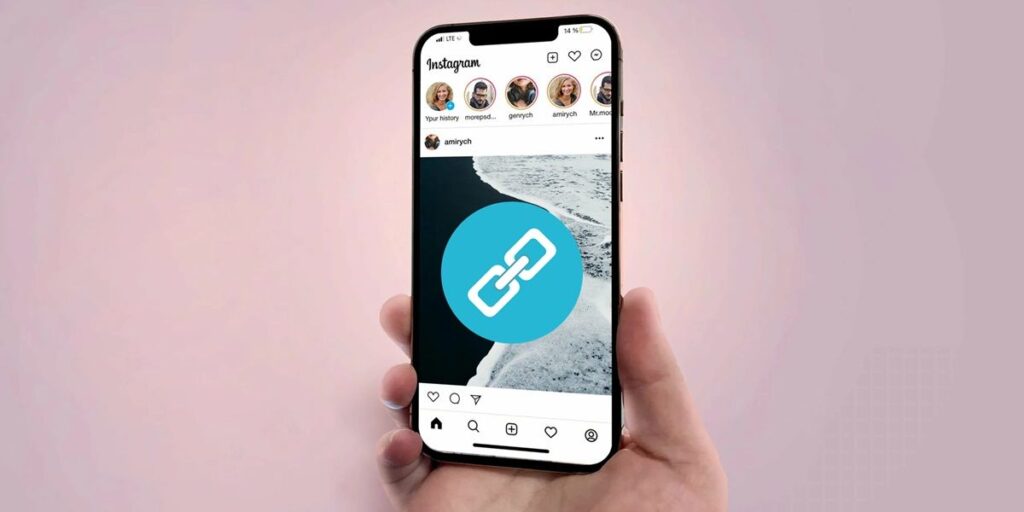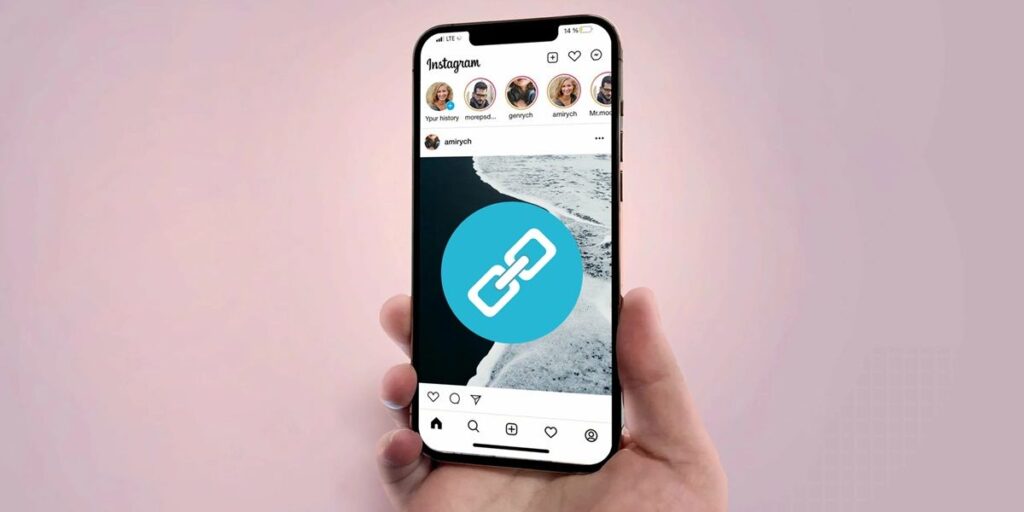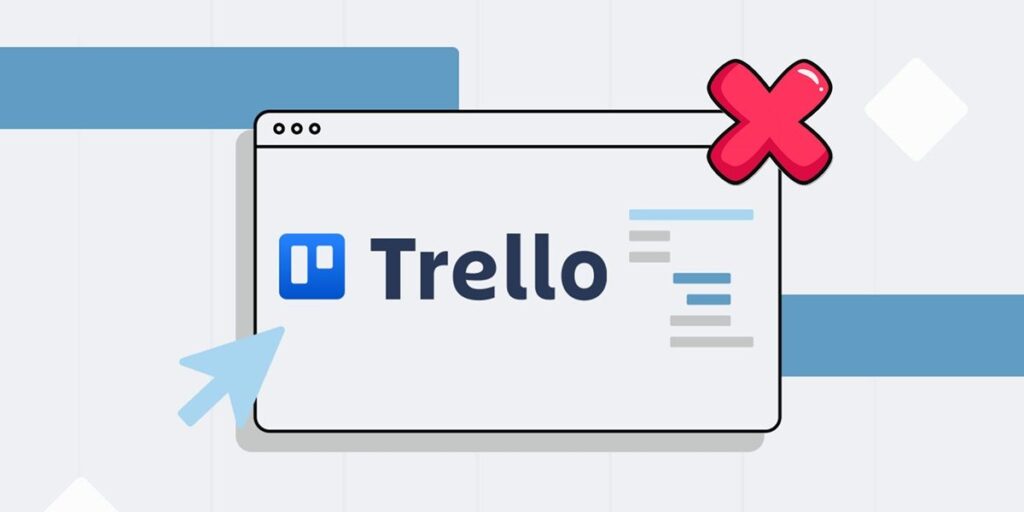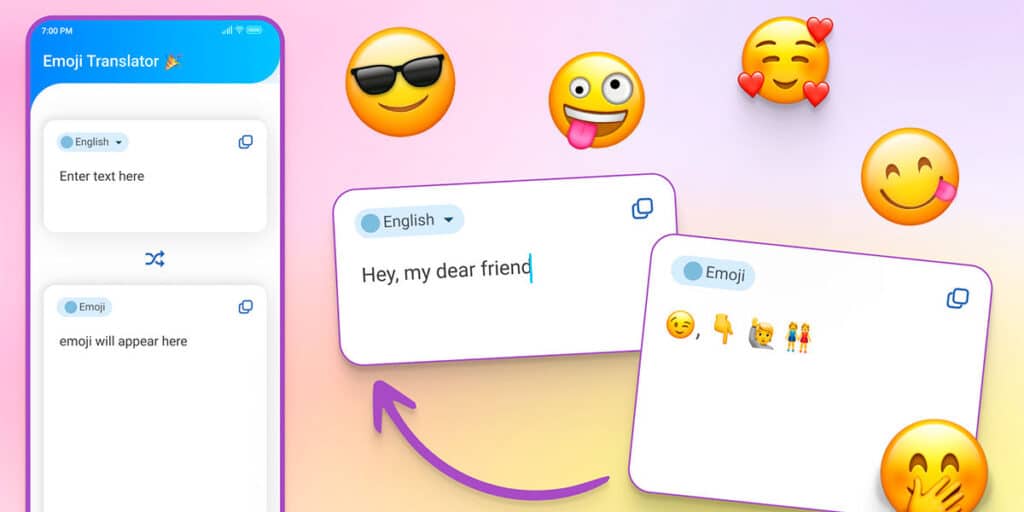Map apps like Google Maps and Waze are perfect for traveling with GPS and finding the exact locations of different places around the world. But this type of application needs to be connected to the internet to work better.
Now… what happens if you don’t have an internet connection? Fortunately, these apps have the option to download maps for offline use. Next, we will tell you how to do it in Waze.
How to download offline maps with Waze
The first thing you need to know is that, unlike Google Maps, which allows you to save maps offline, Waze does not have a function to download maps. However, this app has an option that does the same.
This is the “trip schedule” function, this option Allows you to save a road map to view offline. That is, if you want to place a map of a certain place, you have to draw an imaginary path in that place to place the map. Here we tell you how to do it:
Open the Waze app. Click the Options button (≡) in the upper left corner. Now click on Schedule Trip. The next thing is to click the Add (+) button. Type the destination of the route in the search bar. Choose the starting point of the route, the time and the date you want to use it. When you’re done configuring the route, click Save and that’s it. Finally, you can return to the itinerary function as described in the previous steps and the route you saved will be available. By clicking on it, an offline map will be downloaded, so you can view the road map by clicking the Go Now button.
And you… use this Waze feature to save maps so you can view them when you don’t have an internet connection?