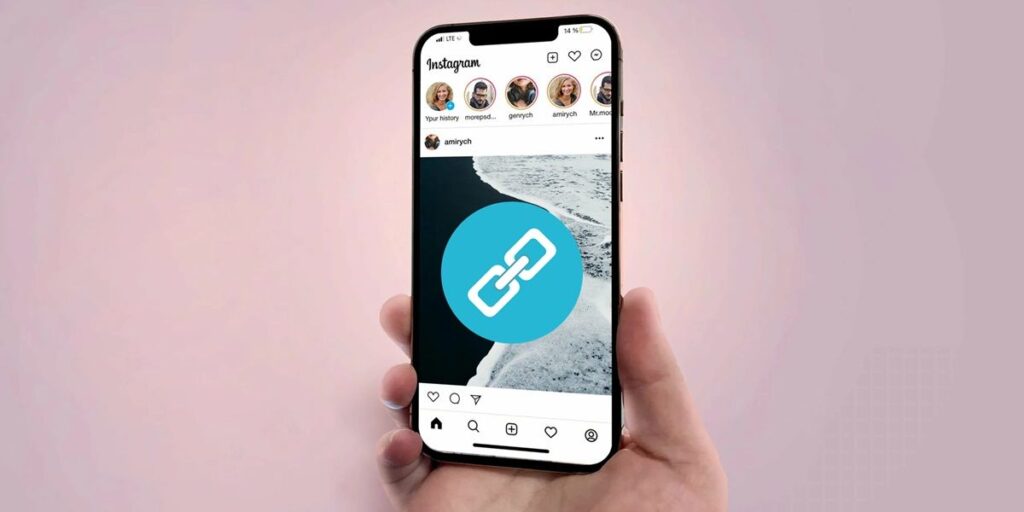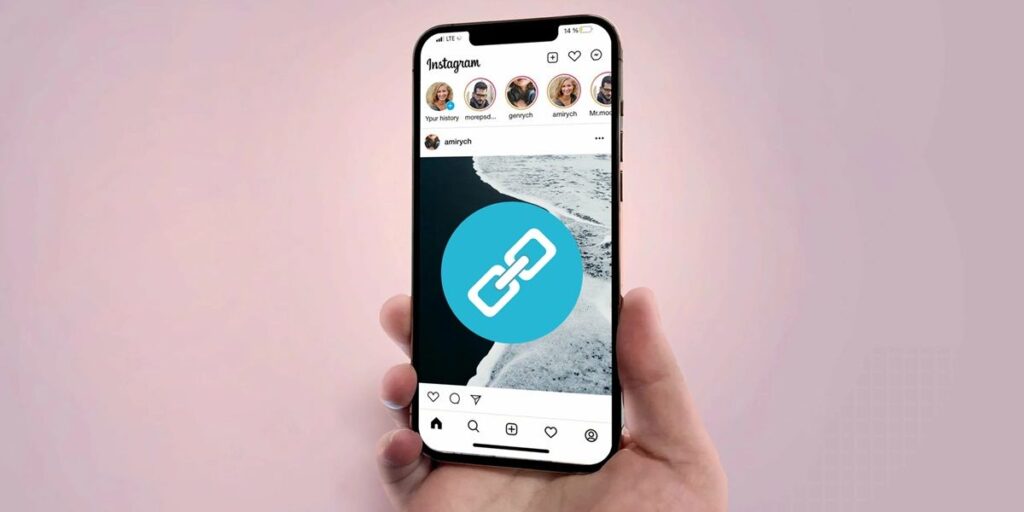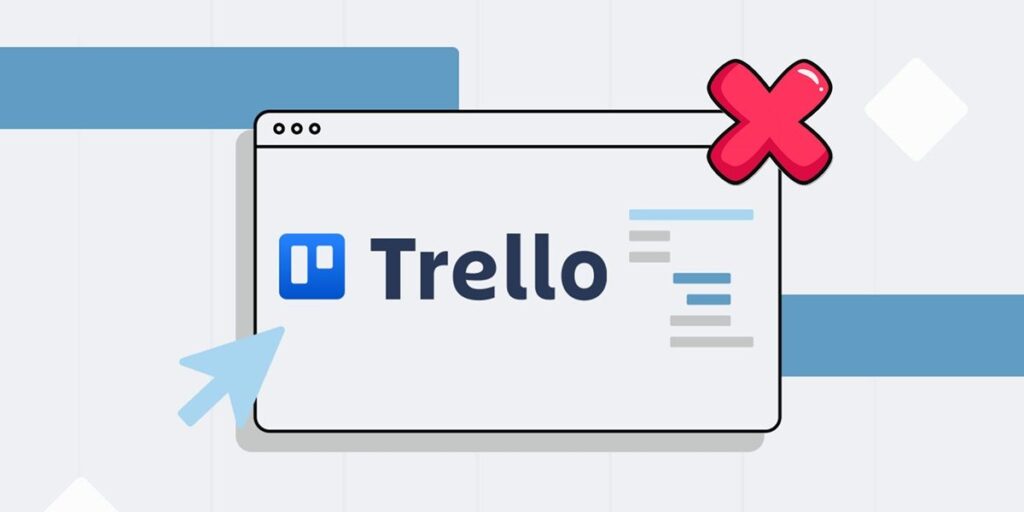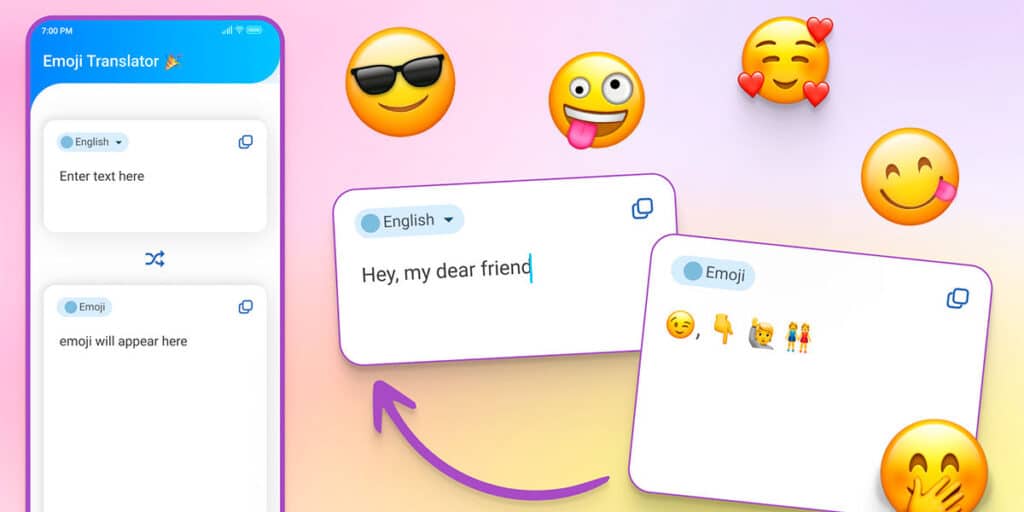DraStic DS is undoubtedly the best Nintendo DS emulator for Android. And it’s not just because of his great performance. Also because it’s one of the few apps that allows you to customize the interface and use skins of your choice.
Want to know how to skin the DraStic DS? Well, below we will explain how it works on Android phones. In addition, we will explain how to solve the DraStic DS folder not visible error, one of the most common problems when trying to use a skin in this emulator.
How to customize DraStic DS with skins on Android
Skinning on DraStic DS emulator is very easy. However, it could happen to you. Problem with DraStic DS/Backgrounds folder not showing up It is important to do this. And if you encounter this, do not worry, we will leave the solution below.
Also, you should know that the skins that can be used in the DraStic DS emulator are in .PNG format and we leave the ones that you can download for free below:
Skins Download | Sanrio | Z folding | NDLite | full of sand | Theme NDS
Already have a skin you want to use? Follow these steps to use a custom skin in DraStic DS:

The first thing you need to do is copy your skins (in PNG format) to the “Background” folder inside the “DraStic DS” folder. Use your phone’s file manager to do this. If the “DraStic DS” folder is not visible, we have left a tutorial on how to make it visible at the end of the article.Now open the DraStic DS emulator and start the game by pressing the “Continue” button (if you have a game) or “New Game” Start a game if you haven’t started a game yet Install the ROM Press the options button Δ at the bottom of the screen and here select Menu.

In the emulator menu, find the Edit Screen and Virtual Controller option and enter it, click the Vertical 1:1 option, and then select Set background image.

Select the skin of your choice (the ones you copied to the DraStic DS/Backgrounds path will appear) When you select the skin, it will appear and the size and position will not be adjusted properly on the screens. To solve this, tap Change screen size and tap the screen you want to resize. You can adjust the size and position. When you’re ready, press Return. It’s time to adjust the controls. To do this, press Menu.

Click on Edit Control Position Here you will have to adjust the controls to the skin. For example, click on the cross and place it on the leather cross. You can use the “Size” button to adjust the size. Repeat this with the X, A, Y, B, L, R, Start and Select keys. When you’re done, click Apply Now, click the menu again, and select the Save as Global Layout option. You can also use the “Save for current game” option if you only want the skin to work with that game.Saving the skin will now return you to the emulator menu. Here you have to click on options to do one last step.

Enter the virtual game controller. emulator.
Solution: DraStic DS folder is not visible on Android phones.
The latest versions of Android are restricting access to data, OBB folders and files containing certain apps. This is the reason why the DraStic DS folder is not visible and why you cannot access the “Background” folder. But don’t worry, there is a way to solve this problem. You just need to follow these steps:

Open your mobile’s file manager and create a new folder called “DraStic DS”. The process of creating a folder in each file manager can be different, but usually click on the options button and after the folder is created, open the DraStic DS emulator and now go to general and go down until you find the system directory option in “default internal”. Click on it.

Doing so will open the File Manager. Here you need to click on the options button (≡) at the top left corner, select your mobile storage and enter the folder you created, i.e. “DraStic DS”.

Once inside the folder you created, click Allow to DraStic DS, in the pop-up window that appears, click Allow again, restart the emulator, i.e. close and reopen DraStic DS Emulator data will be deleted and a pop-up window will appear. Press YES, then accept and that’s it. At the end of the migration process, the DraStic DS folder will appear in your file manager Now you can copy the skins to the background folder You’ll find it in the “DraStic DS” folder you created.
And you… what skin did you put on the DraStic DS emulator to play?