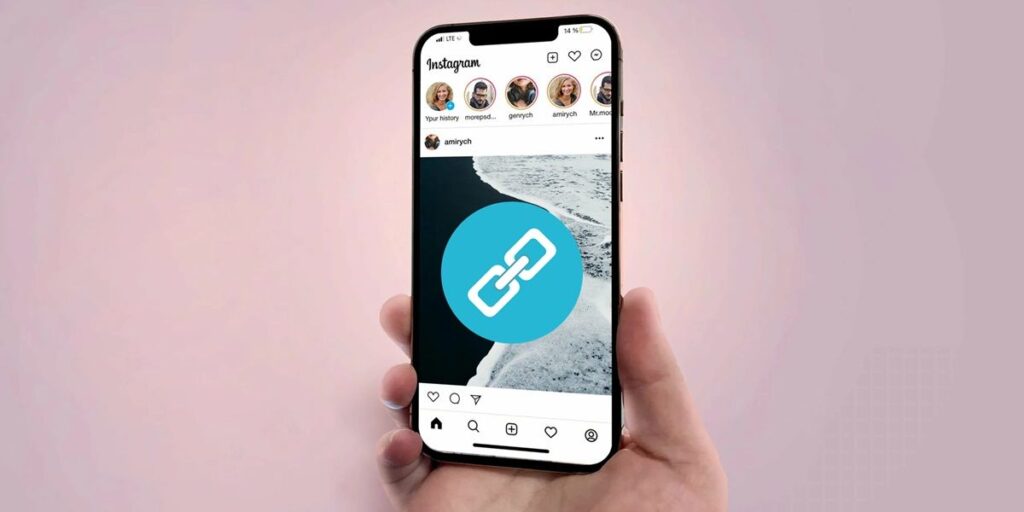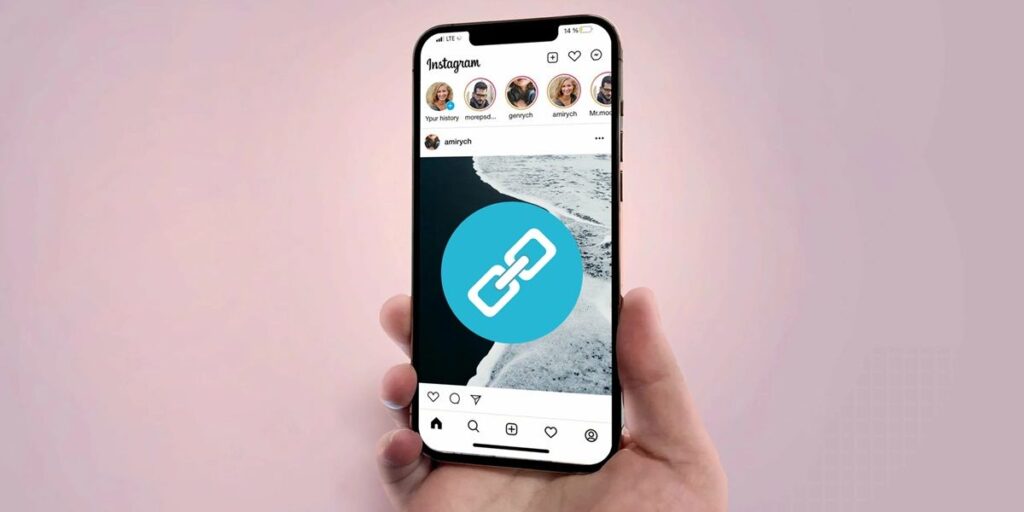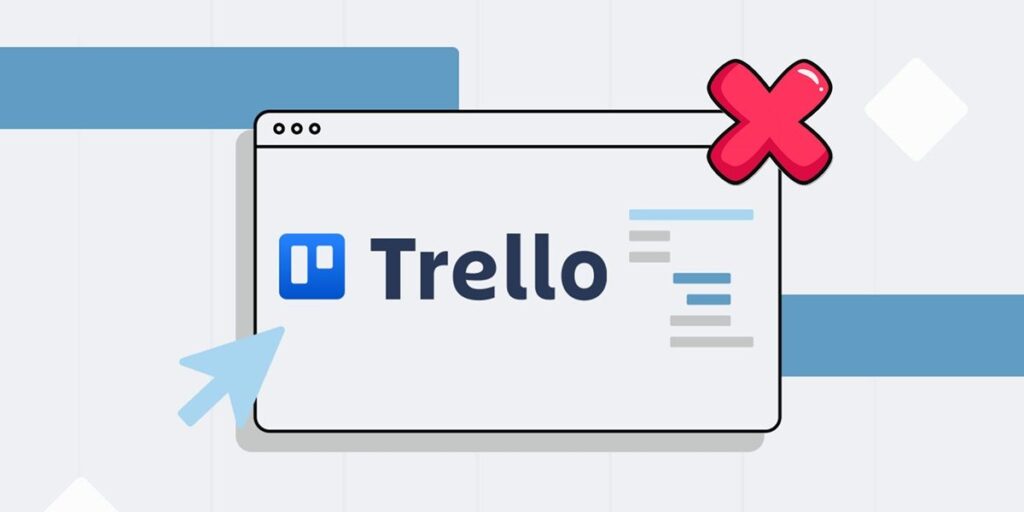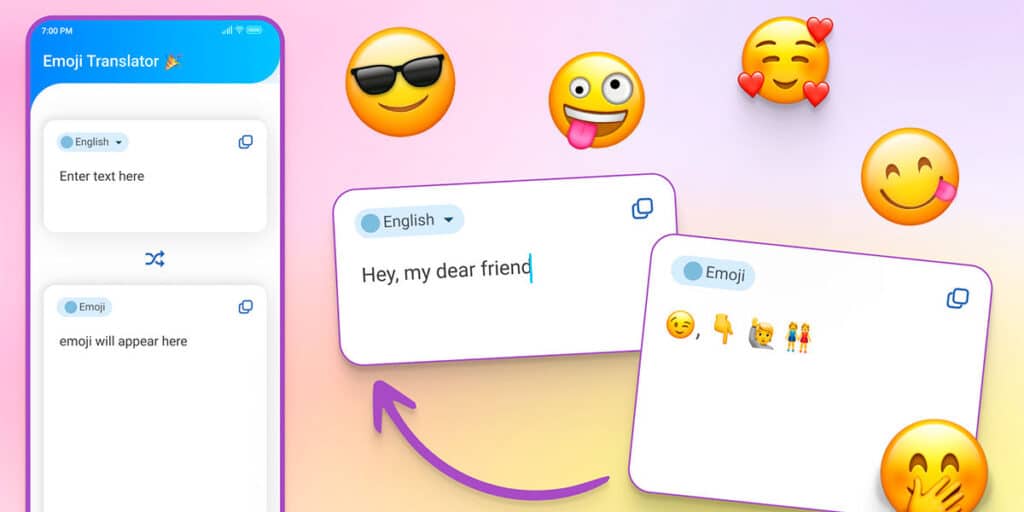Like other mobile device manufacturing companies, Samsung offers phones in the market with factory presets. One of those settings that usually surprises users is where the operating system chooses to save photos and videos taken from the Camera app.
Similarly, in the customization layer of new updates, it is very common for changes that directly affect certain functions and tools to be made automatically after a UI is launched.
Don’t despair if your Samsung phone has changed the storage location for photos and videos! By following the steps we show you in this article, you can save the contents of your Samsung terminal to the SD card.
So you can save videos and photos to SD card automatically on Samsung phones
Before we show you the steps you need to take, it is important to clarify that the mobile device must have a microSD card in it.
The first thing you need to do is to open the camera application from your Samsung phone and click on the small nut that appears on the top left corner of the screen.
In the settings of the camera application, you need to find the “Storage” section. Once found, there are two options that you have to click on and select “Memory Card”.
It’s worth noting that this change will only apply to photos and videos you take in the future, meaning content stored before making this update will not be transferred to the memory card. In this case, you will have to use a file manager to move photos and videos to the SD card.