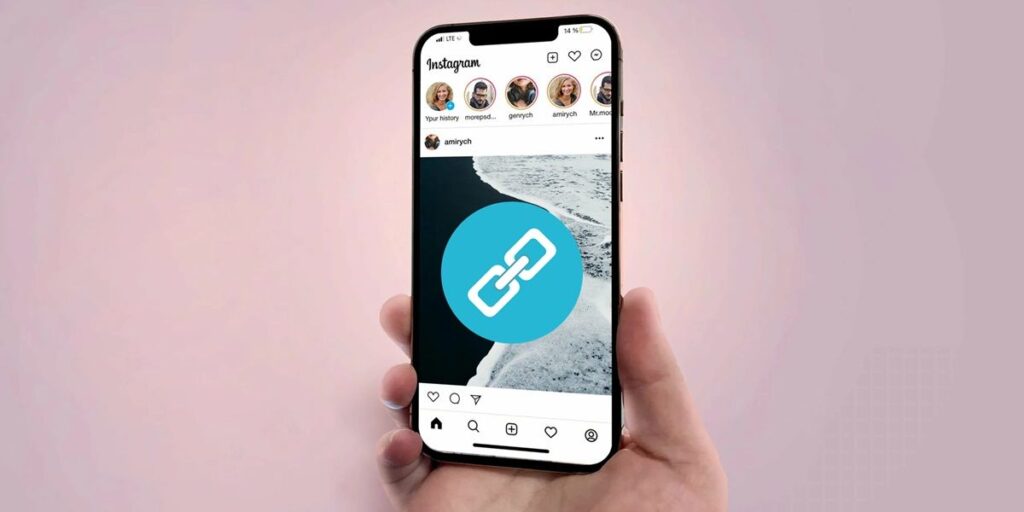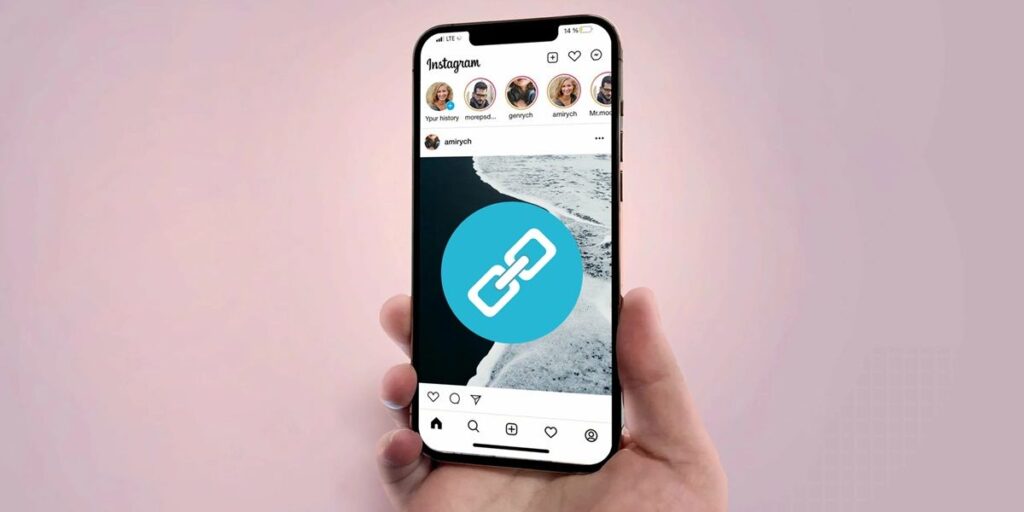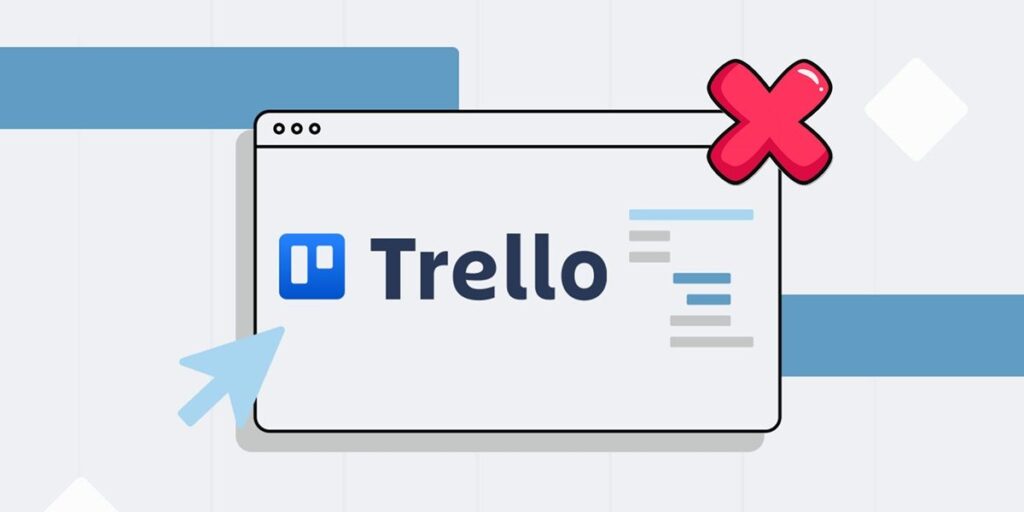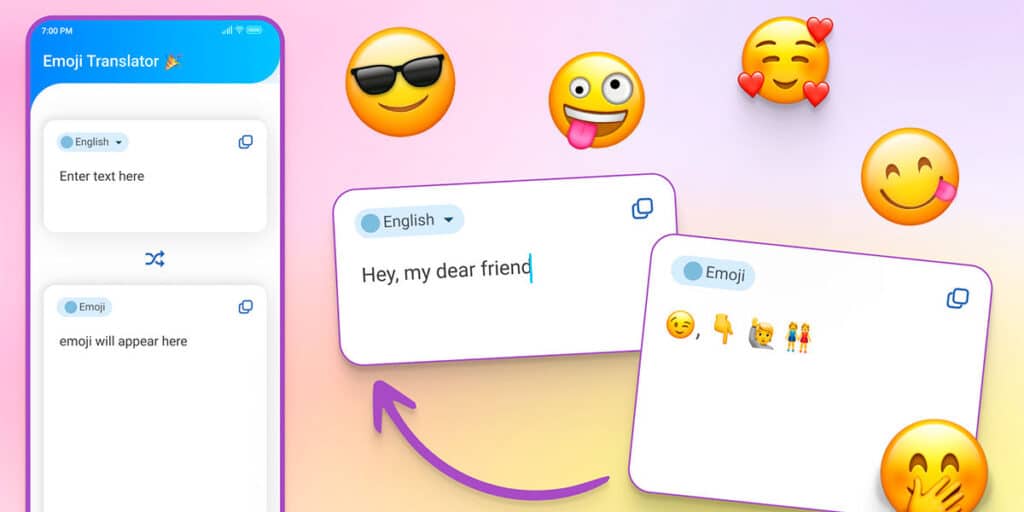If you’re here, it’s because you want to try one of the best Kodi add-ons: Latino Kodi Ultimate. Well, below we bring you a step-by-step guide on how to install this add-on and Latin Kodi build.
How to install Latino Kodi on Kodi: step by step to install the icon and build LKU
Installing Latin Kodi or LKU (Latino Kodi Ultimate) icon on Kodi is very easy. Below, we bring you a step-by-step tutorial on how to do it.

Open Kodi and go to settings by clicking the gear wheel.

Now enter File Explorer.

The next thing you need to do is click on Add Source.

Now you should put Latin Kodi’s final source link in the top bar: https://latinokodi.live/xyzlku/. And put “Latino Cody” in the source name bar. After that click OK.

After doing this, go back to the Kodi home page and go to the Addons section.

Now click on the box icon in the upper left corner.

Click Install from zip file.

Search for Latino Kodi and click on this resource.

Click on latinokodi.zip

After doing this, the LKU repository will be loaded (a pop-up window will confirm this). The next thing is to click on install from storage.

Find the LKU repository and click on it.

Click on Application Add-ons.

Now click on LKU.

Click on Install.

Click OK to confirm installation.

Wait a few seconds for the Latino Kodi Ultimate add-on to install (a pop-up window will confirm this). After this, another window will appear to install the tower. Here you have to click on the installation menu and then click on read.

The next step is to select the Latin Kodi build to run the add-on on. We recommend you to choose Super Build Latino Nexus in the new version.

(LKU Wizard Matrix) Click on Install.

Yes, press, press.

Wait for the Latin Kodi build to complete.

Once the installation is complete, you can start enjoying Latino Kodi Ultimate.
And you… can you start enjoying Latino Kodi Ultima?
An introductory Latino Kodi installation guide on Kodi: addons and builds was first published on Androidforia.