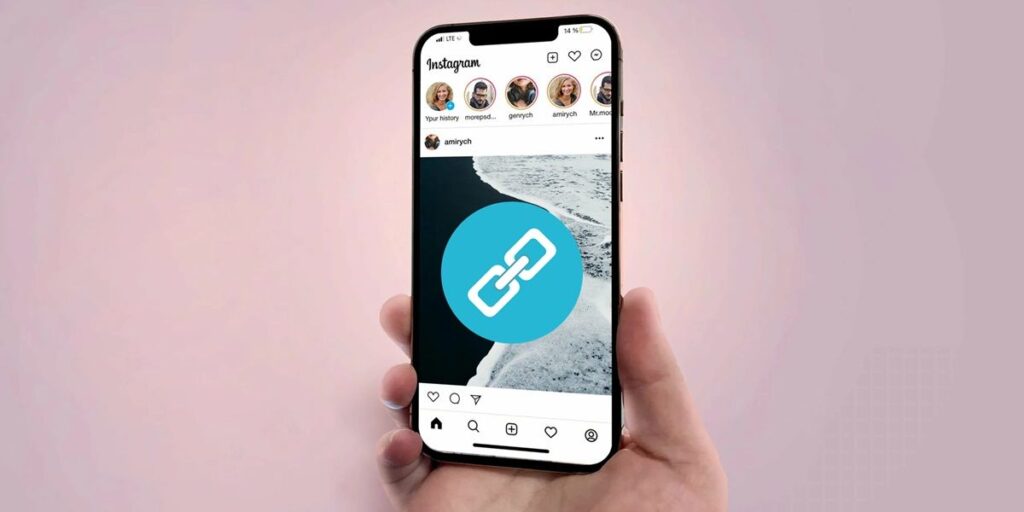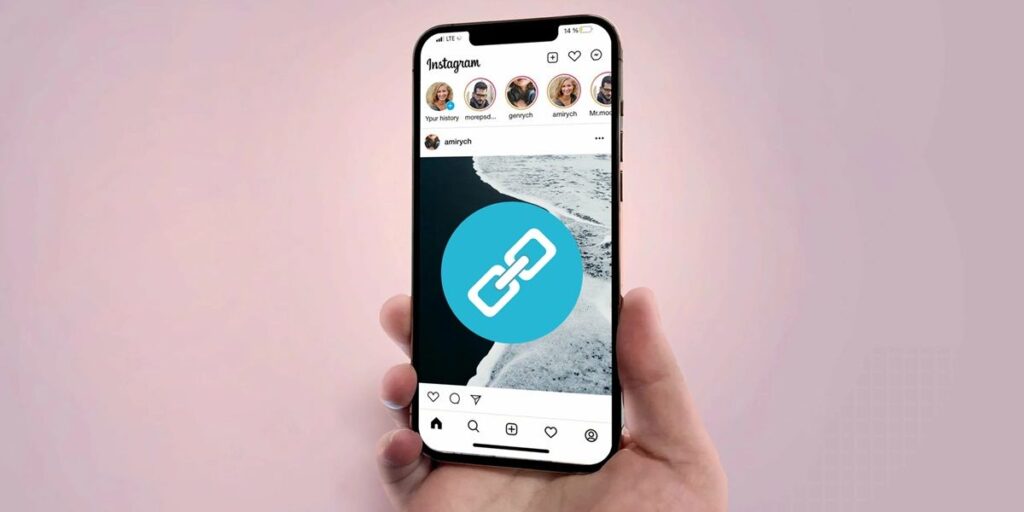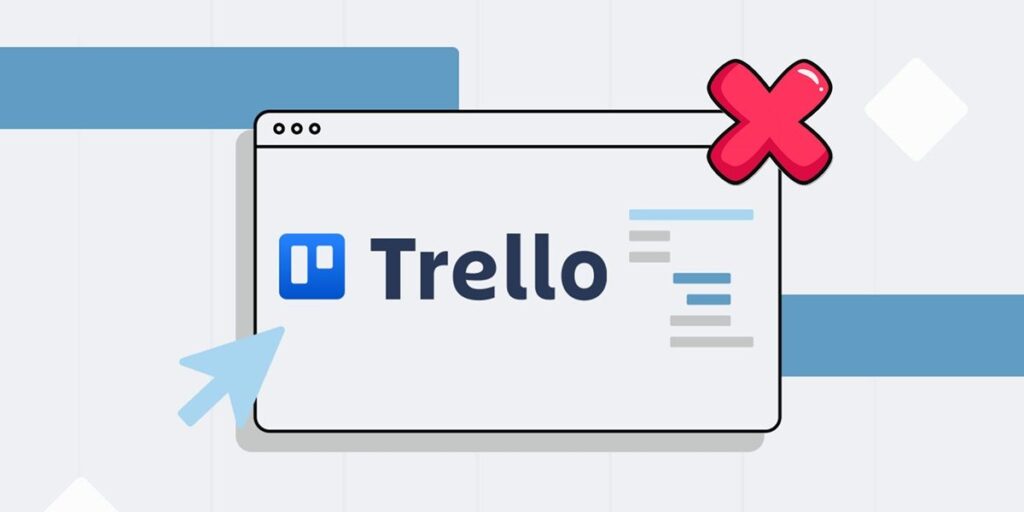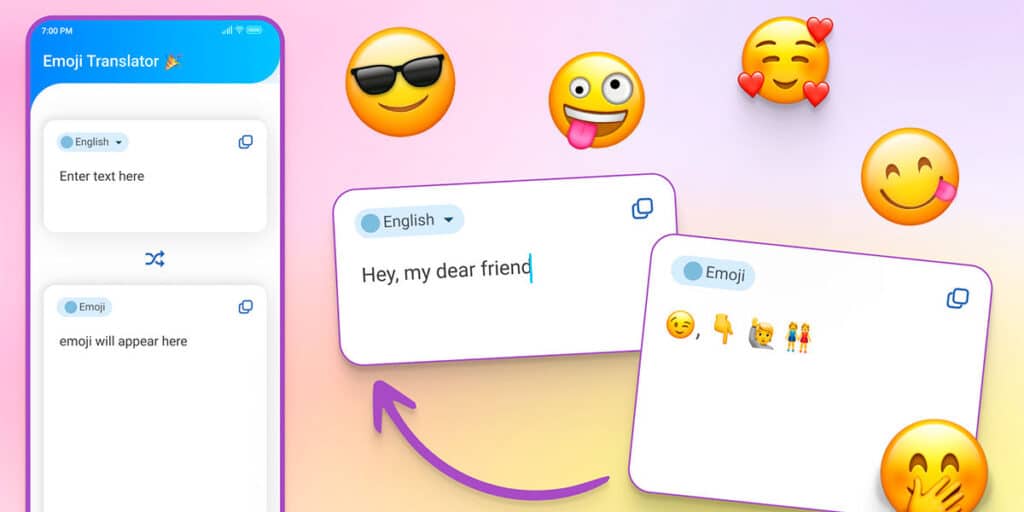Days go by, years come and people who decided to use Google Photos are crying. It’s clear that Google wants to force everyone who uses its cloud storage services to “open their wallets.” Because after making changes to the user guide, millions of users were surprised that they could not save images in Google Photos, or receive new emails in Gmail.
Considering that Gmail, Drive and Google Photos share the same storage space, the 15 GB free that Google offers is extremely short. If you’re about to reach that limit or have already reached it and can’t store photos in Google Photos, don’t despair! There is a way to free up space without deleting anything.
Hidden in Google’s “innards” is a tool that lets you find more space in Google Photos. The only thing you have to do to activate it is to continue reading our article. In it, we will explain step by step how to achieve this function.
It’s possible to free up space in Google Photos without deleting anything.
Before we show you the Google Photos trick to get more space without spending a dime, it’s important to make it clear that this trick will reduce the quality of your photos and videos stored in the Google cloud.
Open Chrome on your mobile. Go to the Google Photos website (you can put “photos.google.com” in the address bar). Sign in with your Google account. Click on the three horizontal lines in the upper left corner. The screen.
A menu will appear with several options, click on “Settings” and look for the “Manage Storage” section. Once found, click on “More Information”.
Check the option “I know that found videos and photos can’t be uncompressed” so they don’t take up more space than they should, we recommend you enable the “Storage saving” option.
After completing the tutorial above this paragraph, you should wait 1 to 2 hours for Google Photos to compress your content in your account. After that time, you’ll free up 2 to 4 GB of storage.