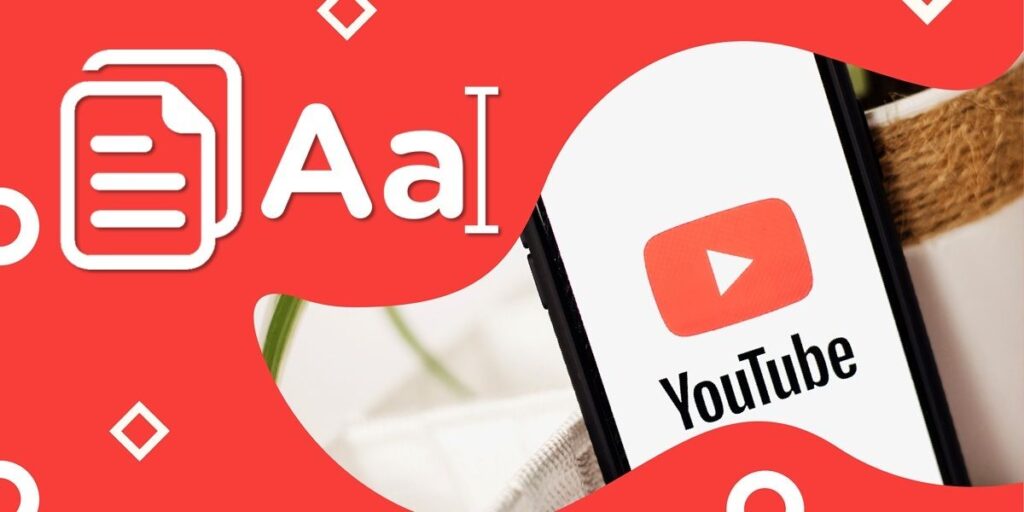For some unknown reason, there are Android apps that don’t allow you to copy text. But fortunately, there are always ways to overcome these limitations. And, as we have already explained how to copy text on Instagram from your mobile, now we bring you a tutorial on how to copy text from YouTube app for Android phones.
Copy YouTube text from phone: 3 methods
There are 3 ways to copy text from YouTube app for Android mobile. Next, we’ll explain everything from a simple trick to an option where you can record text not only on YouTube, but on any app that has this limitation.
The easiest and fastest way to record a YouTube video description or comment from the Android application is to open the video in your mobile browser by following these steps.
Now search for the video you want to record text on YouTube app, click share and then tap copy link, finally open your phone browser, paste the YouTube video link and that’s it once the video is opened. The version of YouTube for mobile browsers allows you to copy text, so you can copy the text you want.
Take a screenshot and use the Google Photos app to copy the text
Another way to copy YouTube text from the phone app is to take a screenshot of the text you want to extract with the Google Photos app (installed by default on all Android devices).
Open the YouTube app and search for the video you want to transcribe. Press the Copy text button, select the text you want to copy and that’s it.
Universal Copy: An app for copying text from YouTube (and any app that doesn’t allow you to copy).

A final option to copy text from YouTube to your phone (or any other app to copy text to your phone) is to use the Universal Copy app. This is a free download application from play store (we leave the download box below)
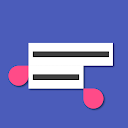
And… How do you use the Universal Copy app? Well, by following these steps:

Once you install it, open the Universal Copy app on your phone, tap Universal Copy (Off) to open the app, and the next thing to do is tap Open Settings. . Click here on installed applications, find universal copy and activate the application (activator return to universal copy), find the long button and select a button to activate the application (in our case we chose the lowest volume). one) .

After the Universal Copy app is activated, you can open the YouTube app and search for the video you want to copy. The previous step (in our case we chose the lowest volume one) by doing this, the universal copy application will open and now you can copy the text you want from the YouTube mobile application.
And you… Which of these three methods do you use to record content from YouTube on your phone?