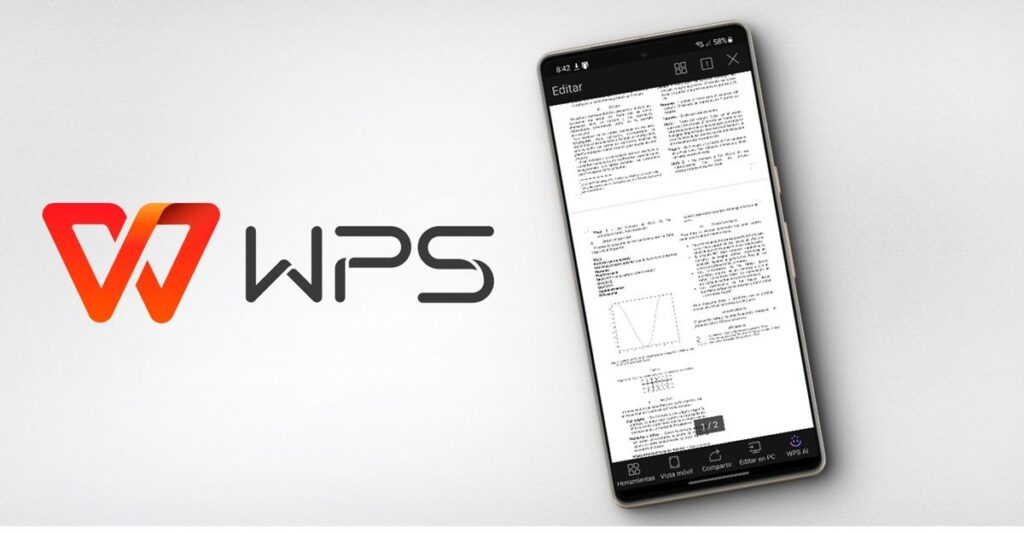If you’re a lifelong Windows user and want to open or edit documents on Android, the first thing that comes to mind is to download Office for Android. Although this office suite exists for mobile devices (its name is “Microsoft 365”), it is unfortunately paid for: you have to pay a subscription to use it.
The good news is that there are many alternatives to Office on Android, and some of them are free, like WPS Office. This application allows you to open or edit Word, Excel and PowerPoint files on your mobile completely free and easily. We will explain how to use it below.
What is WPS Office and why do you need it on your mobile?

WPS Office is an office suite similar to Microsoft Office. It’s an all-in-one toolset that lets you open and edit all kinds of documents, from PDFs to spreadsheets and presentations. Unlike Microsoft Suite, WPS Office gives you all its basic features for free. You don’t need to pay a subscription to edit your documents!
In addition, it is 100% compatible with all office file formats, so you can open documents created on PC without any problems. It is also available in Spanish, supports multiple platforms such as Windows, Mac and Linux, and even offers file synchronization in the cloud.
By the way, you can download WPS Office for free on Android and iOS (including iPad).
How to use WPS Office on your phone to open or edit any document

If you want to know how to use PowerPoint on your mobile phone (or other similar program) with the help of WPS Office, simply follow these steps:
Open the Play Store or App Store and search for “WPS Office” Select the WPS Office app and click Install after it’s installed.If you want to open one, click on it and to edit a document, presentation or spreadsheet in WPS Office, you just need to press the Edit button on it to save the changes and tap on the Save option.

If you want to create a new document, WPS Office provides several templates. Templates are available in the “Discover” section and there are all types: for CV reports, financial reports, recipes, letters, medical reports, etc.
To use a template, you just need to select it and press the Use this template or Use Now button. Note that templates with a blue icon with a little lightning bolt are paid for, so avoid those with that icon if you don’t want to sign up for WPS Office.

How to convert documents from one format to another in WPS Office
One of the best features of WPS Office is converting formats from your mobile. For example, if you want to convert docx to pdf, you can do it this way.
Open WPS Office and go to the Discover section and click on the Document Converter option. In my example, it would be Convert to PDF.Tap Choose File (although it lets you select an image to convert to a document), finally tap Export PDF, and that’s it.

Of course, remember that WPS Office is not just about converting to PDF; You can also convert to document, image, ppt, excel (xls), among other formats. Try the app yourself to know the full capabilities of the tools.
How to use WPS Office on PC

Having a Word app for Android is great, but we all know that nothing is more convenient than a computer for working on documents. So, WPS Office is available for PC too and you can use it as such.
Download WPS Office for free for your computer from this link Click the Download button for the operating system (Windows, Mac or Linux) that your computer uses.Once downloaded, double click on the installation file and after installation, open WPS Office on your PC and press the login button to log in with your account. If you use the same thing on your mobile phone, all your documents will be automatically synced between your mobile phone and your PC. Select the three dots next to it, “Share as File”, select “Send to Cloud” and click WPS Cloud > Upload. After doing this, the document will appear in the WPS Drive folder in the WPS Office program on your PC, so you can edit it. All changes are synchronized between both devices.

You can use cloud storage in WPS Office from Google Drive, Dropbox, Gmail, OneDrive or Evernote to sync files between different devices. You need to install the name of these services in the “Files” section (on mobile) or “Location” (on PC) and after syncing files and documents, you need to give them the necessary permissions. Double click on them and they will open in this program. As shown in the screenshot below, WPS Office on PC has an interface very similar to the Microsoft suite, so we can say that it is just like free Office for PC.

When you are done working on the file, click the menu and then save. You can also select “Save As” to convert to another format like .doc, .docx, xlsx, .xls, .ppt, .pptx, .pdf, etc.
What I love about using WPS Office is that I have so many tools to make advanced edits to documents. I find it a great complement to the mobile app, as I start a script on my mobile and when I get home I can work on the document more conveniently with keyboard and mouse.
Free Excel for PC is a good option, especially for those who want an office suite that they can use between their mobile phone and PC at the same time.
Are there other ways to open Word, Excel or PPT on your mobile?

Of course there are. Many options from Microsoft Office for Android let you easily open or edit documents on your mobile phone. Here are some that I recommend:
Google Drive: This application comes pre-installed on most Android phones and has an integrated document reader that allows you to open any file. Of course, it is only used for viewing PDF and Word, Excel and PowerPoint files. Also, it is not useful to edit.
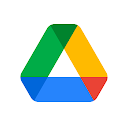

Microsoft 365: Although you can install Word, Excel and PowerPoint separately on Android, there is an official application that brings together all the Microsoft Office programs and it is “Microsoft 365”. It’s a very powerful suite with a wide variety of editing tools, but you can’t use its main functions for free.


Polaris Office: This is another great office suite that has a desktop and mobile version. However, many users have complained in recent months that the free version of the app has been flooded with ads that affect the experience. Also, the performance of the app doesn’t seem to be that good on low-end mobile phones.


AndrOpen Office: is a 100% free and open source office suite based on OpenOffice. It includes a word processor, spreadsheet, program for creating diagrams or 3D models, and for mathematical equations. In addition, it is compatible with Microsoft Office formats and supports synchronization with Dropbox and Google Drive. The worst? Not available for iPhone or PC.
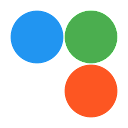
Download WPS Office: The must-have free office app

WPS Office is undoubtedly one of the best options to use for free. Currently, it has value 4, 7/5 In the app store and 4, 6/5 Over 500 million downloads on Google Play Store. Most users emphasize the versatility of this all-in-one office, which allows you to edit various documents easily, quickly and without limitations.
By the way, they recently added a “WPS AI” feature which basically lets you use artificial intelligence in the app. It serves as an assistant that can make PDF summaries, write text for you, translate, generate ideas, analyze data, generate formulas, explain formulas and more.
If you want to get this office for Android, download it here: