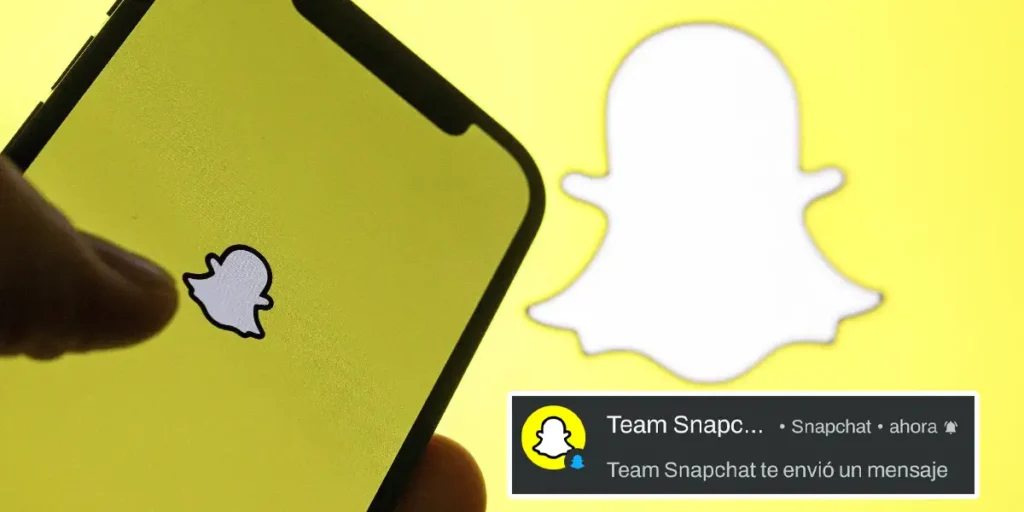Snapchat has managed to establish itself as one of the most used social networks in some countries, particularly in the United States, and this achievement is not due to its communication options, but rather to the different filters and effects considered the best.
If you downloaded the app on your phone to use those filters that have gone viral on the Internet, you will surely have received the notification at some point that says “Team Snapchat sent you a message”. This message is usually extremely annoying. and is repeated constantly (at least once a week).
In this article we will get straight to the point and explain it to you in a few steps. How to turn off Snapchat Team sent you a message notificationIt’s easier than you think!
Here’s how you can disable the “Team Snapchat sent you a message” notification.
Please note that by disabling this notification It won’t affect the rest of your Snapchat notifications.This means the app will continue to notify you when you receive messages from friends and family.

- The first thing you need to do is open the Snapchat app from your phone.
- Within the social network, you have to press the chat iconwhich is located in the lower left corner of the screen.
- All the conversations you have on Snapchat will appear. You will have to press and hold the chat that says “Snapchat Team”.


- A menu will appear with several options, you need to press the one that says “Notification and Chat Settings”.
- Next, you will need to access the section called “Notification Settings”.
- You will then need to click on the button to the right of “Chat mute”.


- You will have to choose the option “Until I unmute”.
- And finally, you need to click on the button that says “list”.
Without further ado, you can continue to check for new messages sent by the Snapchat team, as the conversation will not be deleted.