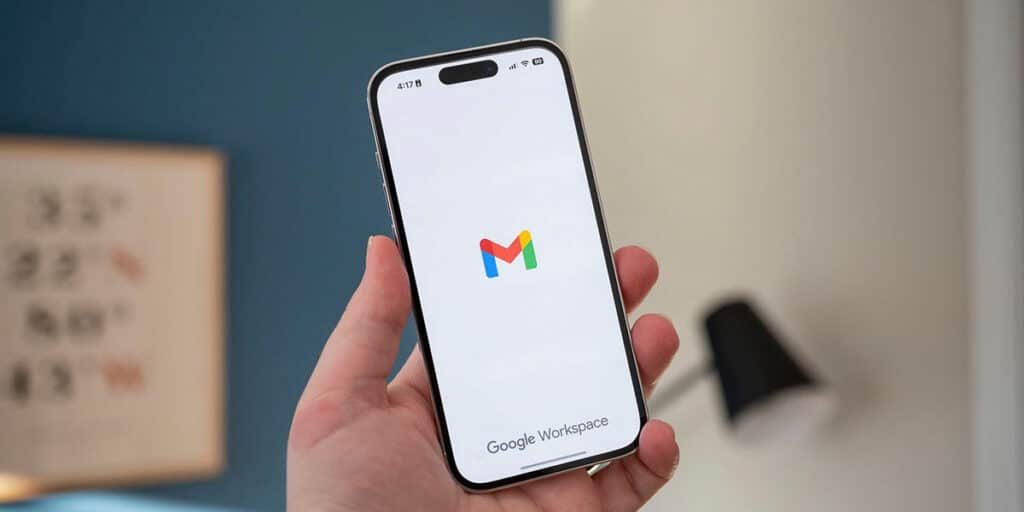If you can access your Gmail account from your mobile device, but want to use it on another device (phone or computer) and don’t remember the password, don’t despair! A secret trick that allows you to see your Gmail email password in the blink of an eye and is very easy to do.
Thanks to Google’s security improvements to all of its services, it’s no longer necessary to perform the usual password recovery process as long as certain criteria are met.
Basically, if a Google account is connected to a different mobile device, and the session is also entered, not only can you see the password for the specified account, but you can change it in a few seconds using one of the authentication methods previously configured (fingerprint, SMS code or the popular 2FA).
How can I see my Gmail email password if I forgot it?
If you forget your Gmail account password, you can view it from the device where you have an active session. That is, if you can access your Gmail account from your Android mobile, you can view the password by following each step below.
The first thing you need to do is open the Gmail app, click on your account in the top right corner of the screen and click on “Manage your Google Account”.
So, on the “Security” tab, scroll down the screen until you find the “Password Manager” section. Once found, click on “Manage Passwords”.
Look for the account “Google” and click on it. You should find your email address. When you find it, you have to click on the eye-shaped icon, this will show the password for your Gmail account.
Can’t see your Gmail email password?
If you’ve never saved your Gmail password in your Google account, unfortunately you won’t be able to see it by following the steps we left you in the previous tutorial. You will also have the option to change the password from your device by following these steps:
Open the Gmail application and log in to your account (by clicking on your profile picture), click on the “Manage your Google Account” option and click on the “Password” option, located in the “How to access Google” category.
Google will ask you to verify that you are actually the person who wants to access the specified section. If you set up your fingerprint on your phone, you can use it to sign in. Once you’ve verified that you’re you, you can change your Gmail account password.
If there is nothing more in this regard, if none of these methods work for you, you will have no other option to recover your Gmail account, the process is a bit tedious and requires different types of verification (use recovery). Email, code via SMS, etc.)