One of the things I love about Android is that thanks to its free and open nature, it allows you to give devices a second life with new features. Here on Androidphoria, we’ve already explained how to turn your Android into your PC’s secondary display, digital frame, streaming deck, PC controller, webcam or security camera. But we still need to teach you how to use your Android as a PC speaker.
Why would someone want to use their cell phone as a computer speaker? Well, many people have Android devices that they no longer use sitting in a drawer collecting dust. And what better way to use it than to turn up the volume on your laptop or desktop PC. As long as your PC has Windows, you can do it by following the steps below.
How to use your Android as a Windows PC speaker with AudioRelay
Neither Android nor Windows have a built-in feature to use your phone as an external speaker. Therefore, it is necessary to use a third-party app like AudioRelay to act as a bridge between your computer and your Android device. For this tutorial, we’ll be using AudioRelay, but you can really use any app like SoundWire, AmpMe, Airfoil Satellite, SuperSound, etc.
So, download AudioRelay on your Android and Windows PC before proceeding. Once downloaded, install it and follow the steps below.
Download AudioRelay for PC
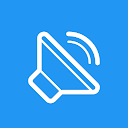
via WiFi
If you want to use your Android phone as a wireless speaker for your PC, connect both to the same WiFi network and then do the following.
Open AudioRelay on your PC and copy the IP address shown in the upper right corner and open AudioRelay on your Android and paste the IP address in the “Connect by IP” box and click Connect. You can also connect to your computer by selecting it from the “Servers” section (if it appears there). Click the Select Output” button and select “Virtual Speakers (Virtual Speakers for AudioRelay)”.
via USB
If you don’t have WiFi on your computer or the wireless connection is too unstable, you can use your mobile phone as a PC USB speaker in this way:
Connect your Android smartphone to the PC with a USB cable Go to the Settings section in the AudioRelay Android app and enable the USB tethering option Then on the same Android device go to Settings > Connections > Mobile Hotspot and Tethering Enable the USB tethering option Open AudioRelay on your mobile and enter your PC’s IP or from it Select it in the Servers section to connect to. On your PC, go to AudioRelay and select “Audio Device” and press Virtual in “Devices Output”. Speakers Finally, select the Virtual Speakers option in Windows as the audio output (if you don’t know how to do that, see the last image in the gallery above).
And if you want to stop using your phone as a PC speaker, simply go to the AudioRelay app on your phone and press the Stop button in the server section.





