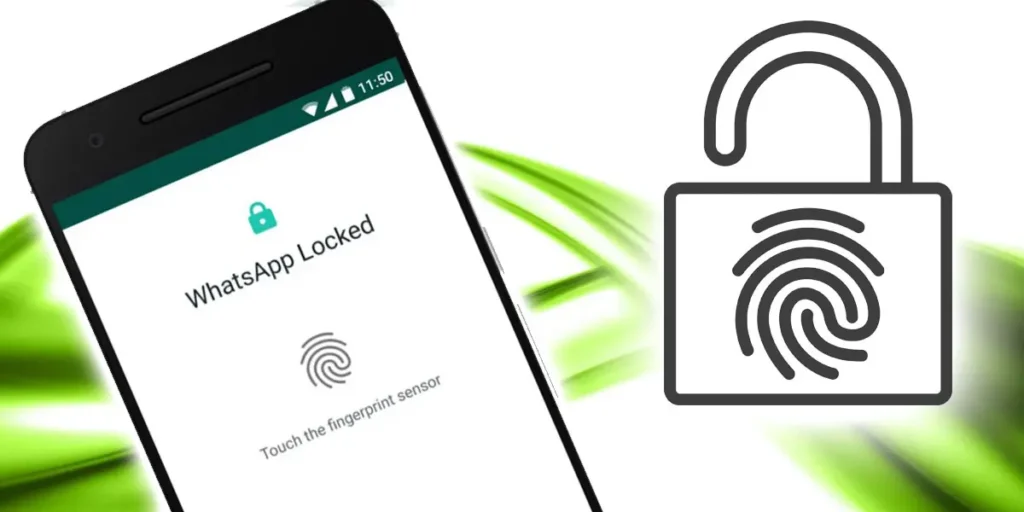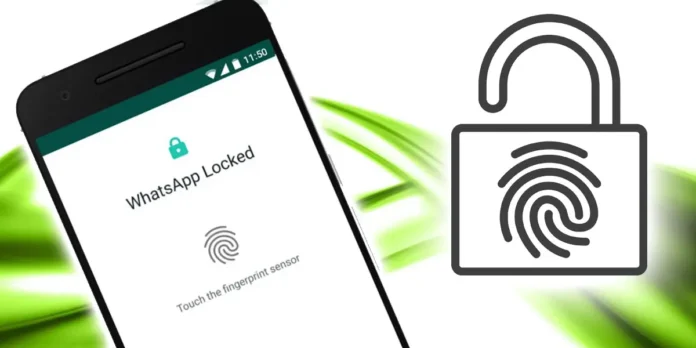
It is currently possible to block access to a large number of apps with your fingerprint, as an additional protection to your phone’s main lock system. WhatsApp is one of the apps that allows you to lock it with your fingerprint, but it does not offer backup methods for unlocking it. Therefore, on this occasion we will teach you 5 solutions to unlock WhatsApp without fingerprint.
Great solutions in case you have a fingerprint problem, your mobile phone’s fingerprint sensor has been damaged, or you need to access someone else’s WhatsApp due to an emergency. Please remember to use this information responsibly and respect the privacy of the people around you.
How to unlock WhatsApp without fingerprint?

If you go to the Accounts section in WhatsApp Settings you will see an option that says Fingerprint lock. This will block specific access to this app and can only be unlocked with a fingerprint. However, keep this in mind WhatsApp does not offer an alternative unlock method once you set the fingerprint lockunlike the cell phone lock screen, which gives you the option to unlock with a pattern or numeric pin if you don’t have a fingerprint.
Be able avoid having to use your fingerprint to open WhatsApp You will need to be able to access the rest of your phone. If you have already entered your cell phone, the next steps will be quite simple. We will show you from the most harmless to the most radical method, so we recommend that you try the solutions in the order we provide you with the information.
Try restarting your phone before trying again.


If your problem is that, for some strange reason, your WhatsApp has simply stopped accepting your fingerprint as normally happened, maybe it’s an app problem. The best thing to do in these cases is to hold down the Power button and restart your mobile. When it turns back on, try again in the usual way.
If the problem persists it is better to do it work directly in the app to make sure it is completely error free. For this you can try the following solutions that we have compiled for you.
Clear the cache of the WhatsApp application
You definitely had to clear an app’s cache at some point to free up space and make the app restart in a certain way. Well, this is what you have to do with WhatsApp in this case. To clear WhatsApp cache, follow these steps:


- Enter the section Settings of your cell phone.
- Select the section Applications.
- Click Manage applications.
- Locate and choose the app Whatsapp.


- Press where it says Clear data.
- Tap the option Clear cache.
And that’s all, this way you can restart the app specifically. make sure close it and reopen it to check if the fingerprint issue has already been resolved. If the problem persists, you’ll need to be a little more creative.
Delete biometric data from your cell phone
This option is for when you are already running out of alternatives. If you delete biometric data from your phone, WhatsApp will no longer be able to rely on it to unlock the app. For delete fingerprint from android phonefollow the steps we leave you below:


- Log in to the app Mobile settings.
- Select the option of Password and securitythe name may vary.
- Touch where it says Fingerprint unlocking or something that looks like this.


- Enter your mobile model or pin number.
- Tap the fingerprint you want to delete.
- Click Eliminate fingerprint.
And that’s it, now you will have full access to the WhatsApp app. Now there is an even better solution you can do and that is add a new fingerprintto be able to log in to WhatsApp with that new fingerprint. Or, if you just want to stick with your original biometric data removal plan, make sure to also disable the App Lock option at the bottom of the Fingerprint Unlock screen.
Delete complete WhatsApp data


This is one of the more radical options, so only try it if you really can’t follow any of the other advice we’ve given you up to this point. The reason we say this is because Deleting app data will likely cause you to lose conversations and files that were not backed up. from a WhatsApp backup previously.
To do this you basically need to follow the same steps we discussed in the section on clearing cache data, but with one small difference:
- Enter the Settings of the cell phone.
- Go to the section Applications.
- Enter Manage applications.
- Search and enter the app option Whatsapp.
- Click where it says Warehousing.
- Select the option of Clear data.
Uninstall the WhatsApp app and reinstall it


And, of course, the definitive method to be able to access WhatsApp as if this protection measure had never been applied is delete the app and reinstall it. But the same thing happens as the previous option; Anything that isn’t backed up will be lost, and you’ll also have to repeat the app installation process.
Perform this option only if you have no other alternatives and absolutely must access the app. The good news is that this method is completely effective for Free yourself from WhatsApp fingerprint protection once and for all.
And that’s all for now with our article about 5 solutions to unlock WhatsApp without fingerprint. We hope they worked for you and if you have any questions or other ideas that we haven’t included in this list, please let us know in the comments section so we can update the solutions.