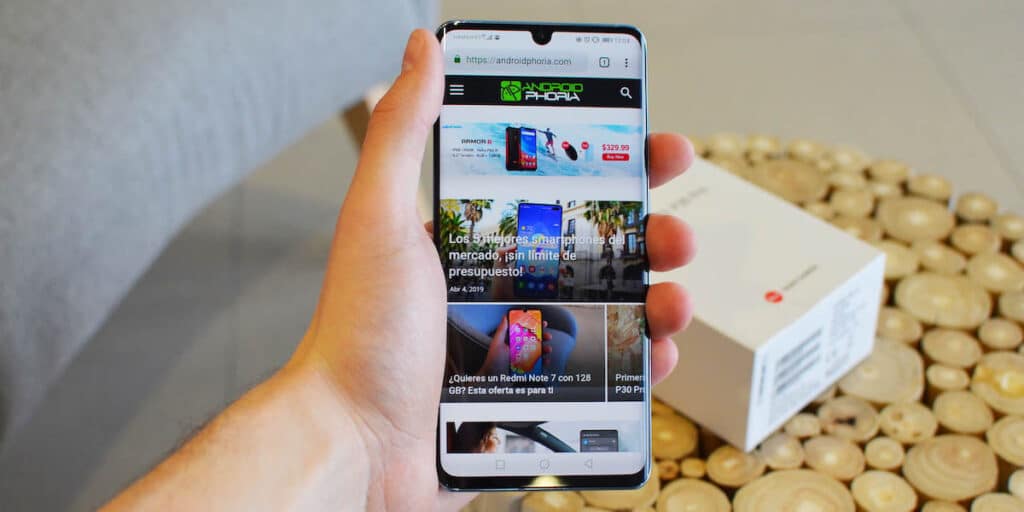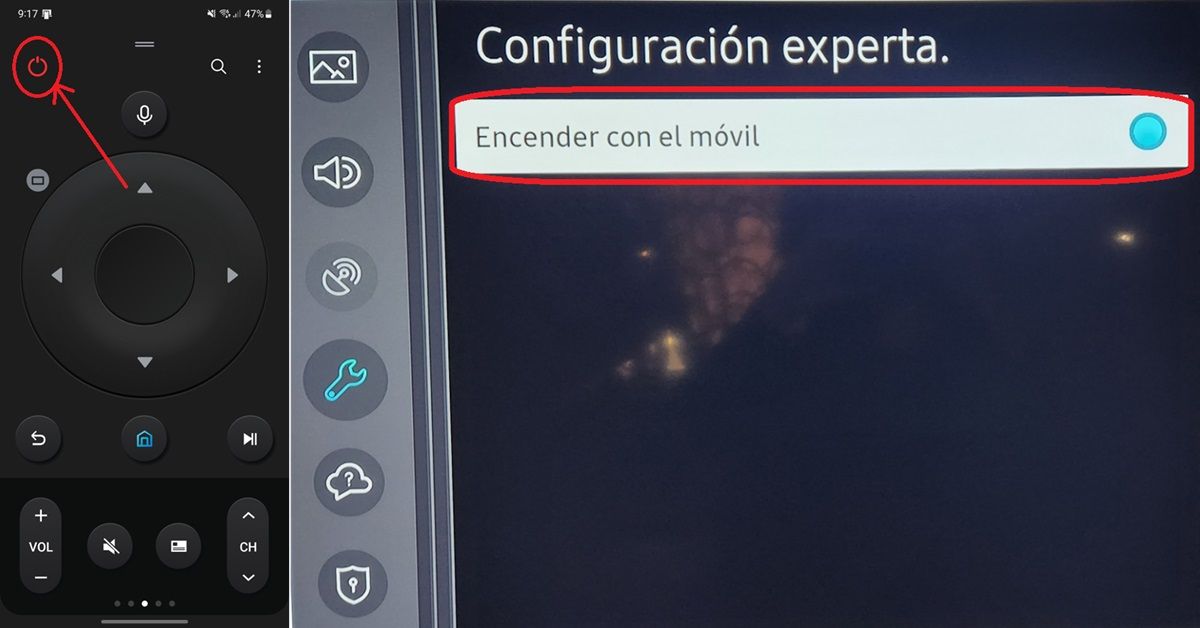The advantage of having a Samsung Smart TV is that you can control it with your mobile phone. If you lose or can’t find your remote, you can use your phone to change channels, increase/decrease volume, turn on/off, and more. But there’s a problem: Samsung doesn’t allow any device to turn on its TVs by default. Fortunately, it is a security measure that can be easily bypassed by following the steps below.
Steps to turn on Samsung Smart TV with your phone
Since you need to connect and configure your Samsung TV with your mobile first, we will divide this tutorial into two parts. So first we will teach you how to connect your mobile to the smart TV and then we will show you what to do to turn it on.
And if your Xiaomi has infrared, you can skip this whole tutorial and simply follow this guide on how to use your Xiaomi infrared as a remote control for your TV.
Connect your mobile to Smart TV
Download the Samsung SmartThings app on your Android or iPhone. Open SmartThings and grant all requested permissions. Tap the + button in the upper right corner. Select Add Device. Under Samsung Devices, tap Add.
Select TV The app will search for your TV. It must connect to the same WiFi network to find the phone. Select it when it appears, the code you need to enter in the app will be displayed on the smart TV.
Activate this option to turn on your Smart TV with your mobile
Once you connect your mobile phone to the TV, a notification should appear on the smart TV screen to turn on your mobile phone. Use the control to receive that notification. Now, you should be able to turn on the TV on your mobile from the SmartThings app (just press the power button).
Now, after doing this, if your mobile phone fails to turn on the TV then do the following.
Press the Home button on the Samsung Smart TV remote control.
After this, you should be able to use the SmartThings app on your phone to turn on the TV without the remote. In this way, you can use your mobile, among other things, to download applications that do not appear on your Samsung Smart TV.
If this tutorial helped you, share it with your friends who have the same problem. If not, leave us a comment so we can help you in a more personalized way.