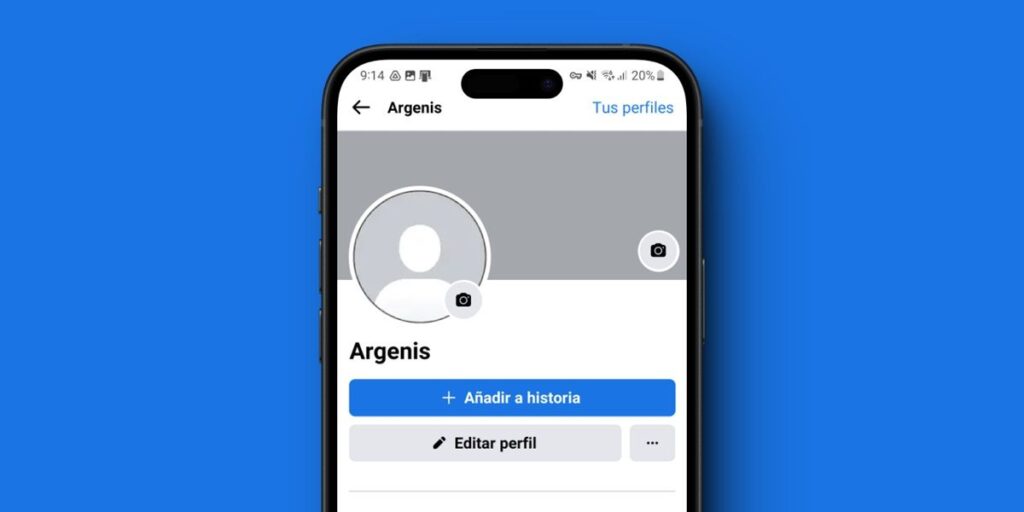Bored of seeing your first and last name on Facebook? Want to give your profile a cool touch? Well, you should learn to keep only one name on this social network. Although we made an article that teaches you how to save your first name without last name on Facebook for Android, unfortunately that method doesn’t work, but we found another one that works today and is relatively easy.
As you know, Facebook does not allow you to put a name on your profile because it requires you to enter your true and complete information. However, it is possible to trick the system into removing your last name. And no, you won’t get banned for doing this because we’ve been doing it ourselves without breaking any rules and nothing has happened. So try it yourself.
Requirements to put a single name on Facebook
You need two special apps to give yourself a name on Facebook. These are:
Facebook LiteVPN with location in Japan
You can get Facebook Lite for free in the Play Store, but there are many options for VPNs in Japan. Although I personally recommend the VPN or MOD from Trust VPN Touch, here are the top 15 free VPNs for Android to choose from.

How to save a single name on Facebook
Once you’ve installed Facebook Lite and your VPN of choice, follow these steps on your mobile to set up a name on Facebook.
Activate the VPN with a location in Japan. Open Facebook Lite. Tap the three horizontal lines in the upper right corner. In the “Settings & Privacy” section, select Settings.
Go to Personal and account information. Click on name. (If you can’t copy the names correctly, copy them here): First Name: Middle Name: Last Name: (This is your unique name. want set) When you’re ready, click Change Review.
In “Preview of your new name”, select the first option and click on Save changes (you will have to enter your password again), select a name again and click Change name now. Preview your new name” and click Save Changes.
And ready! Go back to your Facebook profile and you can now make sure that only one name appears below your profile picture. We don’t know if Facebook will post this trick so that no one can do it, so change it into action as soon as possible to impress everyone who has the same name on Facebook.
If this method doesn’t work for you or if you have any problem following step by step, please leave a comment so that we can help you. And don’t forget to share this article with your friends if it helped you.