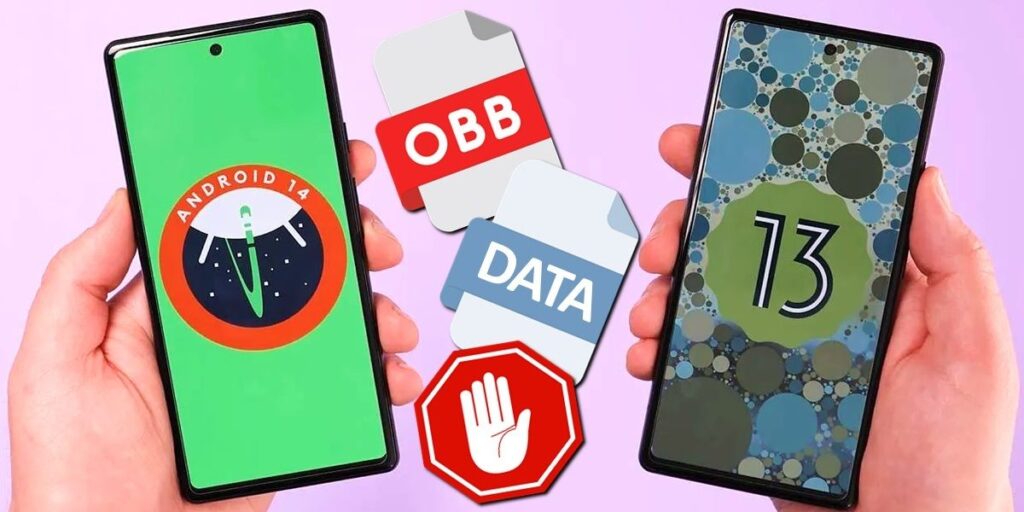Google has made recent OS versions that we Android users didn’t like. And both Android 13 and Android 14 have restrictions to access OBB and data files. These “security measures” prevent the user from copying and pasting files into these folders.
Fortunately, there is a way to move files to the OBB and Data folder on Android 13 and Android 14 phones without rooting. Below is a step-by-step tutorial on how to do it.
How to move files to OBB and Data folders on Android 13 or Android 14
To access the OBB folder and data folder You need to install Shizuku and ZArchiver applications. These apps are free to download from Play Store. Below we leave their download boxes.
You should also have Enable developer options on your mobile. If you don’t have it yet, we’ll give you a tutorial on how to enable developer options on Android. Once you find them, you can start with the following steps.

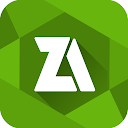

Open the Shizuku app and click on start to start the wireless debugging, in the popup window that comes you should now click on developer options, you should enable USB debugging and wireless debugging options. By doing this, you can return to the Shizuku app and it will notify you that you need to start pairing with the mobile. Click OK.

Once you are back in the Shizuku app, you should now click on pairing. The next thing to do is click on notification options. In the notification section of the app, enable the Allow notifications option. After that, go back and now click on Developer. Options

Now open the notification bar of your mobile, find and enter the Wireless Debugging option. A notification from the Shizuku app should appear there. In it you have to click enter the pairing code.

Enter the pairing code and then tap Send. Once this is done, close the notification bar and go back to the Shizuku app.Once logged in, click Restart and now Shizuku will start debugging wirelessly.

Once Shizuku is activated, click on Allowed apps Click on the switch that appears next to the app and click Restart. After this, make sure that “Shizuku is activated” and “App has 1 license” are displayed before exiting the application to ensure that Shizuku and ZArchiver are in sync.

Open the ZArchiver app and click on the options button (⋮) in the upper right corner, now click on Settings and then click on ROOT, in the root access option you should select Shizuku’s option.

After this, activate the option “Use for Android”.[datos|obb] And that’s it, at the end of all these steps, you can copy and paste files to OBB and Data folders by bypassing Android 13 and Android 14 limitations. Long press the file > cut > go to obb or data folder > paste.
And tell us… what do you think about the new restrictions Google is imposing on the OBB and data folders in the latest versions of Android?