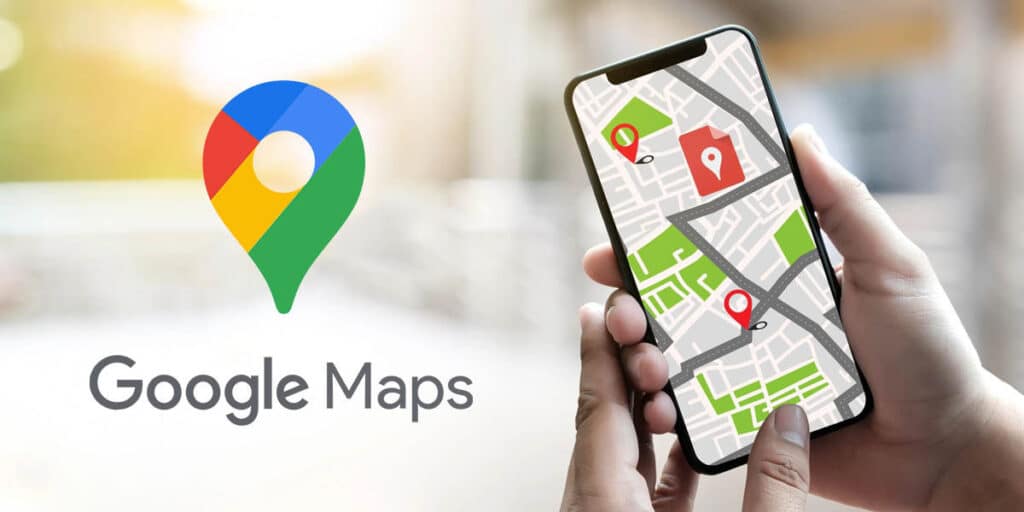Even though you’ve been sharing your location on various platforms for a good handful of years, there’s never a friend who doesn’t come with a lot of tech savvy or a preloaded sense of direction. If you have friends like this, you know that you have to give instructions step by step.
The same thing happens if your house has a place that is difficult to understand, especially when there are many things around it. What is the solution to avoid long and boring explanations every time? Create a design that will help anyone get to your home. You can draw on a whiteboard (as always), but what if you use a more popular app for more detail? Today we’re going to teach you how to map your home with Google Maps so that your friends never ask you how to get there again.
Step-by-step: How to use Google My Maps to create the most complete layout in a short time
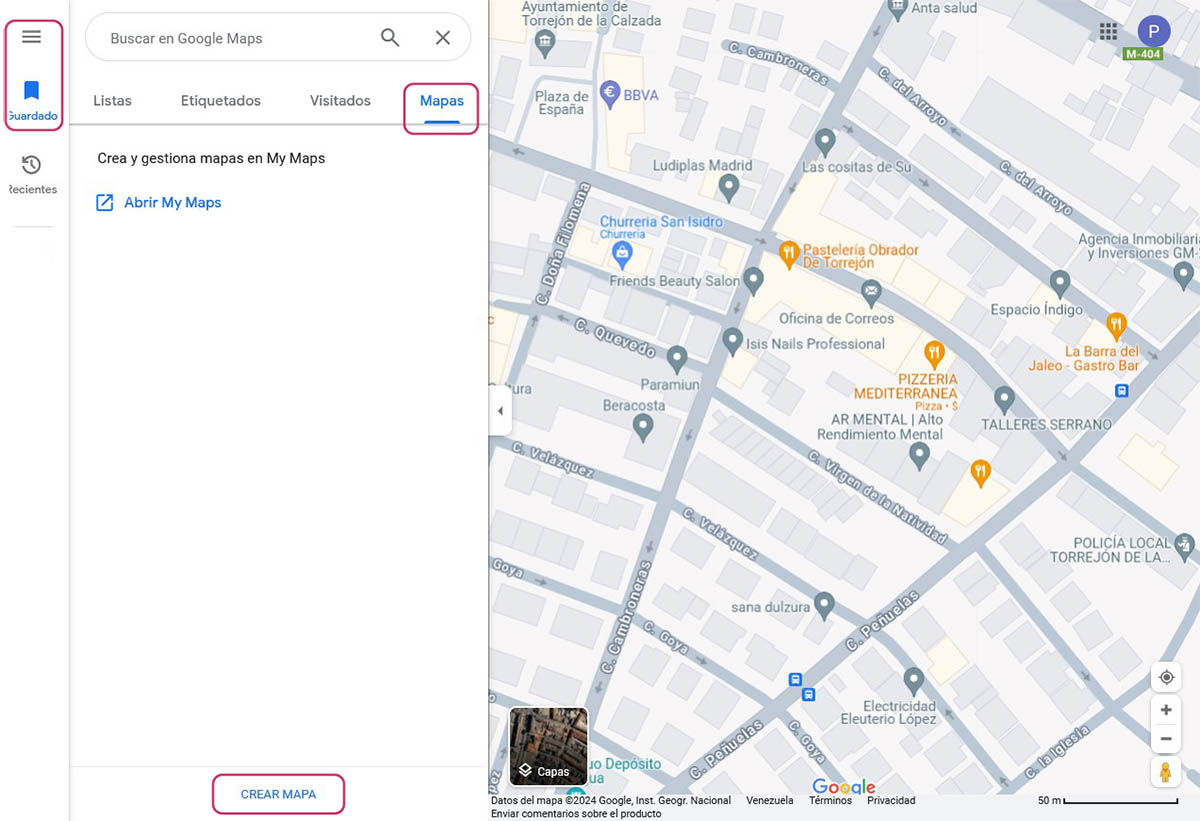
Google Maps is probably one of the most complete tools ever created by Google. It is a great tool not only to explore maps from around the world, but also to find new places, find out their schedules, avoid traffic jams, speed cameras, gas stations and their prices, see buildings. In 3D and much more.
In fact, it’s so useful that you can even draw your own custom maps to lay out lines or create a complete blueprint to get somewhere. This is just a function. Available in the desktop (web) version of Google Maps.But it is cruel. How is it used? Let’s take an example of a very common situation: designing your home. Here’s what you need to do (we’ll use an approximate address):
Go to the Google Maps website on your computer. Open the drop-down menu with three horizontal bars (on the left side of the screen). Go to the ‘Saved’ section and go to ‘Maps’. Click on ‘Create Map’ (the button is at the bottom, at the end). Find your home area in my maps and also name the design.
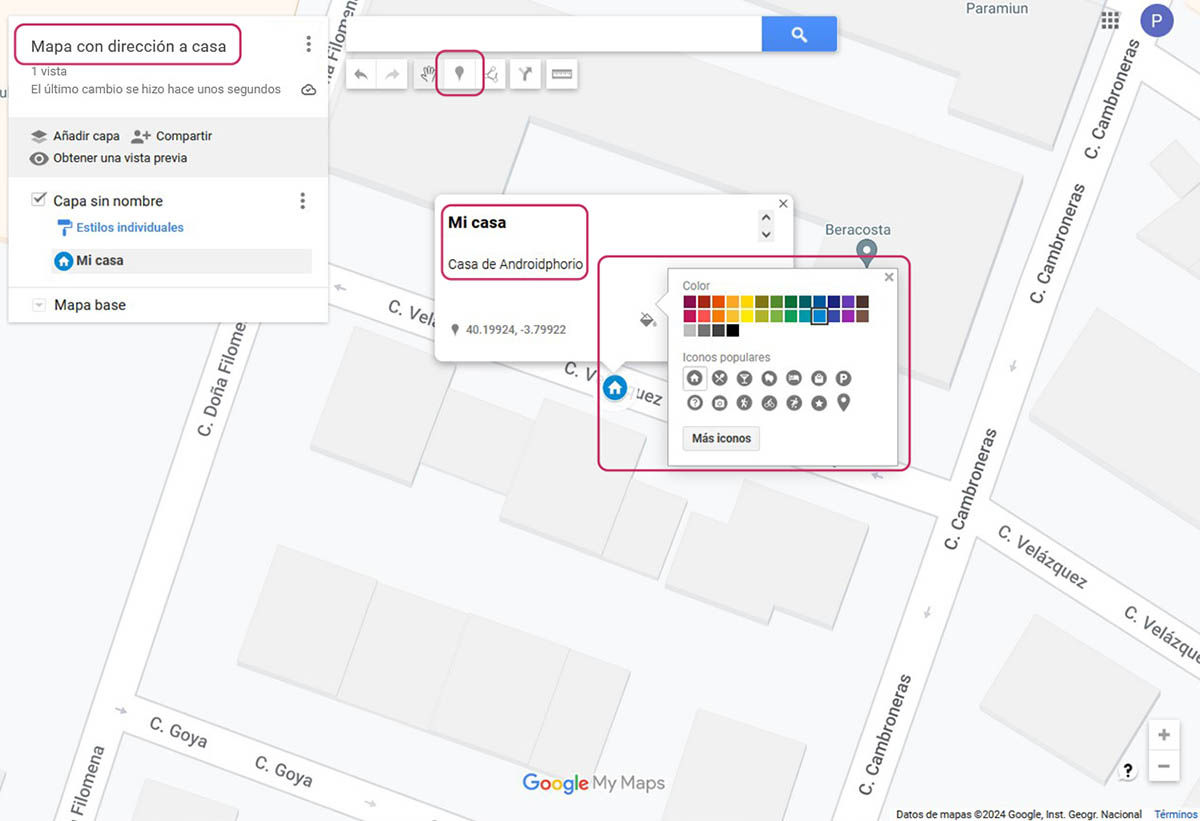
Select the pushpin icon to add a bookmark. Place the cursor where your house is. In our example it is Calle Velázquez in Torreón de la Calzada. When you place the marker You can name it, and change the style To make it more understandable. For example, with the house icon. Add other signs like bus stops for reference. We added two.
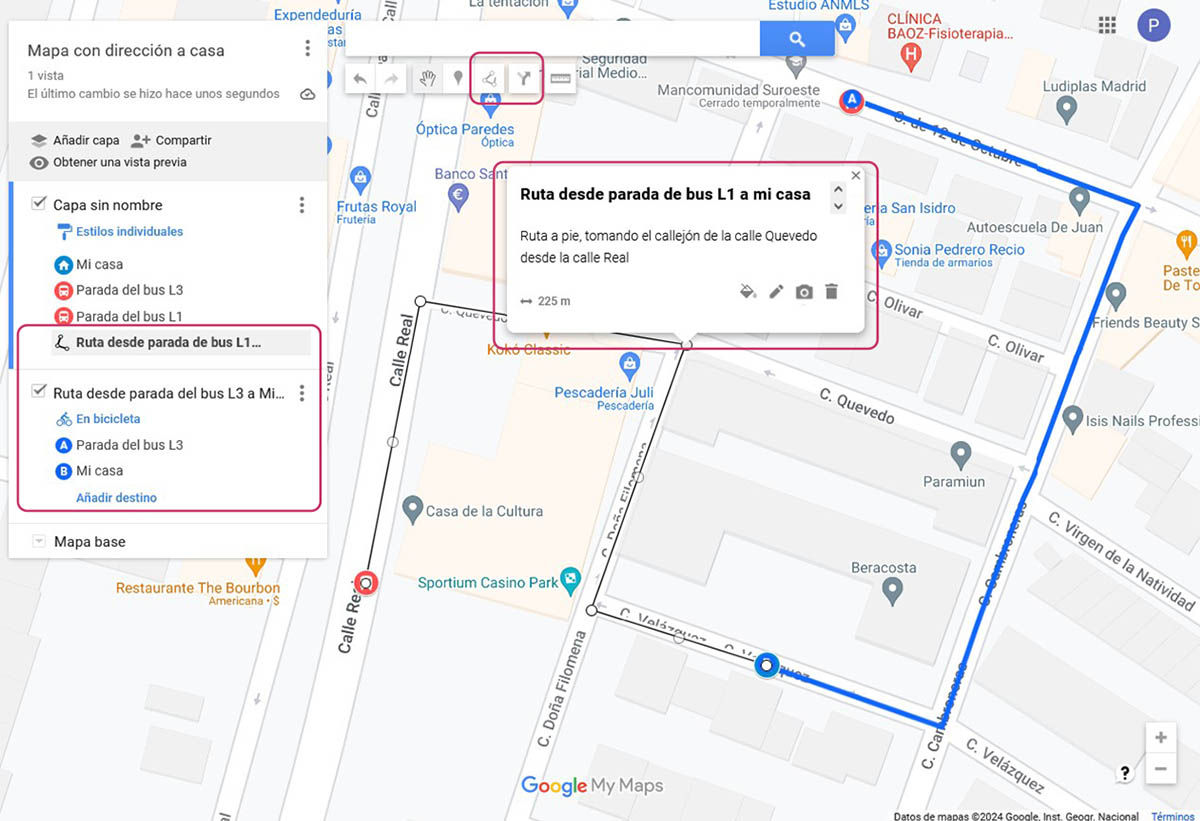
Add or draw a route by foot, bike or car. There are two ways to do this: By adding a route with the ‘Add Directions’ tool, you will have to select a starting point (A / L1 bus stop) and another destination (B / Home). This way the path will be created automatically. Draw the route with the ‘Draw Line’ tool – It’s a bit unorthodox way to do it, but it’s very useful when you want to add shortcuts that Google Maps doesn’t automatically draw.
Following steps 7 through 10, add all the details and markers you think are important to your design.
How to share the design of your house created in Google Maps
Now that you’ve created the design, you should share it with the person or institution that asks you, right? There are two ways to do this, one is completely digital and compatible with Google Maps, and the other is traditional as a static image to print or share.
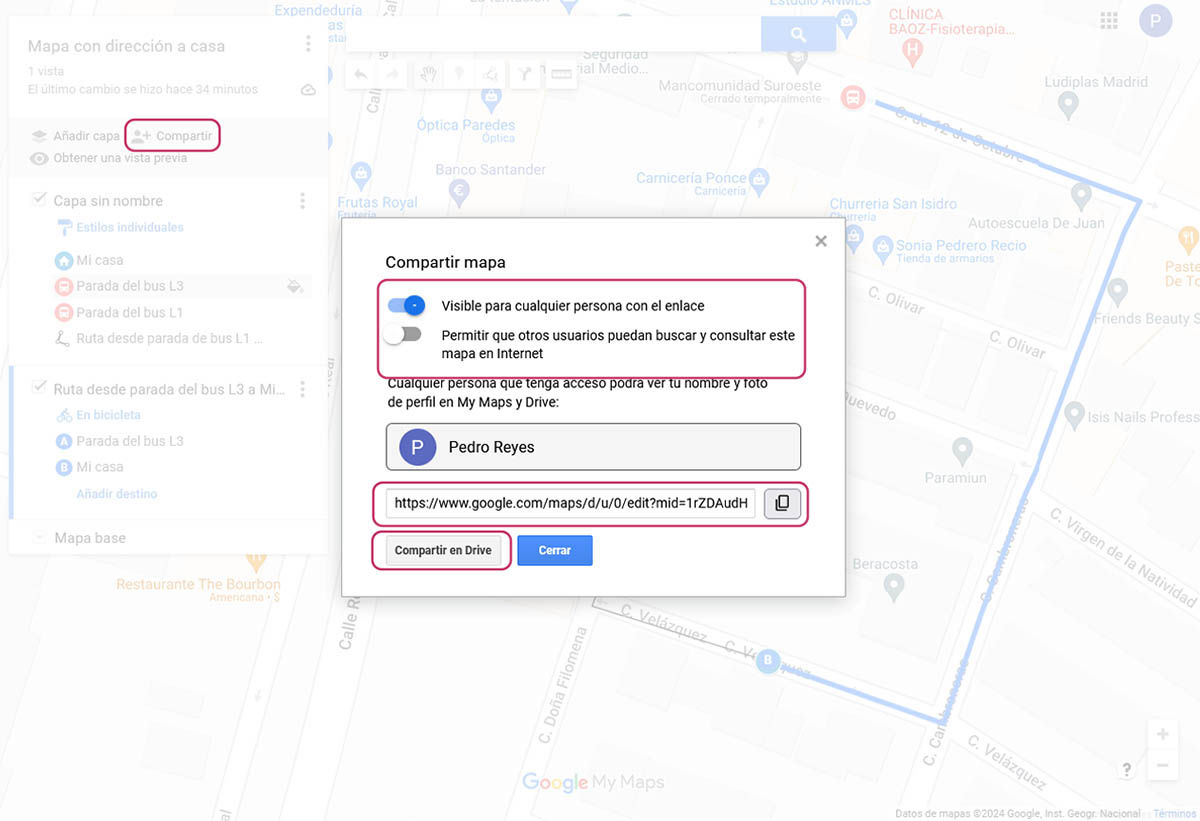
To share in Maps-compatible digital format: Tap ‘Share’ in the Design summary menu. Set map visibility options. Copy the direct link to the map and share it with whoever needs it. You can also click ‘Share on Drive’ to save a copy and send it to your friends that way.
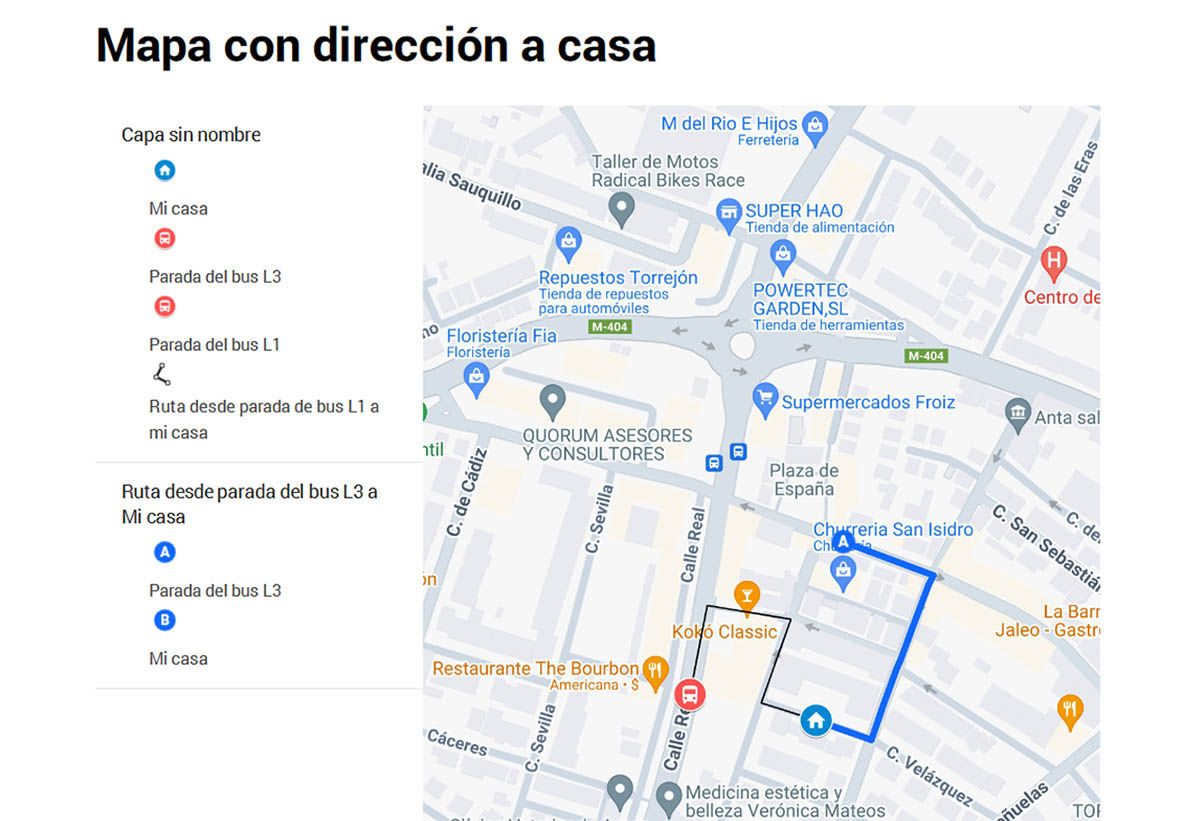
To share as an image or PDF: Click the three dots icon next to the image name. In the drop-down menu that opens, click ‘Print Map’. Select the printing options you want and click ‘Print’. Share the created file with the person or institution that needs it.
The best thing about this Google Maps tool is that it allows you to easily create maps. In addition, the final file provides the most complete information with the details you have added, street names and more. And if that’s not enough, even Allows you to change the type of map to send (standard map, satellite map, relief map and others). If you need design, you won’t find a better tool.