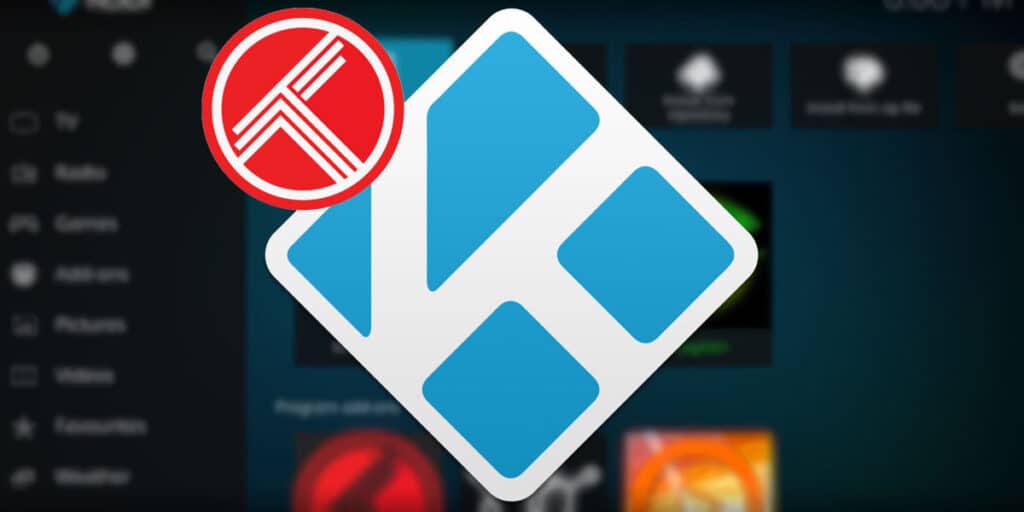In previous posts we have talked about track as one of the best tools to track the series and movies you have watched. In this case, we will explain how to install Track Icon on Kodi, so that everything you watch through this player will be automatically marked in your track record.
By doing this, you can better control the content you’ve seen and what you haven’t seen yet, something very important in a saga with multiple episodes like the Marvel Cinematic Universe and, of course, the Star Wars saga. Franchises like these have so many movies, sagas, special outfits, shorts and honestly, keeping track of what you’ve seen and what you haven’t seen yet can be quite boring, that’s why Tract.
How to install Trakt addon on Kodi?
To start installing the Trakt icon on Kodi, the first thing you need to do is create a Trakt account if you don’t have one. To do this, you need to go to the official track website and register using your data to join the platform. Use this link to go directly to the Track Forum registration page.
Once you have an account on the platform, follow the steps below to install Tract Icon on your Kodi devices.
Enter the Kodi app. Click the Add-ons option.Click on the box icon on the left menu. Select Install from Repository.
Click on Kodi Store, Kodi Add-on Store.Enter the Program Add-ons option. Now scroll down until you find the Tracks option and select it.
Click the install button and install it.Wait for the add-on to finish installing and go to the add-ons section where Trakt will be installed, a notification will appear with an alphanumeric and QR code. Enter this link to activate your track account with an alphanumeric code. The pop-up window.
And with this, you install Track on your device with Kodi to keep better records of the content you watch. However, you still need to configure the plugin to best suit your device and the content you’re viewing.
How to configure a track with your preferences?
If your goal is to use Track for content you watch directly from Kodi add-ons rather than the video library, a few modifications to the Track add-on in Kodi will be necessary. The process is very simple and includes the following steps:
Once you have activated the track account, log in to Kodi and in the Add-ons section, go to the My add-ons section and select Program add-ons.Right-click on a track and go to the Sync tab, enter settings. Check the option Sync the collection when updating or clearing the library. Sync movie playback process to Kodi., Sync episode playback to Kodi..Click OK and that’s it, everything is set up.
If you follow the steps we have outlined for you to the letter, you can now start enjoying all the benefits of Track on Kodi. This concludes our step-by-step guide on how to install a track on Kodi. We hope you like it and if you have any questions about what we discuss here, let us know in the comments section so we can help you out.