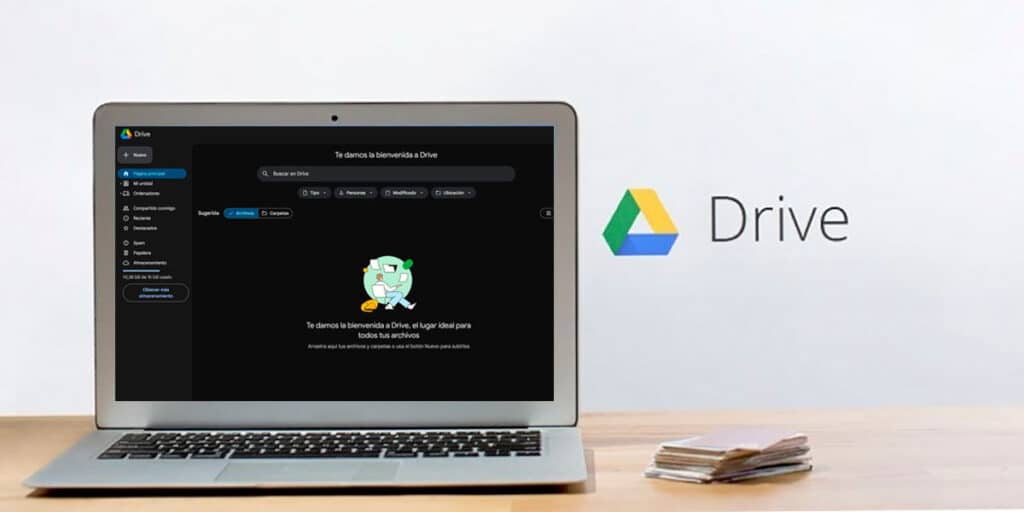Google finally thought about the health of our eyes! After several announcements, as well as temporary tests enabled for a few users, the PC version of Google Drive has received the long-awaited dark theme, now available to all users worldwide.
If you often use the tools provided by this service on a daily basis and from your computer, what is better than giving your eyes a break when uploading files, creating folders and managing the content you have uploaded to the Google cloud.
You don’t need to pay anything to enable Google Drive dark mode on your computer. The only thing you have to do is to follow each step that we show you here, it’s very easy to activate this feature on PC!
How to Enable Google Drive Dark Mode on PC?
Before we review the tutorial in question, we want to remind you that you can also enable Google Drive dark mode on Android. Of course, the procedure in this case is very different from what you have to do to activate this theme on PC.
The first thing you need to do is to install Google Drive on your computer. Basically you have to go to the Drive website, once there you have to click on the little gear wheel in the upper right corner of the screen, a small menu with several options will appear, click on “Settings” inside Drive Settings, scroll down to the “Appearance” category, and “Dark ” option within seconds, Google Drive will automatically activate dark mode.
Just like Google search engine when you enable the dark theme on your PC, drive saves the changes permanently, what does this mean? The dark theme appears by default whenever you open the drive from the browser.