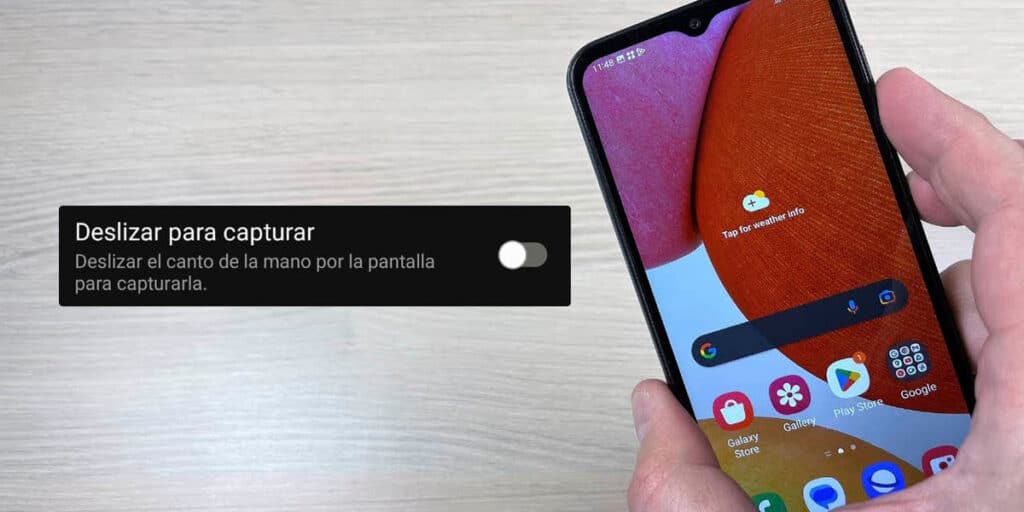Important and very useful, it prevents the mobile phone’s physical keys from getting damaged while taking a screenshot, not all mobile phones have a function that allows you to take a screenshot using 3 fingers. A clear demonstration of this is the terminals manufactured by Samsung.
Unlike Motorola, which enables this functionality from the factory, several steps must be taken to “simulate” a 3-finger screenshot on a Samsung. In conclusion, there are two ways to copy this useful function found in Motorola terminals: 1 – a button that allows you to hold the screen with only 3 touches, 2 – slide the screen using the edge of the palm.
If you are interested in how to enable these two functions on your Samsung mobile, we recommend that you take a pencil and paper as you will have to take several steps to avoid using physical buttons on your mobile when taking a screenshot. .
How to activate the screenshot with 3 fingers on Samsung
Before we review together the two methods that appear to be the 3-finger script on Samsung, it is important to mention that they are present in most terminals launched since 2018. Likewise, we recommend that you update your Samsung to the latest version of Android to enjoy the latest updates.
Add a button to the notification panel
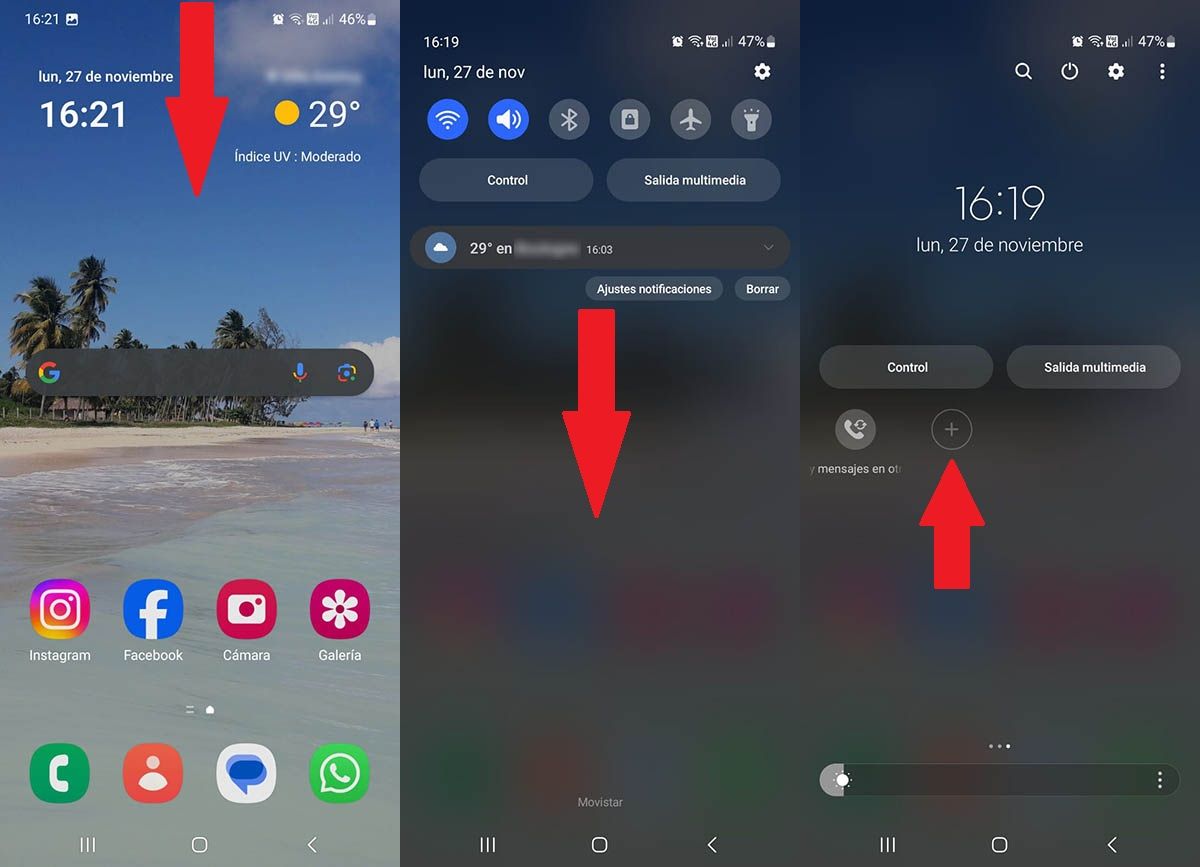
The first thing you need to do is open the notification panel (press and hold the screen at the top and slide your finger down). Swipe the panel again to access additional functions. Then you need to scroll to the right and click on the “+” sign.
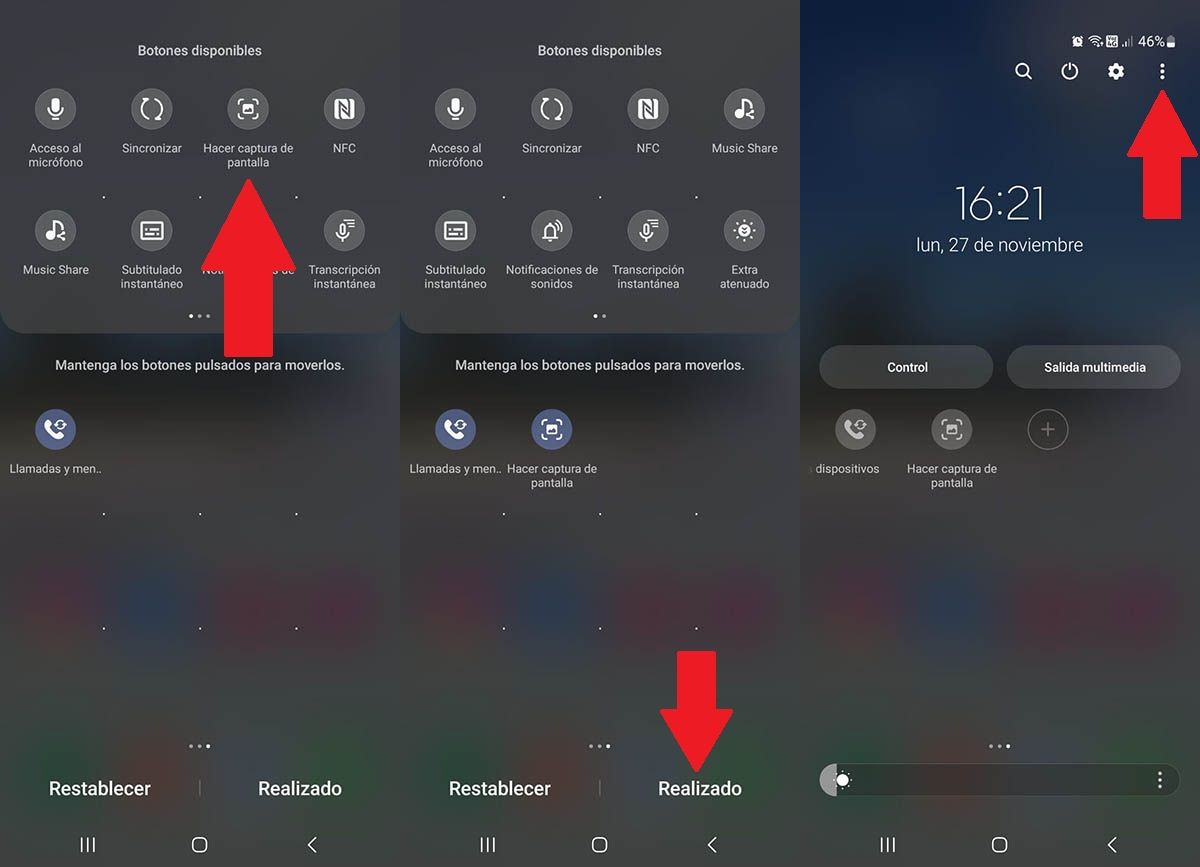
New buttons will appear. There you have to drag the “Take a screenshot” button to the panel that appears below the mentioned menu. So, you need to click “Done”. Once you see that button, you need to press the three vertical dots in the upper right corner.
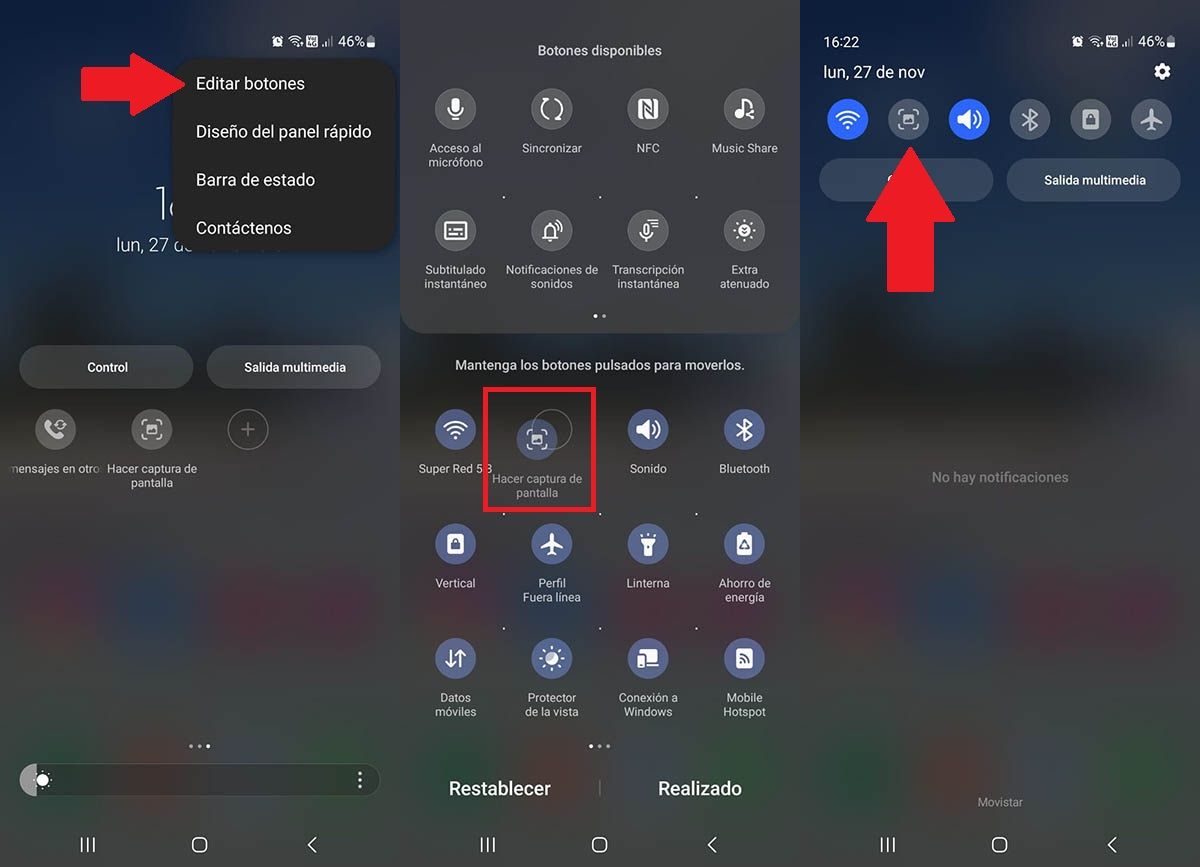
A menu will appear with several options, click on “Edit Buttons”. Drag the “Take Screenshot” button to the top of the shortcuts. When you want to take a screenshot without using the physical buttons on your Samsung mobile, show the notification panel and click on the shortcut icon you added.
Activate the “slide to lift” function
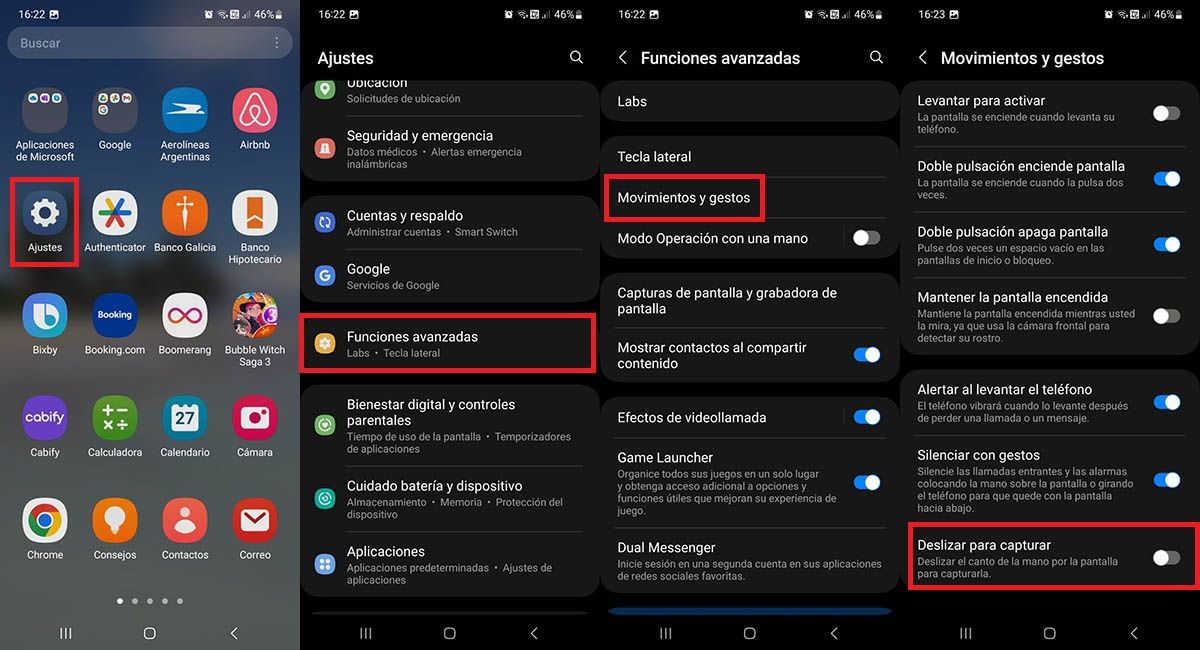
Enter the “Settings” of your Samsung phone. Scroll through the settings menu until you find the “Advanced Features” option. Once you find it, you have to click it. Enter “movements and signs”. And finally, activate the “Slide to lift” function (click on the button that appears on the right).
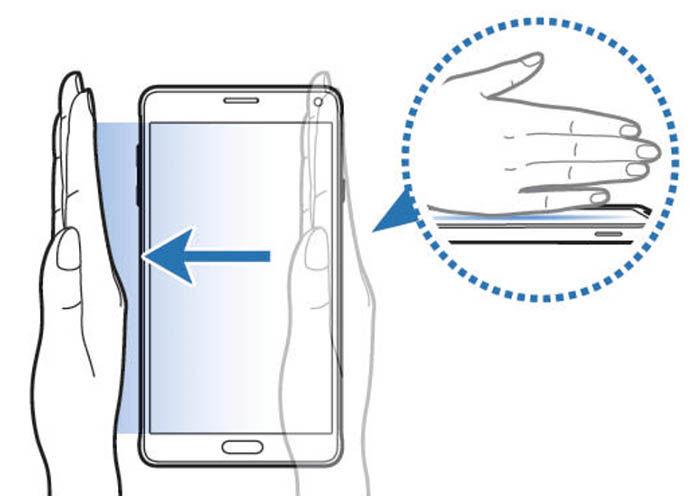
Note that you need to swipe the outside of your hand across the mobile screen (from right to left) to use this function properly. If you do this correctly, the phone will automatically take the screenshot.
If there is nothing more in this regard, we recommend that you do not download apps to take screenshots from here, why? Because they do not add any additional functions and are full of ads.