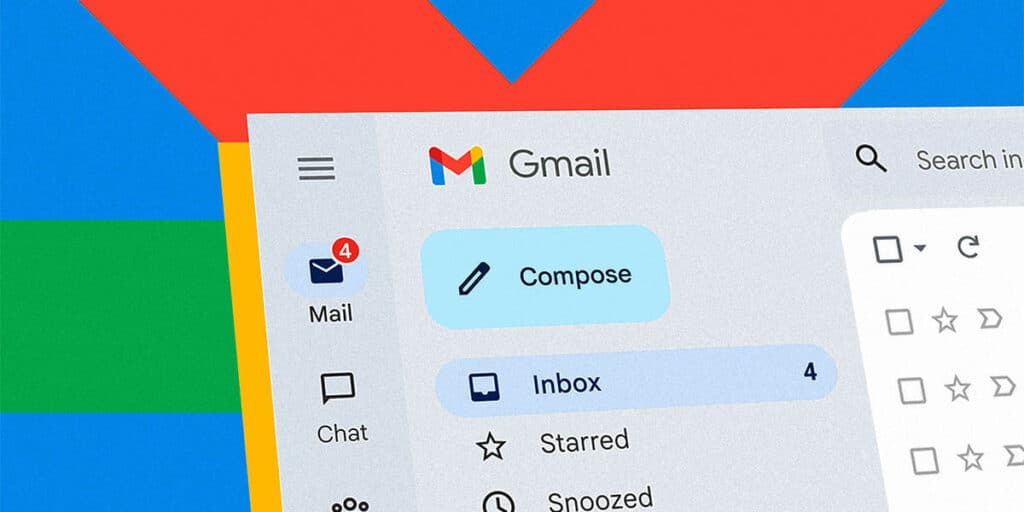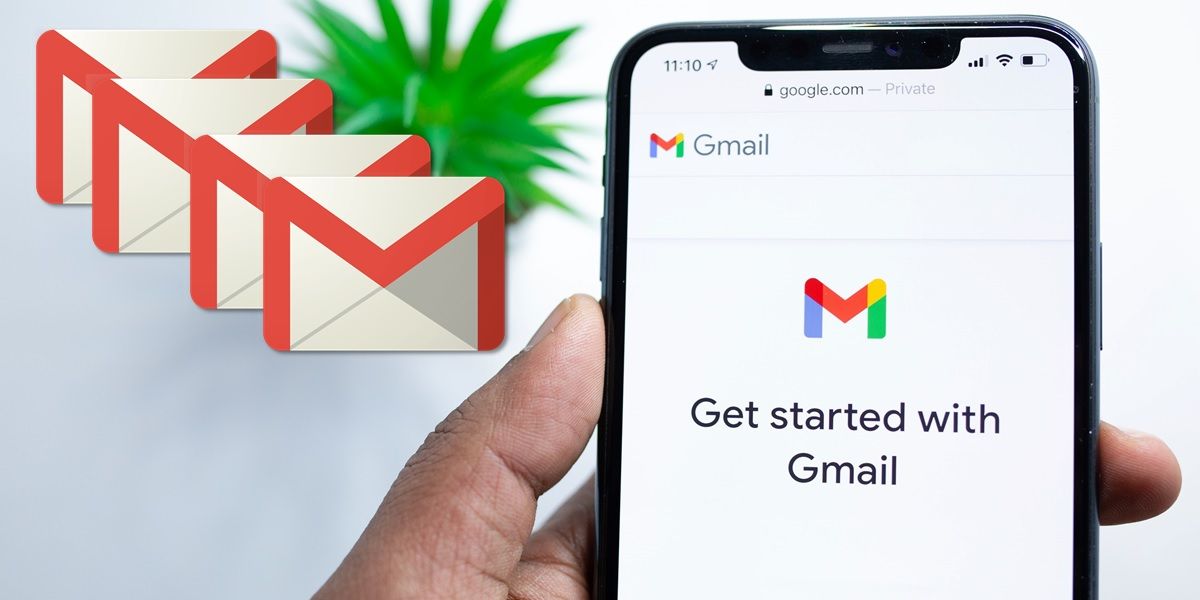Many of us have had the same Gmail email address for years, but have you ever considered changing it? It could be because you don’t like the old address, simply need an address to remember, or for some other reason. If you think about it, you probably do what most people do: create a new account to receive new emails and keep the old ones in the old account. A ready, Solomonic solution!
But, what if we told you that you can change your email address in Gmail without creating another account? Yes, just like changing your nickname on any platform, keeping all your old emails and settings. Want to learn how to do it? Then keep reading because we’ll show you how to change your Gmail email address without losing data.
How to change your Gmail address from your PC
If you’re thinking of changing your email address to a new one soon, you should know that Gmail allows you to do so without losing your information, although not for all users. What we’re talking about is that you don’t have to do backups yourself or have two separate accounts. Gmail does it all when you decide to change your primary address, but only if you have this feature enabled.
According to Google itself, the trick we teach below doesn’t tend to work for users with emails ending in @gmail.com, but it’s still worth a try. What requirements do you have to be able to do it? No one knows them except Google so it’s a lottery. But if you want to give it a try, here’s how to make sure email switching is available to you and how to use it:
Sign in to your Google Account.Enter the “Personal Information” menu and go to the “Contact Information” section.Tap the “Google Account Email Address” section of your current email address.Enter your new address and follow the on-screen instructions.
Once you complete the process, you will receive an email with a confirmation link to verify the new address. After confirming that you want the change. Your new Gmail email address will be activated. In addition, you will keep all your data and if you receive a message on it, the old address will also remain active.
Now, you can’t get past level 6? You know why: You don’t meet Google’s criteria for making the change. This means that you have to go back to the previous method of creating the second account that we mentioned earlier.
How to change your Gmail address from your mobile
You can access this function from your mobile just like the change of address is done from a computer. The restrictions are the same, so making the change depends on whether Google considers you a candidate for authorization. What is the process? This:
Open the Gmail app on your mobile.Go to your account management panel by tapping on your profile icon, go to the “Personal Information” section and go to the “Contact Information” section.Select your current email address Click on the current email address in the “Google Account Email Address” section.Enter your new address and follow the on-screen instructions.
Additional solution: Change your Gmail email by adding new characters to the original address
Google won’t let you change your email address? You can still hack the system by creating unlimited email addresses within Gmail itself.
If you don’t know, when you put a “+” sign at the end of your email address and add other characters, Gmail treats it as your original address. An example? The addresses “androidphoria+newsletters@gmail.com” and “androidphoria+amigos@gmail.com” are known as “androidphoria@gmail.com” in Gmail.
All emails you send to the original addresses in the example will be delivered to the main account. What does this mean? Nothing about Gmail. However, many external platforms recognize these new addresses as individuals, allowing you to Create different accounts according to your needs.
This is a very practical method if Gmail doesn’t allow you to change your account address and you want to give your Gmail email an extra touch of personality. Try it and tell us how it goes.