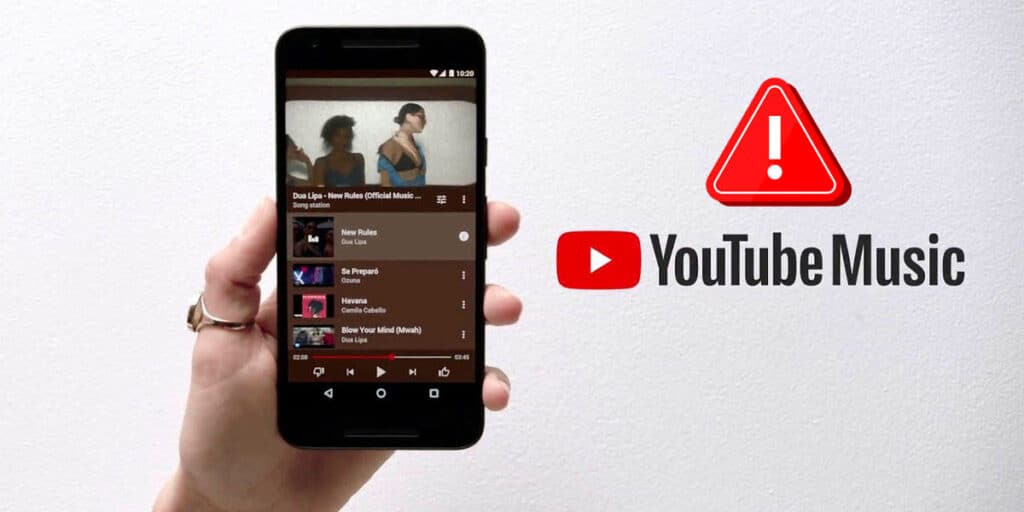After the popular music streaming platforms hit the market, it is now practically impossible to listen to music outside of these online platforms, so many users wondered what would happen if they sometimes failed or made a mistake. .
Although it seems impossible, this often happens, because there are times when the various applications that provide this service, Spotify, Deezer, Amazon Music or YouTube Music (to name a few) present errors that prevent them from working. Exactly.
Focusing directly on Google’s platform YouTube Music, it has been known to drop from one day to the next. If the YouTube music you landed on here isn’t working on your mobile device or PC, let us know you’re in good hands.
YouTube Music not working? Learn how to fix it
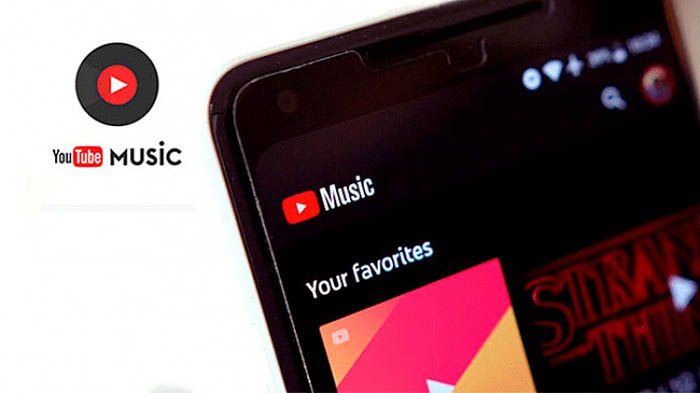
In this article, we will show you why YouTube music can fail and also what steps should be taken to solve such problems, you can’t miss it!
Check your internet connection
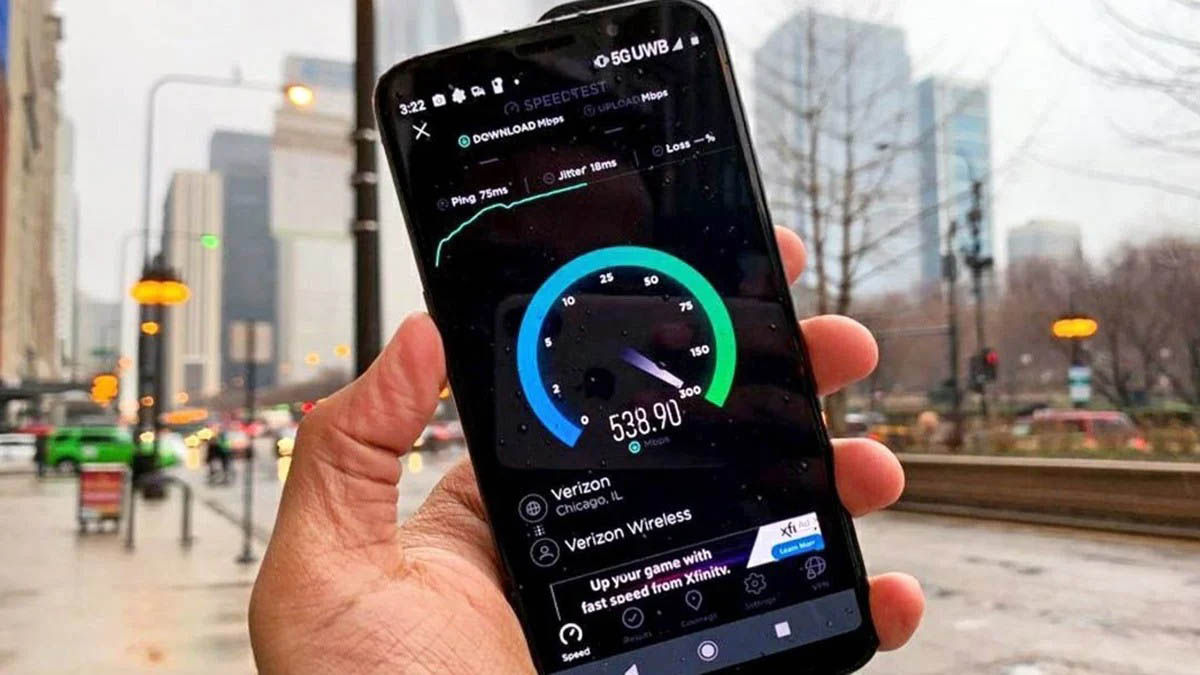
As a streaming platform, the device you are trying to listen to music on must be connected to the internet. YouTube Music may crash intermittently when the network the device is connected to is unstable or experiences some kind of microwave.
According to the information provided by Google, for the best experience when listening to music, the Internet connection must meet these requirements:
Download speed: at least 3 Mbps (at least 10 Mbps recommended). Upload speed: Minimum 1Mbps (2Mbps recommended). Signal: Both WiFi network and mobile data network must have at least 3 signal lines.
We recommend running a speed test to rule out that the problem with YouTube music not working is due to the internet network you are connected to. This test allows you to verify that your connection meets the requirements set by Google.
Make sure no one else is using your YouTube Music profile
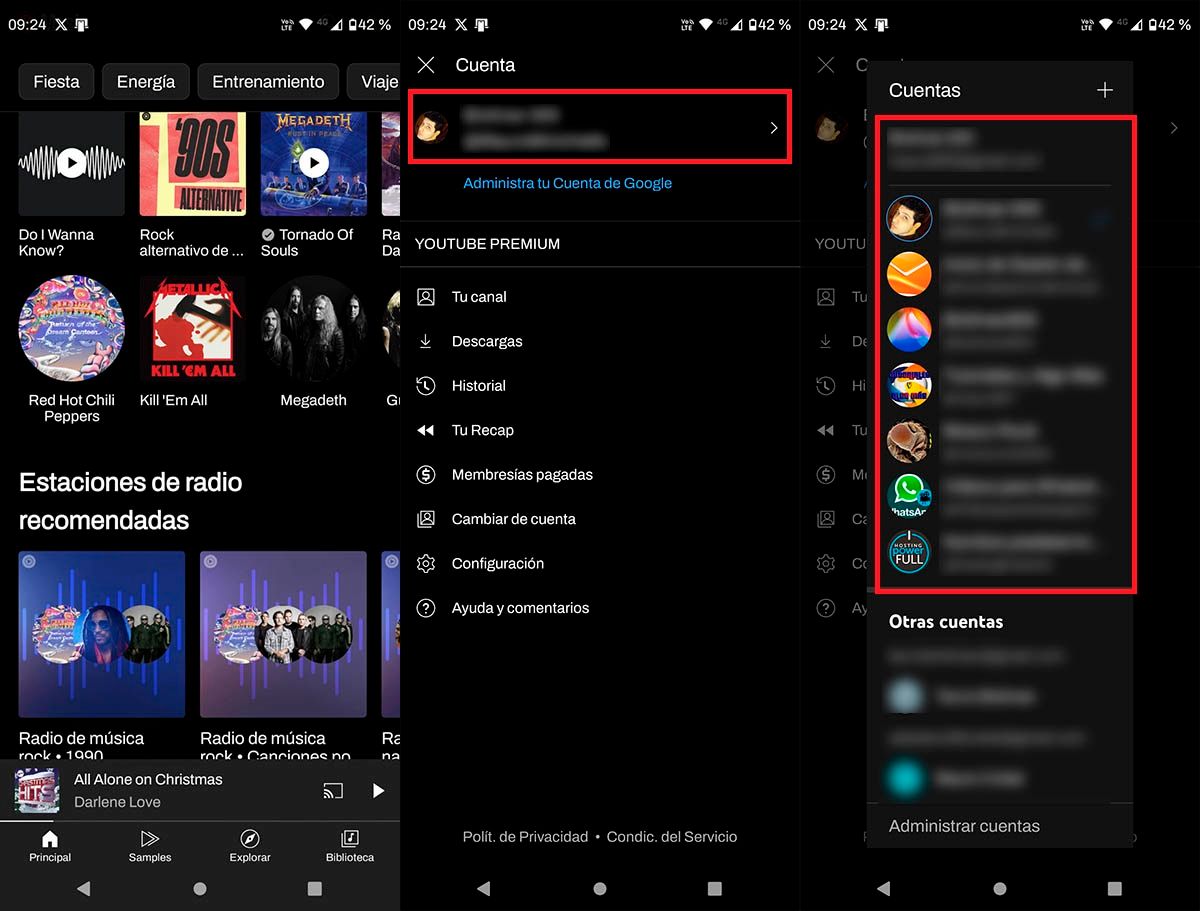
Although YouTube Music allows you to play music on multiple devices simultaneously using a single account, there are times when the limit of allowed devices is exceeded. This may be the reason why YouTube Music is not working on your computer, mobile phone or tablet.
The solution to this issue is easier than many people think. Basically, you need to close the YouTube Music app on one of the devices you play music on. This way you can solve this problem.
Update the app to the latest version
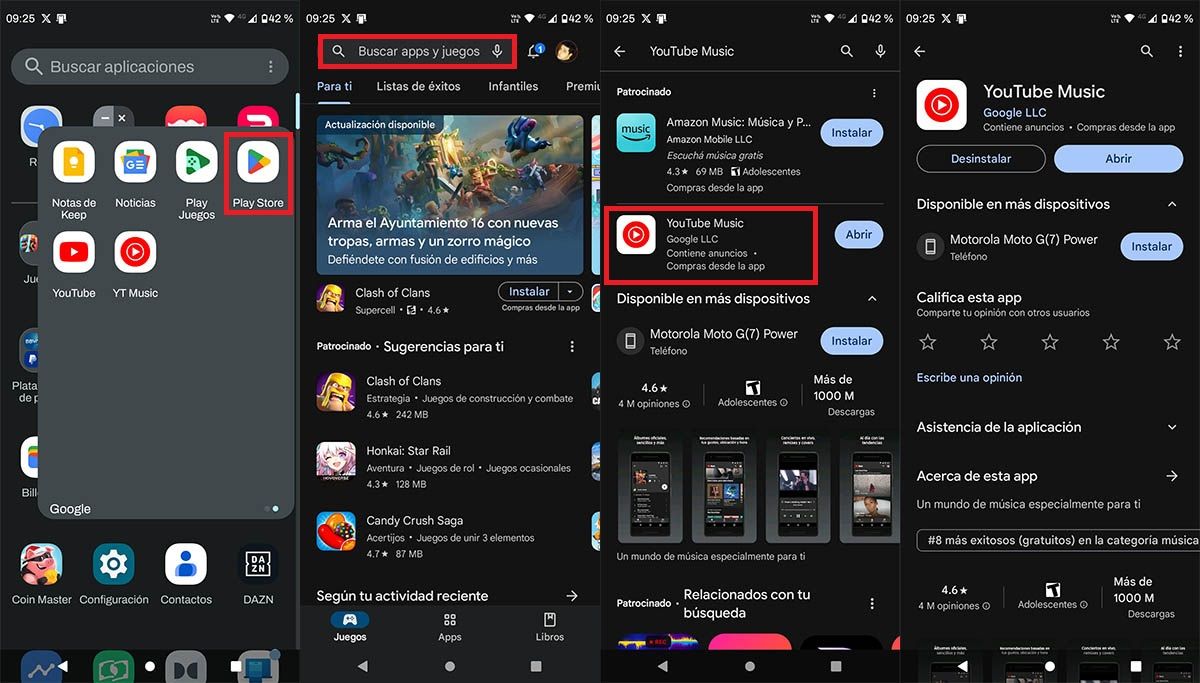
Even the biggest and most famous tech companies in the world make mistakes. Android, iOS, and Windows apps that claim to “provide” new functionality when adding new features can encounter a variety of errors.
One of the most common is that it affects the functionality of the application in general. YouTube Music is not exempt from such problems because there is a time when Google adds new functions and triggers errors.
Fortunately, when this happens, new updates are usually released to prevent the problem from affecting users. If this is your case, we recommend that you update the YouTube Music app to the latest version, how? By going to the Play Store or App Store and downloading the update manually.
Restart your mobile device

Sometimes the simplest solution is the most effective. When a device performs many processes at the same time, various types of errors can occur. Applications that directly affect the internal components of the device, such as the RAM or processor, will suddenly start crashing.
You can make these problems disappear immediately by restarting the device. When YouTube Music closes itself when it becomes unresponsive or the songs are jammed, the problem may be due to the poor performance of the device in question. To avoid suffering these errors, the best thing you can do is restart your mobile, tablet or PC once every two or three days.
Clear the YouTube Music cache
If restarting your device doesn’t fix the YouTube music not working problem, the error may be stored in the device cache. Fortunately, it is extremely easy to prevent this from affecting the actual performance of the application.
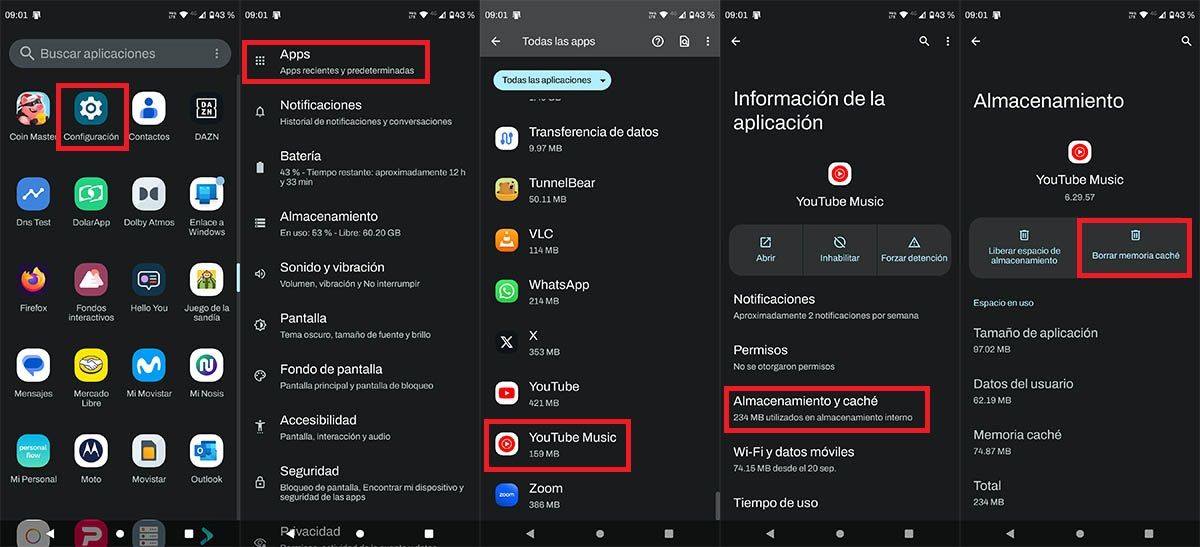
Enter your mobile device’s “Settings”. Enter the “Applications” section. Find the YouTube Music app and click on it. Click on “Storage and Cache” option. Finally, click on “Clear cache memory”.
Log out and log in again
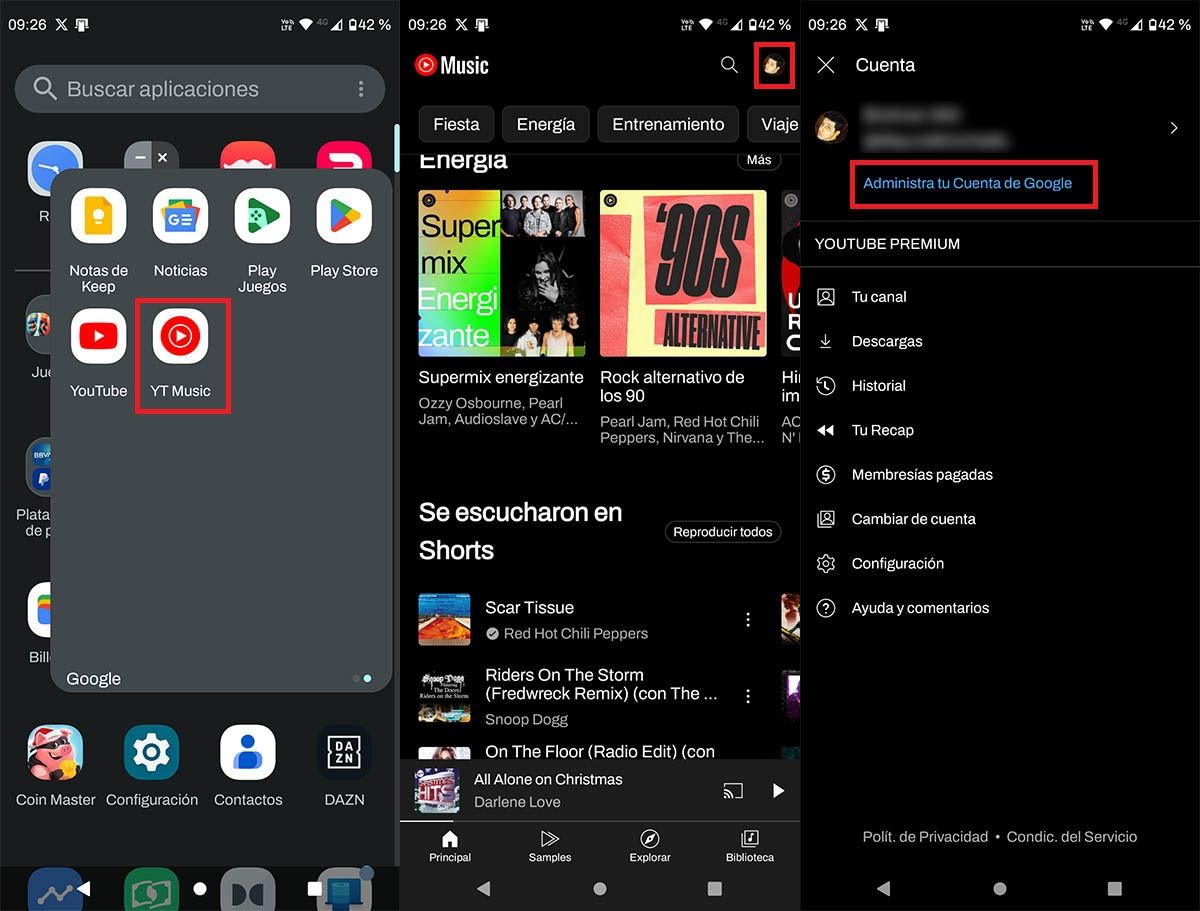
If you still can’t use the YouTube Music app properly, you’ll be forced to sign out of the device itself. You can do it easily and quickly from the settings provided by the application on Android, iOS and Windows.
Once you sign out of your Google Account, you can sign back in. It’s worth mentioning that this procedure will in no way affect the algorithm of your account or the playlists you create.
Still can’t get the most out of YouTube Music?
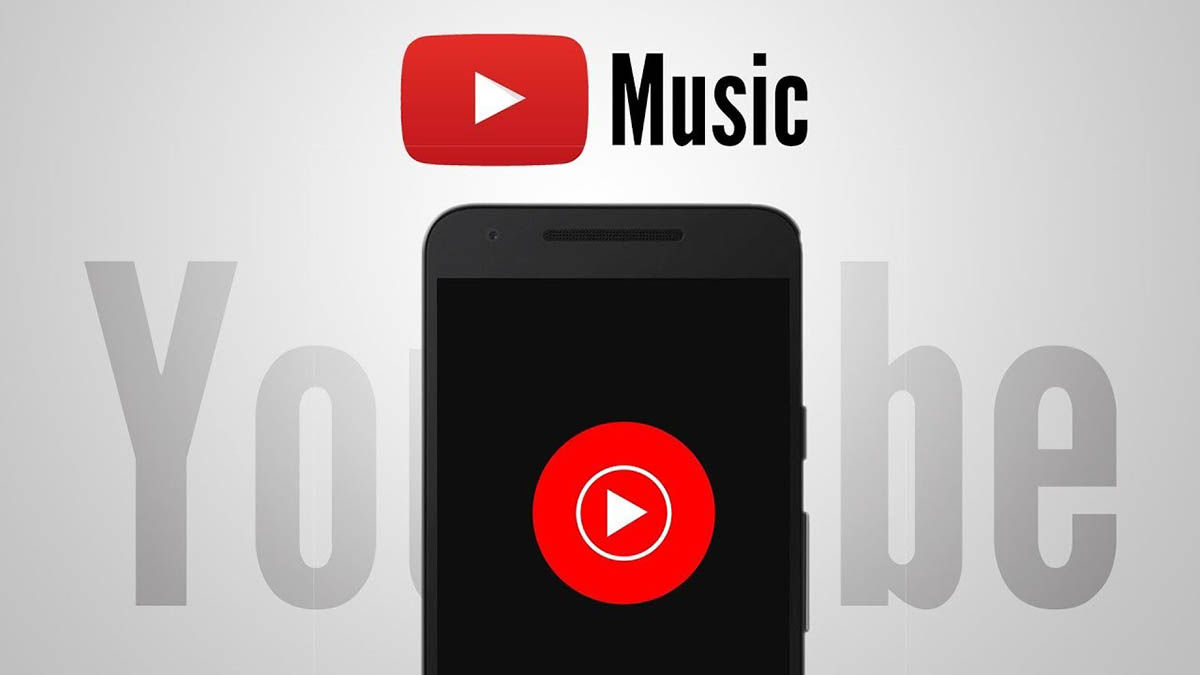
In the end, if you’re still having problems using YouTube Music on your phone, tablet or computer, you have no other option but to uninstall and re-download the app.
Note that this step will force you to configure the app from scratch, what does this mean? You must log in again with your Google account, and activate dark mode.