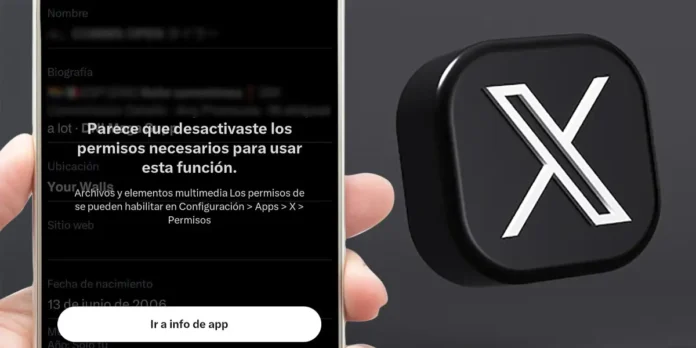
Are you trying to change your profile photo on X (formerly Twitter) from your Android mobile device and you can’t? So don’t despair This is a general error on some phones which affects thousands of users.
As reported by several people, those who are experiencing this problem, when you try to change your profile photo from the Android app, an error message appears what he says “It appears you have disabled the permissions needed to use this feature”.
The failure surprised many because, even with all permissions enabled, the app continues to display the message. That is to say, This is not user error.but of a Internal issue in the application affecting several mobile models Android, especially those that have recently received system updates.
Fortunately, There are several ways to fix this temporary error. without having to wait too long for X to correct it. In this article we will show you these solutions, which are quite simple to implement.
Why am I getting the message “You have disabled the permissions required for this feature”?

According to what we have been able to discover, everything indicates this This issue is caused by a compatibility issue. between the latest version of
In theory, the message should only appear when the user has actually denied X access to the device’s photos, videos, or camera. However, in this case the error appears even if permissions are enabled correctlywhich indicates a flaw in the way the app handles storage and media permissions.
These types of errors are not new on Androidas they usually occur when an app tries to access a file or system resource that is no longer in the same location or requires further confirmation from the user. Something similar happens in WhatsApp, a messaging app that also encounters problems with voice recorder permissions.
Solutions for permission errors in X
As we mentioned at the beginning of the article, we will show it to you below the solutions that worked for most users. You don’t need to apply all of them, you can try one by one until the problem goes away.
Upload an image to a post or private message
Even though it may seem strange, This is the most effective and also the simplest solution. Several users on forums and social networks have discovered that when they upload a photo to a post or direct message, the app automatically redirects to the Google Play Storewhere the option to update X to the latest available version appears.
Basically, try posting a new tweet with an image any or send a photo via direct message to a contact. When you do this, you may see a notification or message that takes you to Google Play, where you can update App X.
Once updated, try changing your profile photo again. In most cases, the error disappears completely.
Check the app permissions and reset them
If the first method doesn’t resolve the incident, the next thing you can do is rstart app permissions. This “reset” the access that X has to the photos and videos on the device, correcting any internal conflicts:


- Access your mobile phone’s Settings Android.
- Access the section named “Apps”.
- Search for App X and click on it.


- Enter “Permissions”.
- Click “Photos and videos”.


- Touch “Do not allow” Yes wait a few seconds.
- Then, re-enable permission by choosing “Always allow everything”.
After completing the tutorial, Open App X again and try changing your profile photo. On many devices, this resolves the error immediately.
Update App X to the latest version
In some cases, the issue is simply why the user has an older version of the app which is not fully compatible with the new Android system.
To manually update the app we recommend following these steps:


- Open the Google App Store.
- Click on the tab “Look for”.
- Research “X” in the top bar.
- If the button appears “Update”tap it to install the latest version.
- Finally, Wait for the installation to complete and restart the application.
X updates usually fix minor bugs of performance and compatibility, and this particular bug appears to be being resolved in newer versions.
Uninstall and reinstall the app
If none of the solutions mentioned so far worked for you, the best thing you can do is reinstall X. This eliminates possible accumulated errors or corrupted configurations:


- Press and hold the app icon and select “Uninstall”.
- Restart your mobile.
- Go to Google Play and download X again (Twitter).
- Log in with your account and try changing your profile photo.
This process deletes all temporary data and updates the app from scratch (it won’t delete your account or anything like that).
The X support team is already working on a solution
Thanks to comments shared by multiple userswe can confirm it the X support team acknowledged the problem and it seems that we are trying to find a permanent solution.
According to official responses, The error mainly affects the Android version of the app and is expected to be fixed in future updates.
In the meantime, the fixes we mentioned work as temporary patches until the final fix arrives. If the error persists you can report it directly from the app. The more reports they receive, the faster they will prioritize solving the problem at hand.




