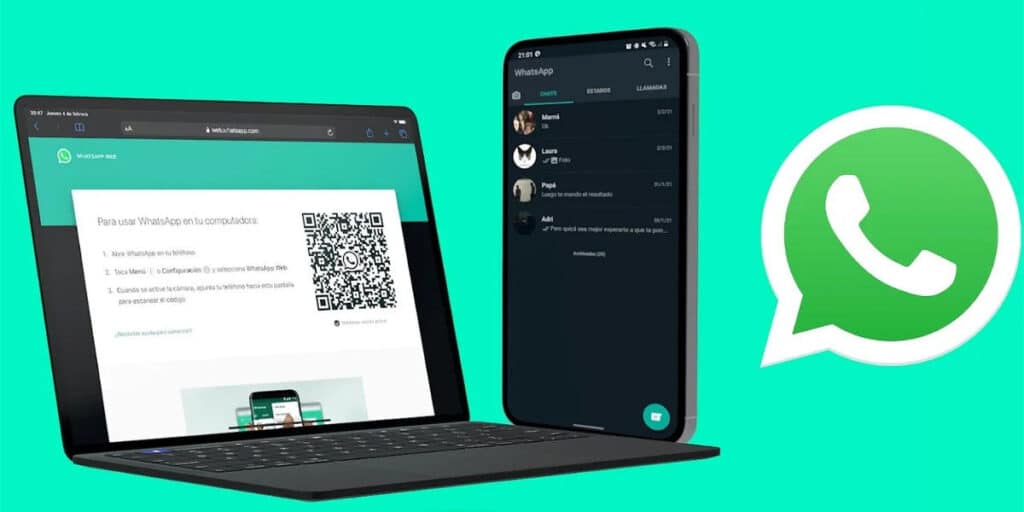Your contacts can’t see you when you make a WhatsApp video call even though the camera is enabled? If you have this problem, don’t worry, because in this article we will show you several solutions to this problem.
All the solutions you can try if they don’t see you on WhatsApp video call
Before you try some of the options we teach you, you should make sure you don’t have this problem on other social networks and messaging apps. If so, the problem might be with the Android operating system or the cell phone camera.
If you have confirmed that it only happens to you on WhatsApp, we have no doubt that one of the options we will show you will help you solve this problem. Without further ado, here are the solutions that should be revisited on WhatsApp video calling.
Make sure WhatsApp has enabled permission to use your mobile camera
Generally, the reason why they can’t see you when you make a video call on WhatsApp (as well as on any messaging app or social network) is probably because the app doesn’t have permission to use the camera. To activate this license you must:
Open the settings panel and enter “Applications”. Select the “Manage Apps” option and search for “WhatsApp” from that list. Enter the “Application Permissions” option and select the “Camera” option. In order to use the WhatsApp camera, the option “Allow only with the app in use” must be checked.
If this option is activated, you should try the other options that we show you below, otherwise, you can easily solve this problem by activating the previously mentioned option.
Clear WhatsApp cache and data
Another good reason is that WhatsApp takes up a lot of memory. For this reason, clearing the WhatsApp cache will help the application run more smoothly. The steps to do this are as follows.
Open the settings panel and enter “Applications”. Enter the “Manage applications” option and then look for “WhatsApp” in the list. Look for “Storage” and then “Clear Data” option. The next thing is to select “Clear cache”. Finally, go back to the previous menu and press the “Force Stop” button.
Other options you can use to solve your WhatsApp video call problem
 If none of the two options we’ve shown work for you, you can try one of these options.
If none of the two options we’ve shown work for you, you can try one of these options.
Close apps that you have open in the background: The more apps you open, the slower your phone will be and this will hamper WhatsApp’s performance. Check the apps open in the background and close the ones you don’t use. Restart your phone. Sometimes restarting your phone clears the bug with a certain app, so this is another thing you can try. Update WhatsApp: Another common reason why WhatsApp often fails is due to a programming problem in the application. This is something that the developers will fix by releasing an update. So check Google Play if there is an update for WhatsApp. Reinstall WhatsApp: If there are no updates on Google Play, it is recommended to uninstall and reinstall WhatsApp. We suggest you clean your phone with any cleaning program before reinstalling WhatsApp.
And what do you think? Did you manage to solve the problem with WhatsApp video calling? Leave us your comments and share this article if it is useful for you.