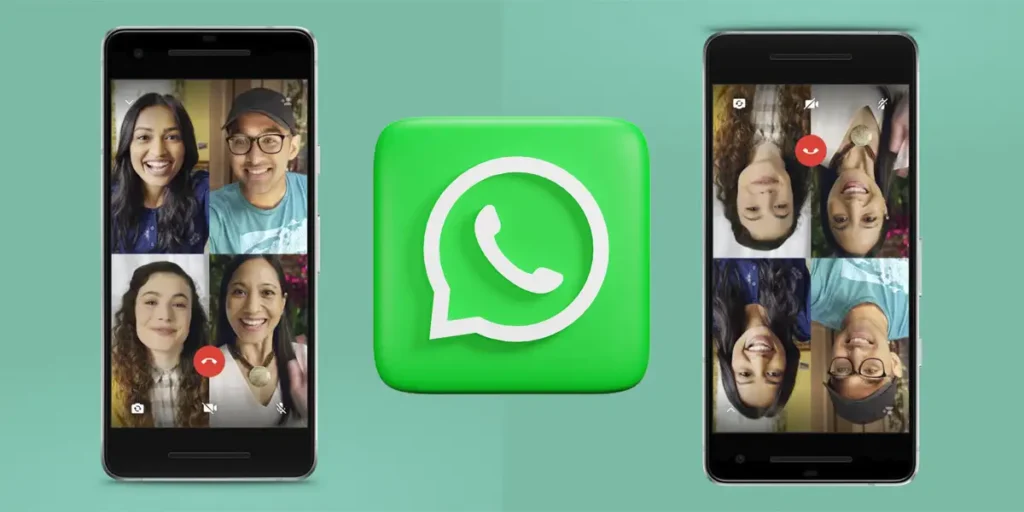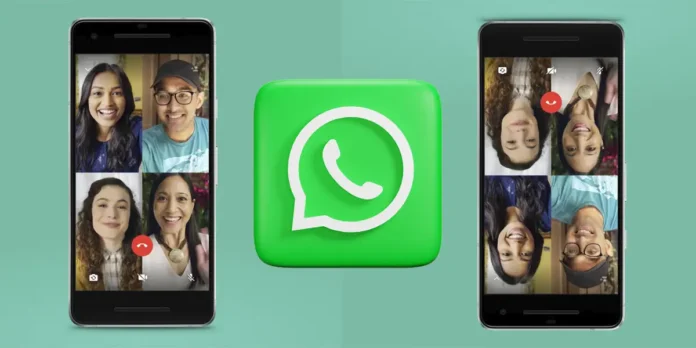
Las Video calls within WhatsApp They have become one of the most used ways to communicate with friends, family and co -lavoratori. However, not everything is “rose”and that’s Some users have reported a rather annoying problem which is specifically related to this function.
This problem refers to screen rotation during the call. This failure It can occur in Android and iPhone cell phonesAnd, although it is not a generalized problem, it can be fairly frustrating when it happens.
If you are experiencing this error constantly, don’t worry, then there are Different solutions that you can try to correct this inconvenience. In this article we will explain the possible causes and how to solve it, You can’t lose it!
Why do WhatsApp’s video call turns around?

There are several reasons why WhatsApp video calls can be transformed by sun. According to what we have been able to find out, Some of the most common causes are these:
- Mobile automatic orientation error: If automatic rotation is activated, it can generate unexpected changes in the rotation of the image.
- Whatsapp app: A version or obsolete errors could cause this type of problem.
- Other interference apps: Some applications that manage the mobile camera or gyroscope can be in conflict with WhatsApp.
- Mobile orientation sensor problems: If the gyroscope or the accelerometer fail, they can send incorrect signals to the messaging app.
How to solve the problem of WhatsApp video calls that turn alone?
Yes to the WhatsApp video call From your mobile device, The screen turns for itselfWe advise you to try these solutions to prevent the inconvenience from continuing to say it “Present”.
Deactivate automatic rotation
One of the most effective solutions is to deactivate automatic screen rotation, will prevent WhatsApp from changing the orientation Automatically:
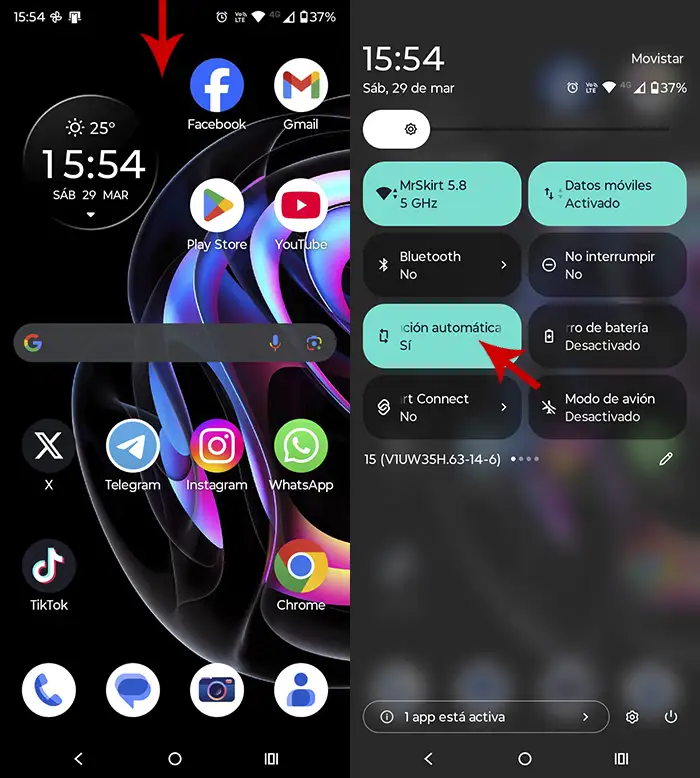
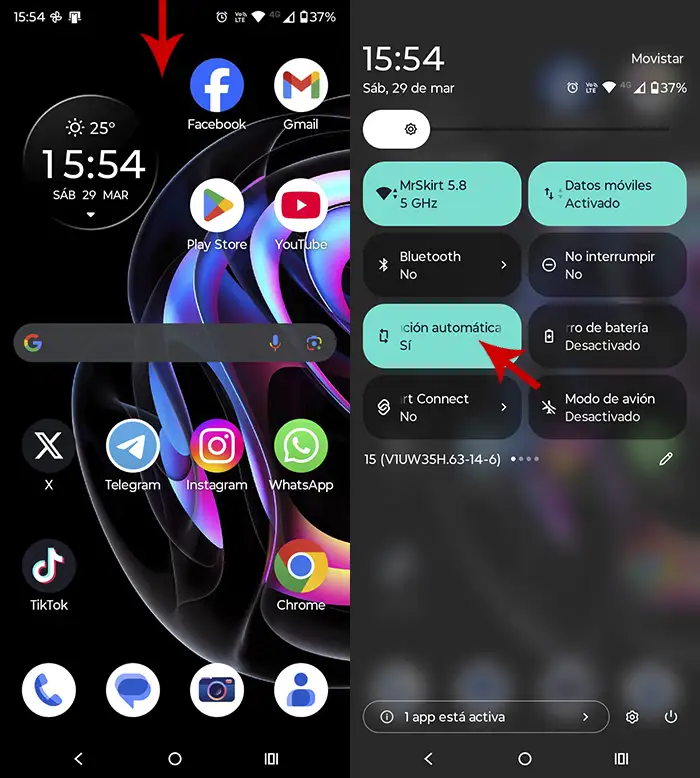
- An Android: Slide the notification bar and tap the icon he says “Automatic rotation ” To deactivate it.
- An iPhone: Open the control center by sliding from the upper right corner, then touch the “orientation block” icon.
After applying this solution, You have to start a video call on WhatsApp and check if the problem persists.
Restart your mobile phone
There are times when the phone restarts can help Restore the sensor configuration and correct temporary errorsS in the WhatsApp app.
From here we recommend you Restart the phone at least 1 time every two daysIn this way you will not only avoid the appearance of this type of inconvenience, but you will also improve the performance of the phone.
Update the WhatsApp application
If you use an old version of WhatsApp, it is very likely that the problem has already been corrected in a more recent update. By downloading the latest version of WhatsApp, you could solve this error quickly and easily.
- An Android: Open the Play Store, search “Whatsapp” And then he plays inside “Update”.
- An iPhone: Go to the App Store, Search “Whatsapp” and press “Update”.
Clean the WhatsApp cache
Sometimes, Temporary files can generate unexpected errors Within the app. To solve this problem, you can delete the WhatsApp cache on Android following the steps that we show you below:
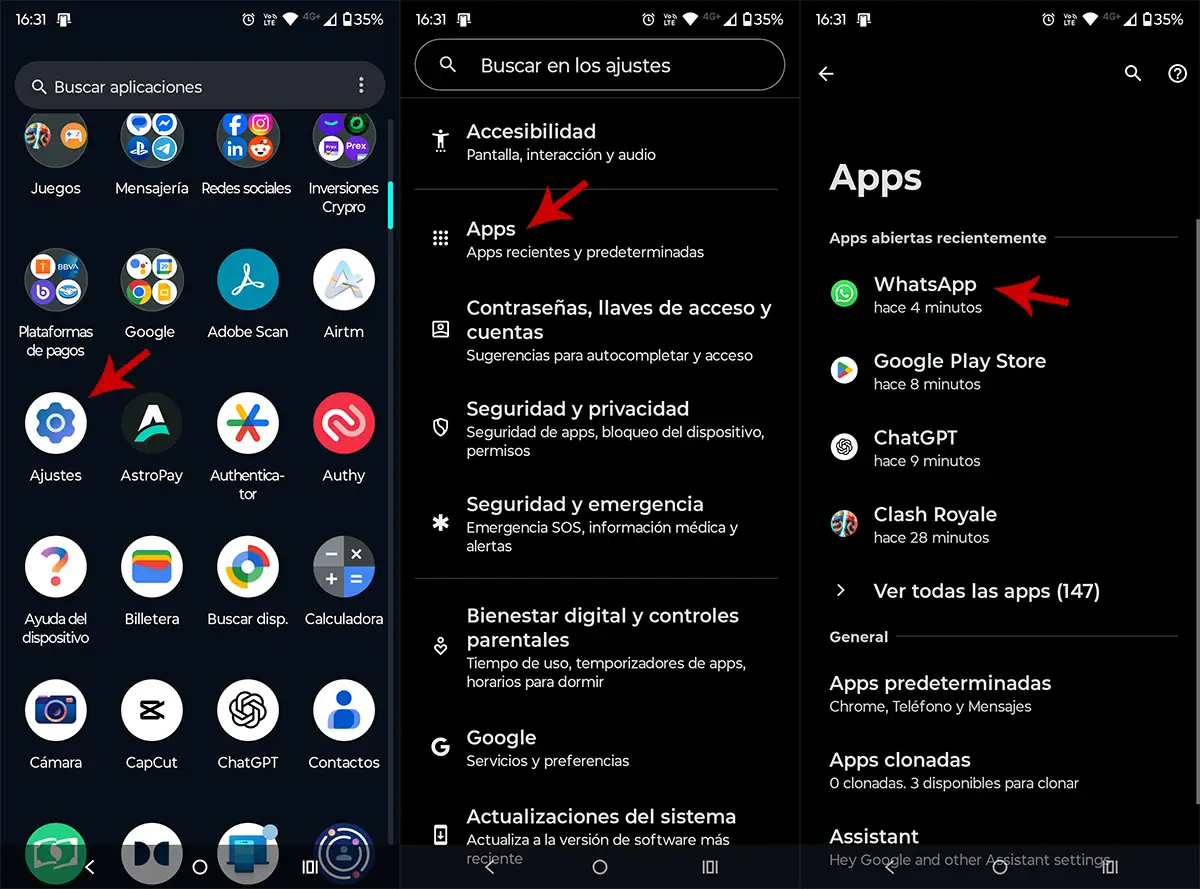
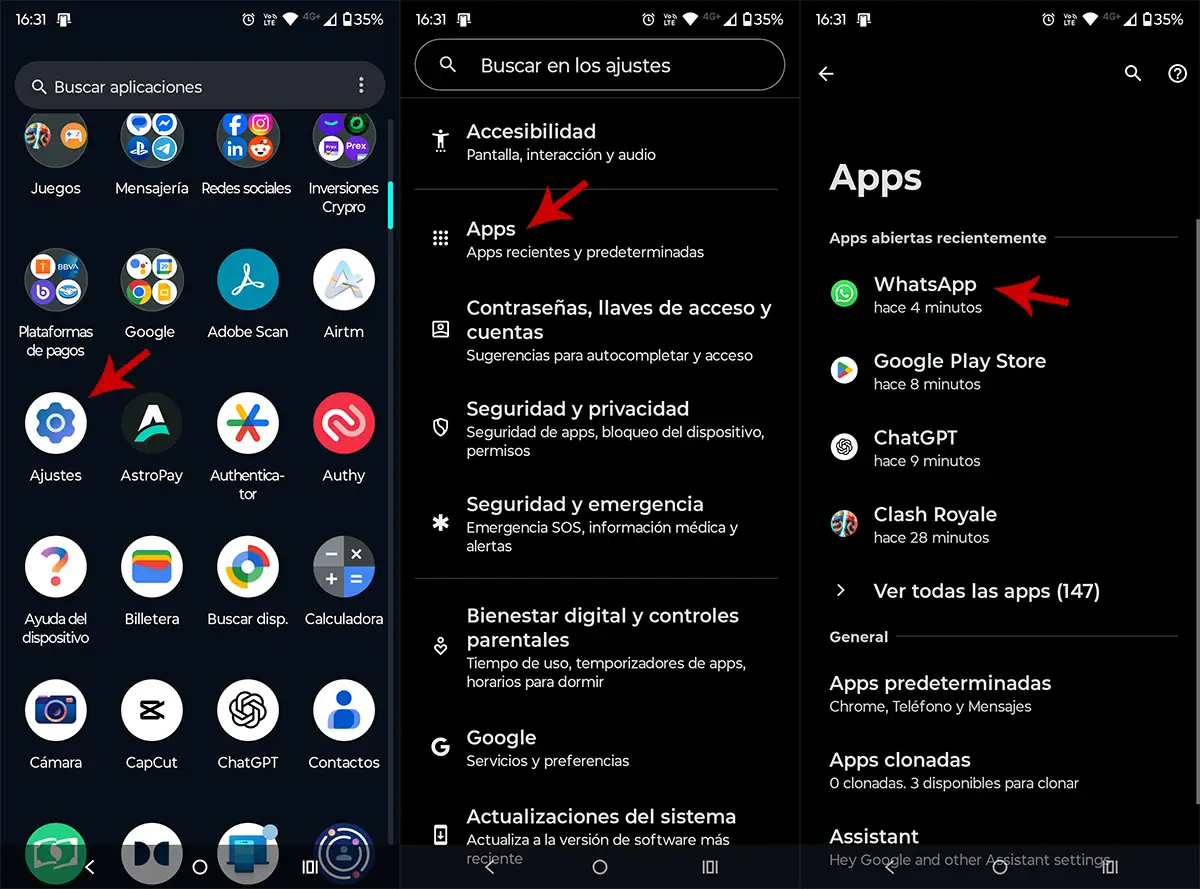
- The first thing you need to do is Enter your mobile settings.
- Therefore, you need to access the Call section “Applications”.
- Find the WhatsApp app and click on it.
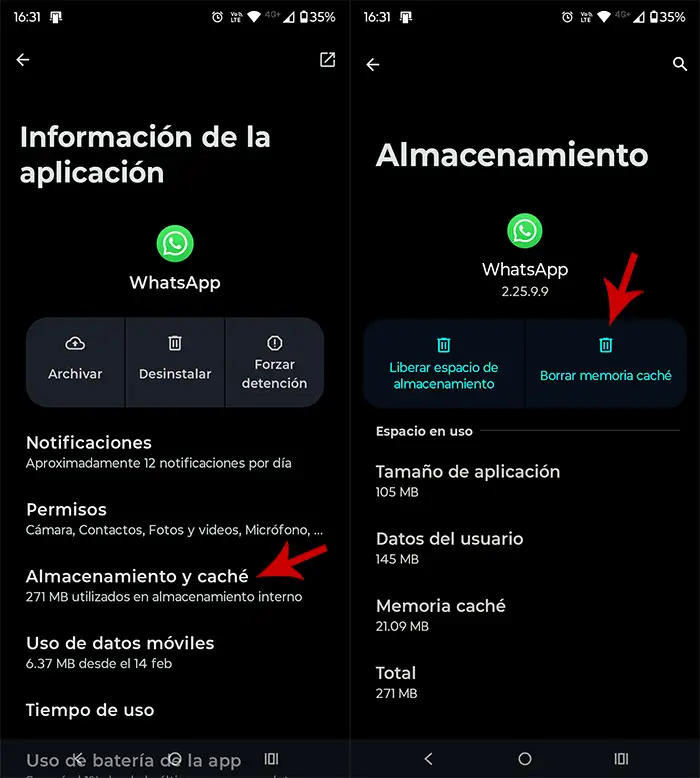
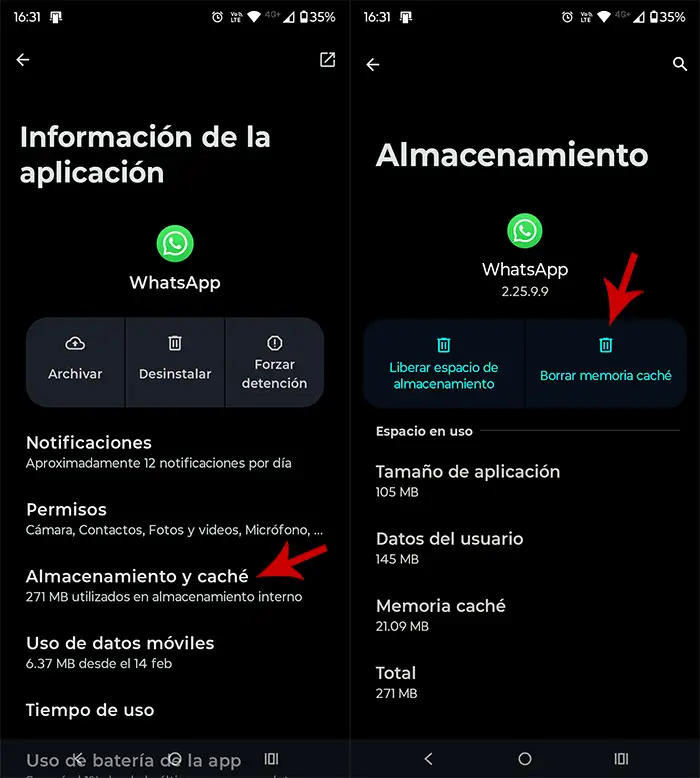
- Touch the option you say “Archiving and cache”.
- And finally, press “Delete the cache”.
It is worth clarifying This procedure will not eliminate conversations or filesIt will only clean the temporal data that could affect the operation of the application.
Check the camera authorizations
If WhatsApp has difficulty accessing your mobile phone camera, it can cause errors in the orientation of the video call. To check these permits, you need to perform the following steps:
An Android


- And a “Settings”.
- Enter “Applications”.
- Press “Whatsapp”.
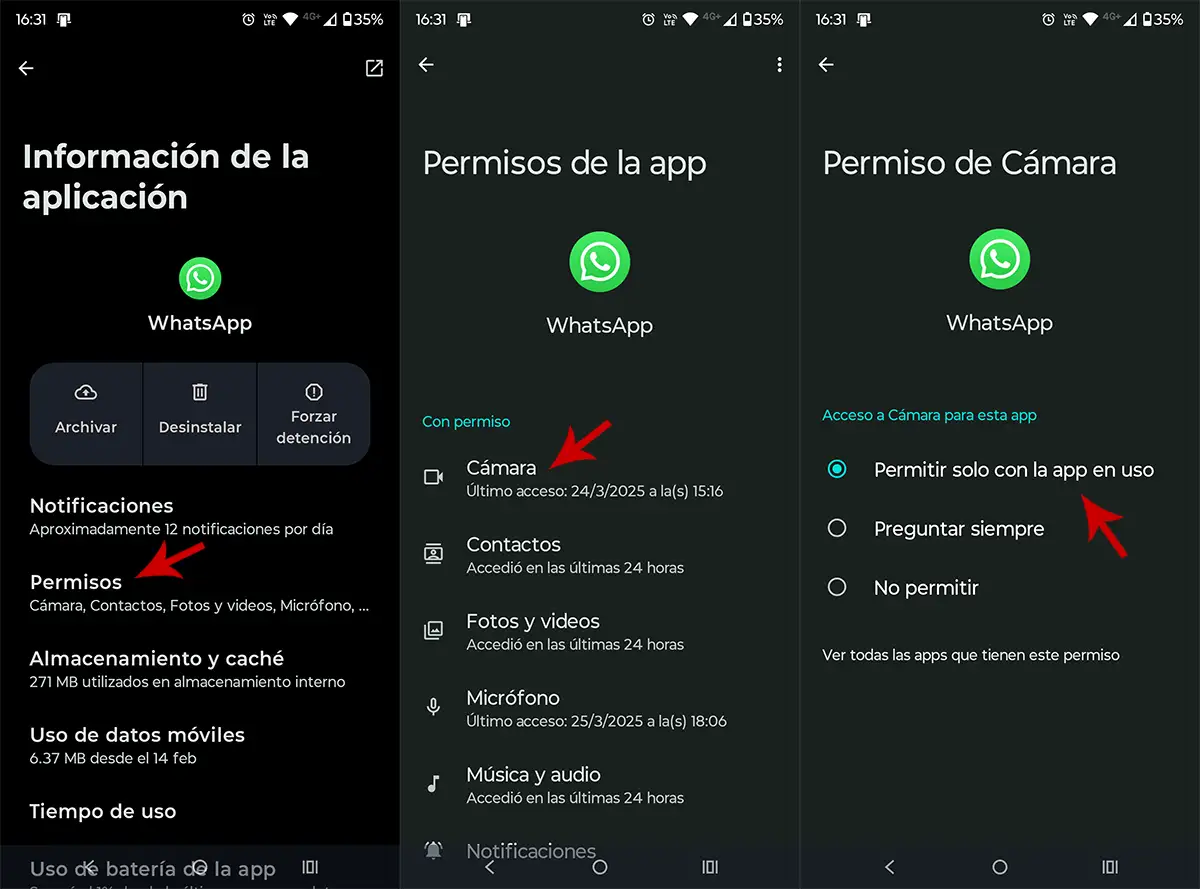
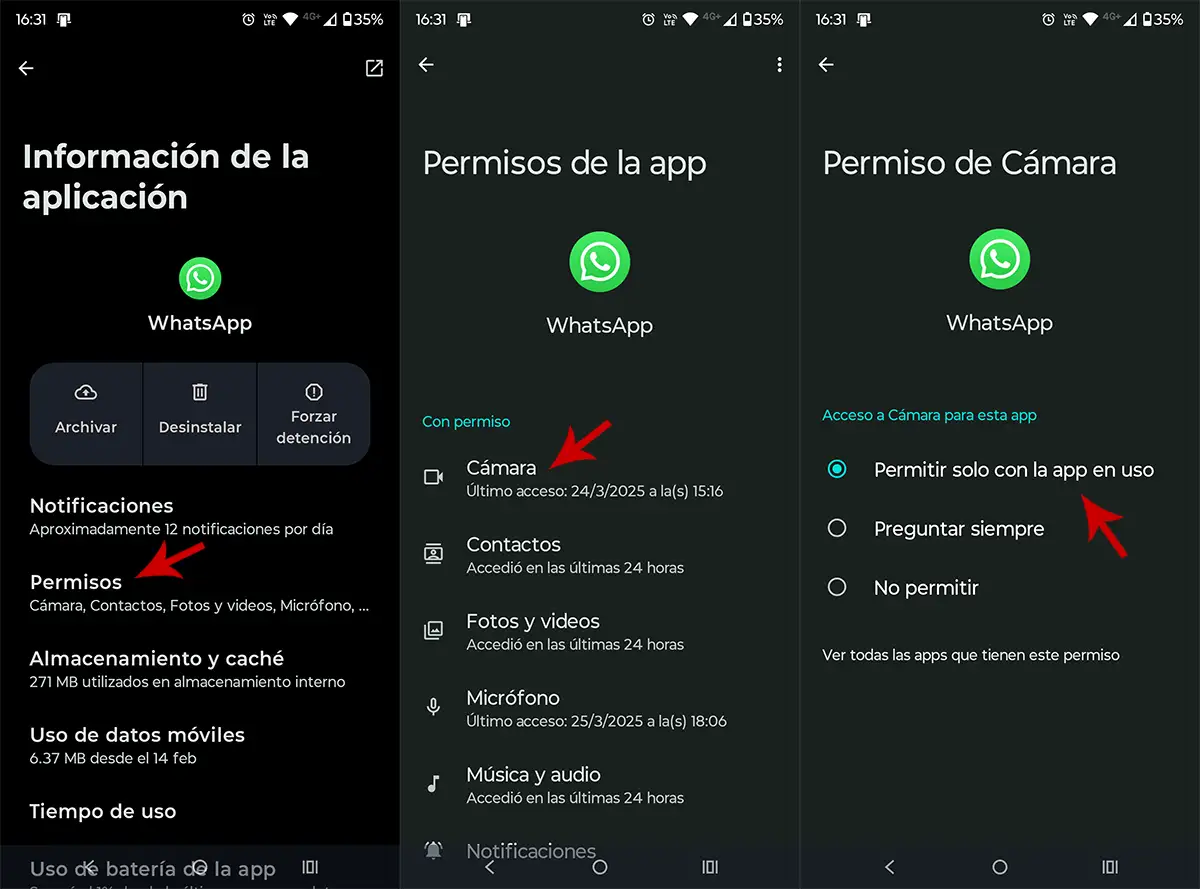
- Enter “Permits”.
- And finally, Make sure you have access to the camera.
An iPhone
- And a “Configuration”.
- Click “Whatsapp”.
- Pula in “Camera” and confirms that it is activated.
Force the closure and reopen WhatsApp
Make the terminal completely close the app, it could solve these types of inconveniences, because Eliminates some temporary problems of traction. The performance of this action is extremely simple in both Android and iOS:
An Android
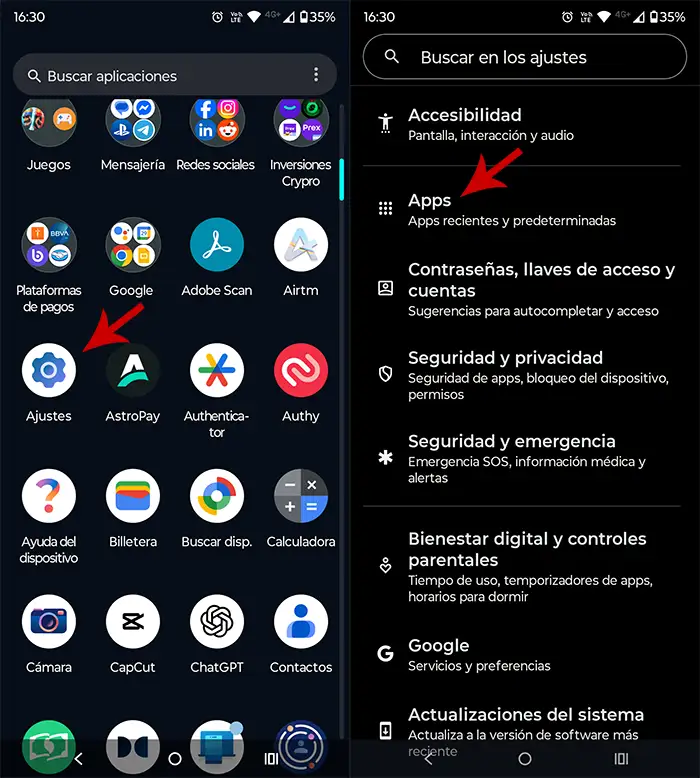
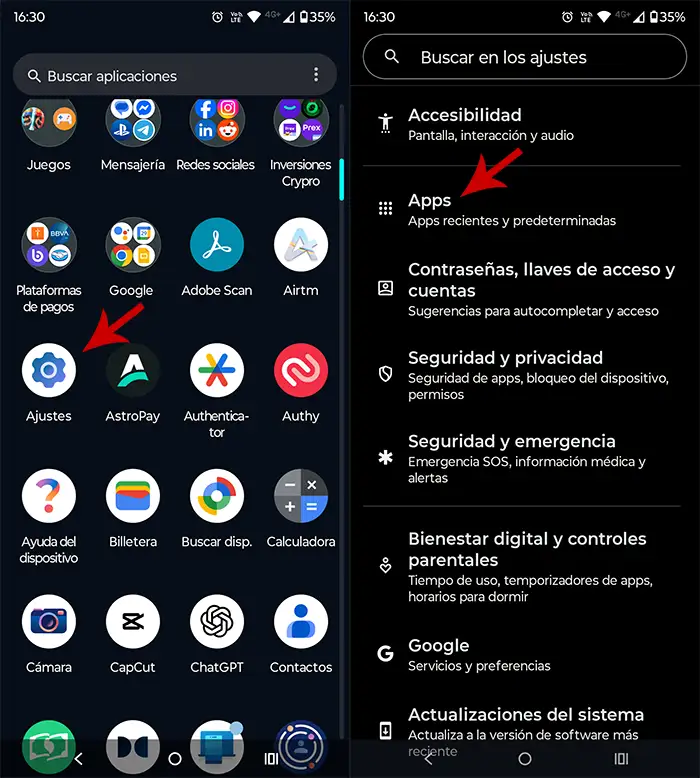
- Open the mobile settings.
- Go to the call section “Applications”.
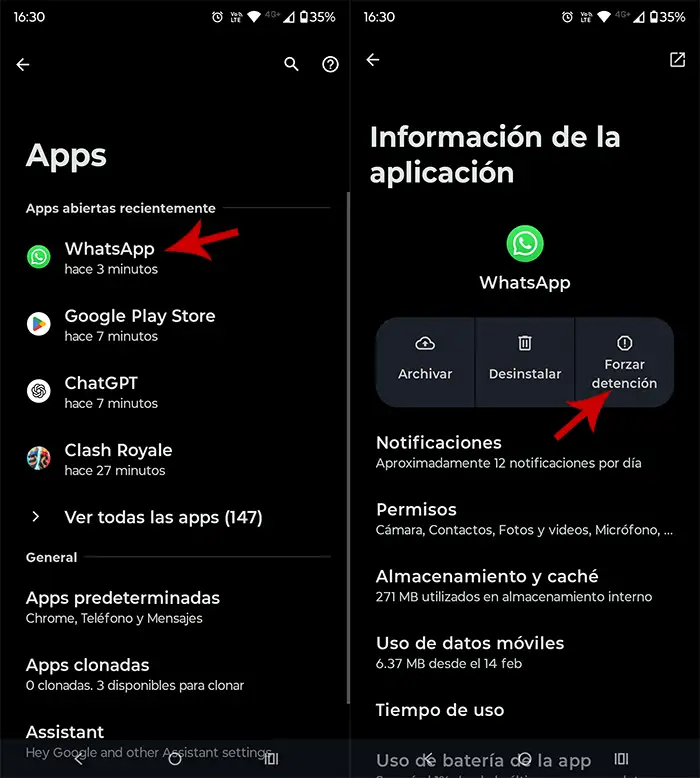
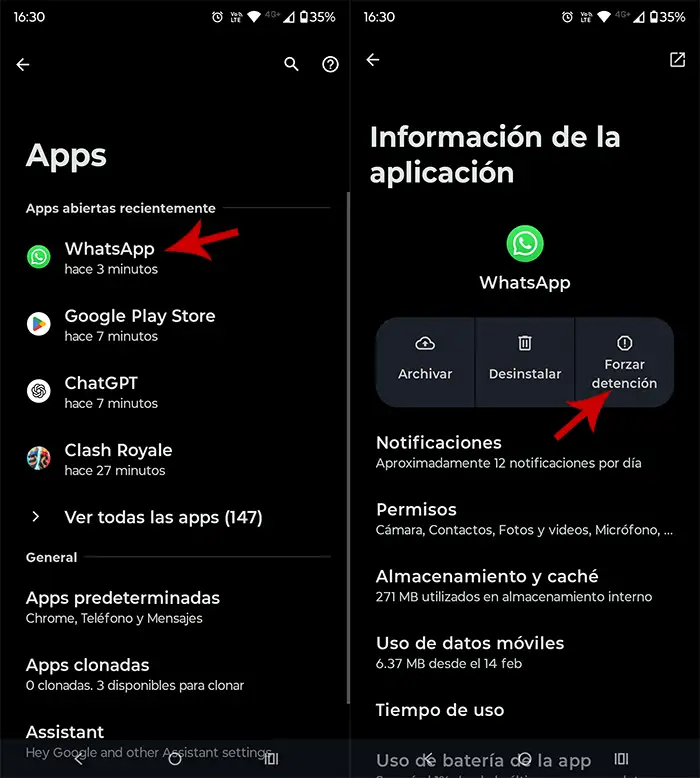
- Enter “Whatsapp”.
- And finally, it is up to “Possession of force”.
An iPhone
- Slide upwards from the bottom of the screen.
- He manually closes WhatsApp.
When you reopen WhatsApp, you have to make a video call to check if the inconvenience in question has disappeared.
Uninstall and install WhatsApp
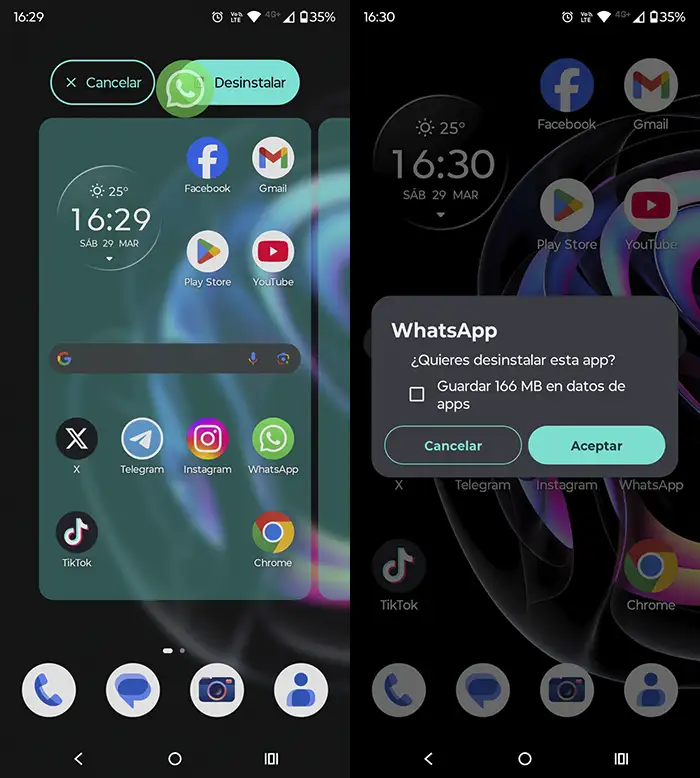
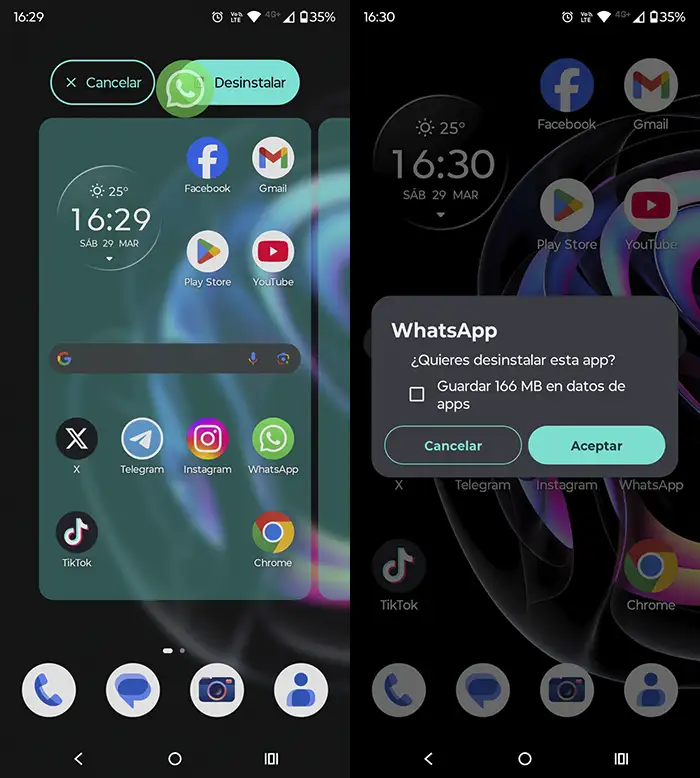
If none of the solutions we showed here worked, You will not have another option to uninstall and re -Install WhatsApp. Of course, remember to make a backup before doing it, because in this way you will not lose the conversations.
Without much more to add, eThis problem could be related to the sensors of your mobile. When the failure is at the hardware level, that is, one of the sensors is damaged, there is no other choice than to bring it to a technical center to replace these sensors (most of the time the mobile phone is changed in a new one if it is under warranty).