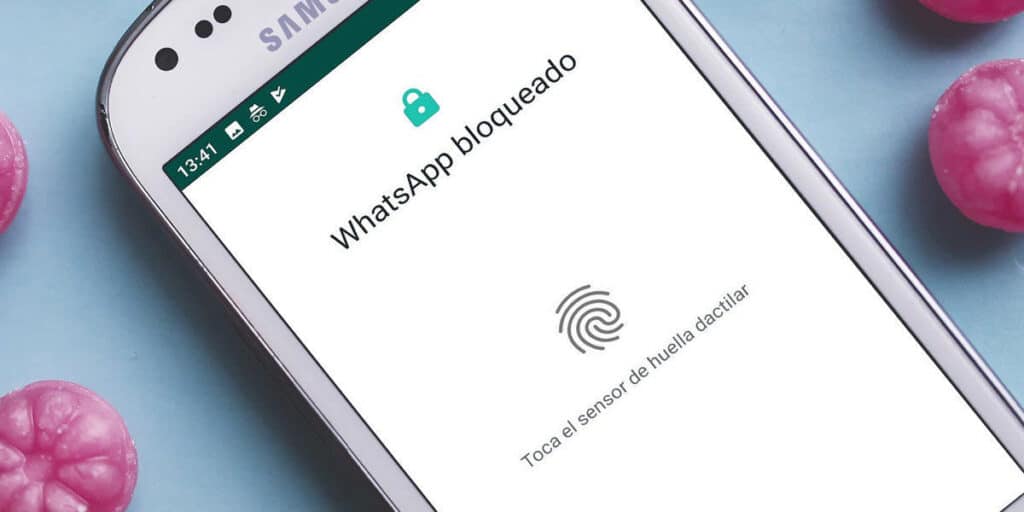WhatsApp, like any application, is not perfect. Although it is one of the best instant messaging applications, it may give you one or the other error from time to time, for example, it won’t open in the PC version if the service is down, and even when the fingerprint stops working. Fortunately, everything has a solution, and in the last case, there are different ways for WhatsApp to serve you again and you can log in to see and respond to your messages.
In general, many apps are more secure by enabling biometric data authentication on your phone to prevent others from viewing their content. Without your fingerprint, you can’t log in, that’s fine, until for some reason the fingerprint scanner in WhatsApp stops working. Something that represents a serious problem as there is no other way in. Anyway, rest assured, there are options to solve this error and we will tell them all below.
What to do if the WhatsApp fingerprint does not work
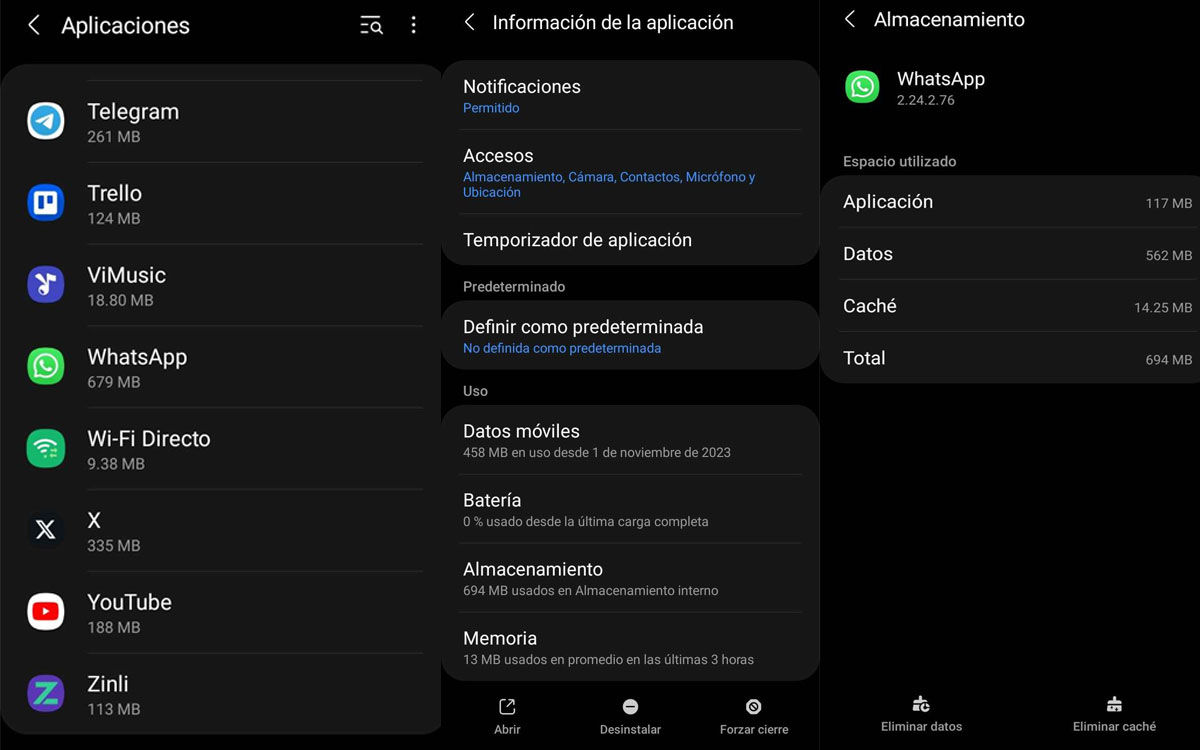
There are many reasons why the application fails in some of its functions: maybe it was downloaded incorrectly or after an update an error occurred that affects all users. In the latter case, you have to wait for a new update that fixes the problem or switch to the previous version. If for some reason the WhatsApp fingerprint is not working for you, you can try the following actions to make it work again.
Restart the mobile: just like that. After this step, Back to WhatsApp To confirm that the problem is solved. Force close the app: Similar to the previous step, you can close WhatsApp and then open it again. To do this, go to Settings > Applications > WhatsApp > Force Stop. Clear cache data: Another option might work. By clearing the cache, you remove unnecessary data that can interfere with options in the app. go to Settings > Apps > WhatsApp > Clear cache. Remove the fingerprint from the mobile: This option is more radical, but effective. By taking your mobile’s fingerprint as ID, WhatsApp doesn’t even need it. Go to get this Settings > Security and privacy section > Unlock option. Delete the fingerprint, enter your mobile password, and that’s it. Delete all WhatsApp data: If all the above doesn’t help, you can take a step back in WhatsApp versions and restore default settings. Remember, don’t forget This will remove the changes you made in the applicationIn addition to fingerprint unlocking, it is recommended that you have a backup copy. Once confirmed, go to Settings > Applications > WhatsApp > Storage > Clear Data. Uninstall and Reinstall WhatsApp: The old faithful one. Remove the app from your mobile and install it again.If there is a mistake, it will be saved in history by taking this action.
With these solutions, you should now be able to import your WhatsApp chats and use the application as usual.