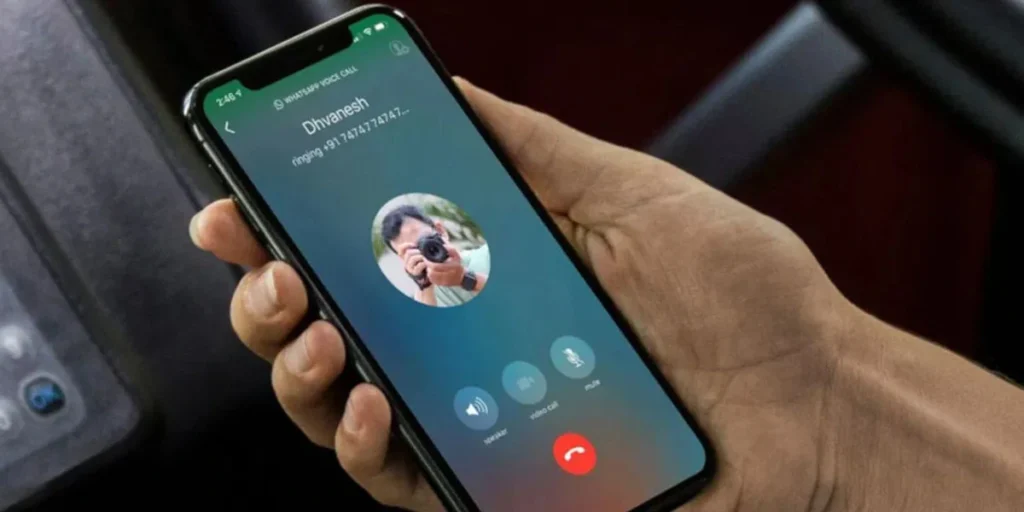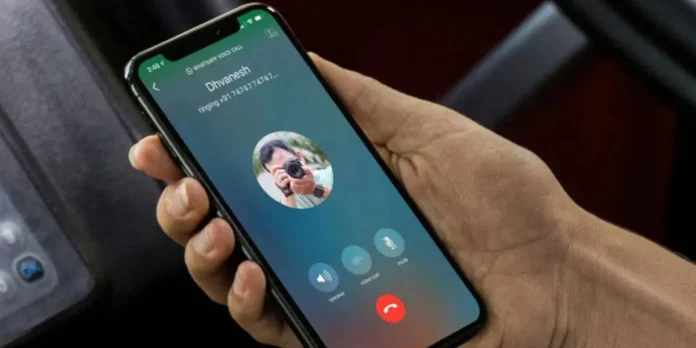
Sometimes when you make a call on WhatsApp it keeps reconnecting, trying again or sometimes it might even say “unavailable”. However, we have investigated the causes why this usually happens to the Meta e application We thought of several possible solutions.
Each of the methods we will explain to you is very simple. So we have no doubt that you will be able to solve the problem you have with WhatsApp calls, but the first thing we will do is explain the possible reasons why messages such as reconnecting, retrying or unavailable appear.
Why does the WhatsApp call seem unavailable, are there retries or reconnecting?
 When you try to call a contact on WhatsApp and it seems to be reconnecting or trying again, it may be due to connectivity issues with the network you’re connected to (mobile or WiFi). The detail is that, when it says “not available”, It usually has much more different causes:
When you try to call a contact on WhatsApp and it seems to be reconnecting or trying again, it may be due to connectivity issues with the network you’re connected to (mobile or WiFi). The detail is that, when it says “not available”, It usually has much more different causes:
- Connectivity issues: This has several solutions which we will explain later.
- The contact blocked you: In this case there is nothing left to do but wait for said contact to lift the block.
- The WhatsApp platform is down: you can check it by checking the news, Downdetector or ask other people if they have problems with the application.
- THE the app is obsolete– You need to go to Google Play or App Store to update it.
How can I prevent calls on WhatsApp from being reconnected, retried or unavailable?
Since there are several reasons why you may be experiencing this problem, there are several solutions which we will explain below. Best of all, you don’t need to install third-party applications. Without further ado, these are the actions you can take:
Check that mobile data is turned on

 If you’re having problems when trying to call WhatsApp using your mobile data, you may have disabled them in your settings. If you want to verify that that is the problem, you need to do the following:
If you’re having problems when trying to call WhatsApp using your mobile data, you may have disabled them in your settings. If you want to verify that that is the problem, you need to do the following:
- Open the configuration section of your cell phone.
- Enter the called option “SIM cards and mobile networks.”
- Make sure of the option “Data enabled” is activated, if it is deactivated the problem will be solved by activating it.
Set up your phone’s connectivity

 Sometimes this problem occurs because your mobile or WiFi network does not have very good connectivity. A good way to solve this problem is to configure your mobile phone to connect to the mobile network or a WiFi network, whichever has better connectivity. You can do it as follows:
Sometimes this problem occurs because your mobile or WiFi network does not have very good connectivity. A good way to solve this problem is to configure your mobile phone to connect to the mobile network or a WiFi network, whichever has better connectivity. You can do it as follows:
- Enter the configuration section of your mobile phone and then “Wifi”.
- The next thing is to choose the option “Wi-Fi Assistant”.
- Finally, you have to choose the option “Automatically select the best networks”.
Reconfigure WhatsApp data usage from your phone settings


Sometimes there is a possibility that mobile data and WiFi usage for WhatsApp has been blocked in the settings. You can verify that this is the problem and solve it as follows:
- Open the configuration panel of your Android mobile phone.
- Search the list of installed applications.


- Enter the called section “Manage Applications” and look for WhatsApp in the list.
- The last thing is to look for the called option “Connection Method” and when you open it you will see the option to limit mobile data or WiFi. If this is the problem, one or both will be disabled and What you need to do is activate them.
Disable data reduction in WhatsApp


If you experience this when using the mobile network, but not when connecting to a WiFi network, it may be due to a bug in WhatsApp settings that limits mobile data usage. You can solve it as follows:
- Open WhatsApp and go to the section “Settings”.
- Press the call option “Storage and data”.
- There you will find several options, but the one you should choose is “Use less data for calls.”
This option prevents the application from using more mobile network data by keeping it active and reducing data usage the call quality decreases or becomes unstable, but if you turn off this option, this problem can be solved.
Make sure you have no problems with your Internet connection


Finally, and if none of the options worked for you, is to check that you have no problems with your Internet connection. If you haven’t made any changes to your network settings and you’re having problems connecting not only to WhatsApp, but also to other apps, that could be the problem.
Then, You should contact your mobile network operator or WiFi network. Even if you still have no response from your fixed or mobile Internet service provider, it would be enough to switch from the mobile network to WiFi or vice versa, depending on which one is failing you.
Have any of these methods worked for you? Leave us your comment and Share this post, it was useful to you.. Before you go, you may be interested in learning How to set up WhatsApp so an elderly person can use it.