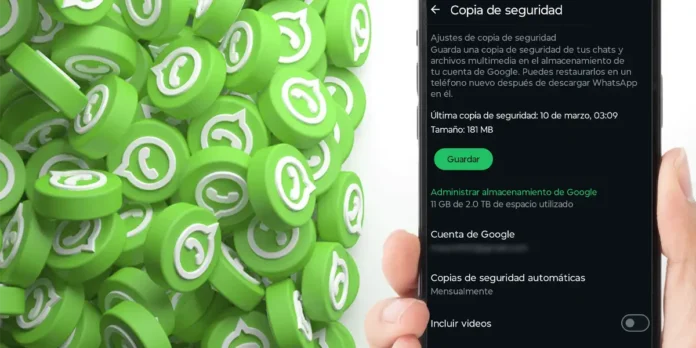
During these last years, WhatsApp has substantially improved the function that allows you to protect conversations and files in the cloud so as not to lose access to these content if we install the messaging app on another mobile phone or if we lose access to the account.
Yes ok Performing this procedure is very simpleIt is necessary to take into account various factors so that our contents are not risks when performing a backup.
In this guide We will explain everything you need to know about WhatsApp backup copiesThat is, how to do and restore copies, where they are saved, how to see them, download them and even what happens if you decide to eliminate them, you cannot lose it!
How to make a backup of WhatsApp
As we said at the beginning of the article, making a backup on WhatsApp is very simple, and that’s the one You can do it both manually and automatically. Then we will explain step by step how to configure it correctly:
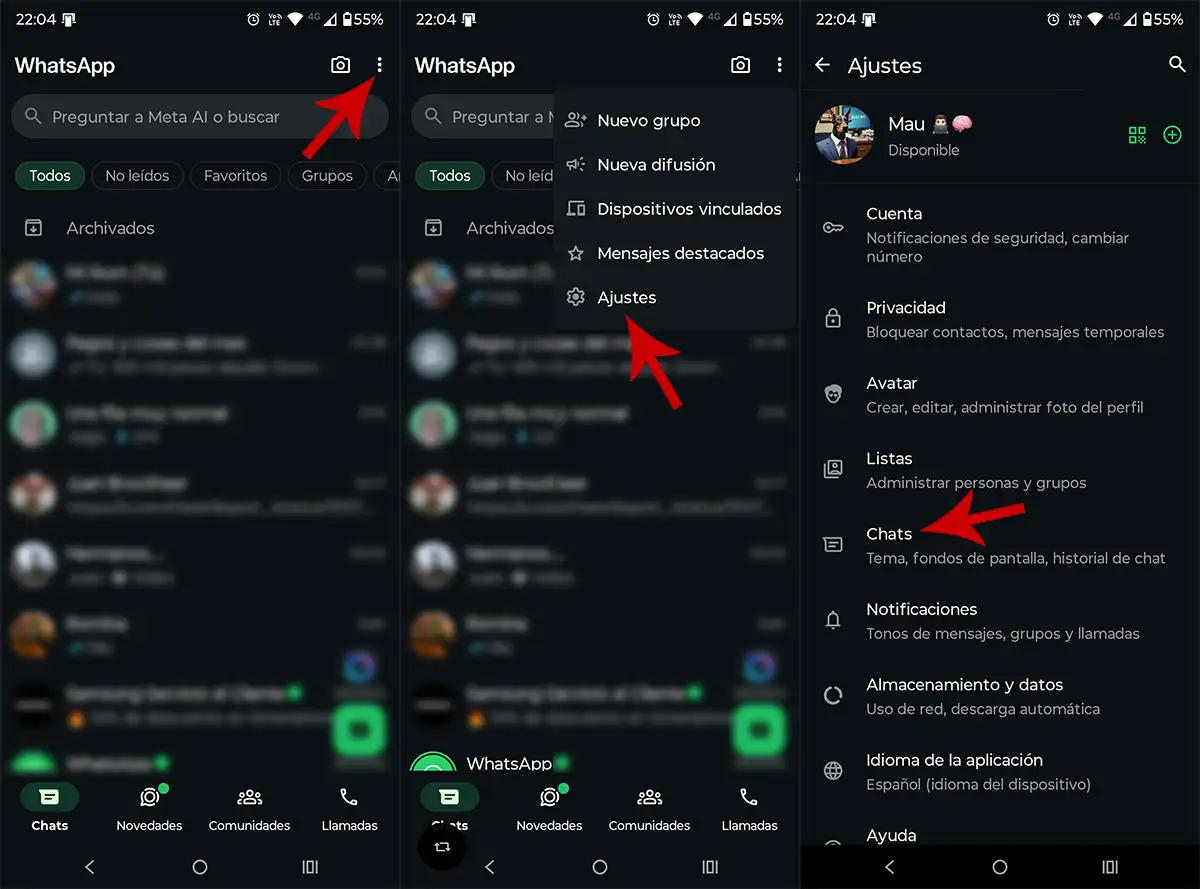
- Open the WhatsApp app From your mobile device.
- Once inside the messaging application, Press in the three small vertical points (located above the right of the screen).
- A menu with different options will be displayed, it is the case in which he says “Settings”.
- Access the section that says “Chat”.
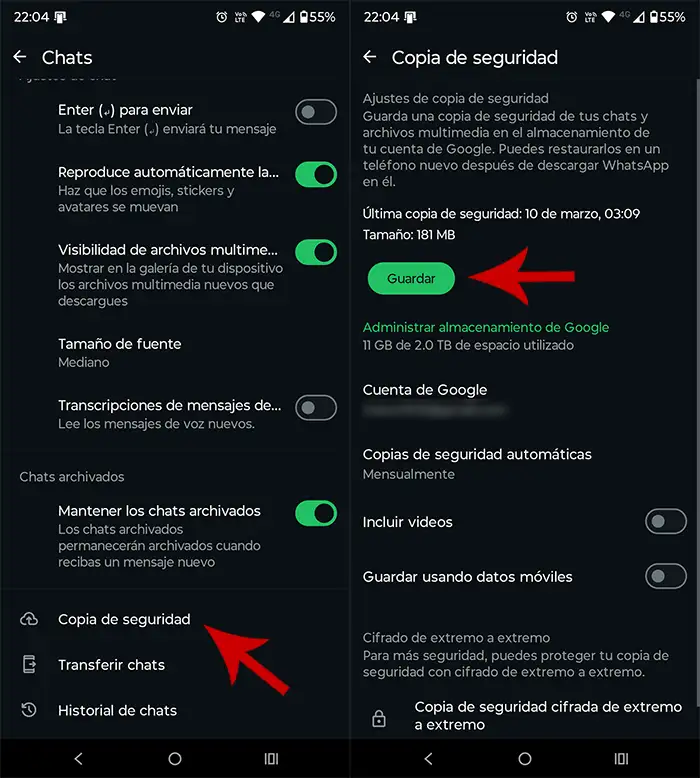
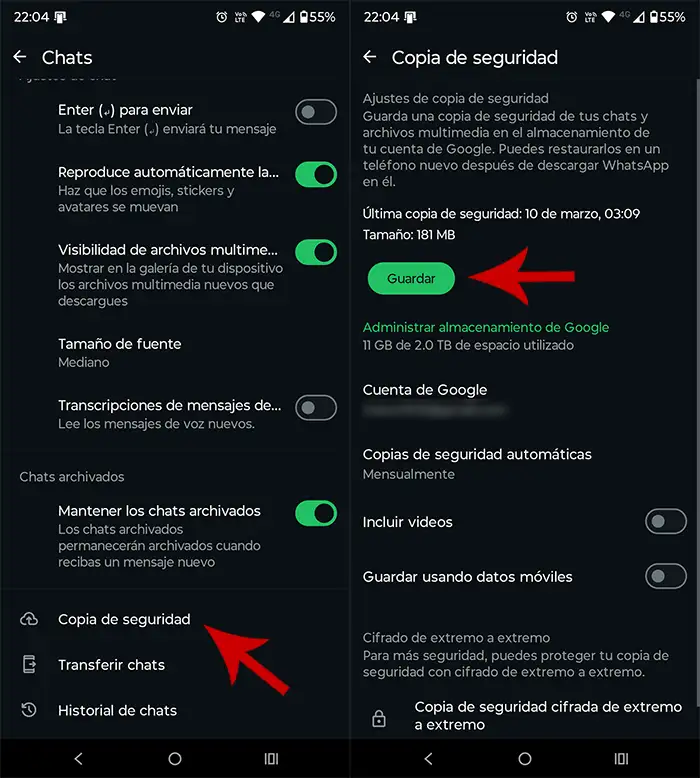
- Touch “Backup “.
- In seconds, Backup can be configured Through the adjustments offered by WhatsApp.
To understand what every option means, then we will tell you What each of these options is for:
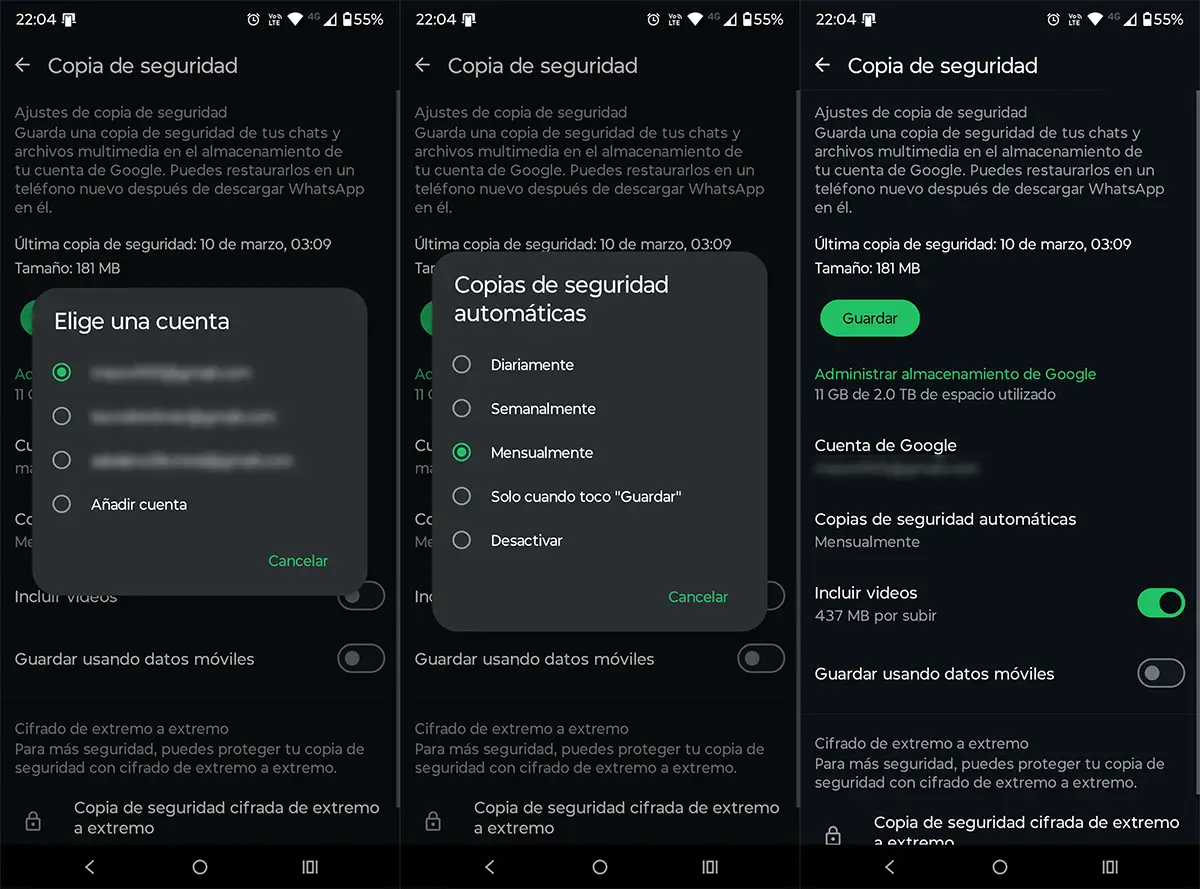
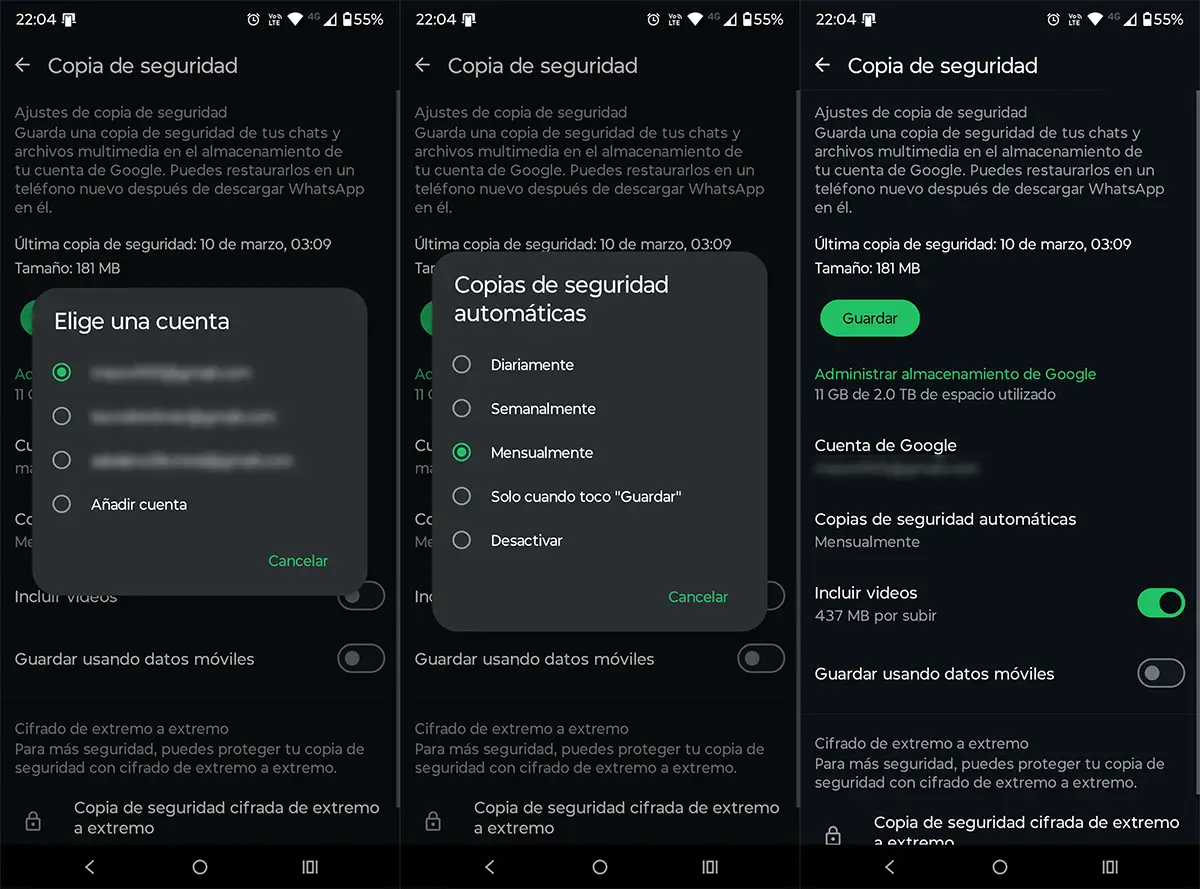
- Google account: This option allows you to select a Google account to store the cloud backup.
- Automatic backup: Here you can choose the frequency with which you want WhatsApp to make the backup (daily, weekly, monthly or only when you touch “save”).
- Include videos: This option allows you to add videos to the backup.
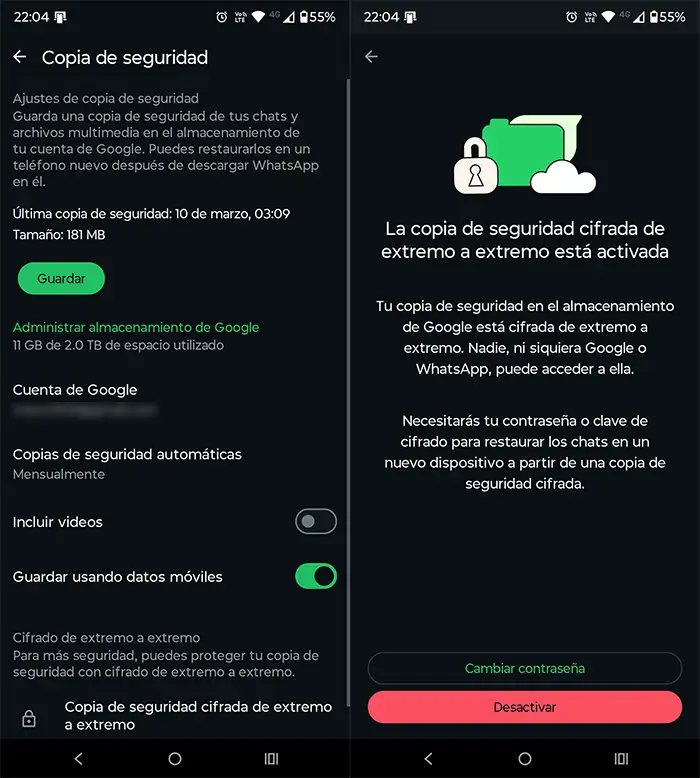
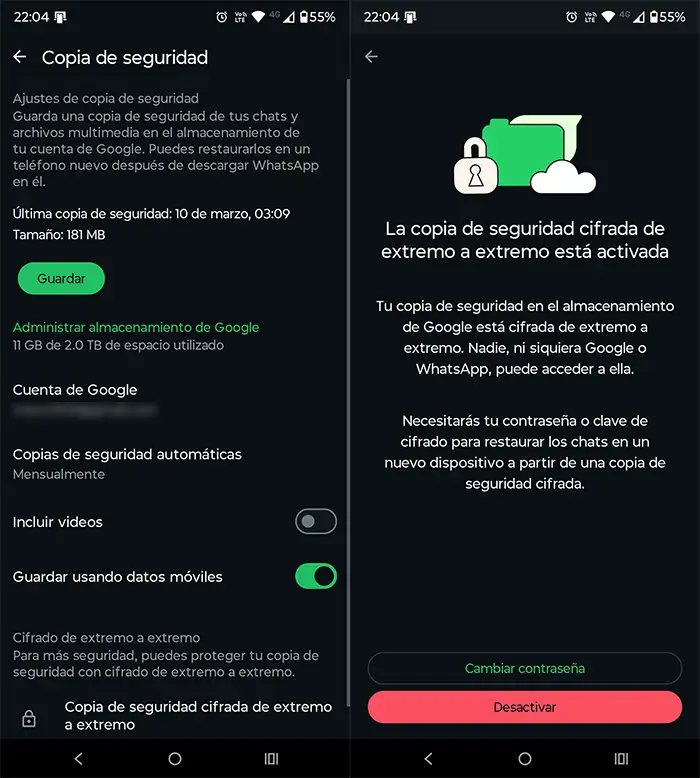
- Save using mobile data: This function increases the backup in the cloud even when you are not connected to a wi -fi network.
- End -c -encryption: With this function, WhatsApp will encrypt the backup so that nobody can access it (we advise you to activate it).
How to restore a WhatsApp backup


When you change your mobile phone or reinstal the app, WhatsApp allows you to restore the backup to the first start. If you want to correctly restore your backup, we advise you to follow these steps:
- Install WhatsApp In the mobile phone (if you already have it, uninstall it and install it again).
- Open the app of messaging.
- Check your phone number.
- The app will automatically detect the cloud -based backup.
- Click Restore And wait for the process to finish.
It is worth noting that You can restore backup only if you use the same Google account Or Apple you used to create the copy. Otherwise, the copy will not be detected.
Where the WhatsApp backup is saved
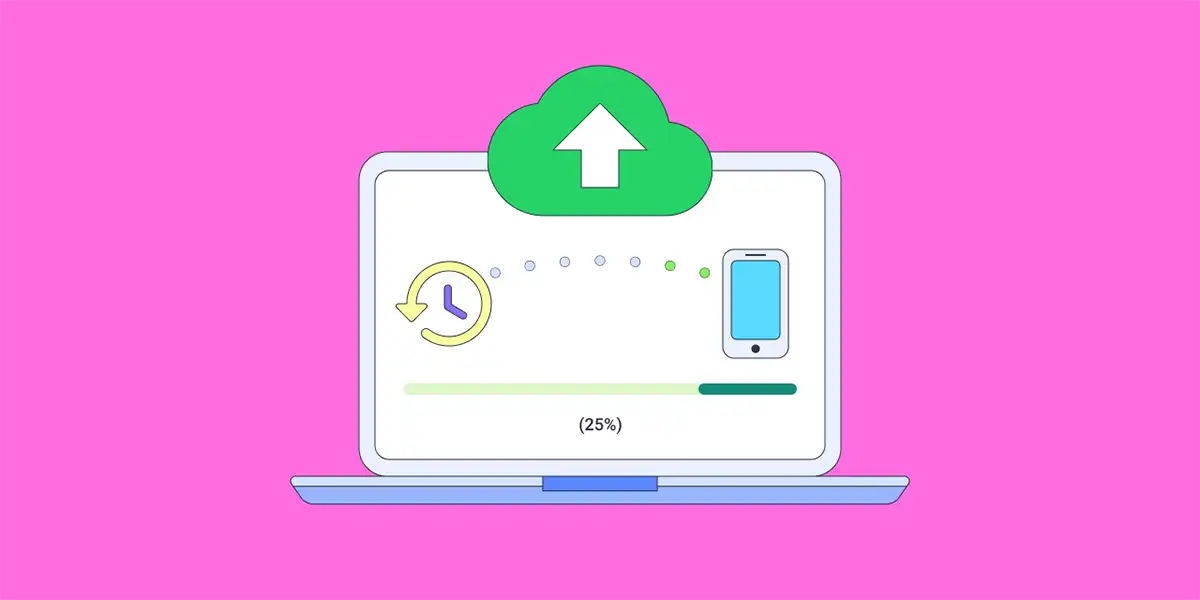
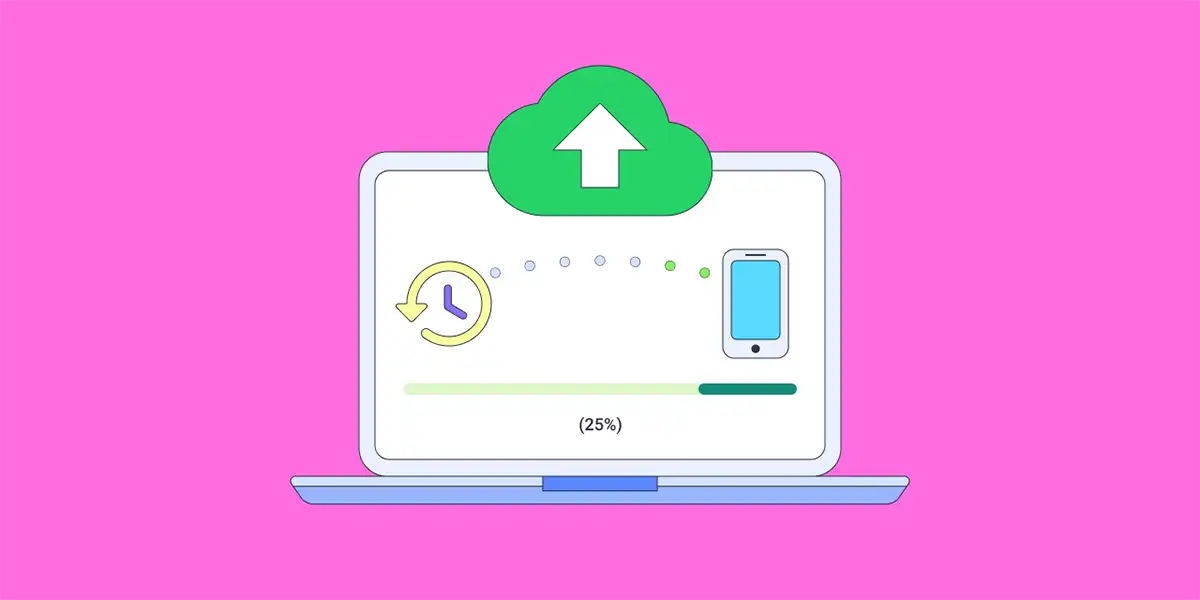
An Android, WhatsApp’s backup can be archived in two ways:
- Locally: In the internal memory of the phone, inside the folder “WhatsApp/Database”.
- In the cloud: In your Google Drive account, connected to the same and -mail you use on your mobile phone.
On the other hand, On iPhone, backup copies are stored in iCloudAnd you can check the state from the phone settings, to the storage section.
How to see WhatsApp backup on Google Drive
Even if it is not possible You can check if there is a saved copy:
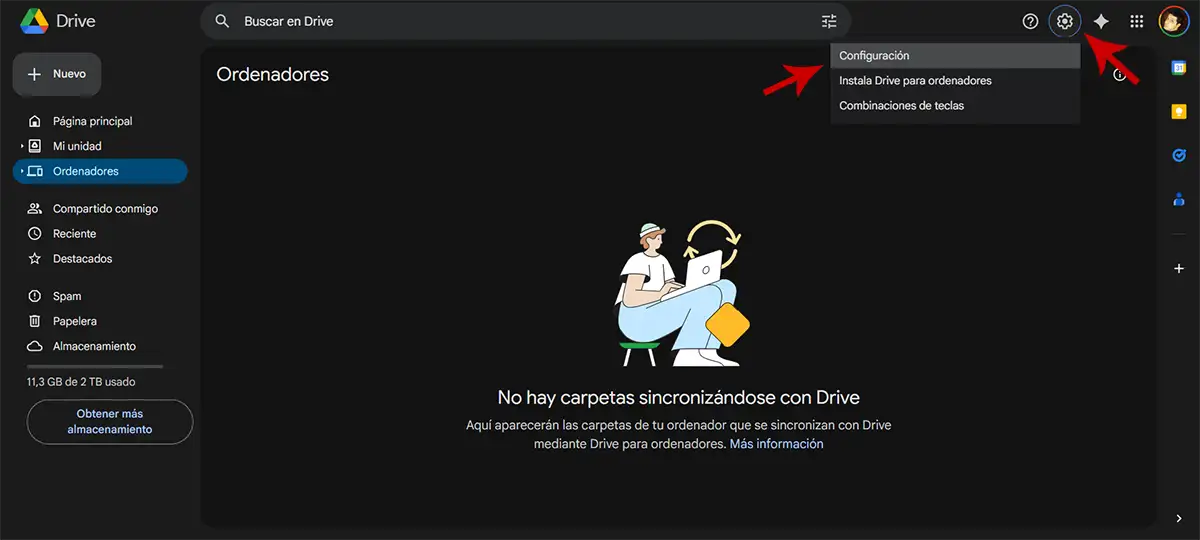
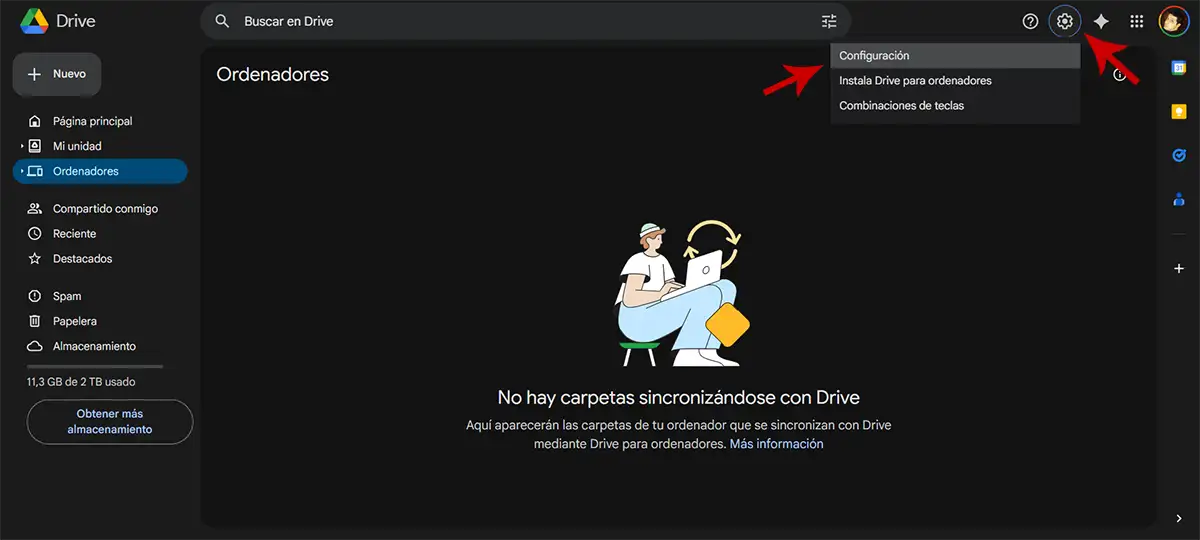
- Log in to Google Drive From a browser.
- Click the gear icon (top right) and select the option you say “Configuration”.
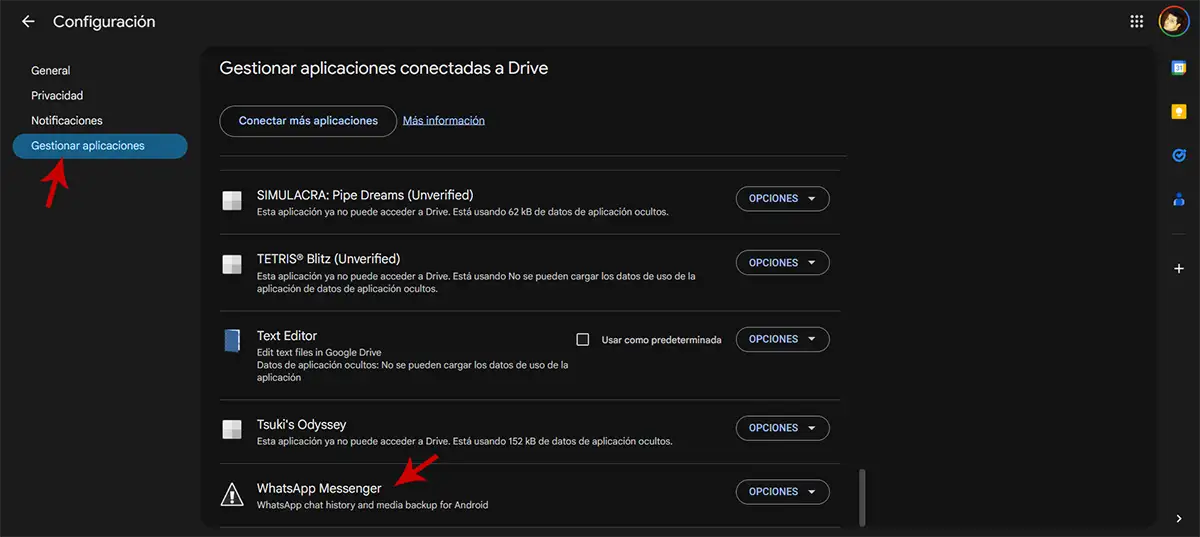
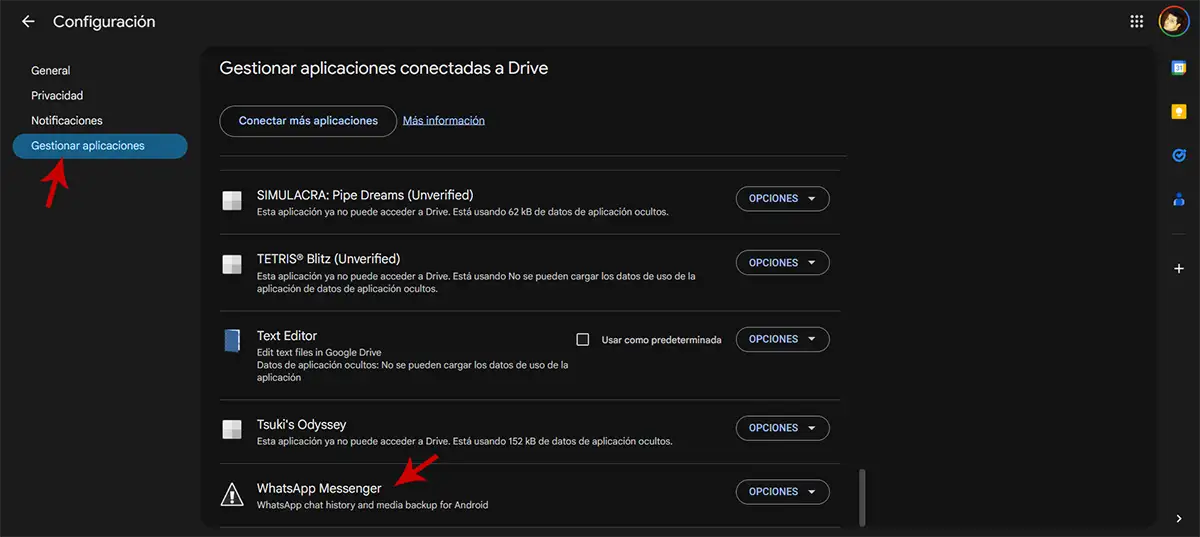
- And a “Manage applications”.
- Watch WhatsApp in the list.
- If the app is displayed, it means that you have an active copy.
From this section, you can see the last date on which the copy has been loaded, even if you have no access to view the content as such.
How to download a backup of WhatsApp
As we said in this article, WhatsApp does not allow you to download the backup from Google Drive or iCloud. These copies are encrypted from one end to the other and can only be restored by the WhatsApp app with your phone number.
However, if what you want is to save your chats from the cloud, you can make a manual export of your conversations:
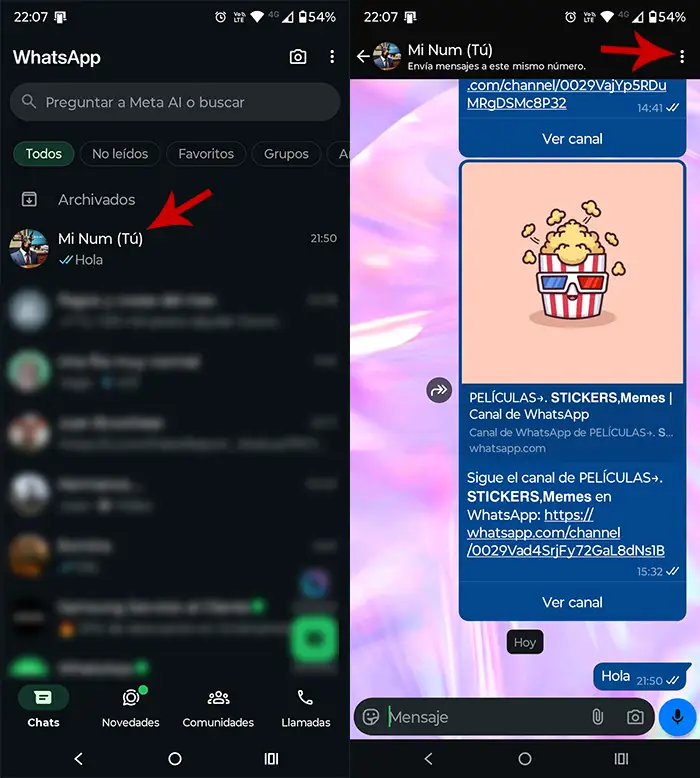
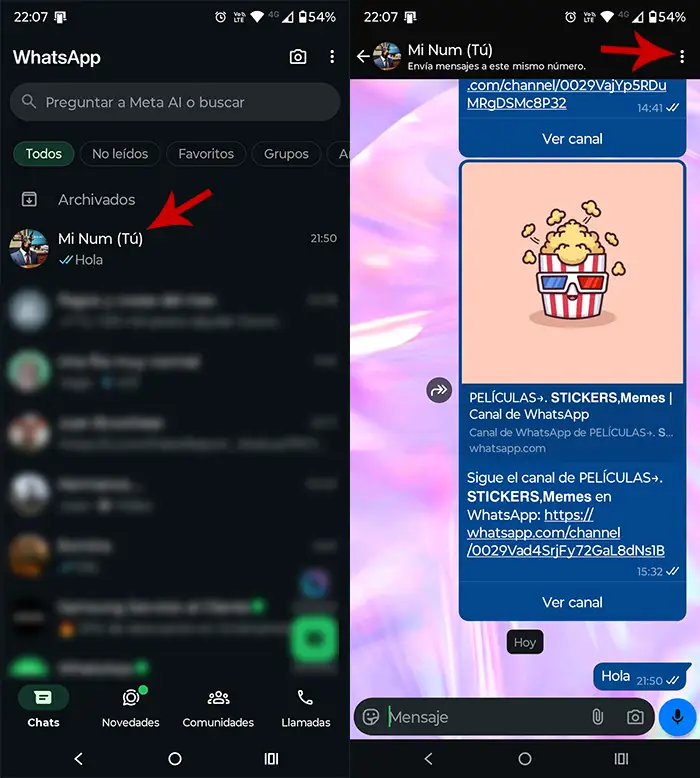
- Open WhatsApp and enter the chat you want to keep.
- Touch the three points They are on the right.
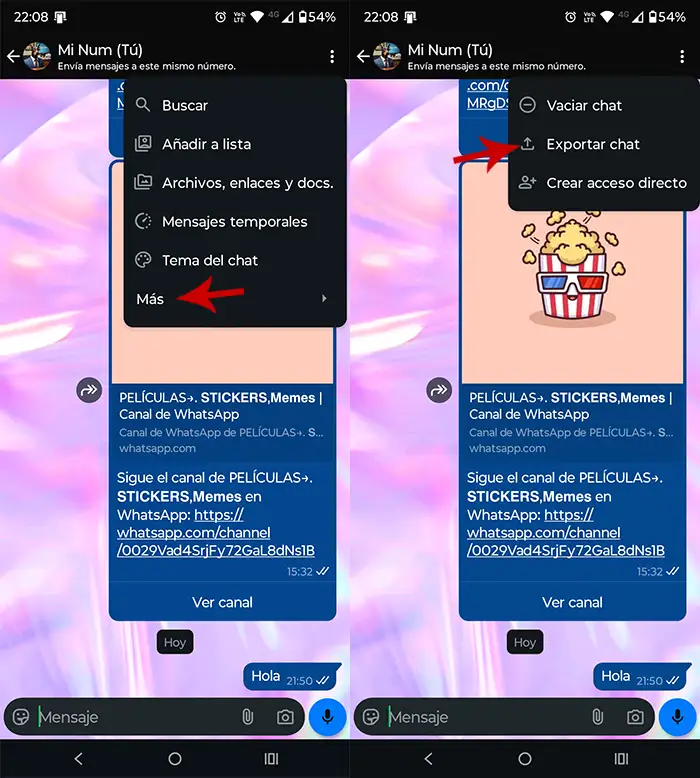
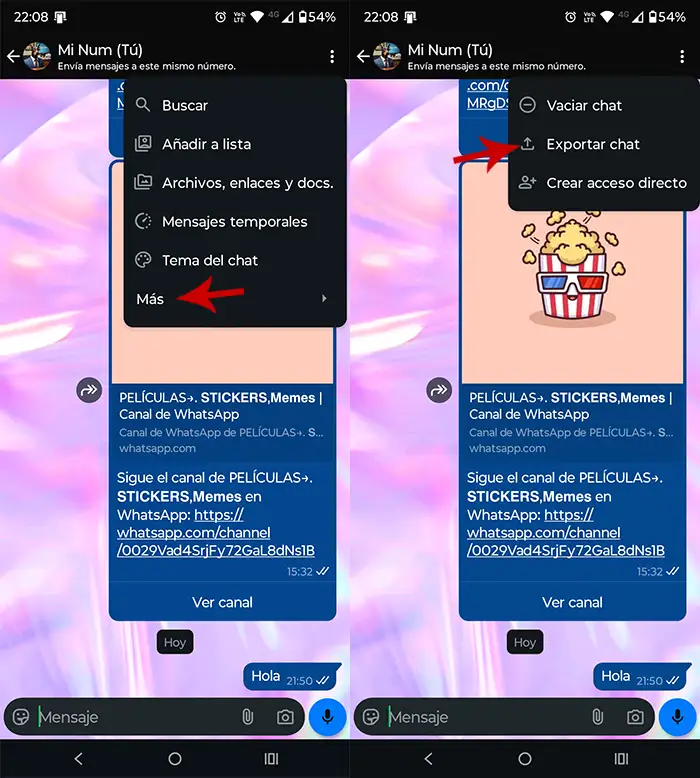
- Press “Further”.
- Give the option you say “Export chat”.
- And finally, choose if you want to include multimedia files.
This will generate a format file “.Txt” That you can save on your PC or send it via E -mail.
What happens if you eliminate WhatsApp’s backup?
Eliminating backup can have different consequenceswhich depends specifically on the context in which it is deleted:.
- If you delete it from Google DriveYou will lose any possibility of restoring it by reinstalling the messaging app.
- If you delete the local copyWhatsApp will try to restore it from Google Drive (if you are uploaded to the cloud).
- If you have no copyYou will lose all the chronology of messages and files when you change cell phones or reinstall the messaging app.
In summary, It is important not to delete the backup that stores WhatsApp in the cloudIt is the most effective method that exists so far to protect conversations and multimedia files.




