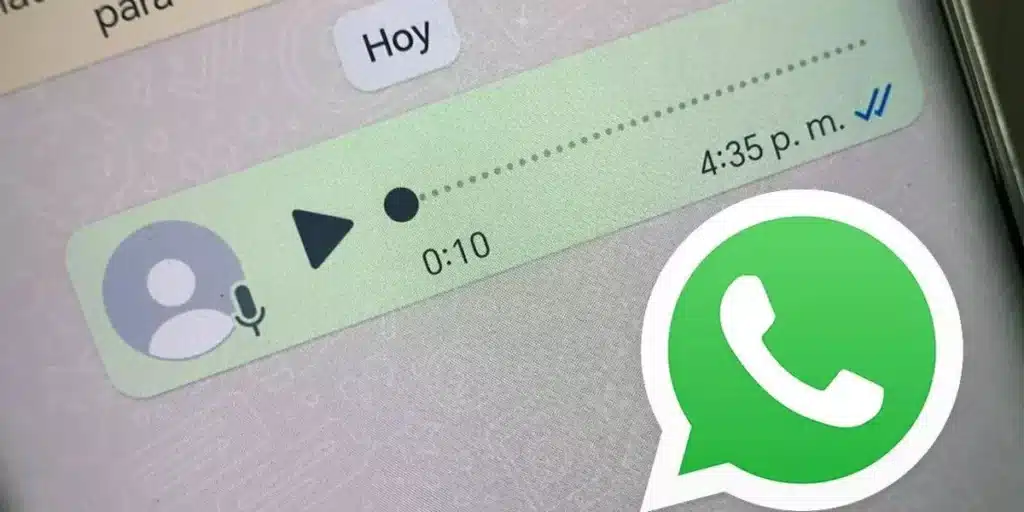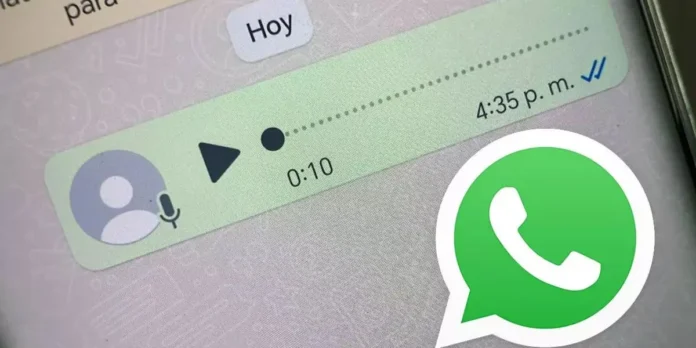
If suddenly while using WhatsApp this happened to you audio cannot be heardDon’t worry, there are several ways to fix this error. The reason could be due to several reasons, which ultimately prevents your audio from being heard.
We will teach you both the causes of WhatsApp audio not being heard, as well as the easiest ways to do so correct this error.
Why you can’t hear WhatsApp audio: all the solutions
In general, the problem of WhatsApp audio not being heard is related to the mobile microphone operation. It can also be due to permission issues or an error within the application itself.
For every dilemma there is a solution and these are the most common ways to solve the problem:
Check WhatsApp permissions
The application may not have permission to use your phone’s microphone. To confirm this, long press the WhatsApp icon, then go to About the app > App permissions > Microphone > Enable.
Close applications that also use a microphone
Another reason is that there is interference with using the microphone when you have multiple apps open at the same time or running in the background. Close all applications and reopen WhatsApp to check that everything is now in order.
Clear the storage memory
Another cause could be that your phone’s memory is already full and cannot support more files. This will make it impossible to create voice notes. To fix it, go to Settings > Storage > Clean up or Free up space.
Clear WhatsApp cache

The cache may contain too many junk files that interfere with the proper functioning of the application. To clean it, go to Settings > Applications > WhatsApp > Storage and cache > Clear cache.
Turn up the volume on all available options
Many cell phones have the ability to separate application volume from notifications, alarms and media files. Increase the volume with the floating buttons, then select the three-dot menu to see all the options. Confirm that the volume is turned up on all (if applicable).
Restart your mobile
Once you have done all the above, all that remains is to opt for the old and reliable one. Restart your mobile, in case it is a temporary failure of the device itself or the app, then check that your voice notes can now be heard.
Update WhatsApp
Another way to fix it is to update WhatsApp to its most recent version from the Play Store or App Store. If there is a bug in the version you had, the problem will have been fixed in the new version.
Uninstall and reinstall WhatsApp
If WhatsApp is updated, Perhaps the error is due to some error during application installation. Try uninstalling and reinstalling it to resolve the dilemma.
Finally, if none of these options helped you, give it a try contact application support.
This is one of the many problems that can arise in the application, and as you can see, this is the case various solutions. Another example is when you get the message “WhatsApp keeps crashing” or when you get a green screen on WhatsApp. For these problems, don’t miss the solutions in our articles.