There’s a good chance you’ve come across the crossed eye icon in your Google Chrome browser at some point and wondered what that icon is and what it does. In this article, we will devote ourselves to knowing everything about the feature of Google Chrome that many ignore, and we will answer the question of what is the eye icon in Chrome and how should it be.
What does it mean when an eye appears next to a page address in Chrome?
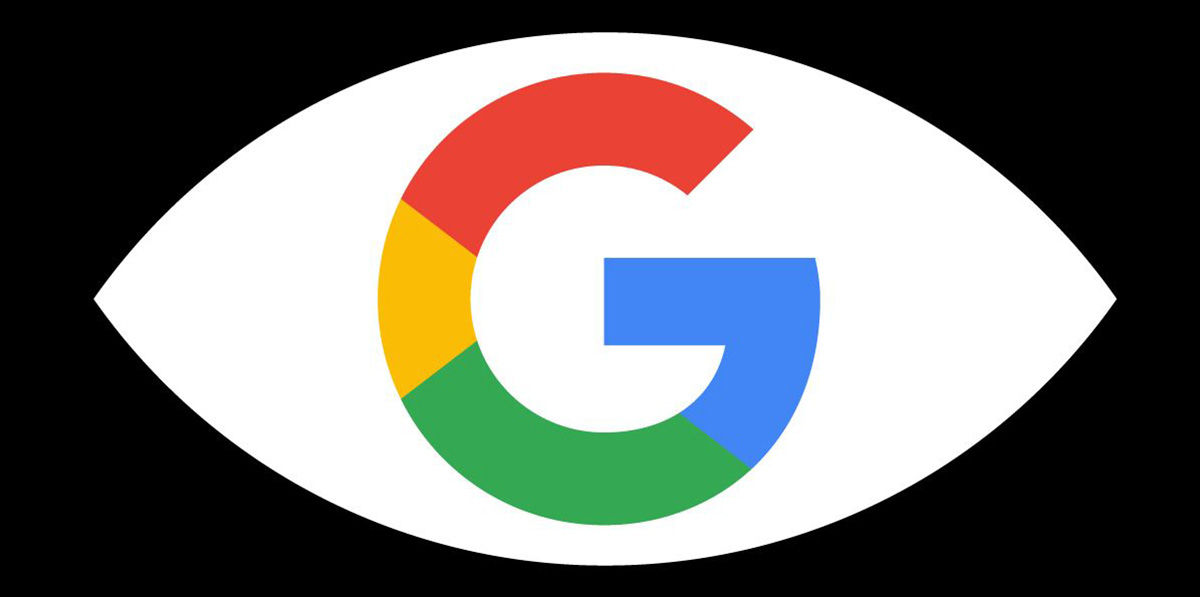
This eye-shaped icon tells you that your browser has third-party cookies that store your information on the page you are on. The main function of this part of Chrome is to block third-party cookies to protect your privacy and you can see how many cookies have been blocked by clicking the icon. This way you can find out which pages are more or less respectful of your privacy.
A cookie on the Internet is a data file that allows your browser to store information about your browsing habits, your accounts, passwords, and other information you provide when you interact with the site. For example, when you enter a page and ask it to save your username and password, a cookie is responsible for saving the information so that you don’t have to type it every time.
Now, there are site cookies that the service provider you are using uses for statistics and often to improve your experience on the site. But there are also third-party cookies that are not belonging to that page and that are set to take your information to other websites. This is a clear violation of your privacy and when you see a crossed eye it means that the browser is blocking these third party cookies.
How should the eye look in Google Chrome?
Ideally, you should try to leave as little information online as possible, because the more information you provide, the less privacy you have online, and this can be very dangerous. So ideally, Google Chrome’s eye looks crossed most of the time. That means third-party cookies aren’t spying on your movements around the current page.
Now, it’s true that often these cookies provide specific functionality to the site and sometimes they can be part of its configuration, so you can always enable third-party cookies by following these steps.
Enter Chrome and go to the page with this icon. Press on the hanging eye. Enable the Third Party Cookies option.
And now the cookies of other pages are activated, but we remind you that this can be dangerous, which is why the function of blocking cookies is enabled by default. After you choke them 90 days, For your security, the browser will block these third-party cookies again.
That’s it for this article on what the eye icon is in Chrome and how to do it. We hope you found it interesting and if you have any questions about what we have told you here, we will help you, leave your comments in the section below.




