
Xiaomi, Redmi and POCO phones have a very common flaw that causes them to skip Message “co.g.app keeps crashing” on the screen. But don’t worry, it’s nothing serious and can be resolved.
This problem is related to Google services and usually appears when an error or incompatibility occurs between your Xiaomi device and some components of these services. It can happen for several reasons, but let us explain it to you in detail below.
What is co.g.app?
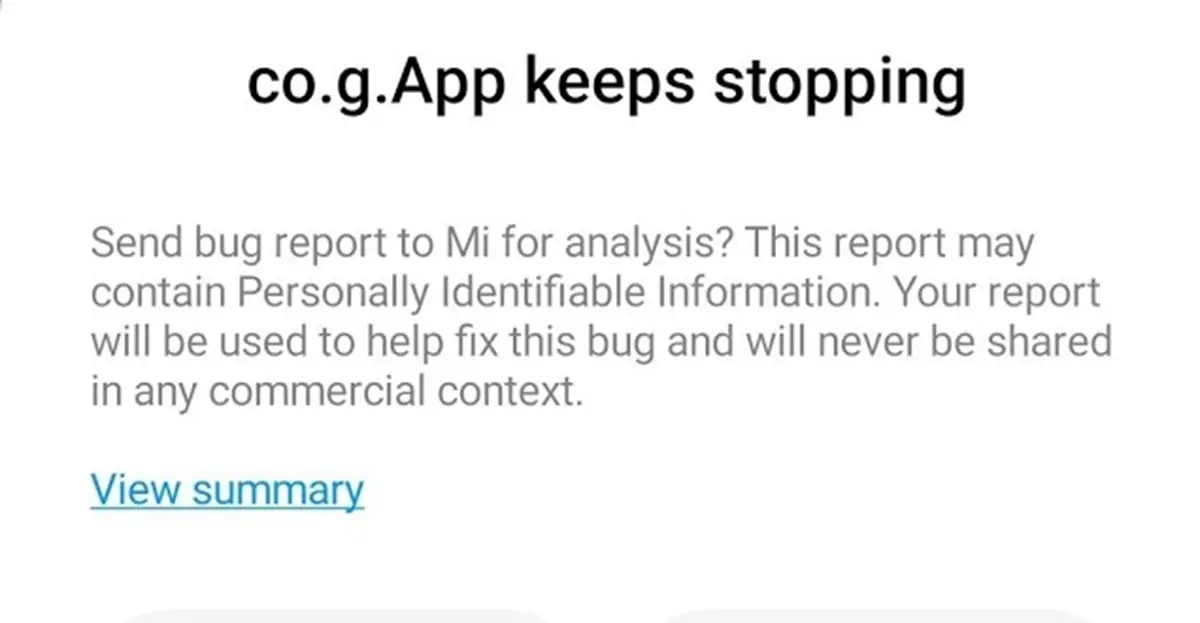
co.g.app is a package identifier associated with Google services on Android devices. It is an internal label used to identify Google-related processes and services. It is not a visible application in the app drawer, but rather a code name used by developers to identify different components of the Android operating system.
These components They are necessary for the correct functioning of various Google applications and services such as Gmail, Google Maps and Google Play Store. Therefore, even if you don’t see co.g.app specifically listed in your Xiaomi apps, it plays a crucial role in supporting the functionality of these Google services on your device.
Why does the “co.g.app keeps crashing” error occur on Xiaomi?
The “co.g.app keeps crashing” error, which in some cases appears as “co.g.app still doesn’t work”, is a message that indicates that there is a problem with Google services on your Xiaomi. What specifically is happening depends on several factors. Typically, these are the reasons:
- Incompatibility: You may have installed an app that interferes with the normal functioning of some Google services processes.
- Update failed: If a system update or Google app update was installed incorrectly, it can generate a conflict that leads to this error.
- Corrupted data: It’s also possible that a bug corrupted Google services data, causing it to close in a loop.
- Insufficient storage space: In some cases, if there is insufficient free space on your device, the performance of apps and services, such as co.g.app, may be affected.
- Missing files: It is possible that you have deleted a file or application on your Xiaomi that is necessary for the functioning of Google services.
Whatever the reason why your Xiaomi is showing this error, it is solvable. We will explain how below.
How to fix the “co.g.app keeps crashing” error on Xiaomi
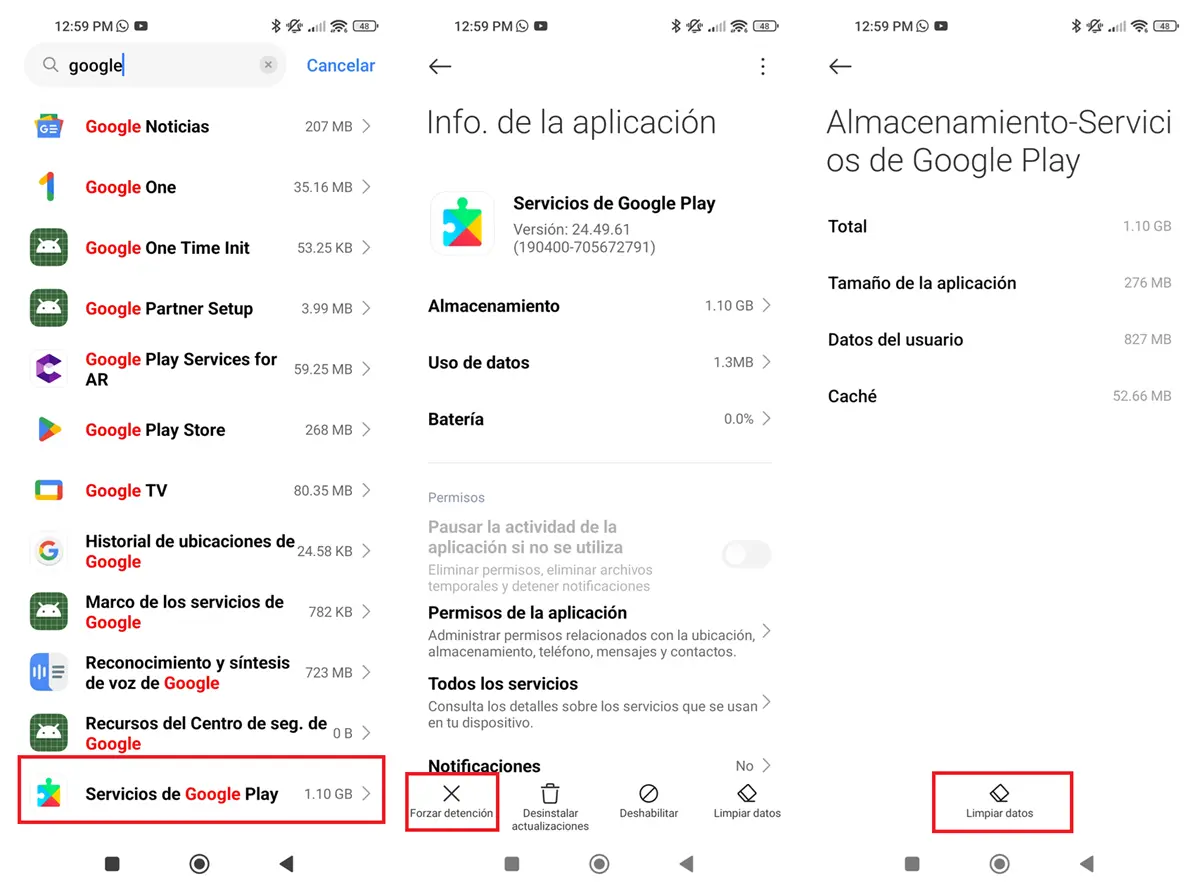
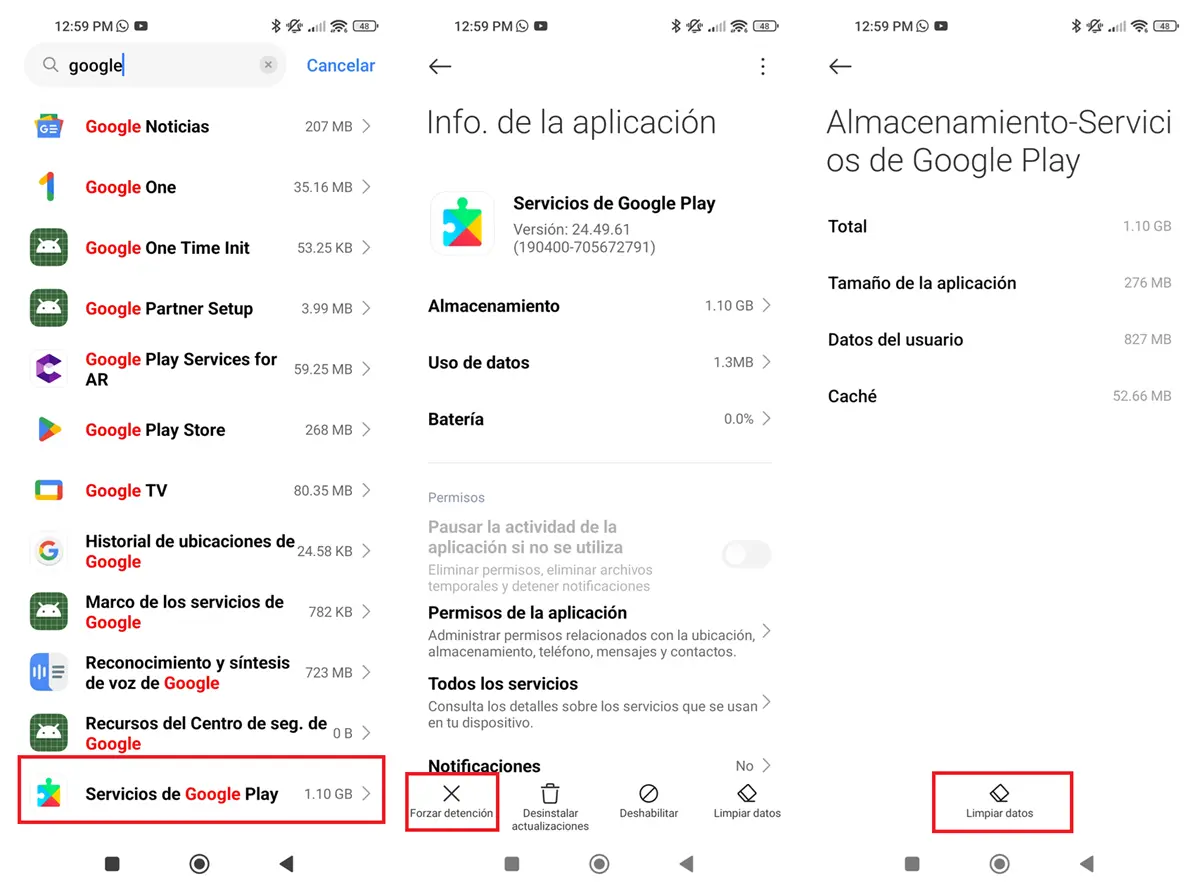
It’s usually not very difficult to fix the “co.g.app keeps crashing” error so that that message no longer appears. Just do the following:
- Restart your phone.
- Free up storage spacedeleting photos or uninstalling applications and games.
- Check for updates (both in Google Play and in your phone settings).
- Force close and clear the cache of Google services:
- And a Settings > Applications.
- Search for “Google Services” or “co.g.app” and select it.
- Touch Force close and then inside Warehousing.
- Touch Clear data.
If this was not enough to solve the problem in your case, then you have to try more advanced solutions which we will show you right away.
Uninstall Google Play Services updates
- Go to Settings > Applications > Manage Applications.
- Select “Google Play Services”.
- Tap the three vertical dots and select Uninstall updates.
Reset app preferences
- Enter Settings.
- And a Applications > Manage Applications.
- Tap the three vertical dots and select Reset app preferences.
Enable Safe Mode
If there is an application that conflicts with Google servicesyou can detect it by activating safe mode on your Xiaomi. If everything works fine in safe mode and you don’t get the “co.g.app keeps crashing” error message, it means an app is causing the crash. Uninstall the latest installed apps until you find the one causing the problem.
Reset your phone to factory settings
If none of the above works, you can perform a factory reset. This will completely erase your phone and return it to its factory state.solving the problem at its root. It’s a radical solution, but it’s 100% effective. Make sure to backup your Xiaomi first to avoid losing important data.
We hope you were able fix the co.g.app error with this application. If you want to tell us something, please do so below.




