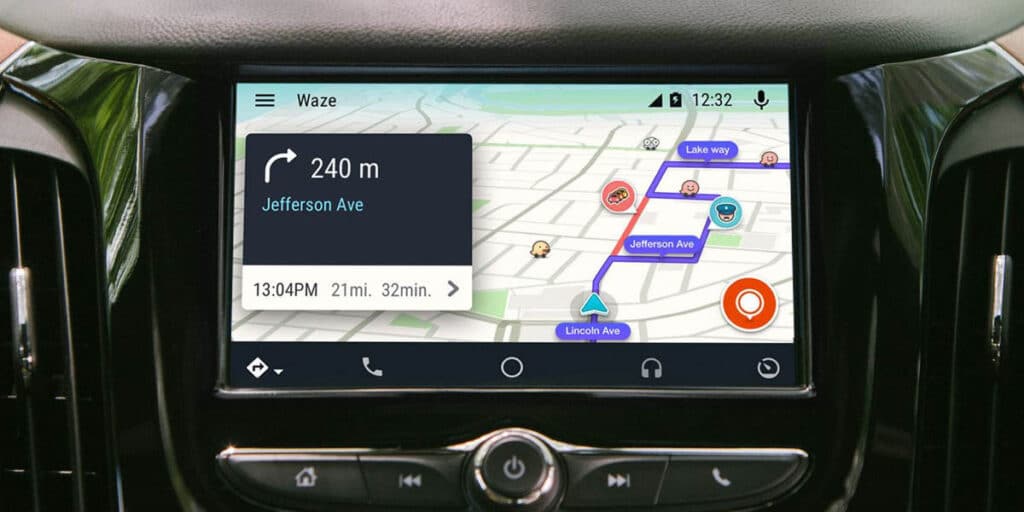Voice commands for Waze do not work on Android Auto. Is it happening to you too? We were doing a little research on this and it happened that we were not the only ones A growing problem.
The Maps and Traffic apps started crashing on Android Auto out of nowhere and we started looking for some solutions. If voice commands in Waze for Android Auto aren’t working for you, here’s what you can do to fix it.
Voice commands are broken in Waze for Android Auto, what can you do?
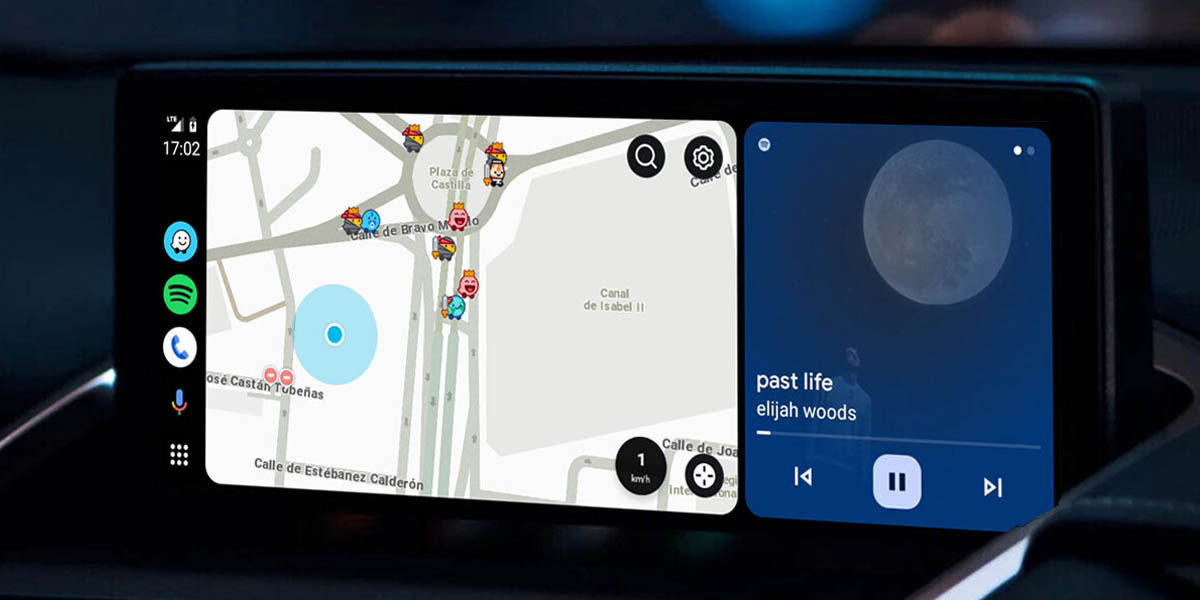
Suddenly, many users started reporting via Reddit and Google’s support forum that Waze for Android Auto is not working properly. If you try to give Waze a voice command (like a specific address), Google Assistant will respond, but Waze will try to use the command and ultimately do nothing.
In other words, voice commands do not work in Waze for Android Auto, you can only use the keyboard. This is not the first time this has happened and it looks like it could happen again in the future. We’ll tell you why, but let’s get to the solutions first.
It is important to know that there is no specific and universal way to fix this error. even if Yes, there are solutions that have worked for some users.. If you want to put them into practice, here they are.
Install Old Waze APK (Most Effective Solution)
Uninstall the current version. Download the APK from APKMirror (we recommend version 4.99 or earlier). Install by following our APK package installation tutorial. Disable automatic updates in Play Store.
This is by far the most effective solution. At the time of writing this article, the version with the highest error rate is v4.100. However, it is not a valid solution and the bug was also reported in previous versions.
Clear cache and data of Waze and Android Auto
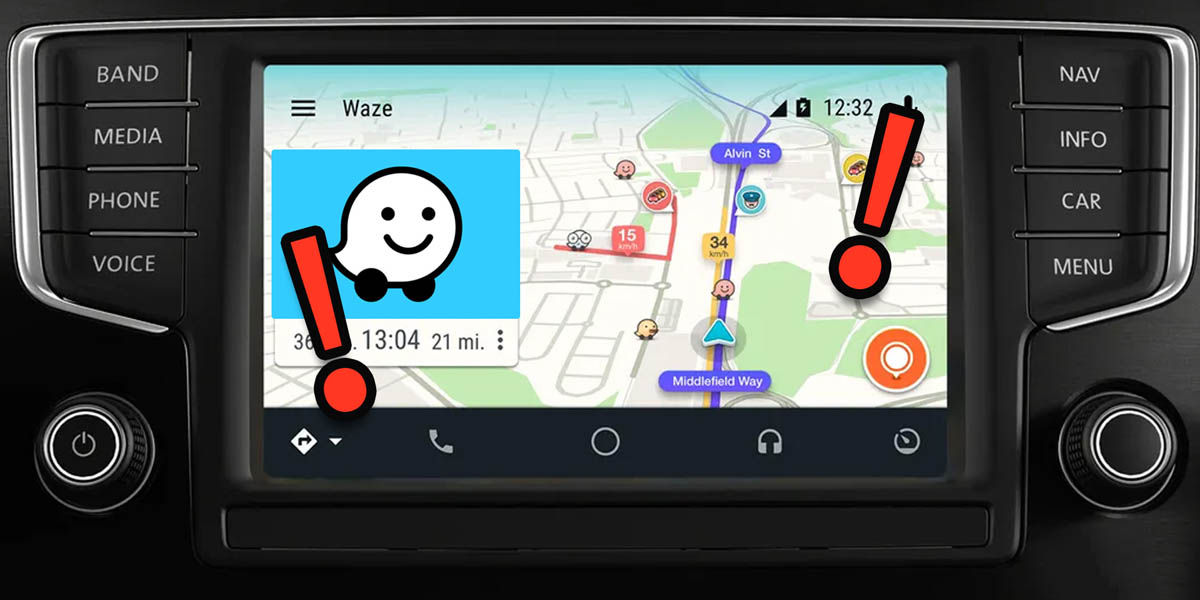
This solution unfortunately removes a good portion of your settings in Waze and Android Auto, but it worked for some:
Go to the settings menu of your mobile phone. Enter the ‘Applications’ sub-menu. Find Waze and select it. Go to ‘Storage and Cache’. Clear cache and data. Repeat the process for Android Auto.
Uninstall Android Auto updates
Note that Android Auto is now a system app, so you can’t uninstall it if you don’t use ADB. Therefore, uninstalling updates is the only easy way to try to find a solution. This is what you need to do.
Go to the settings menu of your mobile phone. Enter the ‘Applications’ sub-menu. Find and select Android Auto. Press the button with three fixed points. Tap on ‘Uninstall Updates’.
Why aren’t voice commands working in Waze for Android Auto?
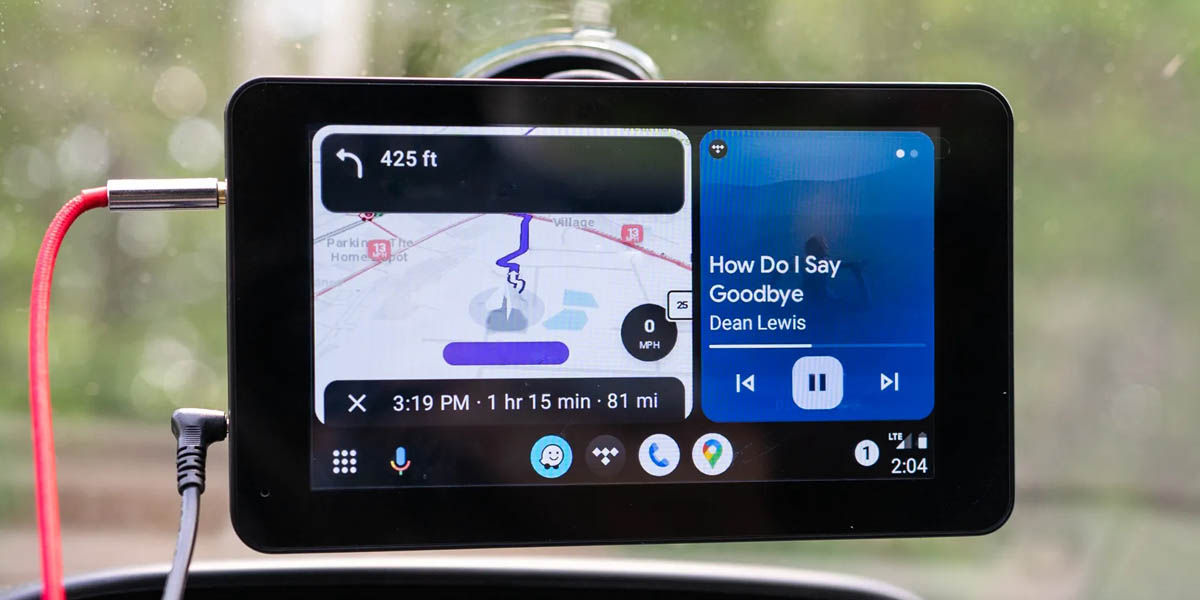
Now, let’s move on to the possible causes. In case you didn’t know, the bug with voice commands on Waze and Android Auto is nothing new. In May 2023, this just happened. And Waze himself confirmed that it was intentional.
The company never explained why they did it, but at the time they announced that they only work with voice commands to get directions (like going home or going to work). The rest of the commands (like “Take me to the Puerta de Alcalá”) simply didn’t work.
The same thing is happening this time, although some users say that even pre-established addresses don’t work. Our theory is that Waze has broken the functionality of the commands again, although we don’t know why yet.
This is probably due to some bug in the app code or Google server and Waze is fixing it. If so, it may happen again later.
If there is an error in the application code, the update will solve the problem completely and you should wait for it. On the other hand, if there is an error with the servers, They just need to fix it To make the commands work again in all versions of Waze. As this is one of Waze’s most useful features and there aren’t many map apps on Android Auto, let’s hope there’s a proper fix soon.