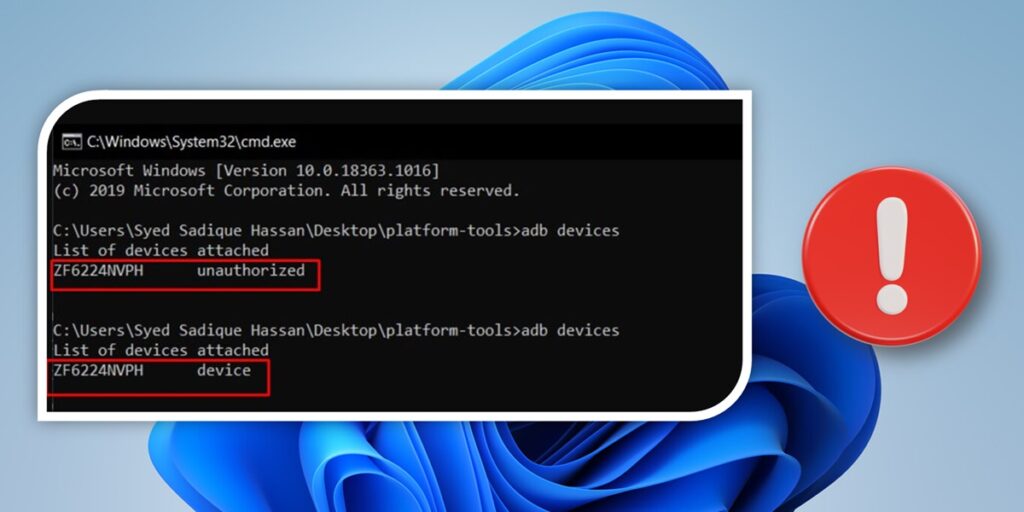You are following the steps to use ADB with your phone and, once finished, you decide to enter the command “adb devices” to verify that you have done everything correctly. To your surprise, nothing went right: instead of recognizing the device correctly, Your PC displays the “unauthorized” error indicating that the device has not been authorized to use ADB. Below we explain why this happens and how to fix it.
This error appears when You have not authorized your PC to recognize your device in ADB mode. Although the PC detects the device because you have enabled USB debugging on it (so its alphanumeric code is displayed in the command window), you still need to grant it permission to authorize the ADB connection.
The problem It’s not the lack of ADB or Fastboot files that are to blame, and it’s not even the USB drivers’ fault.. Therefore, you just need to grant the necessary permission to fix this ADB device unauthorized error.
Before proceeding with the solutions, We ask you to check all the previous steps from the tutorial on how to use ADB on your PC that you followed. Make sure that USB debugging is enabled and that you are using the file Official Google files for ADB installation on your PC. If everything is correct, apply the following solutions:
Fix PC connection via debug
- With USB debugging enabled on your phone, connect it with a cable to your computer.
- As soon as you connect, on your phone screen You will see the message “Allow USB debugging”. with the PC’s RSA fingerprint key.
- Click on Allow and if it’s your PC, you can also select the “Always allow from this computer” option.
- Now write the command adb devices in the CMD window and you will no longer get the unauthorized error.
Manually invoke the debug request
- If you don’t see the “Allow USB debugging” message on your phone, then go to the platform tools folder (where you installed/extracted the Android SDK).
- Inside the address bar of that folder, type CMD and press Enter. The command prompt will open.
- Now come in adb devices in the CMD window.
- Now yes, the notice should appear with the option «Allow USB debugging» and your PC’s RSA fingerprint key.
- Touch Allow and that’s all. Problem solved!
Revoke USB debugging permission
If you have tried the above methods without success, the last option is to revoke USB debugging permission and set it up again. However, this will revoke the authorization on all previously connected PCs. To resolve this, follow these steps:
- Go to Settings of your cell phone.
- Go to section Developer Options.
- Press the option Revoke USB debugging permissions.
- Then, reconnect your device to your PC and run the command «adb devices» in the command window.
- A message will appear on your device that you will need to click on Allow.
That’s all! If you run the “adb devices” command again, you will see that the keyword “adb devices” now appears.authorized» next to the device ID, indicating that the debug connection was established successfully.