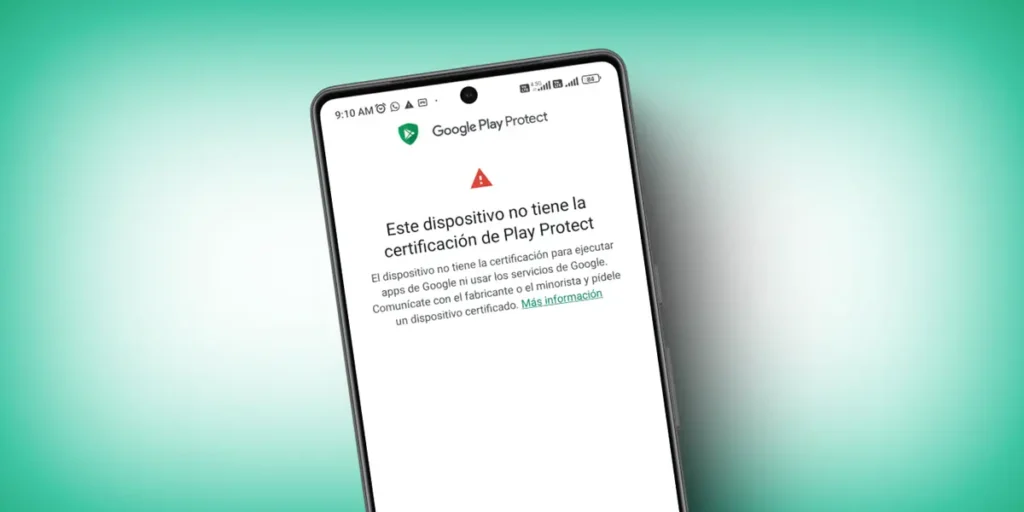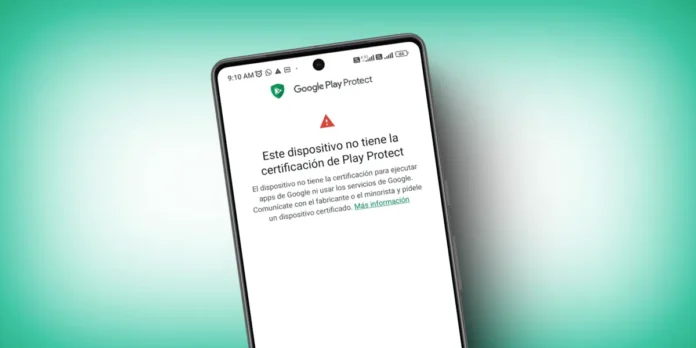
The error message “This device is not certified by Play Protect” usually appears on Android devices that Do not meet certain security and compatibility requirements established by Google. And it is rather annoying because it prevents the download of applications from Google Play Store and affects other functions of the device.
Normally, this error It occurs in devices that do not bring the Google Services factoryLike Huawei Mobilles, Android devices purchased directly in China or even Android emulators. But don’t worry, so I present a step -by -step guide to solve this problem.
First of all, check if your device has the Play Protect certification
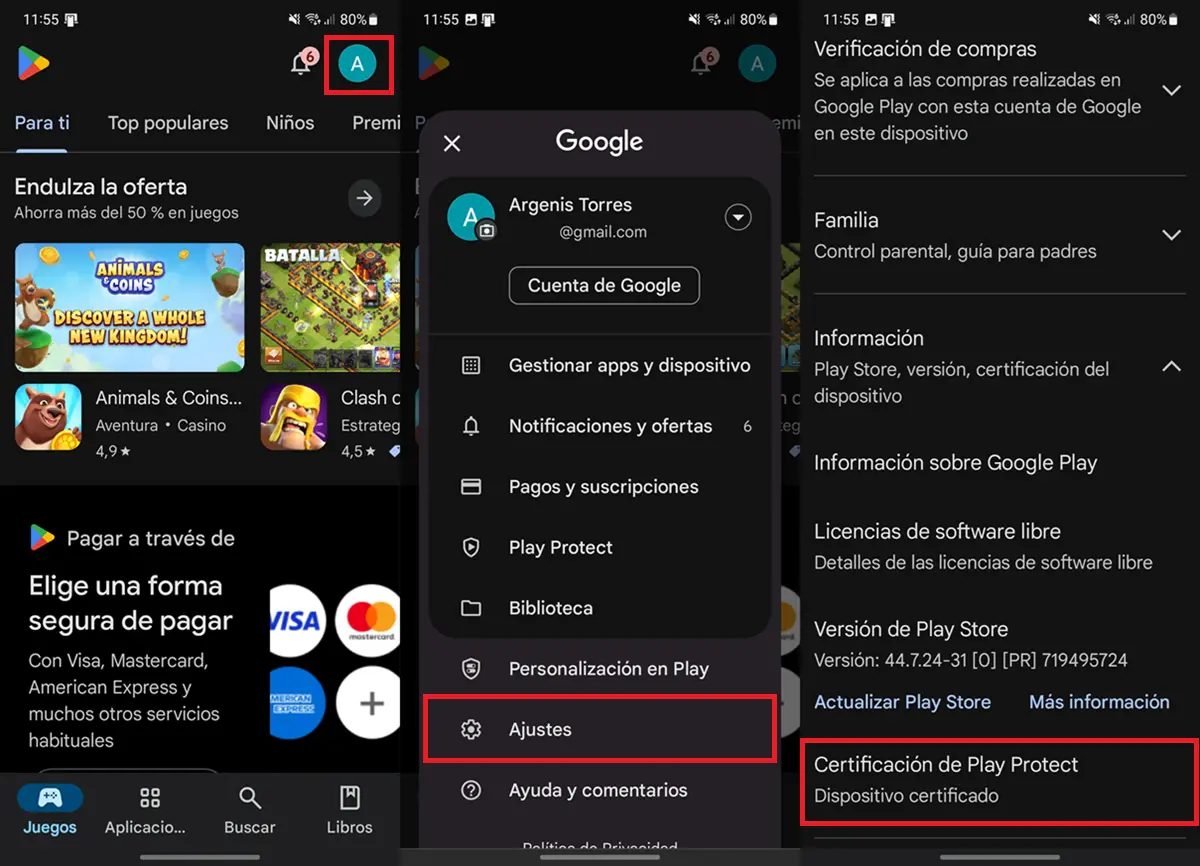
Sometimes, Google Play tells you that your device is not certified by Play Protect by mistake. Therefore, It is important to check whether your device is really certified or not. To do this, follow these steps:
- Open Google Play Store on the device.
- Touch you Profile icon In the upper right corner.
- Select Settings.
- Press Information about Google Play.
- Watch Play Protect Certification. There are only two possible results: “certified device” or “non -certified device”.
Depending on what you have discovered, you will have to opt for one solution or another. Here are all the possible solutions as the case could be:
Solutions if certified


- Delete cache and data from Google Play Store: Go to adjustments> Applications> Google Play Store> Storage and press in “Delete Cache” and “Delete data”.
- Actualza Google Play Store: It is done by the adjustments of the Play Store. The store update is located next to the “Play Store version”.
- Restart your mobile phone.
- Report the problem to Google: Go to the app settings, select Google, play the three points of the corner at the top right and choose “Send comments”. Explain your problem, send it and then wait for Google to give you a solution.
- The device restored the factory: If you don’t know how to do it, look at this tutorial on how to restore the factory values in Android.
Solutions if it is not certified
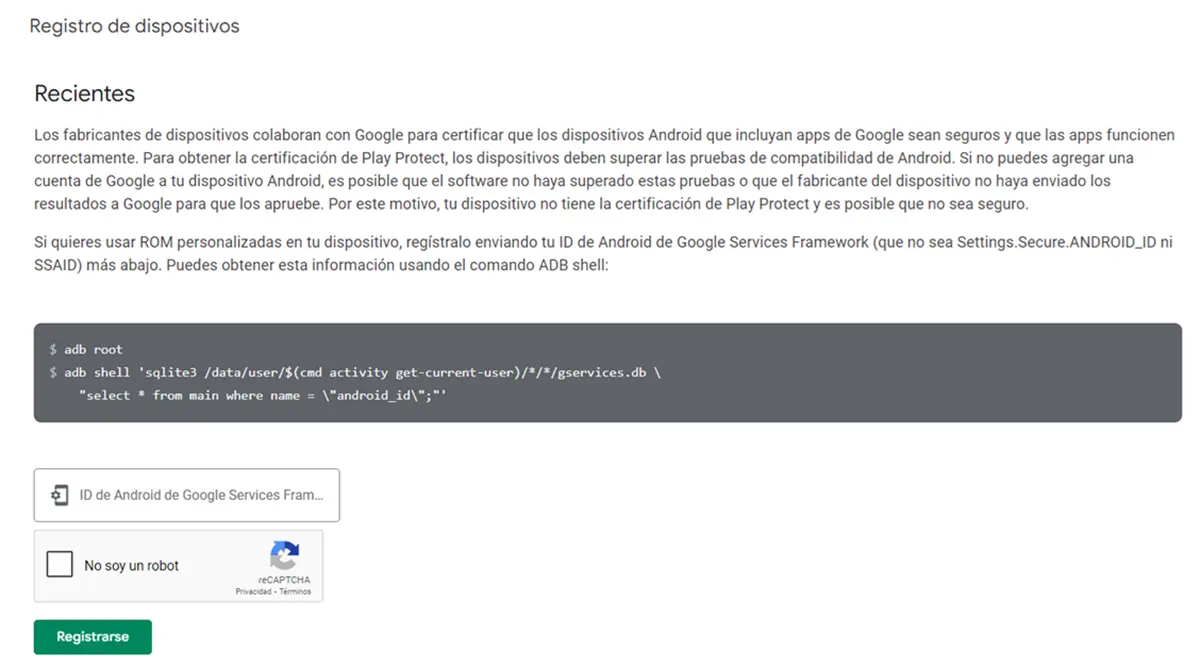
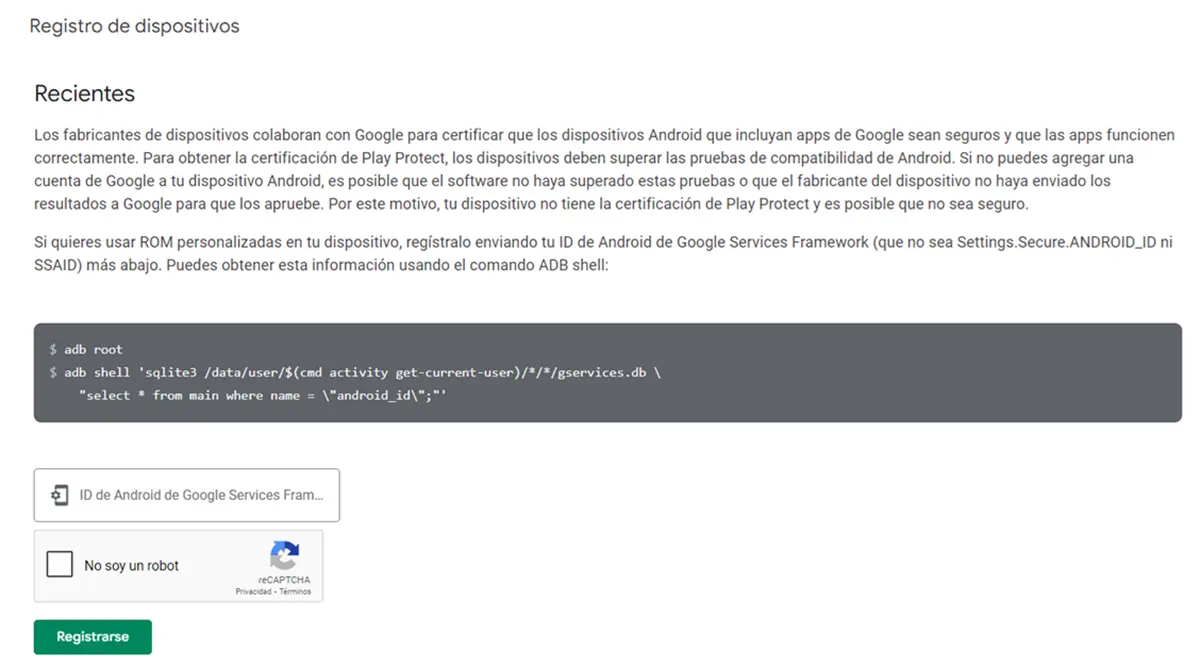
- Manually record the device to obtain certification:
- Install the APK of the ID of the device on the device.
- Open the device ID and copy the ID generated.
- And to La Register of Google Web devices.
- Paste the ID you copied first in the only box you will see.
- Finally, it’s time to register.
- Now simply await the approval of your certification application.
- Install the app you need in another shop or in APK format: If what you need from the Play Store is to install a specific app or game, I recommend using one of these 10 best alternatives to the Play Store.
- Contact the seller/manufacturer: Ask him to change the device for one without this problem. If it is not possible, ask for a complete refund and buy another that has well -installed Google services.
Solution for the error “This device is not certified by Play Protect” in Blostacks and in other emulators
In the case of Bluestacks the solution is very simple, since you just have to make a change to the emulator settings in this way:
- Perform the emulator Bluestacks In you PC.
- In the emulator window, reproduce the icon of the three horizontal lines and select Settings.
- Go to the section Tolfle.
- In “Profile of the Device”, activate the option Choose a default profile and select any mobile phone from the list.
- Click Save changes and restart the emulator.
This should be enough to solve the problem. In other emulators it is also possible to apply this solutionBut surely the name of the options will be completely different. Just look for an option that allows the emulator to simulate a known Android mobile phone.
With this information, you should have a little more notion of gravity of the Error “This device is not certified by Play Protect” and how it can be resolved, based on the peculiarities of each case.