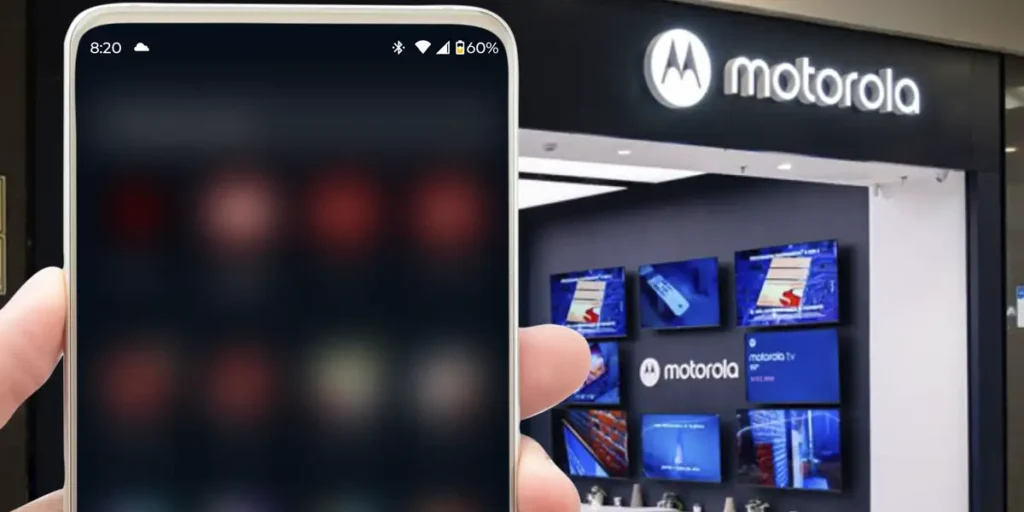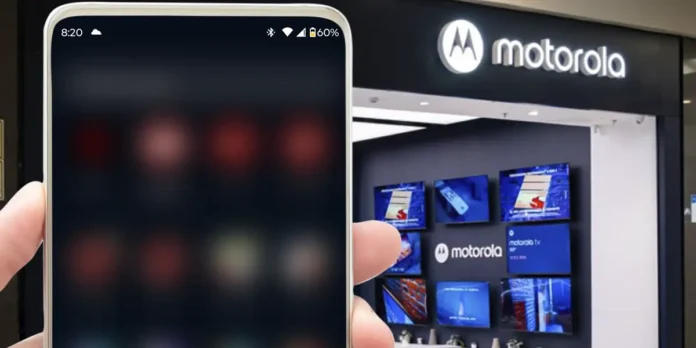
If you have updated the Motorola phone on Android 14 or Android 15 and you found a Quite annoying problem that generates that the app menu seems blurred, Don’t despair! This is an inconvenience that are having hundreds of thousands of users all over the world.
Even if it may seem a minor mistake, The truth is that it affects the experience of useSince this effect also appears without opening folders or performing any concrete action.
According to the Reports in forums and networksHim The failure is related to the function of clouded windowswhich is automatically activated having created folders in the application drawer. In theory, this effect should appear only when we open a folder, but in a little Motorola it is permanently activated on the app menu.
For now, The brand has not launched an official update that resolves itBut there is an easy way to temporarily correct it from the system developer settings (it is necessary to manually activate this regulation).
So we show you step by step How to solve this problem In a few minutes:
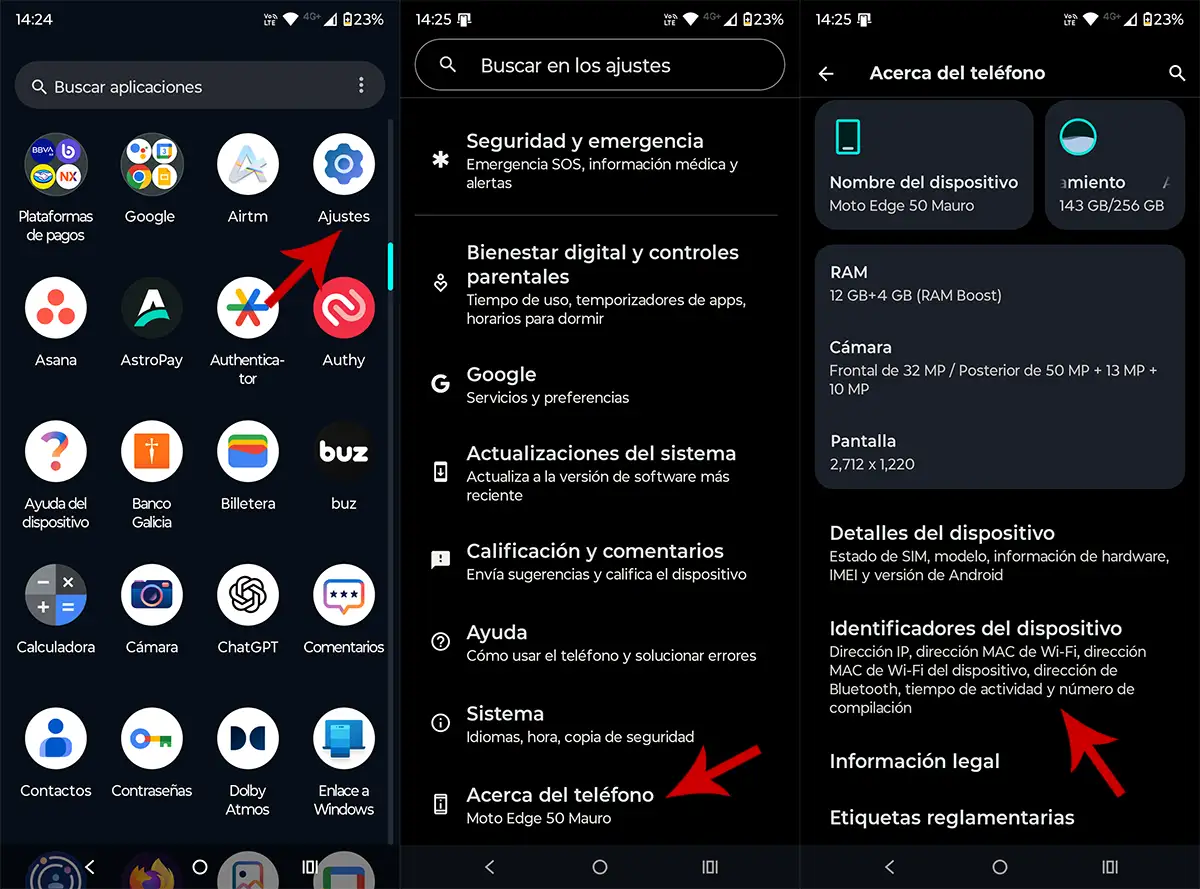
- Enter the “Settings” of your phone Motorola.
- Access the section “Information on the phone”.
- Enter “Device identifiers”.
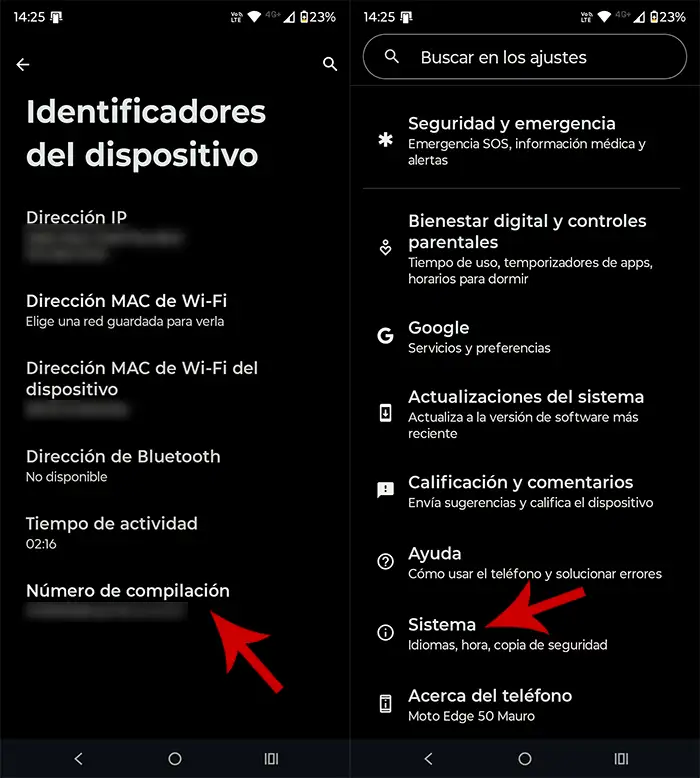
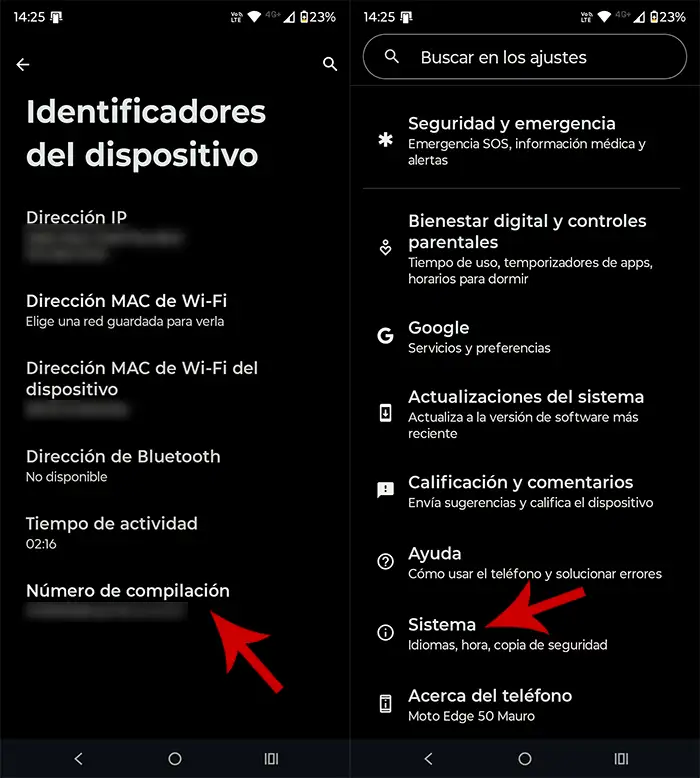
- Click on the option “Compilation number” To activate the options for developers.
- Back to the Settings menu and enter in “System”.
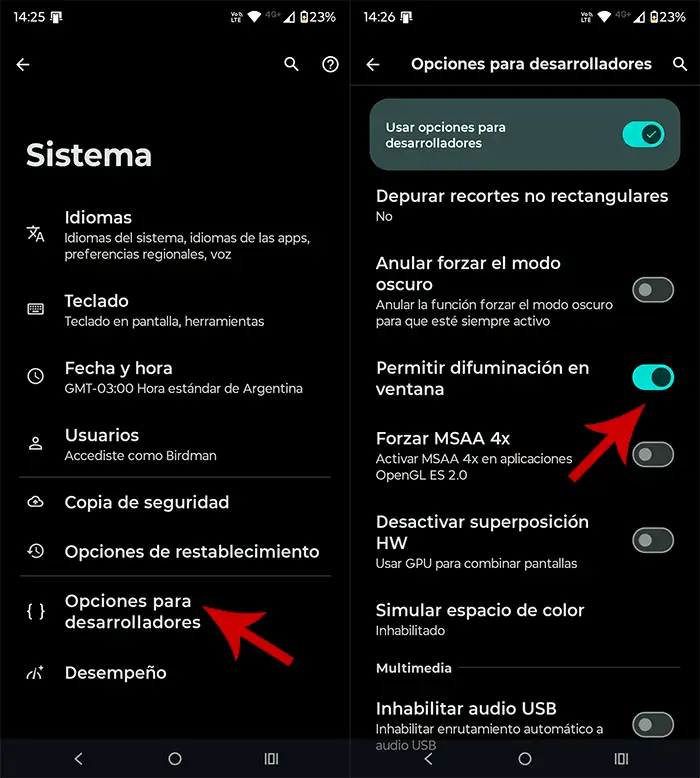
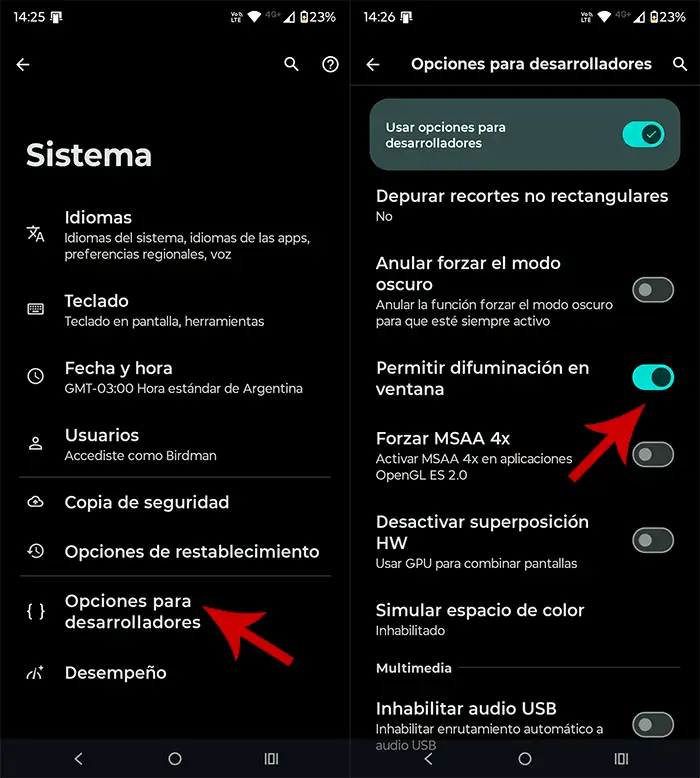
- Select “Options for developers”.
- Find and deactivate the function “Allow blur in the window”.
Once this is done, The blurred effect will disappear from the application menu And you can use the Motorola phone normally.
Will this error be solved with an update?
Most likely, Motorola Lace Lace a software patch In future versions to correct the bug. In the meantime, This manual solution is the best alternative To deactivate the annoying blur and recover the sharpness in the app drawer.
If you notice that the problem persists after deactivating the option, it is advisable to keep your device always updated and that you are attentive to possible brand communications.