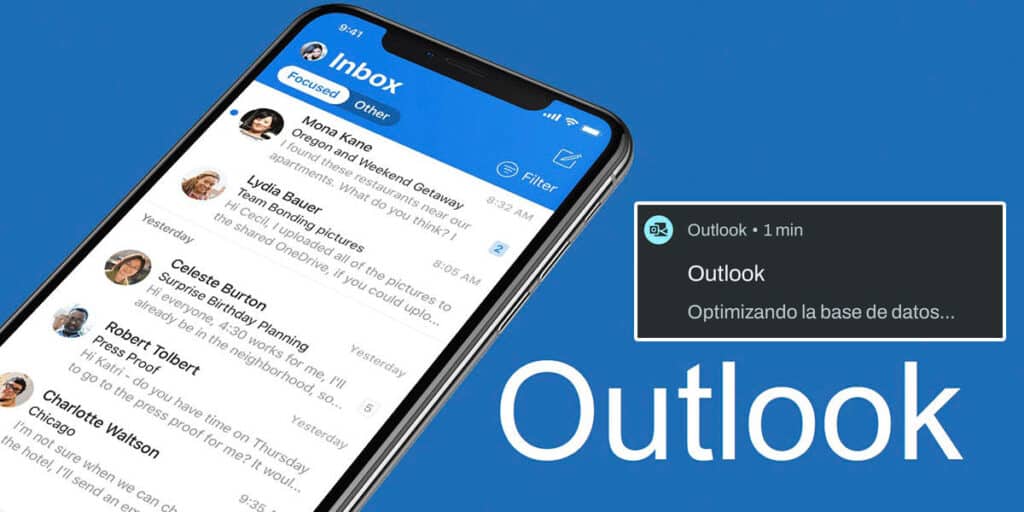Although all Android mobile devices allow Gmail account login for free and within seconds, there are users who prefer to use other email services. Outlook is one of the services that has been on the Internet for more than two decades.
The e-mail client created by Microsoft, formerly known as Hotmail (in its web version), still has many users, so it is common for millions of people to install the Outlook app on their mobile devices.
Although it’s great, there are still many small bugs that annoy all users, especially on Android. One of these errors, if not resolved by now, is displaying a notification indicating that Outlook is growing its database.
What does the Outlook notice “Database Optimization” mean?
As the name suggests, this notification displayed on Android mobile devices is responsible for letting you know that the app is syncing emails stored in the account. Basically, it performs a check on all emails to make sure everything is in order.
The problem is that this notification doesn’t disappear by itself, because even though the optimization is said to take place in a few minutes, it seems that the task continues to run in the background.
As reported by other users in Microsoft’s “community” section, the Outlook app goes into a “loop” and affects sending and receiving emails.
How to solve “database optimization” error in Outlook on Android?
After several hours of research, we managed to find a solution to this problem (temporary solution until Microsoft issues a patch). Basically, you need to follow the following steps to remove the updating database notification displayed in Outlook on Android.
Enter your phone’s “Settings” and access the “Applications” section.
Find the Outlook application and click on “Force Quit” Click on the “OK” option.
Go to “Storage and Cache” and finally click on “Clear Cache”.
After completing the tutorial, the notification in question will disappear and you will be able to use Outlook without any problems. Of course, there are times when this tutorial doesn’t work. If this is your case, you will have to uninstall the app, re-download it, install it and finally sign in with your account.
If there is nothing more in this regard, it is expected that Microsoft will solve this problem at some point, so from here we recommend you to update the application regularly (at least once a week, check if there is a new version in the Play Store).