At the OPPO Developers Conference held a few days ago, it was announced that some smartphones from OPPO, OnePlus and Realme will support Microsoft Mobile Link and Windows Link apps. This will end the exclusive support of Samsung, Honor and Surface phones with these apps.
If you don’t know, MobileLink and WindowsLink are a pair of applications that you install on your Windows computer and your mobile to keep the integration between the two devices. Specifically, these apps allow you to view and respond to messages and notifications you receive on your mobile on your computer. It also allows you to browse some mobile applications from PC, drag and drop files between PC and smartphone, and more.
Requirements to use the Mobile Connect app with your OPPO, OnePlus or Realme mobile
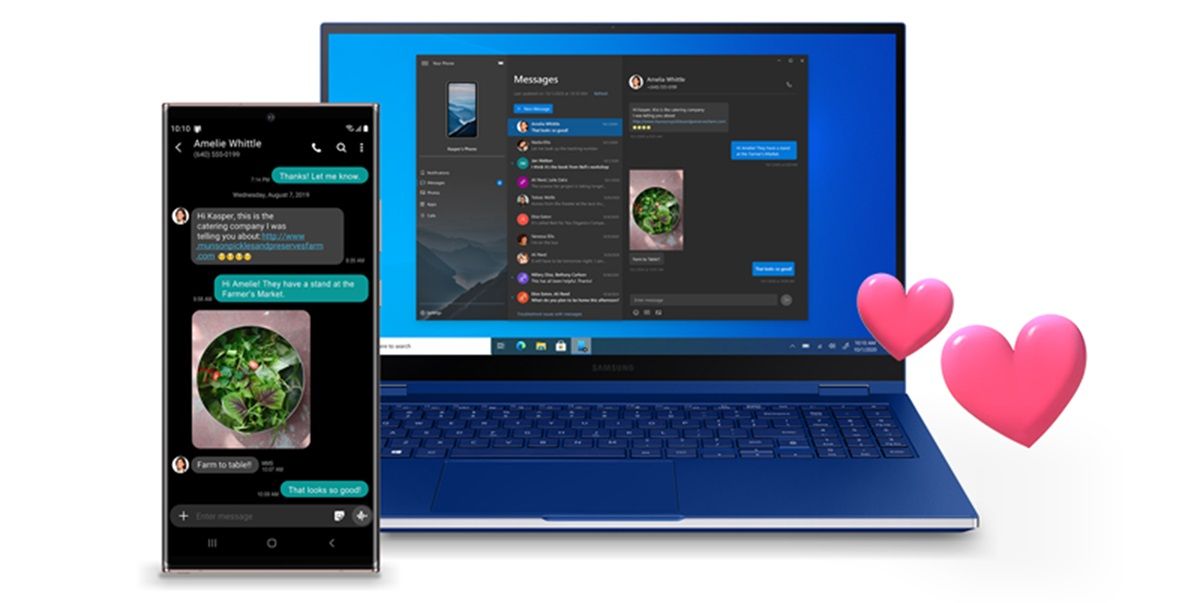
Unfortunately, not all devices from these brands are receiving Mobile Link support. Only those who have ColorOS 14, OxygenOS 14 o Realme UI 5.0 (The customization layers based on Android 14 from OPPO, OnePlus and Realme respectively) you can use the app.
In fact, all mobile phones from these brands that come with Android 14 from the factory will have the Windows Link app pre-installed (and it should be noted that PCs with Windows 11 will have the Mobile Link app pre-installed). Specifically, these are the BBK Group smartphone series that support the Mobile Link app:
Get OnePlus OPPO OPPO Reno Realme
Mobile Link works with OPPO, OnePlus and Realme phones
These are the main functions provided by the Mobile Link app on BBK Group smartphones.
Phone Screen: You can connect to all Android apps and mobile content directly on your PC using a shared WiFi connection with a keyboard and mouse. Notifications and messages: You will receive all notifications and messages from your mobile on your computer and you can respond to them without touching the phone. Applications: You can quickly access Android applications installed on your PC directly on your smartphone. You can use Android applications with your computer’s large screen and keyboard. Instant Hotspot: You can start and connect to your phone’s WiFi network without touching it. A single click on your PC will turn on the phone’s hotspot and connect to it. Real-time mobile data: It also lets you view battery and connection status, as well as control volume, audio playback, and more.
Remember that to use this application you must have Android 14 on your mobile and your mobile must be one of the top series of these brands. Once you get the mobile link, you will see a very annoying advertisement from the app on your mobile. So, here we have left a tutorial on how to disable Windows related notifications on Android.



