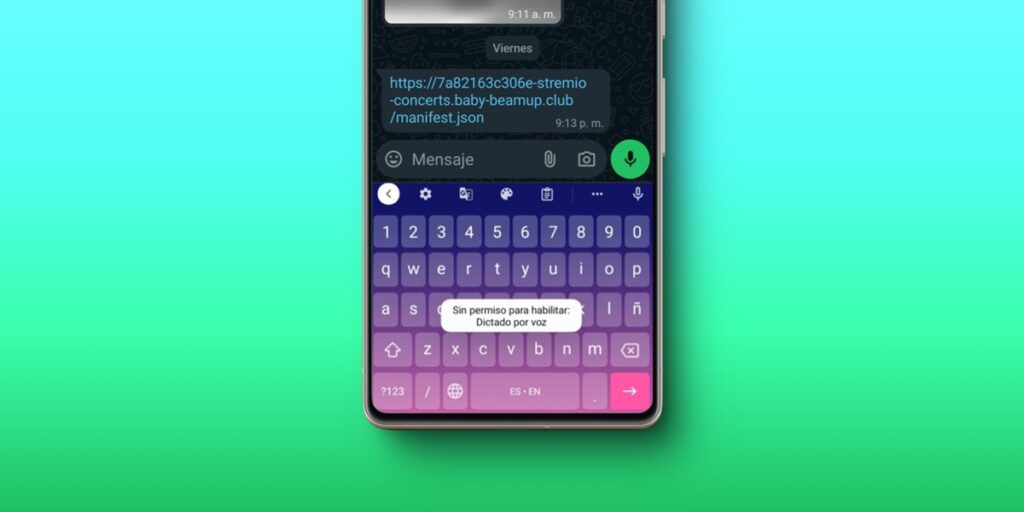One of the most useful features for typing quickly on Android is voice dictation. allows you to enter text into applications by speaking. It comes with almost all Android keyboards, but most people use it with GBoard (since it’s the default keyboard on these devices). Now, if you’re here, it’s because you’ve gotten the “no permission to enable voice dictation” error when you try to use it.
Specifically, if you want to use voice dictation on WhatsApp and You received an error saying you don’t have the necessary permissions to do so.you don’t have to worry. It’s a common error that can be solved very easily by activating an option, as we will explain below.
How to enable voice dictation permission WhatsApp/Android
To enable the permission that activates voice dictation in WhatsApp and any other application on your Android, you need to follow these steps:
- Open the application Settings.
- Go to Security and privacy.
- Select Privacy.
- Choose Microphone.
- Continues GB Card.
- Activate the option that says Allow only while using the app.
This is how we managed to fix the problem on a Samsung phone, but The steps to follow are similar in devices of other brands. For example, on a Xiaomi you should go to Settings > Privacy > Microphone > Three dots at the top right > Show system > Gboard > Allow only with the app in use.
Still having the problem? Then enable voice typing in GBoard
If you keep getting an error when using voice typing, it’s probably because you don’t have the function activated on your keyboardTo enable it, follow these steps:
- Open the keyboard on WhatsApp.
- Touch the cogwheel which is located at the top of the keyboard.
- Select Write with your voice.
- Click on Use voice typing.
If you’ve resolved the issue with voice dictation permission, but your voice still won’t convert to text, check out these 5 ways to fix your phone’s microphone when it’s not working.
If you need further help, do not hesitate. Leave us a comment so that we can assist you in a personalized manner.