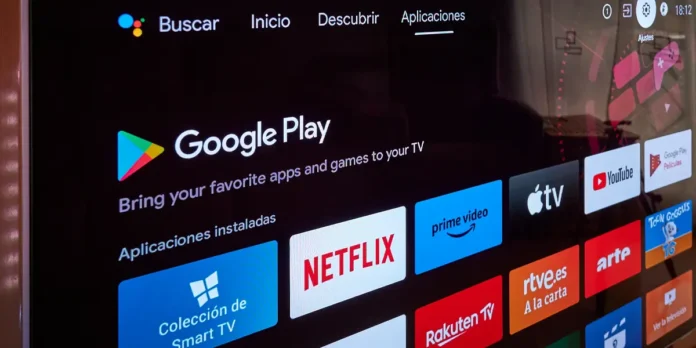
Philips is a company that has years on the market And this is not free. I’m still there because Most of its products are of excellent qualityAlthough some are not perfect. The test of the latter happens with some of their smart TVs, because everyone has very good hardware, but not everyone has good software.
Do you want an example? Those who have equipped with OS, Saphy, Saphy and Linux as operating systems. They are limited to functions and applicationsSomething that does not happen with the Philips Smart TV that transports Android TV / Google TV.
This is certainly what brought you here, then If your Philips Smart TV does not have Play Store, then you have to learn to install App. How is it done? We will show it to each series interested, because it happened to us and we will also give you a global recommendation for all those smart TVs.
How to install applications on my Philips Smart TV with Titan OS or Linux
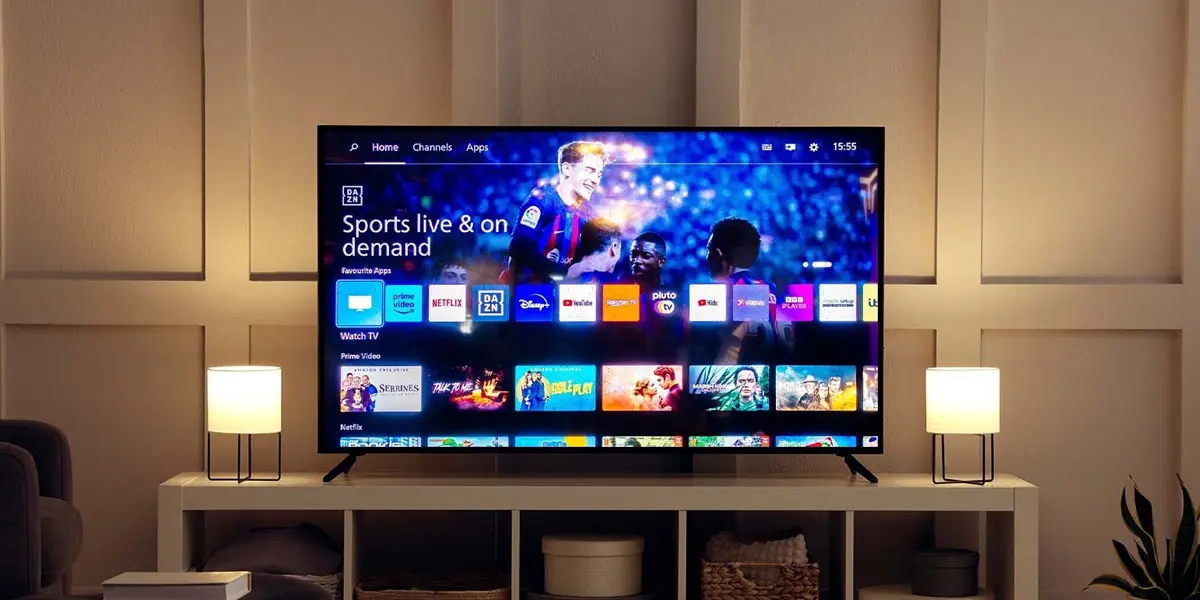
Los Smart TV Philips with Titan OS operating system For those who apply the tutorial in this section they are as follows: 6009, 6019, 6109, 6939, 7009, 7609, 8009, 8079, 8109, 8209, 83 × 9, 8609, 89 × 9, 90 × 9, 7 × 9 (all 2024).
This section also applies to the following Philips TVS with Linux: 6 × 08, 7 × 08, 8008, 81 × 8, 9 × 08 of 2023.
If you have one of these Philips smart TVs, then you should know They do not have access to the Play Storesince they do not bring Android TV. These bring Titan (of Spanish origin) or Linux, which They are supplied with pre – -installed apps and Philips offers a small App Store To install further.
So you can install multiple applications On your Philips Smart TV with Titan OS or Linux, even if there is not much to choose:
- Turn on your Smart TV Philips with Titan OS or Linux.
- Press the “Home” button In command.
- Navigate the ‘Apps’ section.
- Select the application What you want to install.
How to install applications on my Philips Smart TV with Saphi System


Philips also has some Smart TV with Saphi, his television operating system. These Nor have access to the Play Storebut a An application shop maintained by Philipsas concise as that of other operating systems.
What are the Philips models for which this tutorial applies? All those Smart TV with Saphi de 2018 at 2022. And how are apps installed from the Philips Store? AS:
- Turn on your Smart TV Philips with TV saps.
- Press the “Home” button In command.
- Navigate the ‘Apps’ section And pressing “OK”
- You can also go to the Appgallery from the button with the butterfly in the control.
- Select the application What you want to install.
It is a process very similar to the previous one, with the condition that in control there is a quick access button.
How to have the Play Store or an App Store much more complete on your Philips Smart TV


If you arrived here it is because you probably disappointed yourself from the applications in the shop of these operating systems and you want to go further. We would like to tell you that there is a way to install the Play Store directly on these Philips Smart TV, but the truth is that you cannot. Even so, there are A very simple solution.
If you want to bring your Smart TV to the maximum, then we recommend you Buy a dongle with Android TV, Google TV or Fire TV. You will not have to make a huge investment of money such as the purchase of a new Smart TV and, moreover, just connect the current and a HDMI of your Philips TV you can use it.
With one of these dongles you will not only have access to much more complete operating systems, but also to a Better performance, other updates And, of course, Montoni of multiple applications.
You can choose what you want, but we We recommend a Google TV Streamer 4K. Our reasons? Excellent interface and performance, excellent support and an application shop with almost infinite options (Play Store). Here we leave you the purchase link:
An additional option? You can also take a look at a Fire TV Stick 4K Maxwhich is excellent in everything. In addition, although it does not have the Play Store, Amazon Store is supercompleto and Android TV apps without problems can be installed.




