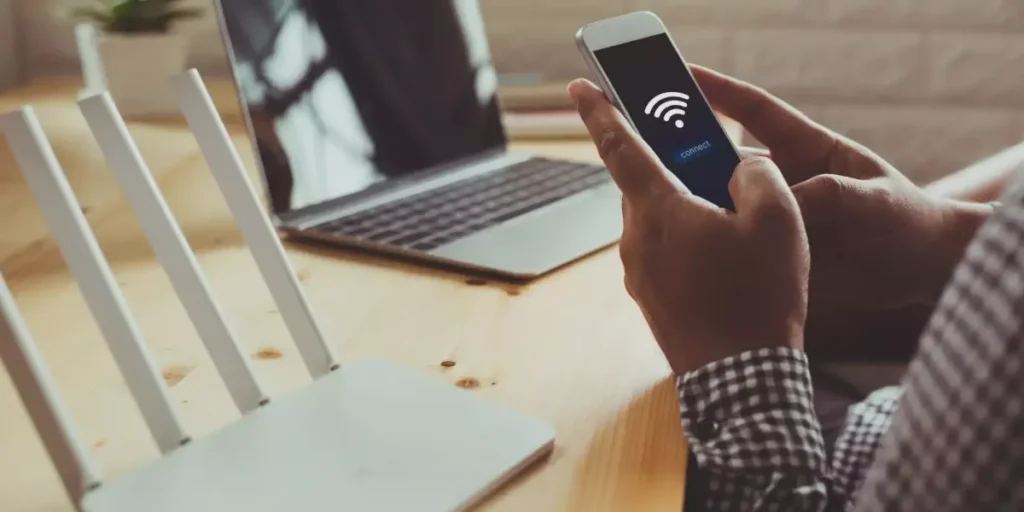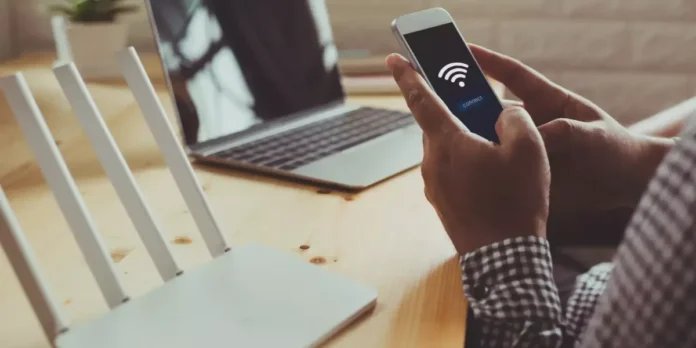
Does your mobile WiFi disconnect often? There are multiple reasons why this happens. The good news is that in this article we will not only explain the causes, but also the solutions.
Yes, indeed, It is up to you to identify which problem would correspond to your case. and then follow the solution that might be right for you. Without further ado, the reasons why your mobile WiFi disconnects from time to time, as well as their solutions, are as follows:
Possible interference, a common problem
 The most common thing is that the location where the router is located is not the best. If you keep it in a corner of the house, the signal quality will decrease. Also, keep it away from household appliances such as microwave ovens, refrigerators, radios or cordless telephones.
The most common thing is that the location where the router is located is not the best. If you keep it in a corner of the house, the signal quality will decrease. Also, keep it away from household appliances such as microwave ovens, refrigerators, radios or cordless telephones.
If you have it plugged inside a cabinet or drawer, this will reduce the signal quality. Another common problem is when you are too far from the router. Not all routers have the same range. For this reason, if you habitually remain at a distance at the limit of its range, it will be normal for your smartphone to disconnect.
If you have the chance change its location to a more spacious and central location in your home, The connectivity between your mobile phone and your WiFi will improve significantly.
Router failures, more common than you think

 One of the main reasons why the connection between your WiFi and your smartphone is not working is probably the router; due to poor performance, incorrect configuration, hardware damage, etc. A good way to make sure the problem is with your router is see if when you connect your mobile phone to another WiFi network the problem disappearsbut if it only occurs with a specific network, the problem is with the router.
One of the main reasons why the connection between your WiFi and your smartphone is not working is probably the router; due to poor performance, incorrect configuration, hardware damage, etc. A good way to make sure the problem is with your router is see if when you connect your mobile phone to another WiFi network the problem disappearsbut if it only occurs with a specific network, the problem is with the router.
The first solution you should try is to restart your router (they usually have a physical button for this, or if not, just unplug it and plug it back in).
Next, make sure your router is configured correctly. If you don’t know how to configure your router, It is best to contact your Internet service provider. to see what solutions they can offer you and to have it reviewed for any errors.
If after restarting and configuring it correctly it still works poorly, you may need to change it, and if so, here is a list of the best routers with WiFi 7. However, We recommend that you consult your Internet service provider before purchasing another router.
Many connected people do not underestimate oversaturation
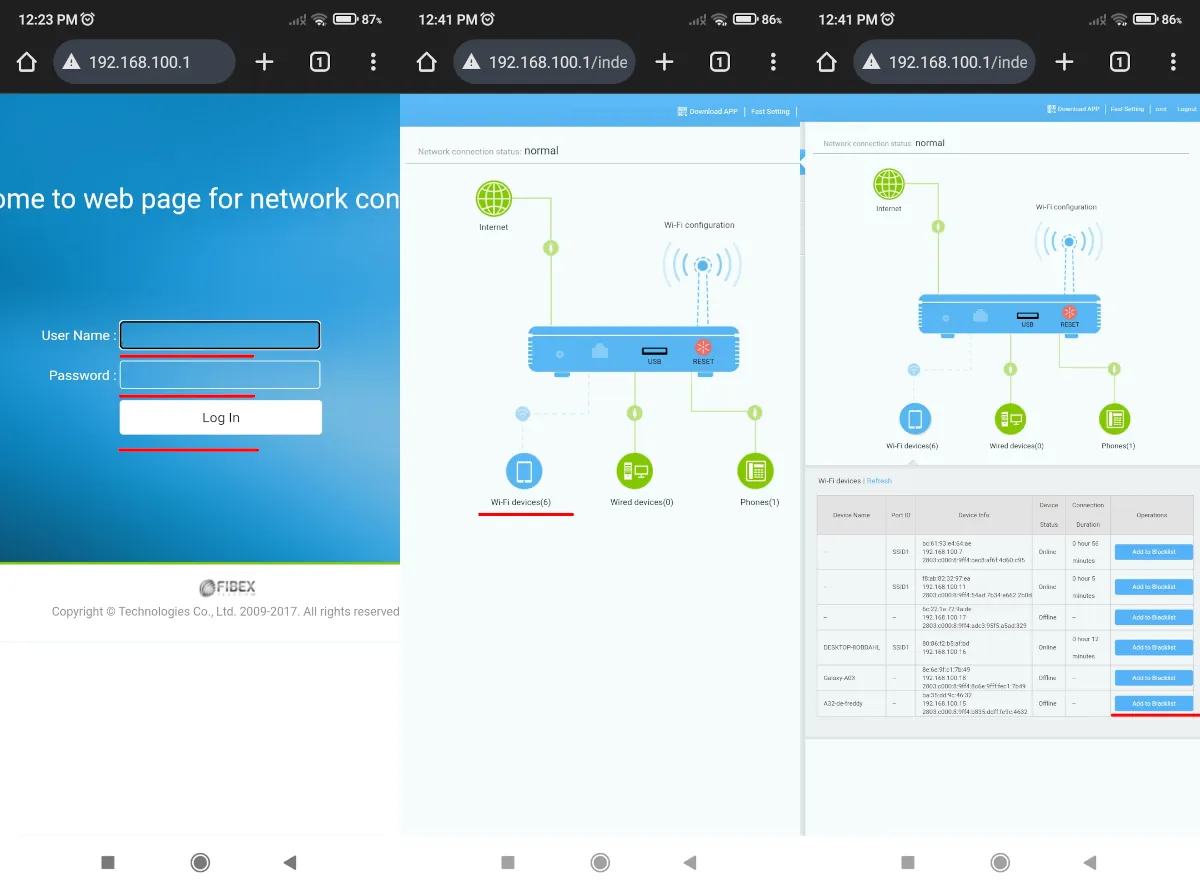
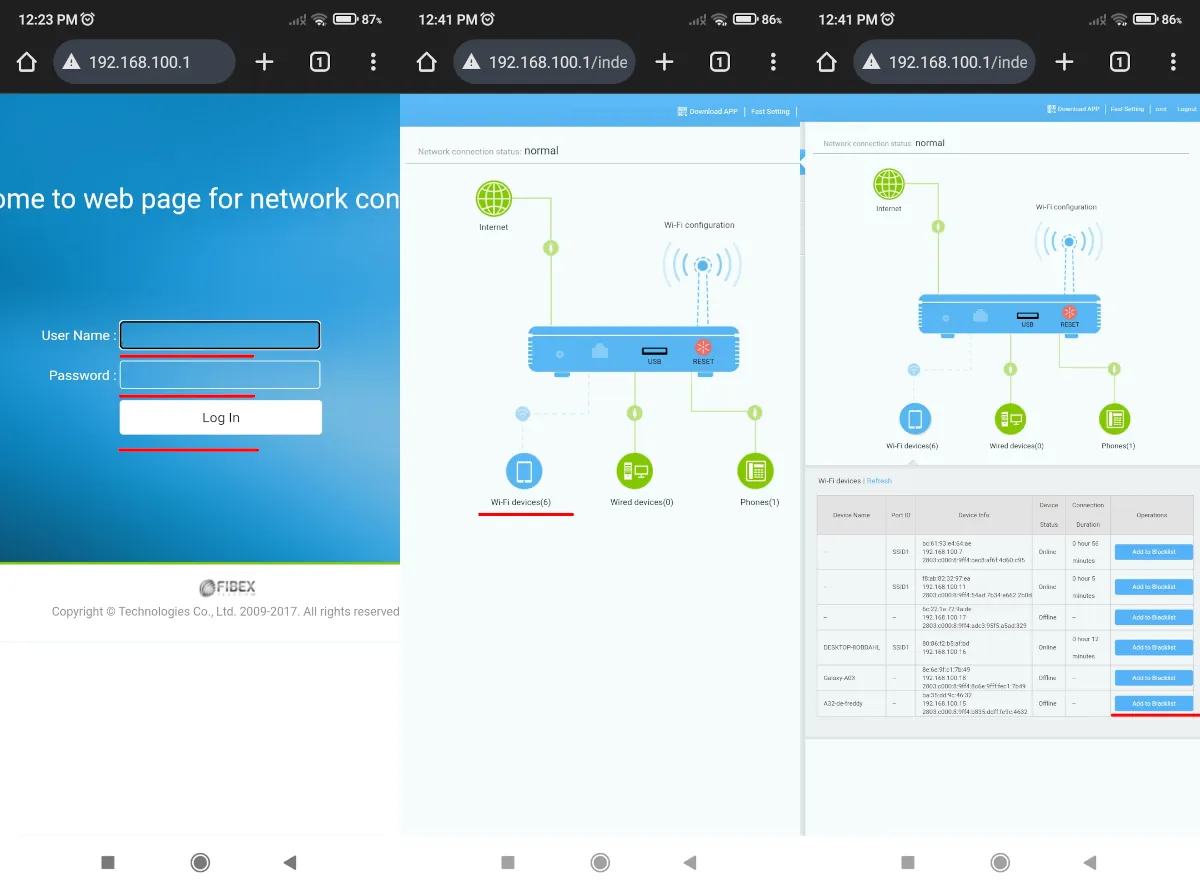 Routers have a limit on the devices they allow to connect tobut the more smartphones or computers connected, the more unstable the signal will become and the slower your Internet connection will be.
Routers have a limit on the devices they allow to connect tobut the more smartphones or computers connected, the more unstable the signal will become and the slower your Internet connection will be.
First, Check the limit of devices your router can support in the manual or by searching on the Internet. Next, check if you have many devices connected to your WiFi network and if there are people connected to your WiFi without permission. To do this, you just need to do the following:
- On the back or bottom of the router you will see an IP address written on a label (it could be something like 192.168.0.0 or similar), as well as a username and password. The first thing you should do is Write down all this information everywhere.
- Then, from a computer, tablet or smartphone connected to your WiFi network, you need to access the IP address and enter the username and password you wrote down. This is to access your router’s configuration panel.
- Now you need to look for the where option You can see all the devices connected to your WiFi network. The location of this option varies depending on the make and model of your router, but almost all relatively modern routers have it.
- Once you have identified this option, check the connected devices searching for unknown cell phones or computers.
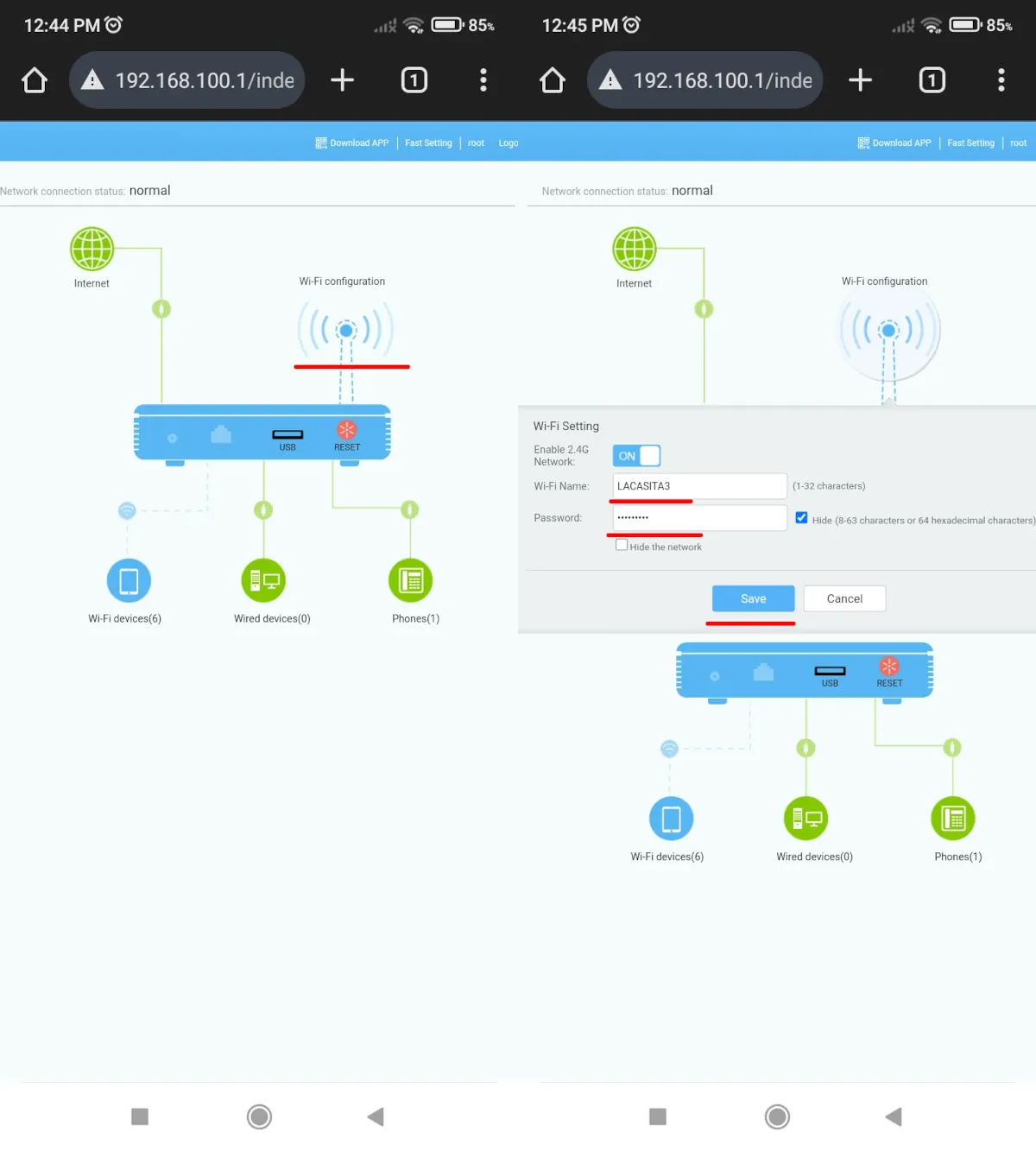
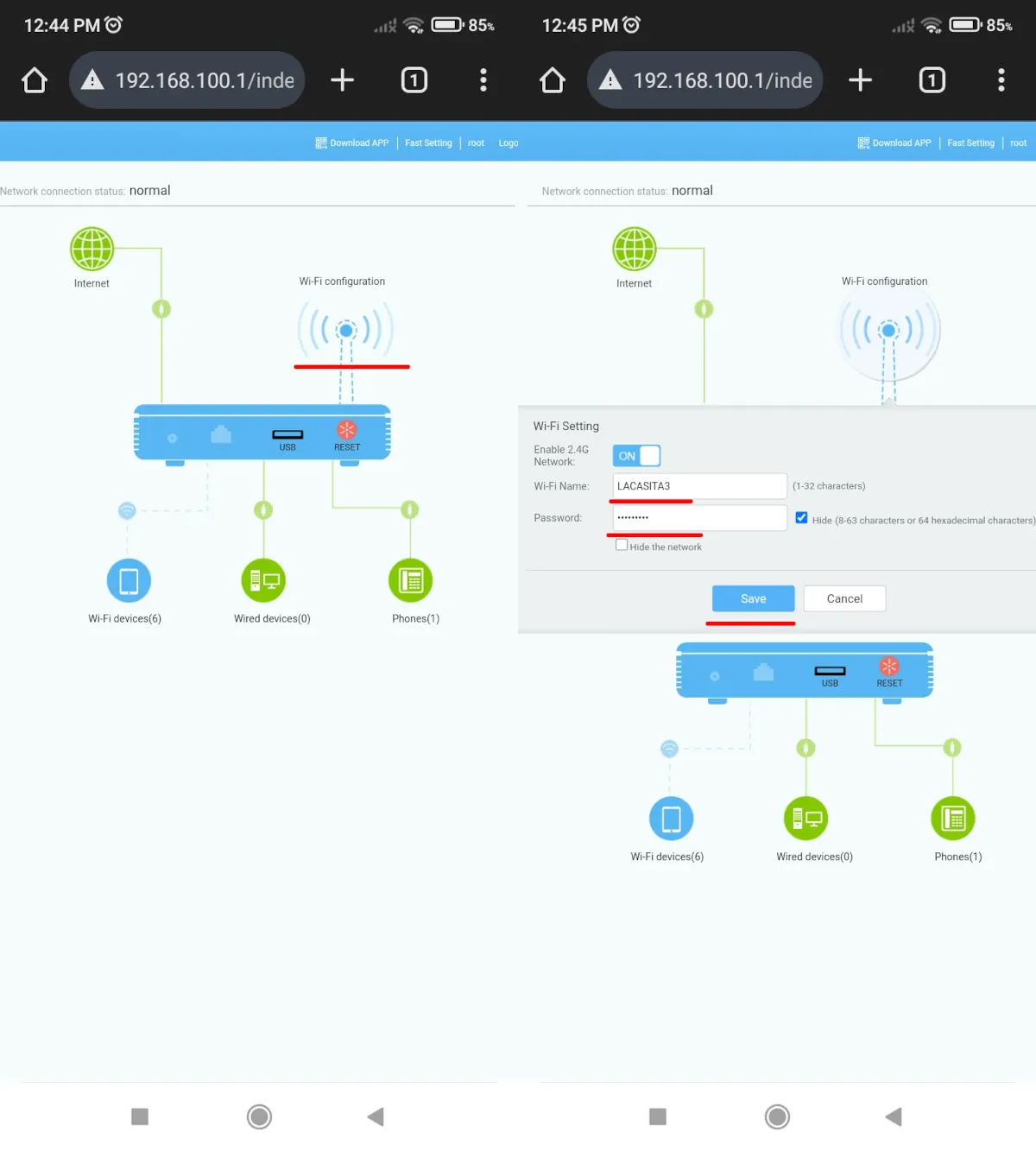
- If you have unknown devices that are stealing your WiFi, then change your Wi-Fi password to solve the problem.
- The last thing you should do is locate the option to change the WiFi key and the name of your network so they don’t continue to connect to your WiFi without your permission. Then you just need to save the changes and connect to your network again.
Your router may have the feature add such devices to a blacklist so they never connect to your network again. This way, even if they find out your new password, they won’t be able to log back in.
If you have already seen that there are no cell phones or unknown devices connected to your network, but you know that you have several cell phones, tablets, televisions or computers connected, try disconnecting some of them. If the location of your router, smart TV, or computer allows it, connect them using an Ethernet data cable in case they have this type of doors.
Turn off automatic switching to mobile data, an often problematic option
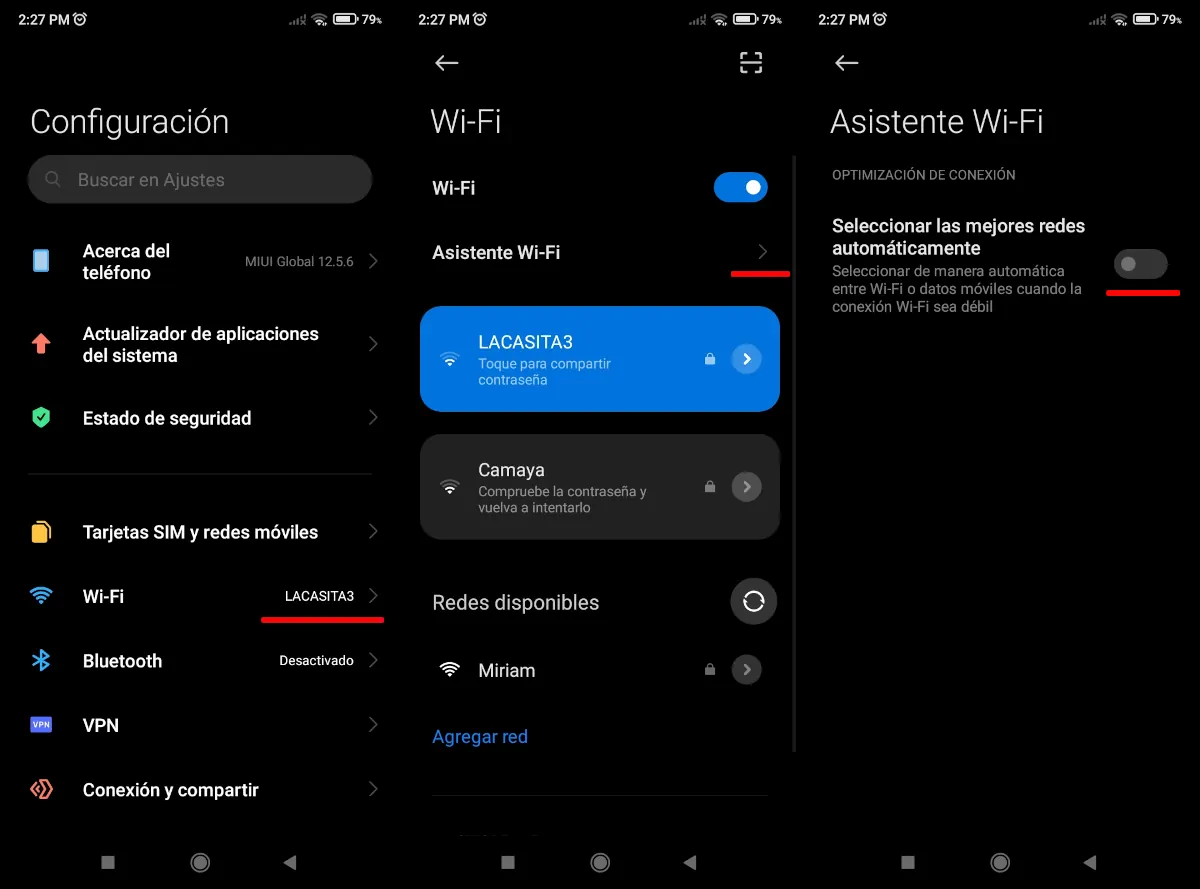
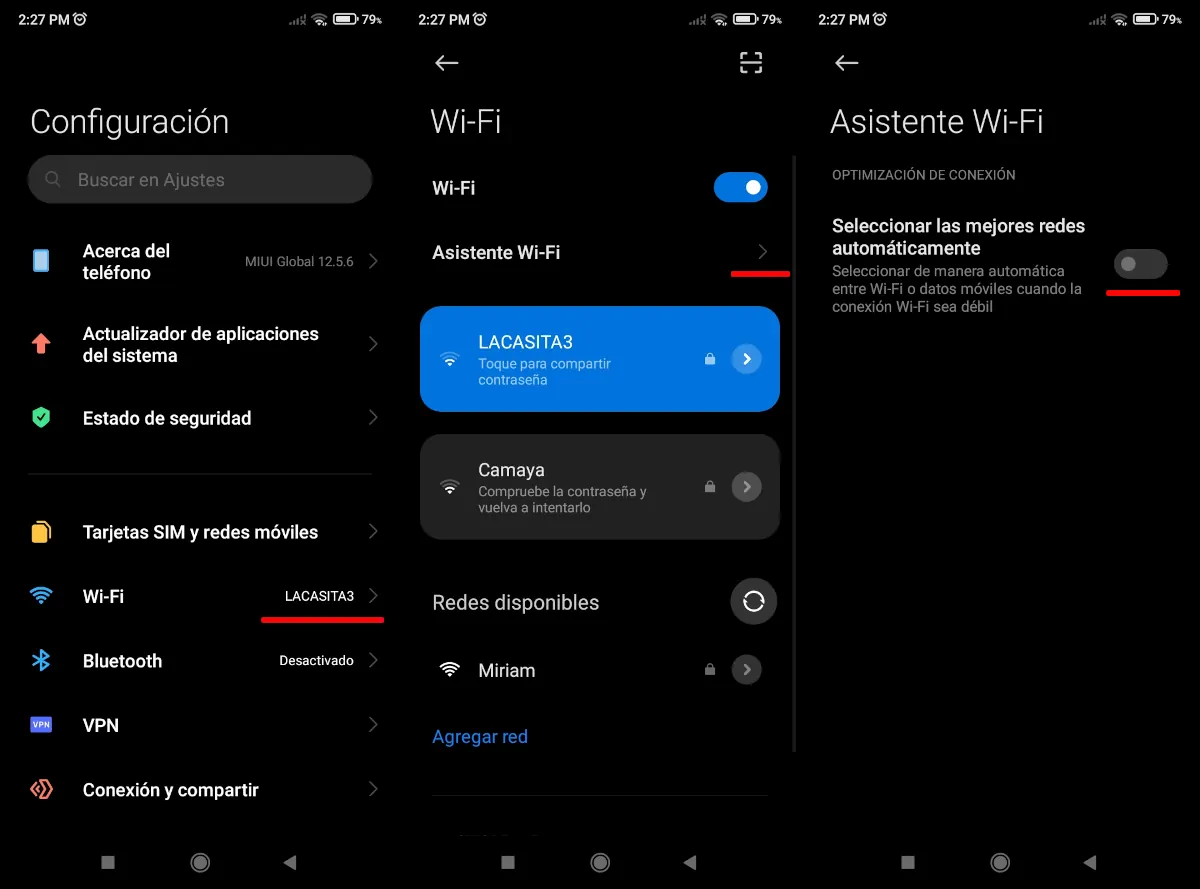
It often happens that you have activated the automatic switching option between the mobile network and WiFi, which is used to switch from one to the other if the connectivity of one of them is poor. This is why your mobile phone constantly disconnects from your WiFi network. To disable this option follow these steps:
- Open the settings panel and go to the call option “Wifi”.
- Now you have to choose “Wi-Fi Assistant”.
- Finally, disable the option “Automatically select the best networks”.
The steps to follow may vary depending on the model and brand of your mobile phone, but they serve to give you an idea.
Other options to solve the problem of constant disconnections from your mobile phone

 These are not all the options we recommend, here you will find five other solutions if you have connectivity problems with your router that will be useful to you. Another possibility you should consider is that your smartphone is infected with a virus or spyware. If the problem persists and only occurred with your smartphone, follow these tips to remove spyware from your smartphone.
These are not all the options we recommend, here you will find five other solutions if you have connectivity problems with your router that will be useful to you. Another possibility you should consider is that your smartphone is infected with a virus or spyware. If the problem persists and only occurred with your smartphone, follow these tips to remove spyware from your smartphone.
And you … what do you think? What do you think of these methods to prevent your mobile WiFi from constantly being disconnected? Do you know any other methods besides the ones we mentioned? Leave us your comment and Share this post if it was useful to you.