
Does your Chromebook not turn on or does not load? Don’t panic. There are several reasons why this can happen, and it is better that there are also more solutions that can help you make your laptop work again correctly.
In this article we will not only face the causes for which your Chromebook does not turn on or loaded, but we will also talk about some similar failures. So don’t worry that if you have problems with your chromebook, Here you will find the solution.
Causes for which your Chromebook does not turn on or loads

In addition, the solutions that we will present are applicable to all devices that use Chrome OS. This includes brands such as Lenovo, Samsung, Toshiba, Acer, Dell, Google and HP. But before explaining how to solve these failures, first we will describe you All possible causes that could cause them:
- Charger problems: One of the most common causes is that the charger is defective or does not work properly.
- Loading of the damage of the pins: If the charger connector is damaged, the chromebook may not load or present difficulty in doing so.
- Failure of the Chrome OS operating system: An error in the operating system can affect the process of ignition or loading the equipment.
- External hardware interference: Although it seems unlikely, some devices connected by USB can generate conflicts that prevent normal operation.
- Problems with the main plaque: If the motherboard (also known as motherboard) fails, it is common for Chromebook not to light or load.
- Battery failure: It is possible that the battery is in poor condition, which prevents the device from turning on or holding the load.
How to solve the problems of your Chromebook if it does not turn on


Now that we have explained some of the causes for which your Chromebook could fail during the ignition or loading, it is time to present the solutions you can try. Next, We show you the options available if your Chromebook does not turn on or if you have difficulty registering:
Make sure your Chromebook can be loaded
The most usual cause that a chromebook does not turn on is that the battery has been completely downloaded. In this case, Connect the charger and wait at least 30 minutes. So, observe whether the LED load indicator, which can be blue or orange, depending on the brand and model.
If the device starts uploading, you can continue with the following solutions that we will explain later. In the event that you do not show you the loading signals, we advise you to review the section of this article dedicated to loading problems. The same applies if the chromebook Don’t load despite having the battery.
Disconnect all USB devices
Sometimes, some USB devices connected to your Chromebook can interfere with the initial process. To exclude this possibility, Disconnect all external peripherals And try to turn on your Chromebook again. If the equipment turns on correctly, the problem was caused by one of the connected devices.
Restart the Chromebook
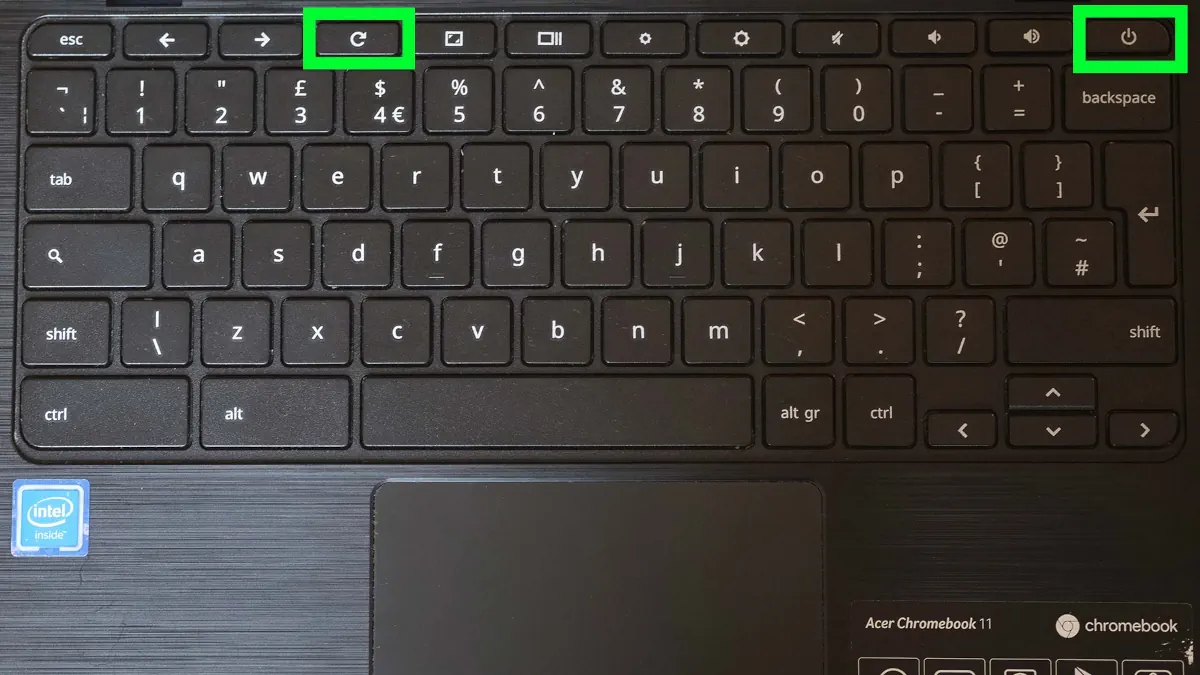
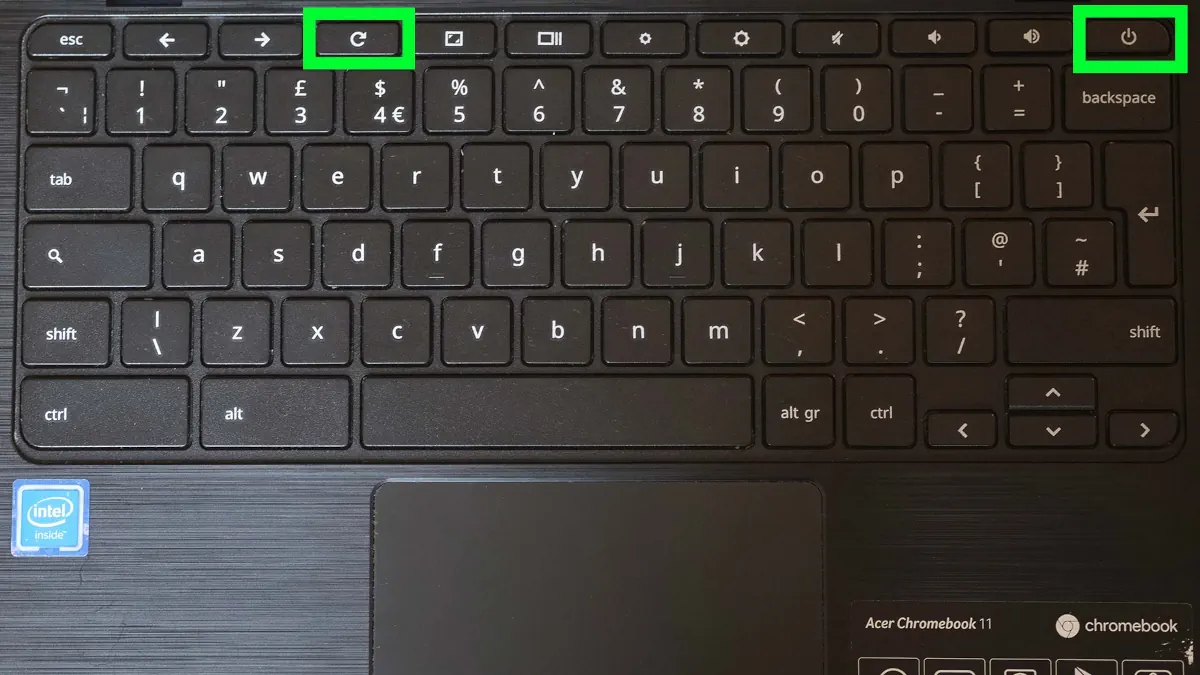
A restart can help you solve the problem that your laptop can live. In this case, Press The power button together with the refresher button (The key with a circular arrow) for several seconds. In some models, such as HP, simply contain only the power button for a few seconds. This is indicated in Blog The HP.
Sometimes the problem can be the screen
In some cases, the only component that could fail in the Chromebook is the screen. To verify it, connect the laptop to an external monitor and check if it shows the image. If your Chromebook does not have an HDMI door, Make sure the USB-C port that admitted the video output. Not all USB-C ports have this function, then check the model specifications or consult the manufacturer’s website.
Foul of the operating system
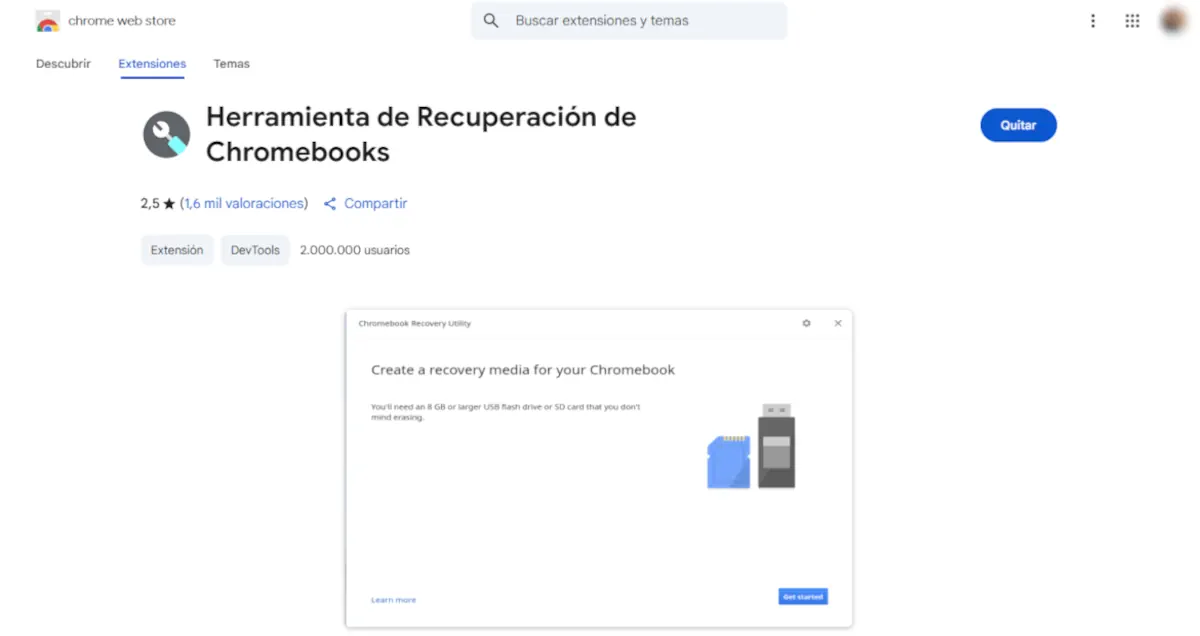
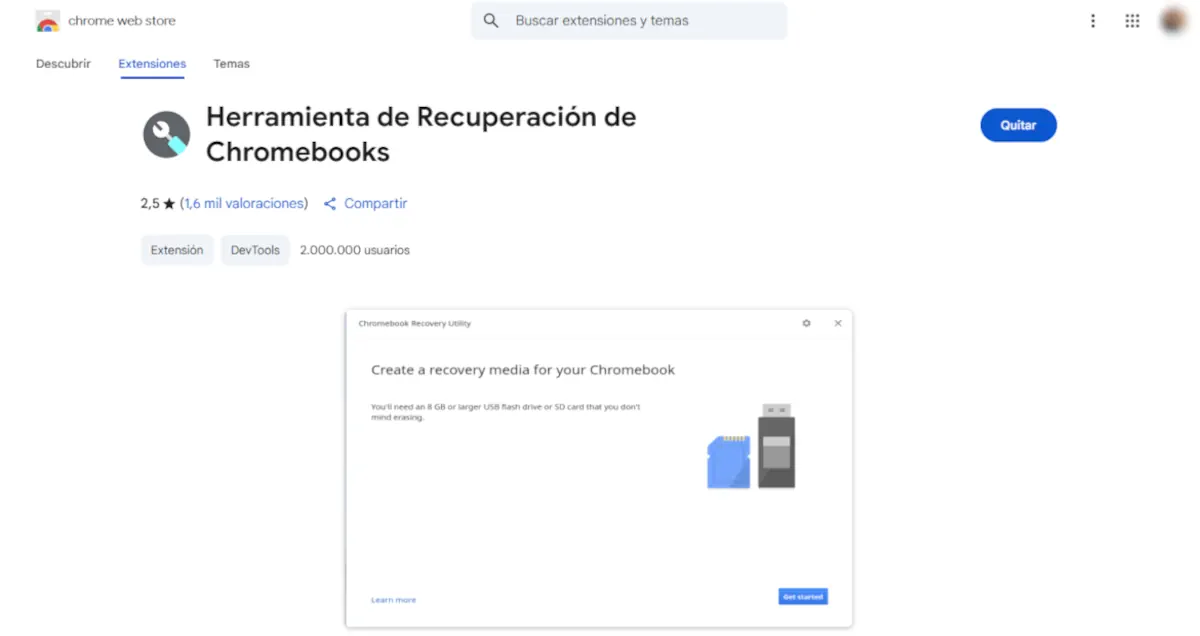
There is the possibility that the problem is in the operating system, whether due to a system error or an update that has caused some type of problem. Of course, keep in mind that Chrome’s recovery will erase all data stored directly on Chromebook. To use this complement it is necessary to do the following:
- Download and install the Chromebook recovery complement On another computer or laptop.
- Connects a USB memory it has 8 GB of at least the storage To the computer where you installed the complement.
- Open the complement e Select your Chromebook model In the list that appears. So, click Continue. The tool will download the recovery image in the USB unit.
- Insert the USB unit in the interested Chromebook While he is off.
- Keep the bonds pressed ESC, Update (F3) and the power button. This will begin the recovery process.
Motherboard failure
If you have tried all the previous solutions and your Chromebook does not turn on yet, it is likely that the problem is on the motherboard. This type of failure usually requires specialized care, so it is better to bring your Chromebook to a Authorized technical service For a technician to see him again.
This is what you can do if your Chromebook does not charge
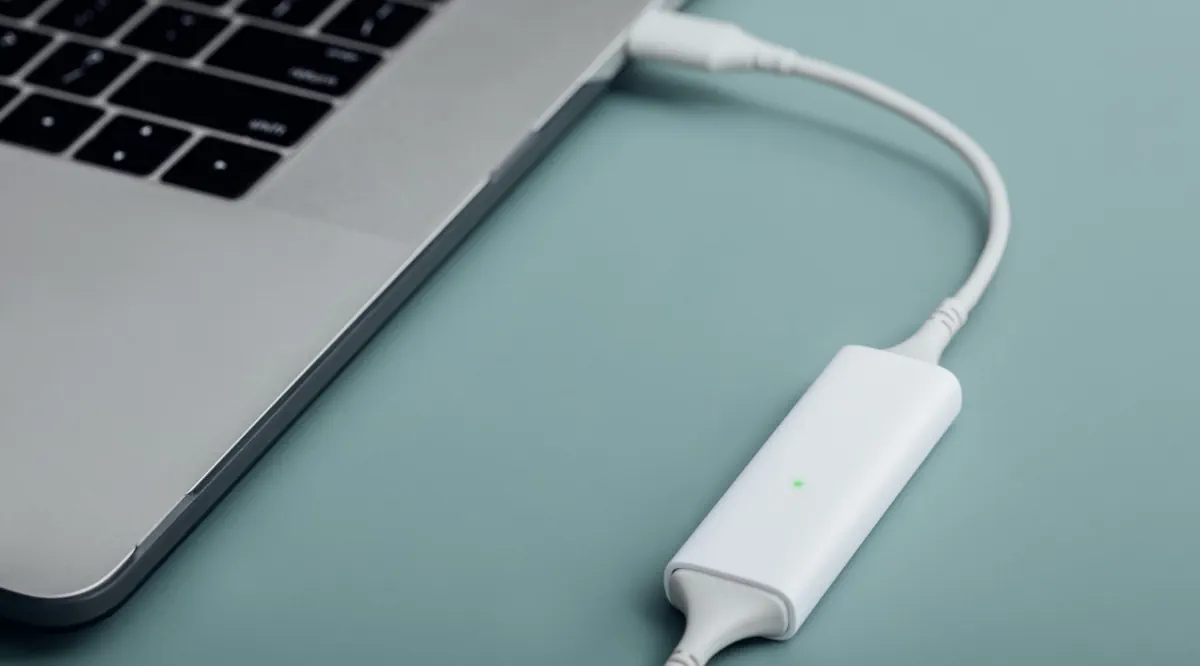
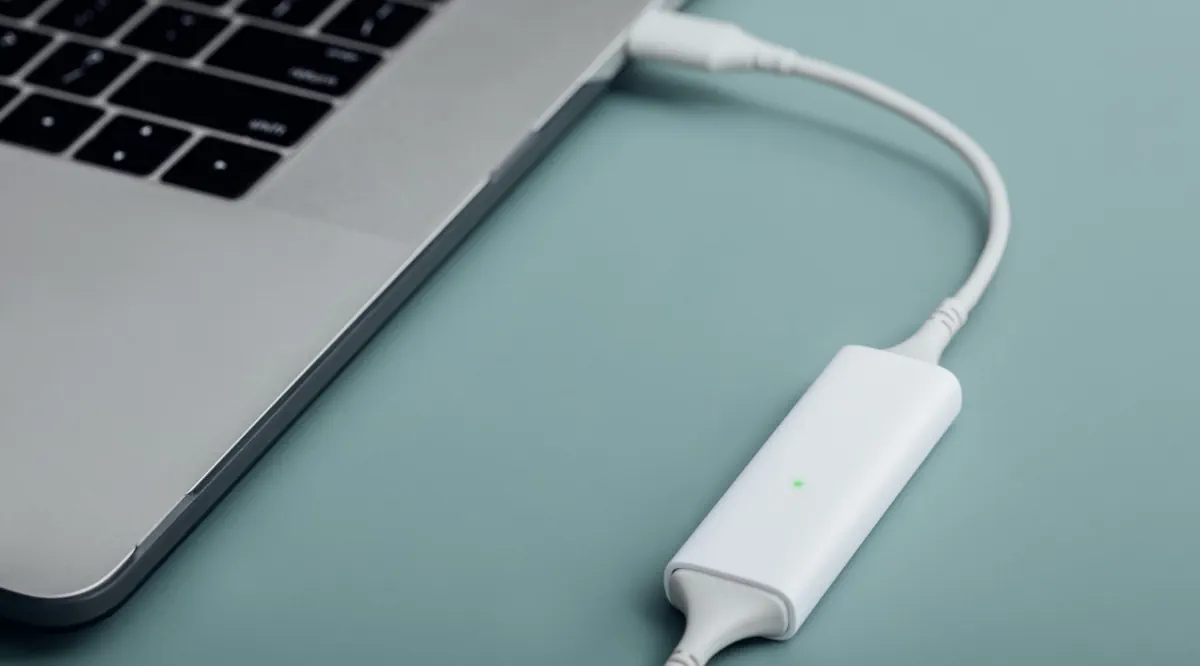
As mentioned above, one of the possible causes for which your Chromebook does not turn on is that it does not load correctly. If you have already verified this and the device is not yet loaded, Here we present some options that you can try:
- Try loading your Chromebook in another outlet: It may seem like something simple, but if you always use the same outlet, the problem could be there. We advise you to try another recovery to exclude that failure does not come from the source of energy.
- A restart can help: Sometimes, the load problem is solved with a simple restart. As mentioned above, hold the power button (or combine it with the refresher key, according to the model) to restart the system. This step can correct temporary errors that affect the load process.
- Try another charger: It is very common that the charger is the origin of the problem. Check the cable to make sure that it does not have a break and check that the connector is not broken oxidized. The most effective way to confirm whether the charger is the culprit is to use another charger compatible with your Chromebook. If the device starts loading, you know where the problem was.


- Make sure the load port is not damaged or obstructed: If the charger works correctly, the problem could be in the Chromebook load door. Examine if there are visible waste, dust or damage. If you notice the dirt, clean it carefully to connect correctly and should load without problems.
- Use the load from the USB-C port: Some Chromebook models allow loading through the USB-C port, apart from the exclusive load door. To make this work correctly, make sure you use a cable and a charger compatible with the power delivery load standard. It also checks that your Chromebook is compatible with this function and that the charger and cable provide adequate energy according to the device specifications.
- Maybe the failure is the battery: If you have discarded problems with the charger, the load door and the software, the problem could be on the internal battery. Chromebook have integrated batteries that cannot be easily removed. In this case, it is better to bring the team to a specialized technician Or the la where you bought it To evaluate the battery status and replace it.
A final recommendation: don’t try to disarm it


On some websites I recommend opening your chromebook and doing things how to remove the battery or get the motherboard for yourself. There are also many video tutorials on YouTube that show you how to do all this, but This is something that we don’t recommend that you do it For two very important reasons:
- The first reason is why You can lose the manufacturer’s guarantee Or from the shop where you purchased it and the warranty can be useful for them to replace it or replace it without any cost.
- The second reason is because if you do not have knowledge to be able to disarm laptops, run the risk of damaging it irreparably or worsening the failure it is already finding. These types of actions You should only do an expert technician.
Finally, we also suggest it Consult the official website of your Chromebook Because there you may find many other solutions that can help you solve problems when igniting or loading. You may also receive technical support from the company staff.
And you… What do you think? Have you been able to solve problems to load or turn on your Chromebook with one of these methods? Do you know any other method to solve these chromebook failures that we have not mentioned? Leave us your comment e Don’t forget to share this publication In your networks if it was useful.




