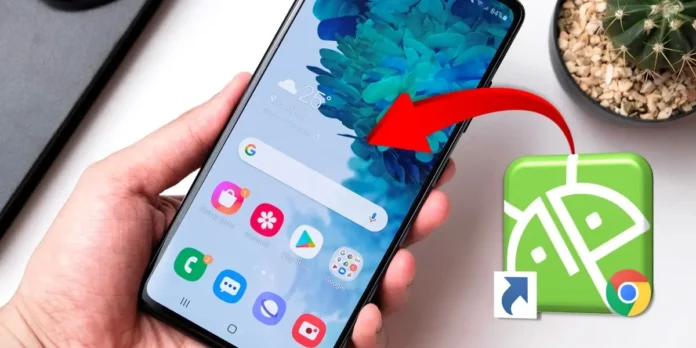
Many Android mobile users have problems with the function Add to the main screen. This is an option that allows you to create direct access to the main screen, with websites or contacts of a messaging app.
Well, if you are here it is why Direct access is displayed that you are trying to create with the Add option to the main screen. But it neglects, then we will give you all the solutions you can try for this problem.
It does not appear “Add to the initial screen” on Android: all solutions
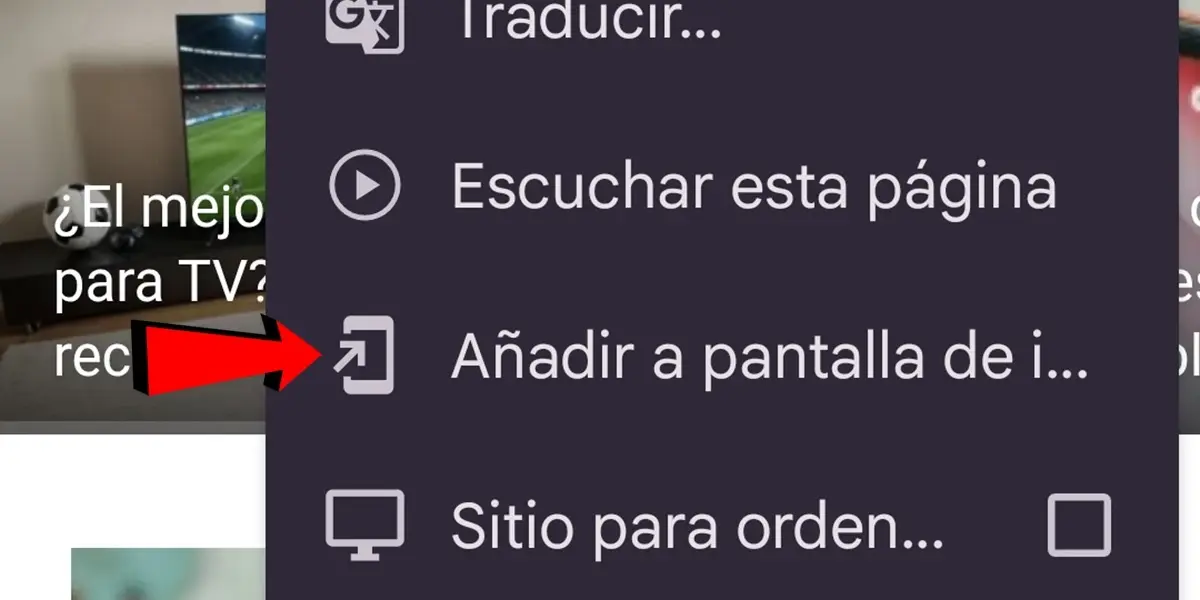
There are many things you can try if you don’t seem to add to your Android screen. Here are the main solutions:
If the problem is with Google Chrome, look for direct access to the application drawer and add it at the beginning
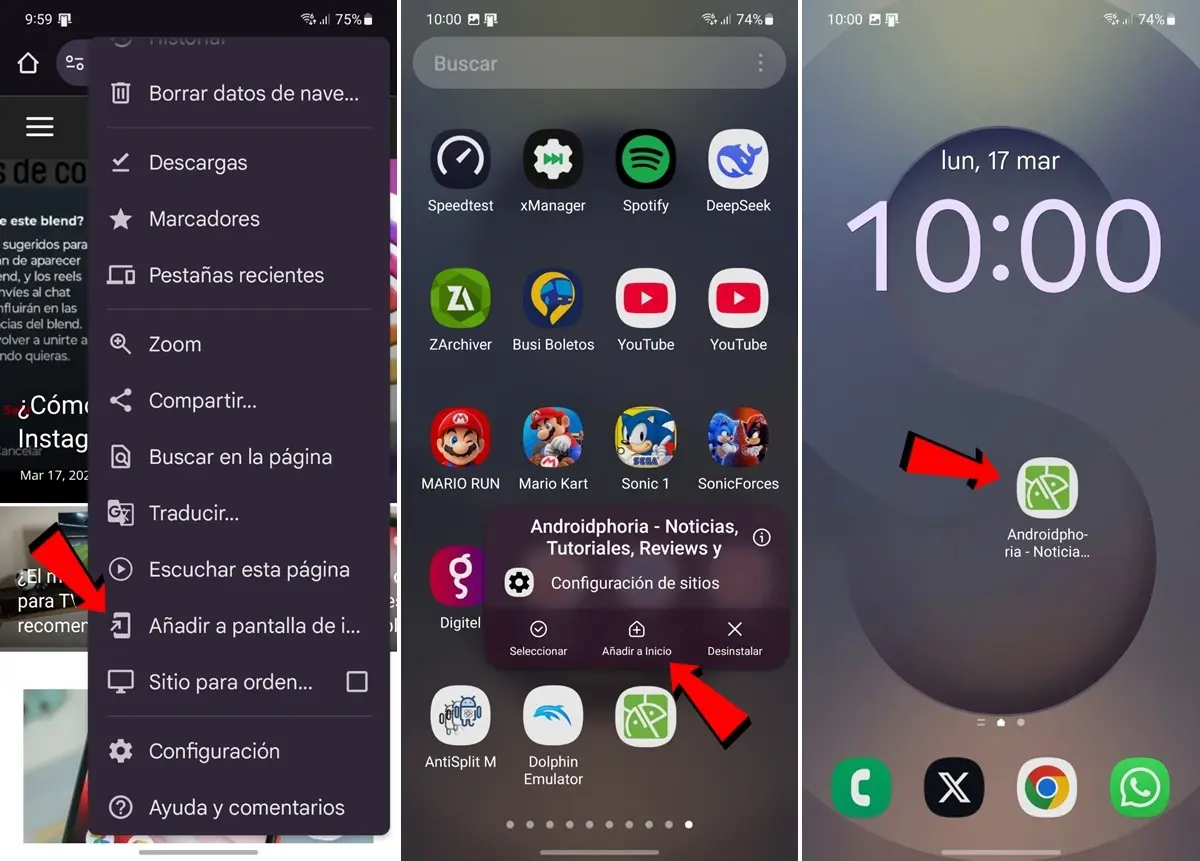
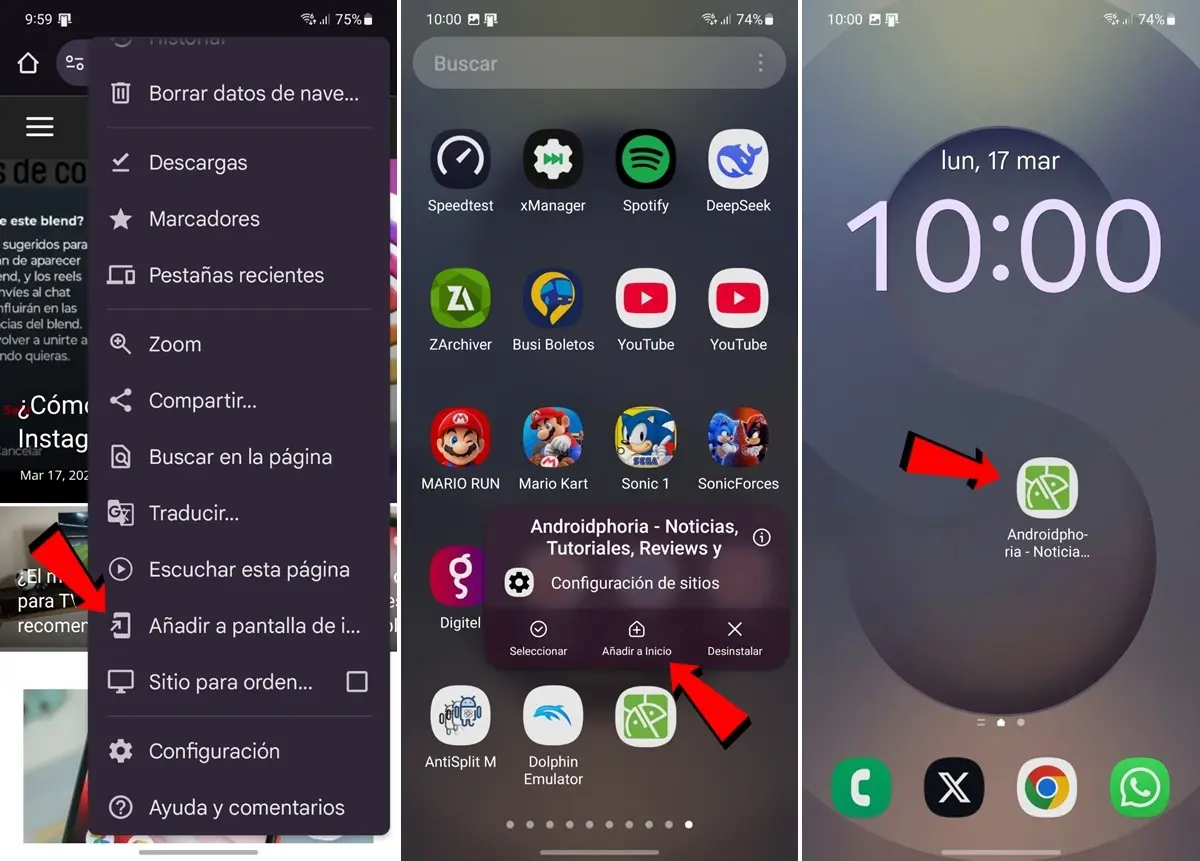
Google Chrome has recently changed the way they are added Direct access to web pages With the function “Add to the initial screen”. And now you have to complete two steps to add direct access. Before it was automatically created on the main screen. Now it is created in Application drawer.
Therefore, we advise you to follow these steps to use “Add to the initial screen” From Google Chrome:
- Open Google Chrome And go to web page of which you want to create direct access.
- Press in Options button (⁝).
- Select Add to the main screen.
- After a few seconds the message that direct access has been created. Now open the Application drawer of your mobile phone (the menu where all apps are found).
- Here Look for direct access that you just created.
- Once found, hold it down, choose the option Add to start And ready, now if direct access will appear at the beginning.
Make sure the app has the permission to create direct access
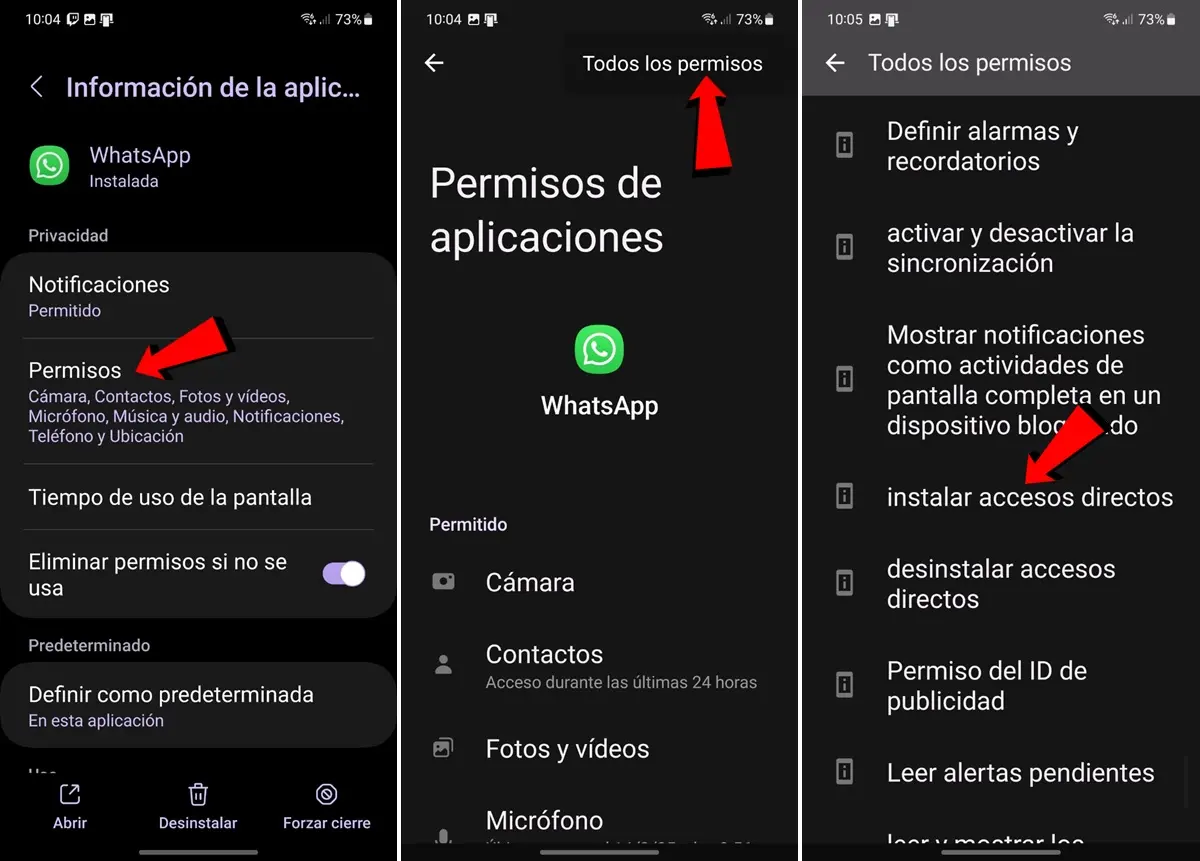
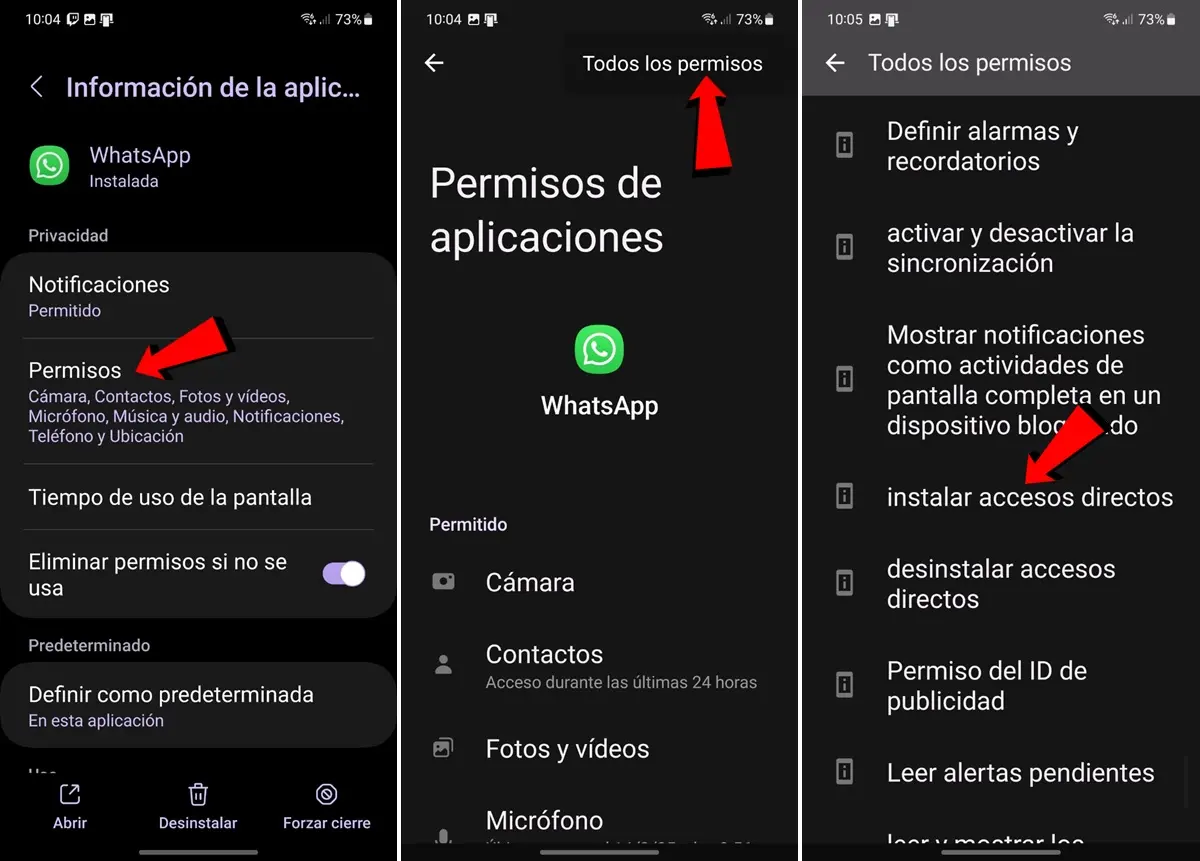
If the above has not worked or if you have this problem with another application, it is necessary Verify that the app has permission To add direct access to Android. If you don’t have it, the “Add to the initial screen”. To follow these steps:
- Enter the Application settings in which the option does not work “Add to the initial screen”. For this you can go to the configuration> Applications> Search the application. You can also keep the application and go to the settings.
- Once you are in the application settings, go to Permits.
- Press in Options button (⁝) Y ea All permits.
- Here, go down until you find permission from Install direct access. If the app does not have it, you will not be able to use the function “Add to the initial screen”.
Disable the option by blocking the design of the main screen
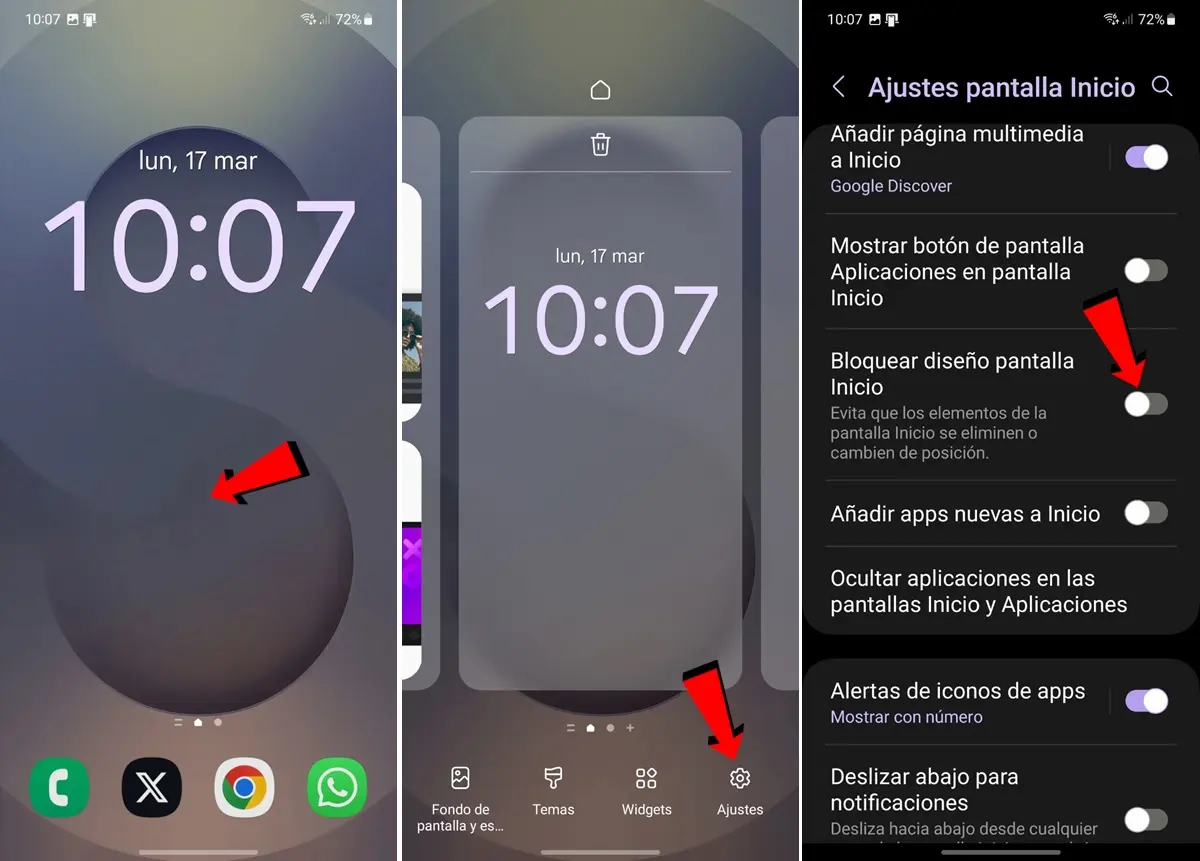
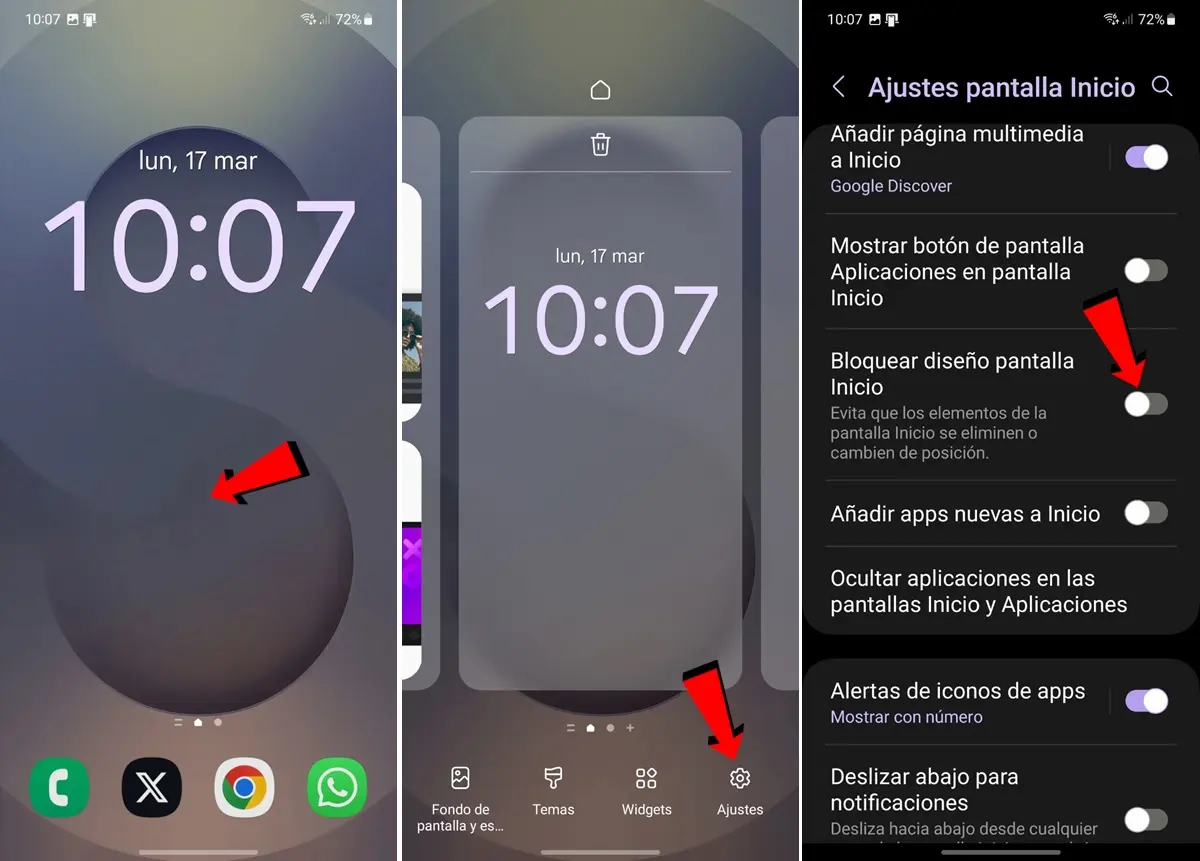
Another of the causes with which direct access created “Add to the initial screen” Is why You have activated the screen design block. This is an option that does not allow you to modify the elements of the main screen, which makes direct access appears. To deactivate this option, follow these steps:
- Keep the Main screen For a few seconds.
- Enter Settings.
- Search the option Design block of the main screen and deduct it.
Change the arrangement or grid of the main screen
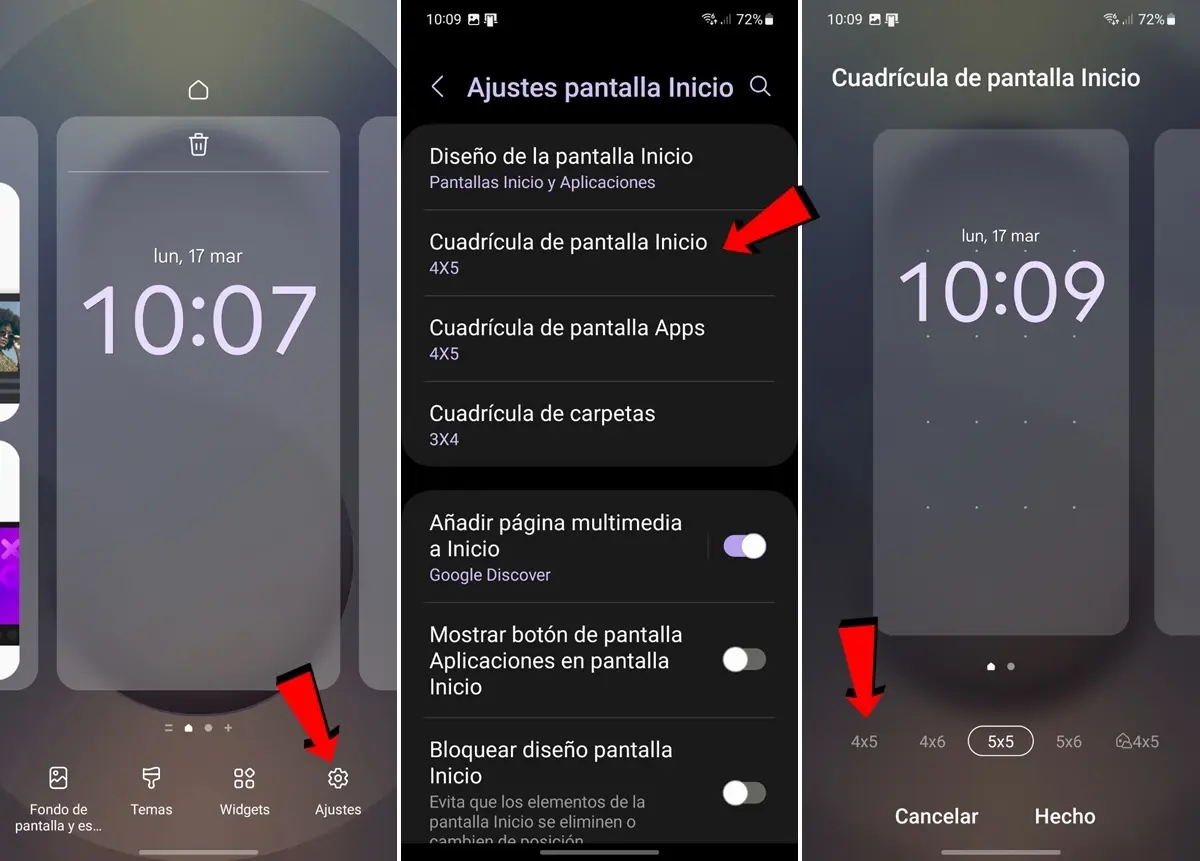
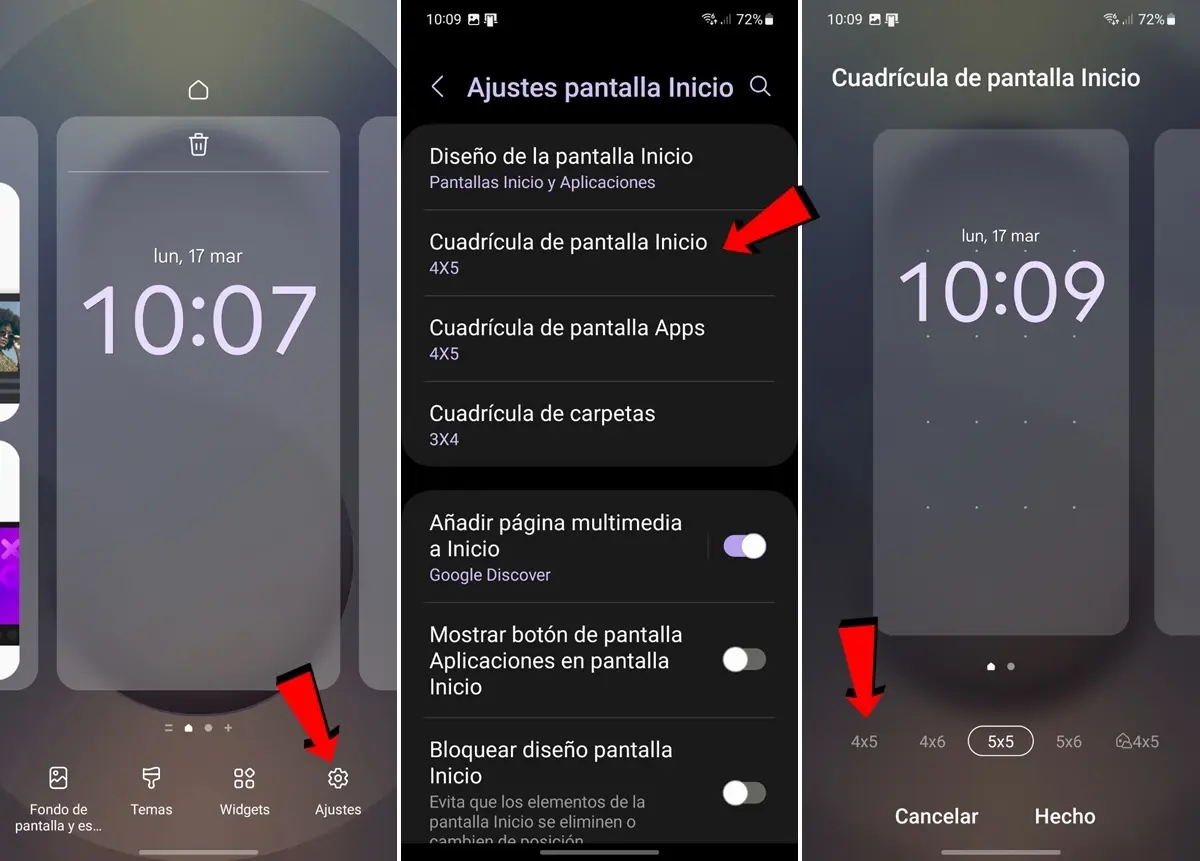
Another of the things that could not appear direct access to your Android is for a incompatibility of the provision screen. And you may have an active grid “5 × 5” (5 lines and 5 columns for app) and that direct access are not compatible with this provision. To change this, follow these steps:
- Keep the Main screen For a few seconds.
- Enter Settings.
- Here select Domestic screen grill / Screen / Screen Design (the name is different in each mobile brand).
- Finally, Test with 4 × 5 (the most recommended) or with other provisions to see that it is compatible with direct access according to the size of the mobile screen.
Delete the main screen, release the space on the screen
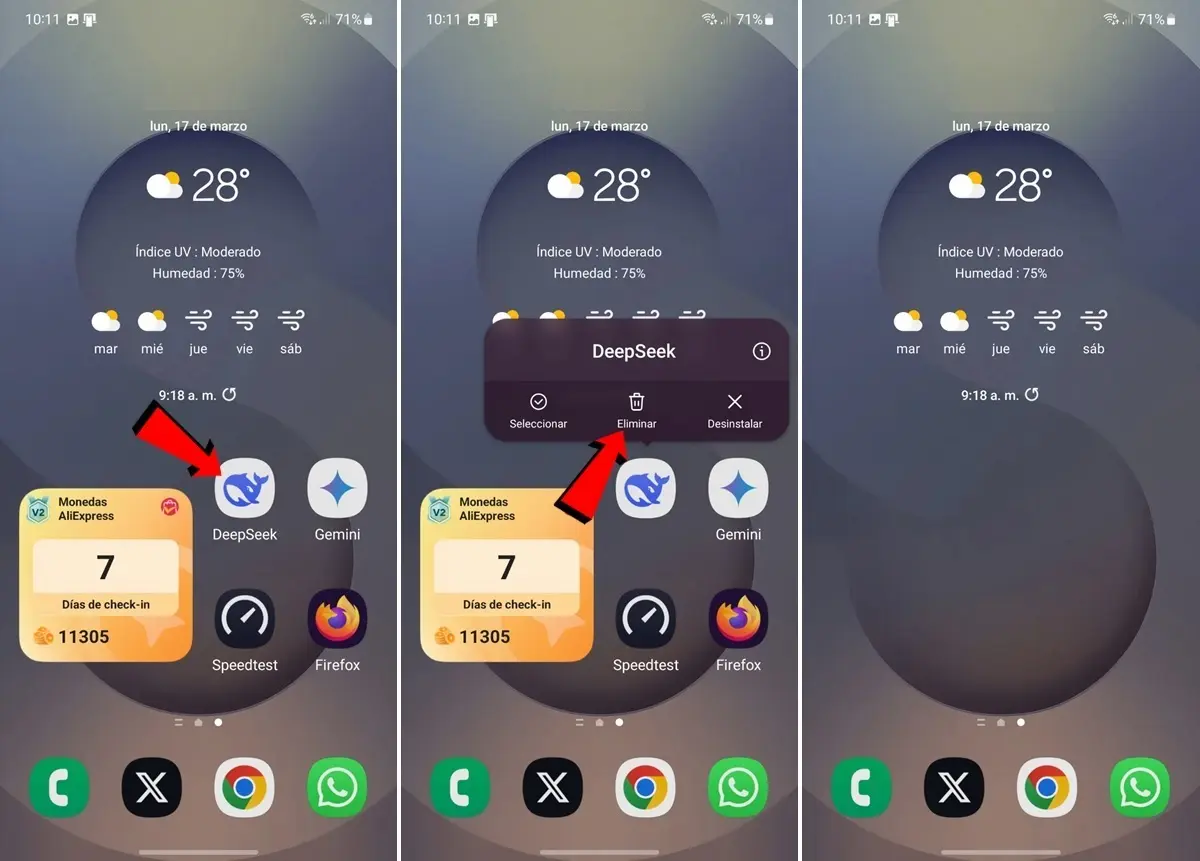
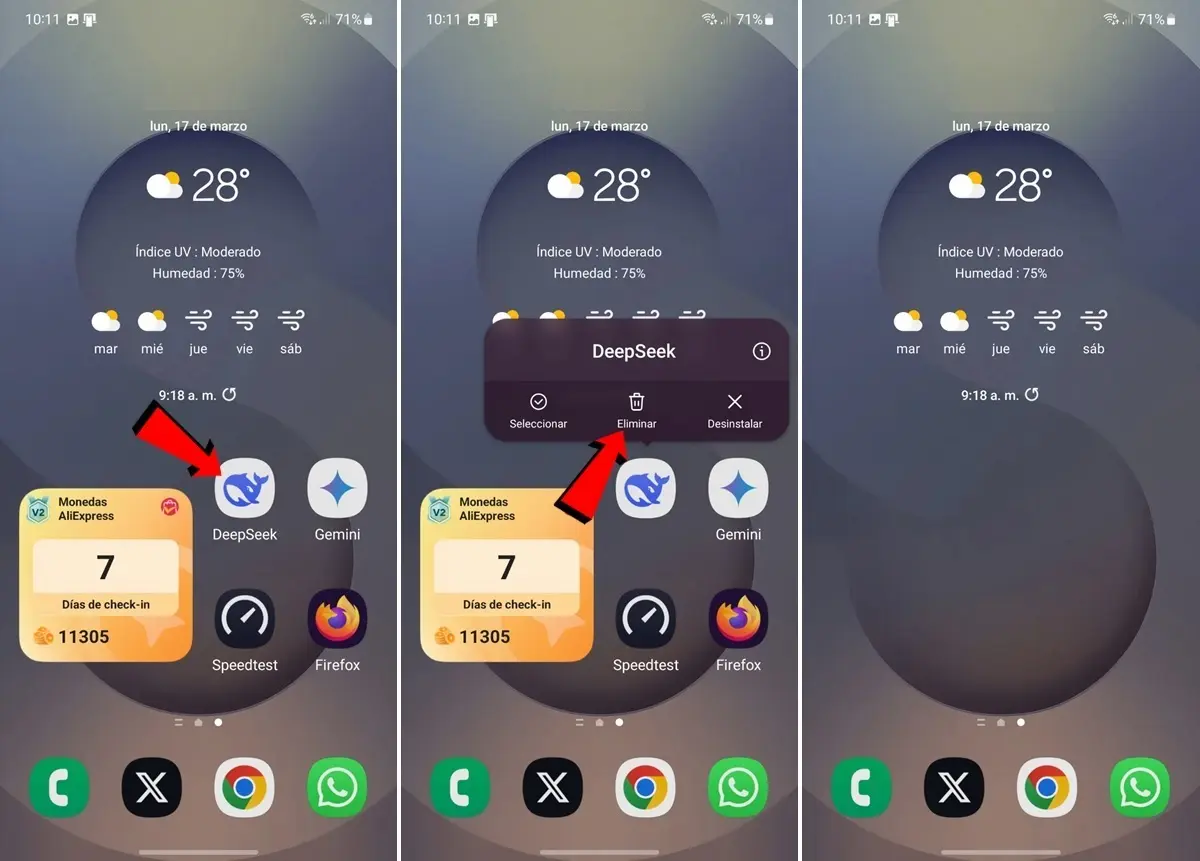
Although not very common, direct access created with “Add to the initial screen” Because there is no space in the initial screen. In theory, this should not happen, since Android automatically creates a new initial screen if there is no space Enough to add direct access.
But well, if for any strange reason this does not happen, it is possible that this is the cause for which the direct access you are trying to create do not appear. To solve it you just have to Make room for direct access Delete the screen as follows:
- In the Main screen of your Android, keep a app or widget What do you want to delete to make room for direct access.
- When the options jump, press Eliminate. And negligence, application or widget of your Android will not be completely deleted, but its direct access. Avoid only click on “Uninstall”.
- After opening a space for direct access, try again with the option Add to the main screen To create direct access.
If you are using a third -party pitcher, try to return to the native of your Android
Finally, if you use a Third -party launcher (As a launcher Nova, the launcher report, Niagara Launcher, etc.) It is possible that this is the cause for which the direct access that are added with the option do not appear “Add to the initial screen.”
In this case, what we recommend is Back to the native launch of Androidsince it is likely that the pitcher you are using is not compatible with the function “Add to the initial screen”.
To do this, what you should do is Uninstall the pitcher Like any other application it does not uninstall. After doing it, you will have the native launcher of your phone and you can try adding direct access.
And you… Could you solve your problem with the addition to the main screen?




