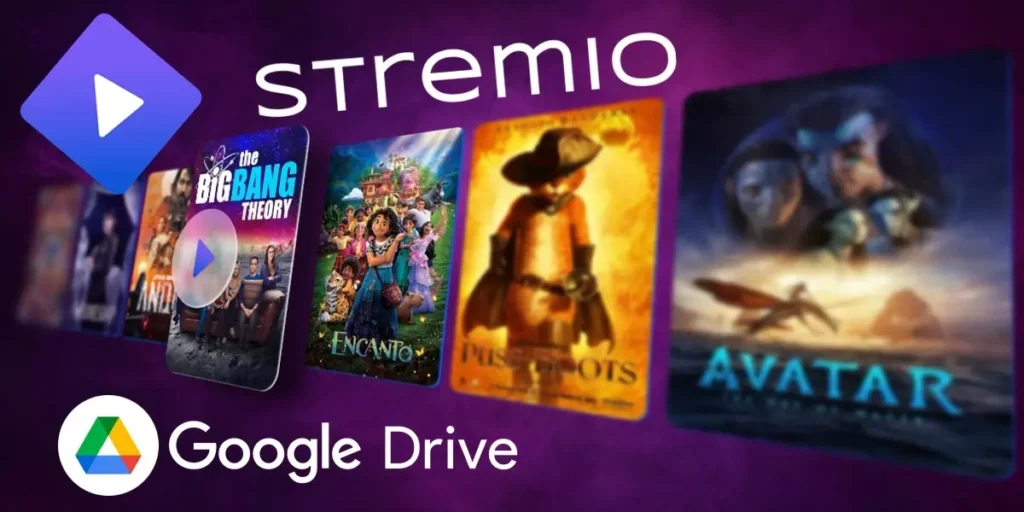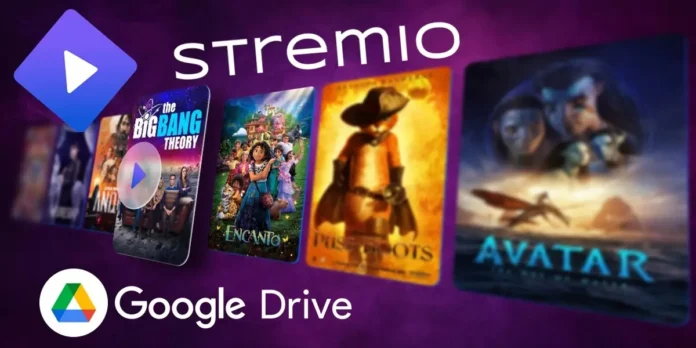
The vast majority of Stremio add-ons for watching movies and series have something in common: they get their content from torrents. And as you already know, the sources of these torrents are very likely to receive copyright claims (as happened recently with Torrentio).
This has led many users to look for Stremio add-ons that don’t depend on torrents. On this occasion, we present one that you should know. It’s about GDrive, an add-on with which you can watch Google Drive videos on Stremio. Next, we will tell you how GDrive works and how it is installed on Stremio.
GDrive: a Google Drive addon for Stremio
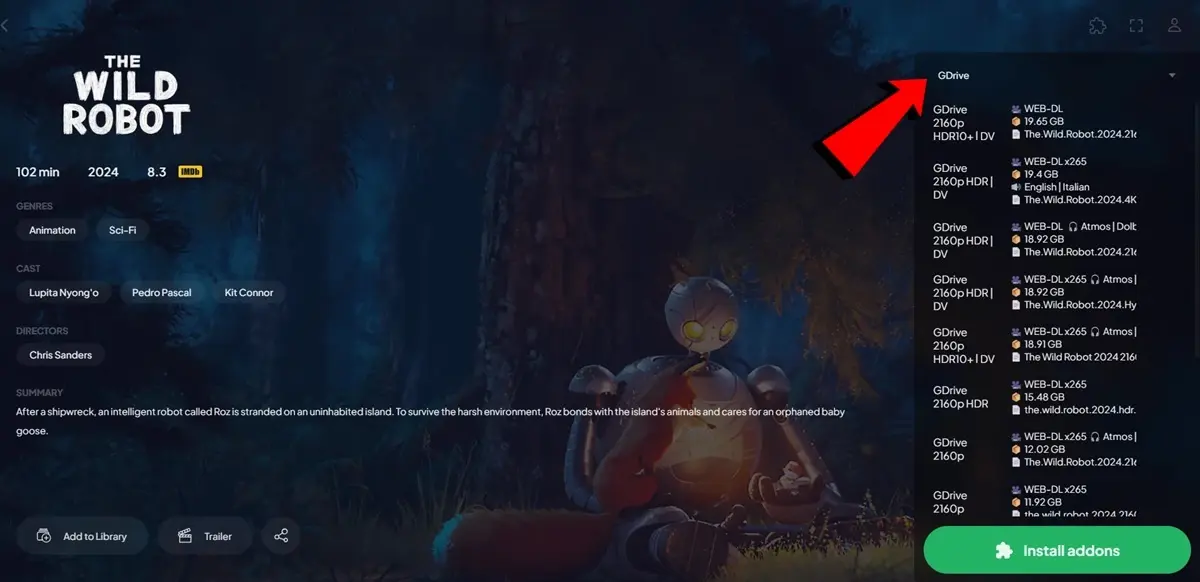
GDrive is a new plugin for Stremio that extract the contents available on Google Drive to play it on the platform. For this to work, you need to have videos stored in your Google Drive account or access shared drives.
In fact, the ideal is to use this add-on with access to Shared drives from Google Drive. In case you didn’t know, these drives are storage folders common to multiple users where everyone shares access to the files contained (movies and series, in this case).
Now, if you don’t have access to a Google Drive shared drive, you can still take advantage of this add-on. And you can turn your Google Drive into your private movie and series server for Stremio guaranteeing you playback that does not depend on torrents.
How to install Google Drive add-on on Stremio
It is not that easy to install this Google Drive add-on on Stremio. But don’t worry, we’ll explain it to you below how to install GDrive on Stremio step by step:
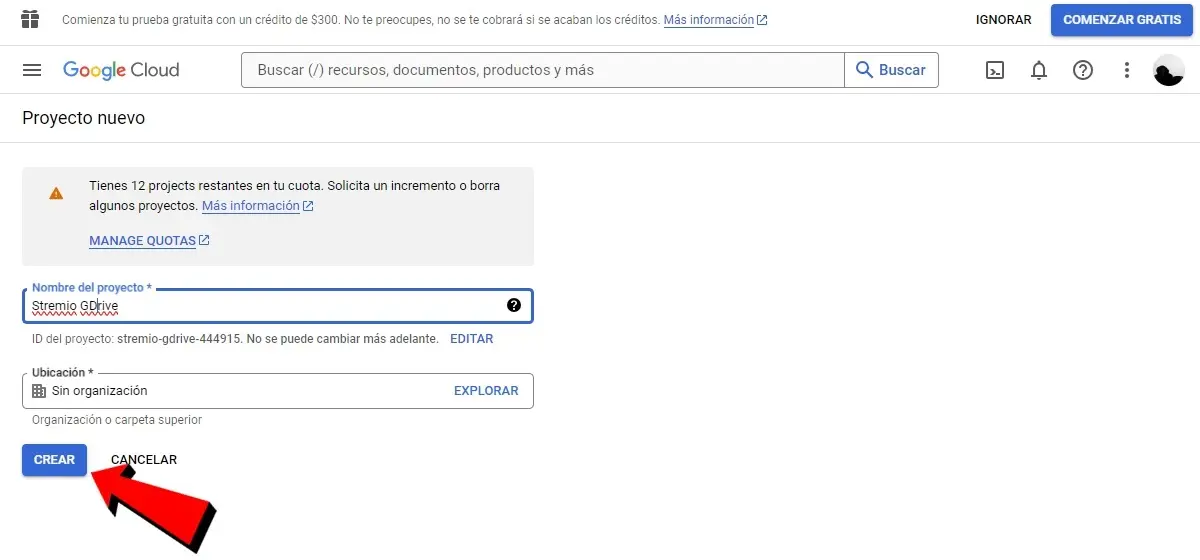
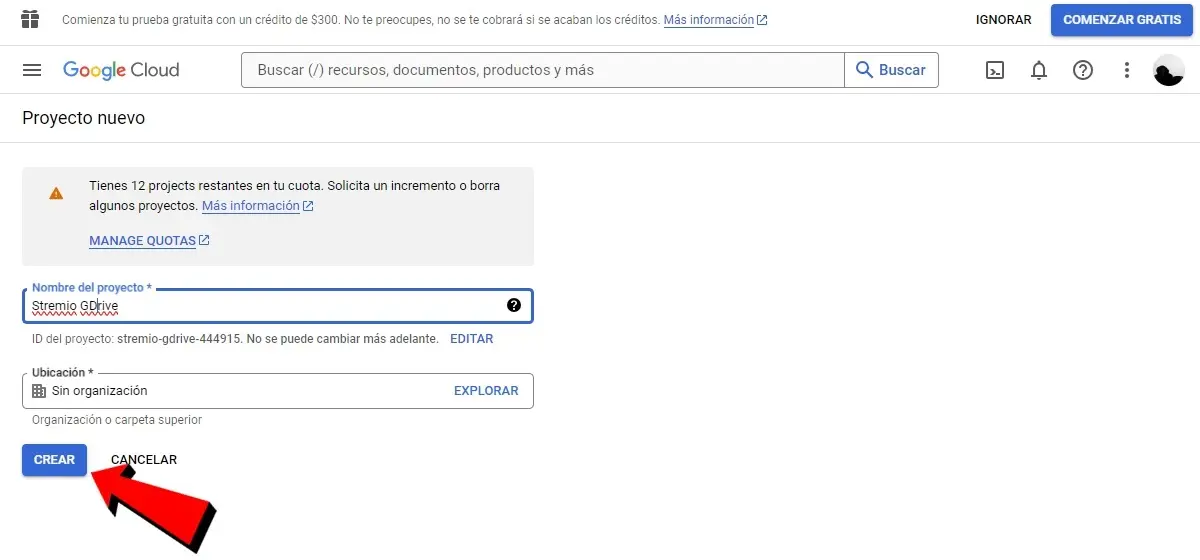
- To get started, you need to go to GoogleCloud. If this is your first time using this service, you must sign in with your Google account, select your country of origin and accept the terms and conditions.
- Once inside Google Cloud, press the button Select a project and then inside new project.
- In Project name writes Stremio GDrive and inside Position leave it in No organization. Then press the button Create.
- Once created, you will see a notification about the project. Continues Select project to activate it.
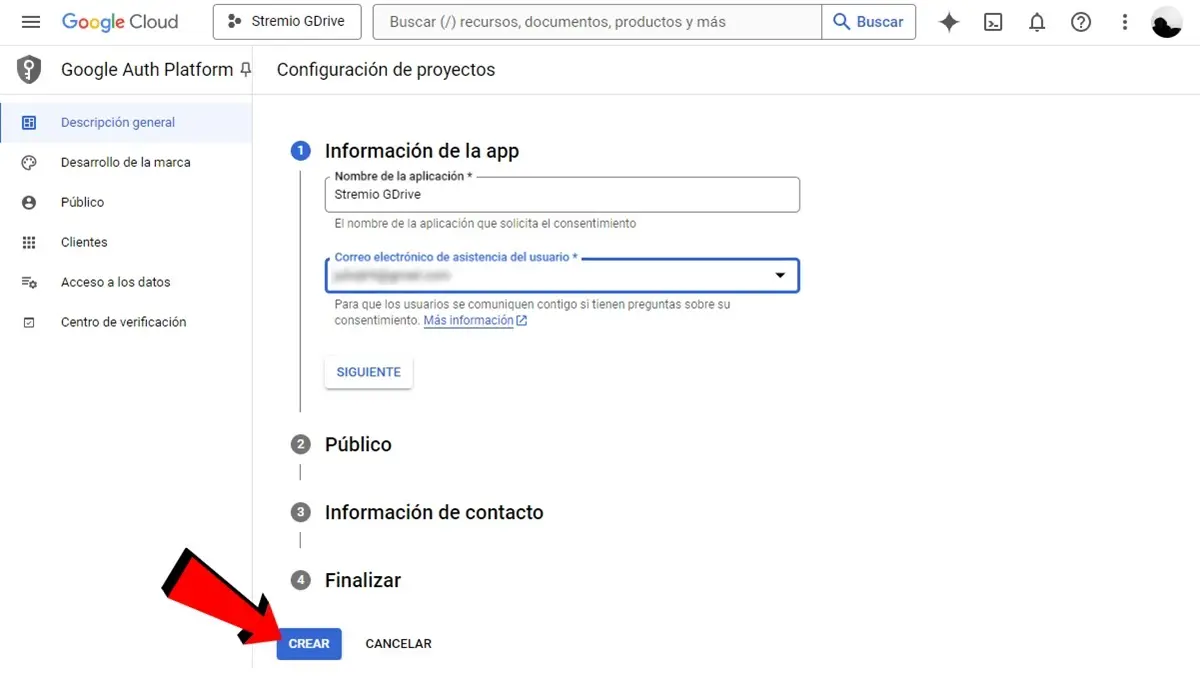
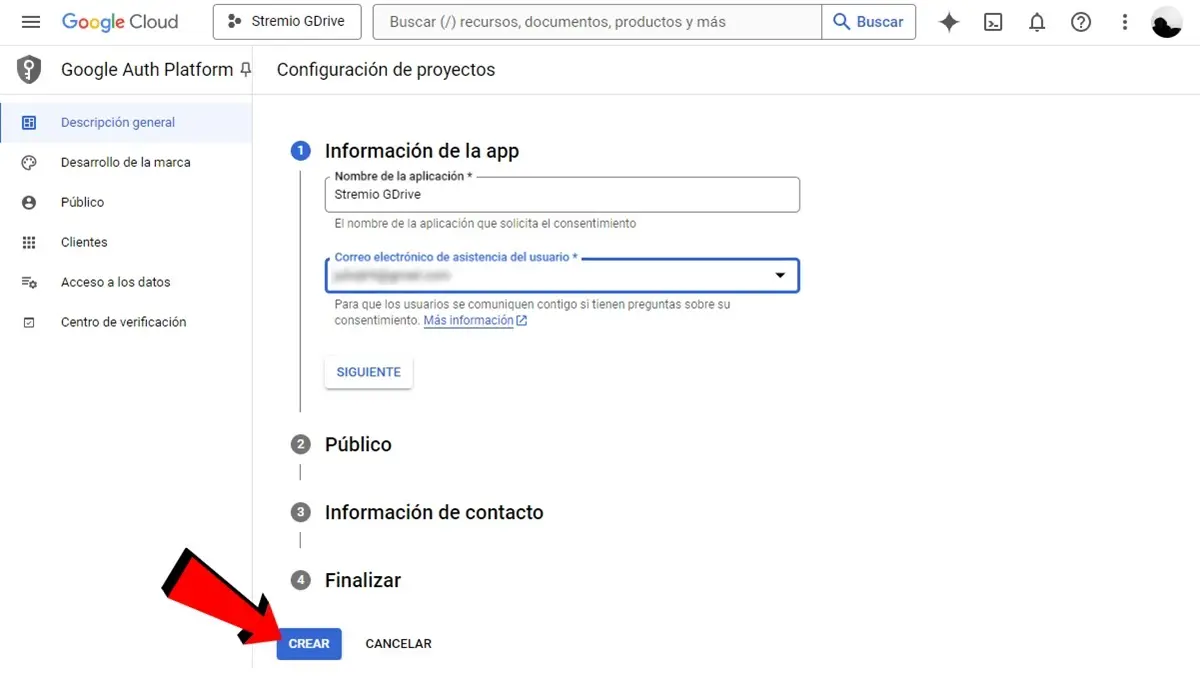
- Once you’ve selected your project, use the Google Cloud search bar to go to Google authentication platform.
- If this is your first time using Google Auth Platform, you will see an initial setup window. Press the button Start.
- Now, inside About the appenter “Application Name” Stremio GDrive and as “User Support Email” enter your email and click Following.
- In Public you have to choose the option External user type.
- In Contact information You need to add another email or you can enter the same one you already entered in the previous step.
- In the section End you must accept the terms and conditions. After that you can press the button Create.
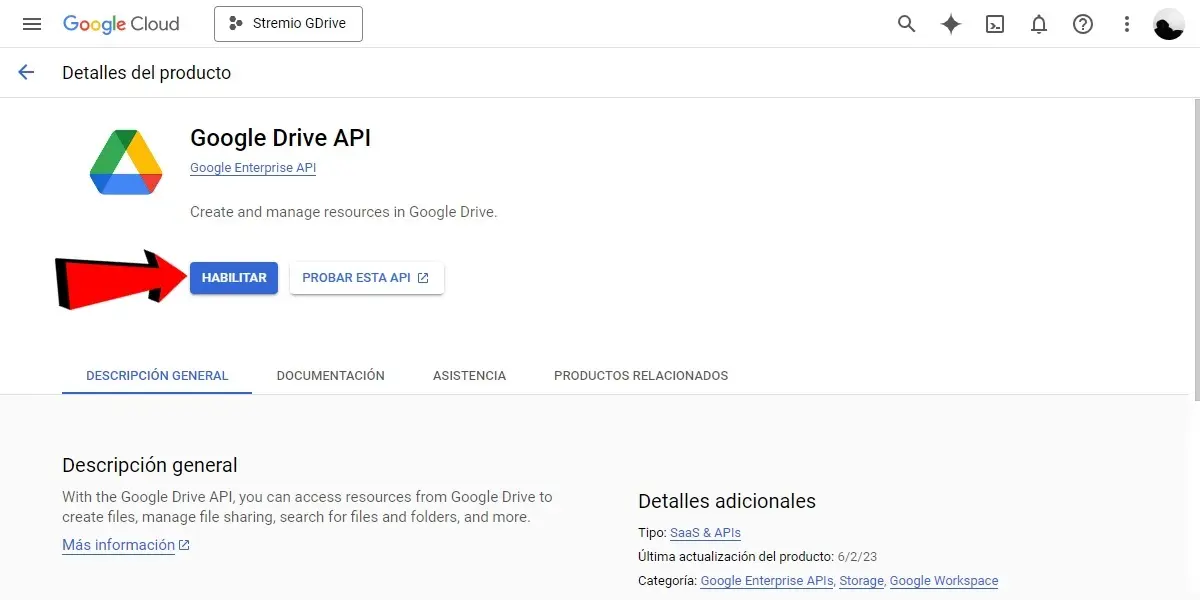
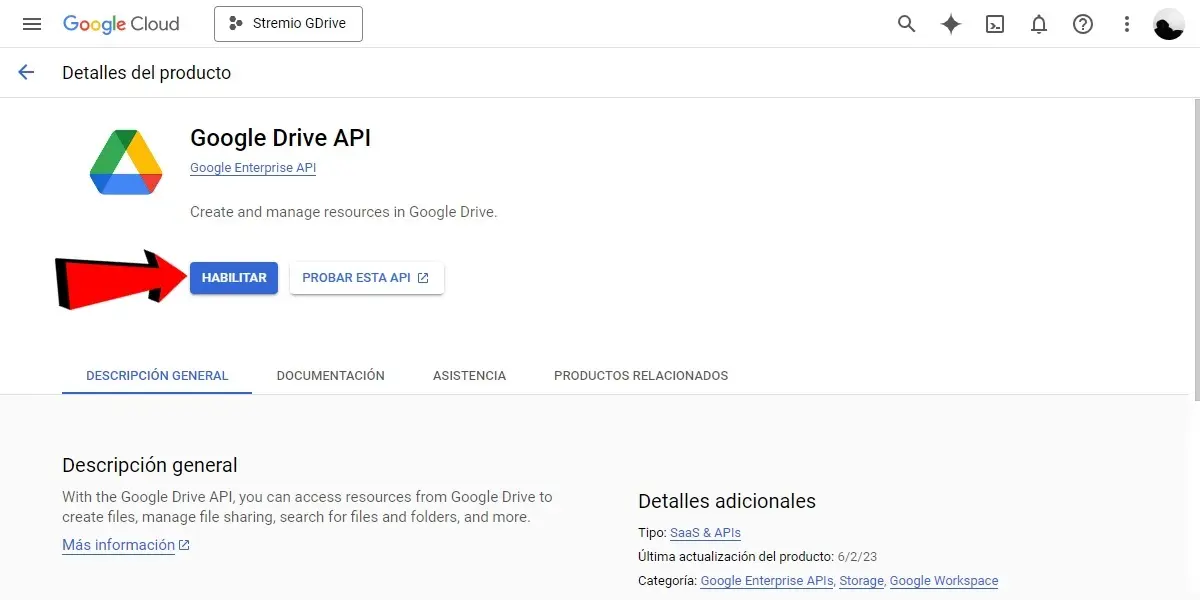
- Return to the Google Cloud home page and use the search bar to go to Google Drive API.
- Here you have to activate this API by pressing the button Enable.
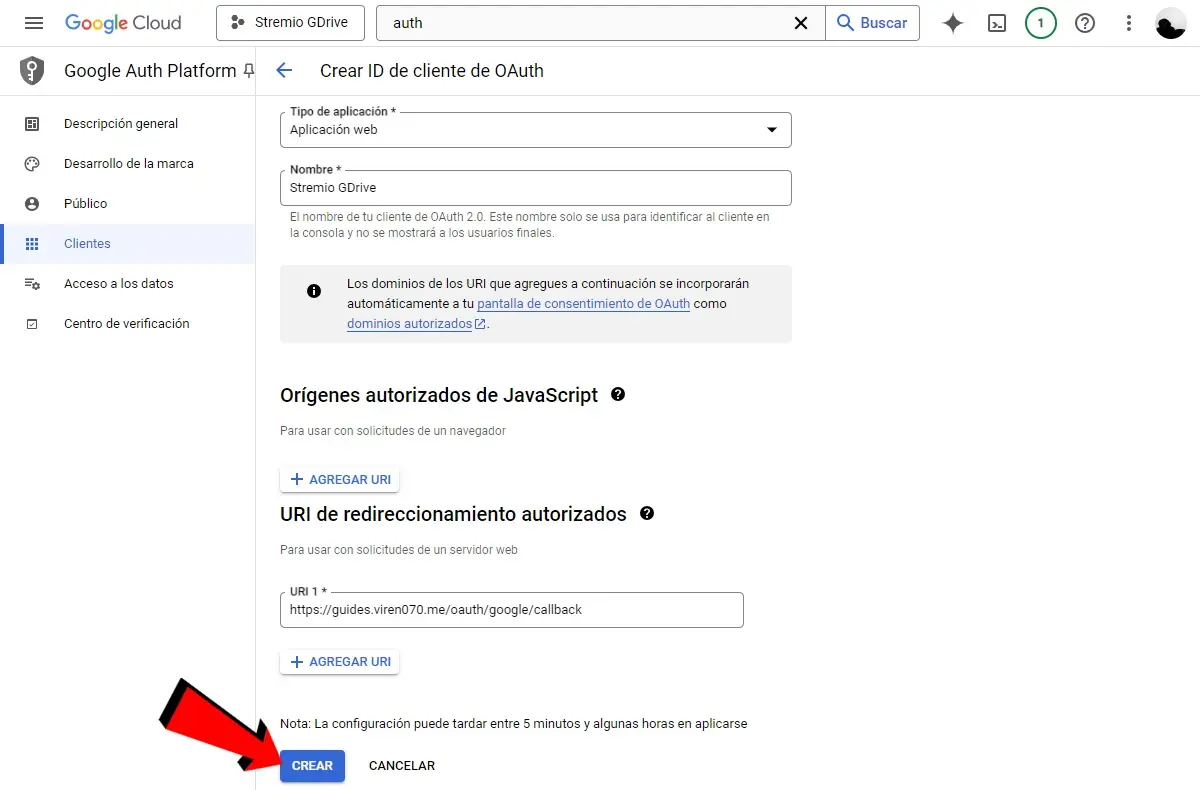
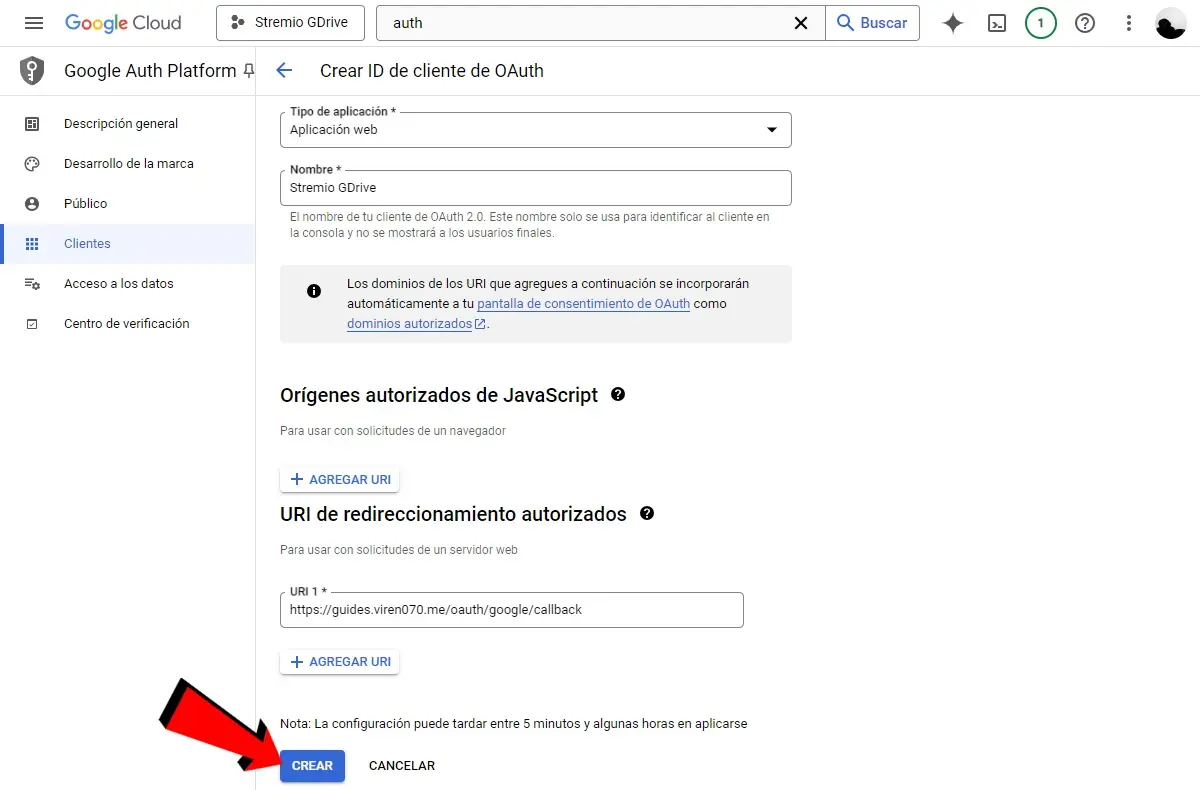
- Return to Google authentication platform (using the Google Cloud search bar).
- Here you need to go to the section Clients and press the button Create customer.
- In Application type set the option Web application.
- In Name Put Stremio GDrive.
- In Authorized redirect URIs put the following link: https://guides.viren070.me/oauth/google/callback.
- Then press next Create.
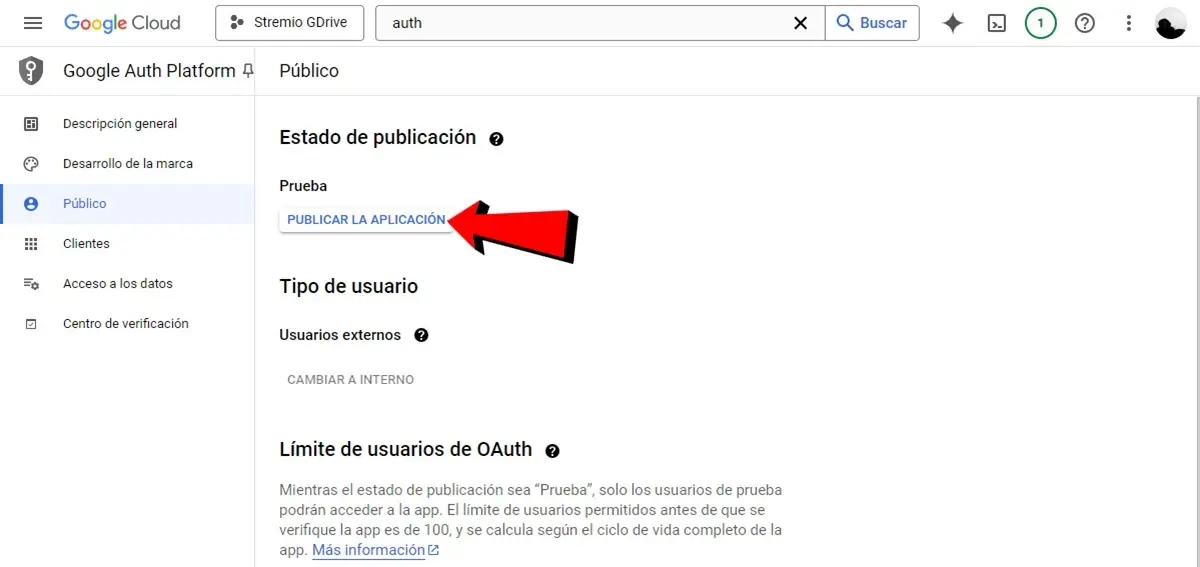
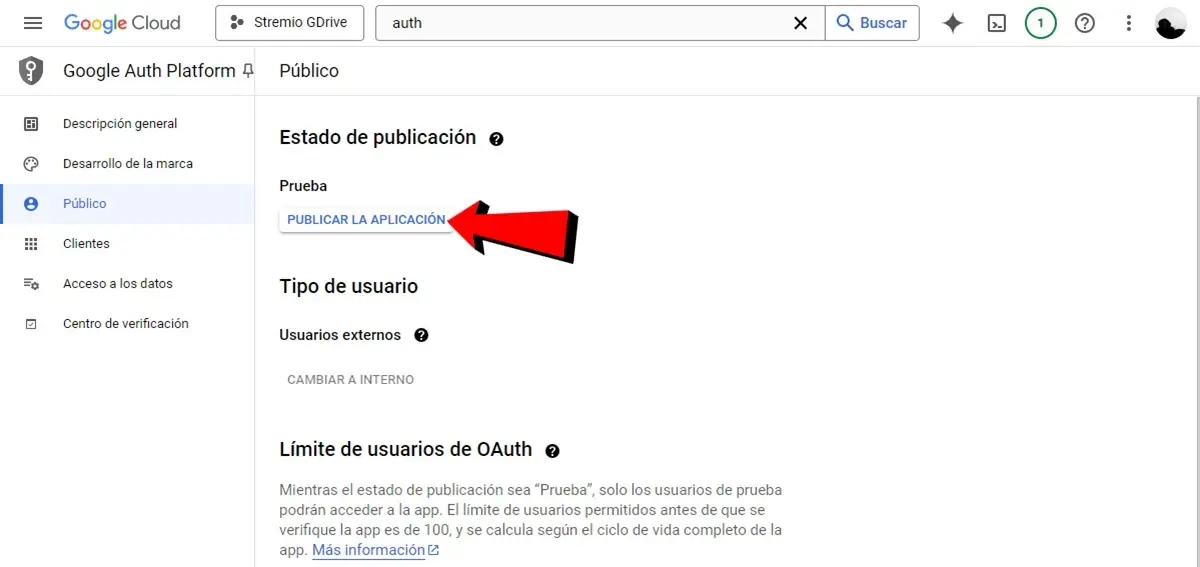
- Now go to the section Public of Google’s authentication platform.
- Here press the button Publish the application.
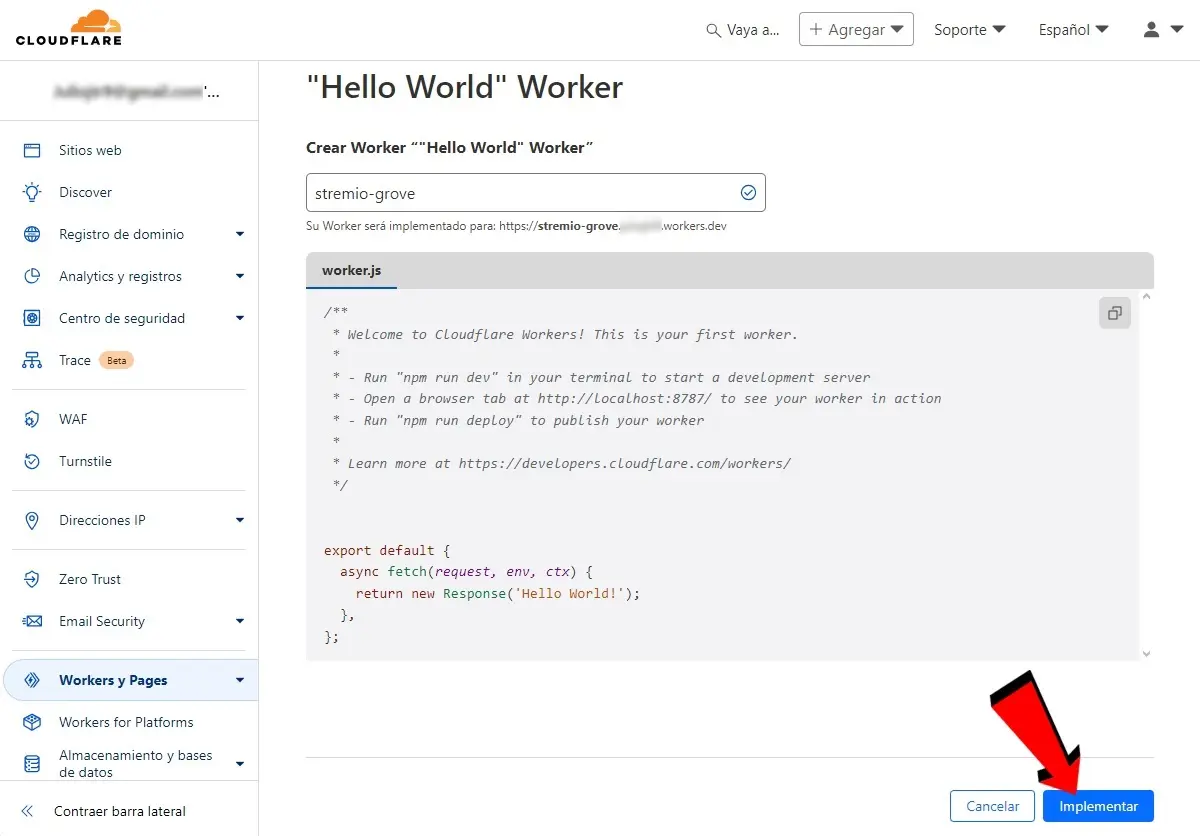
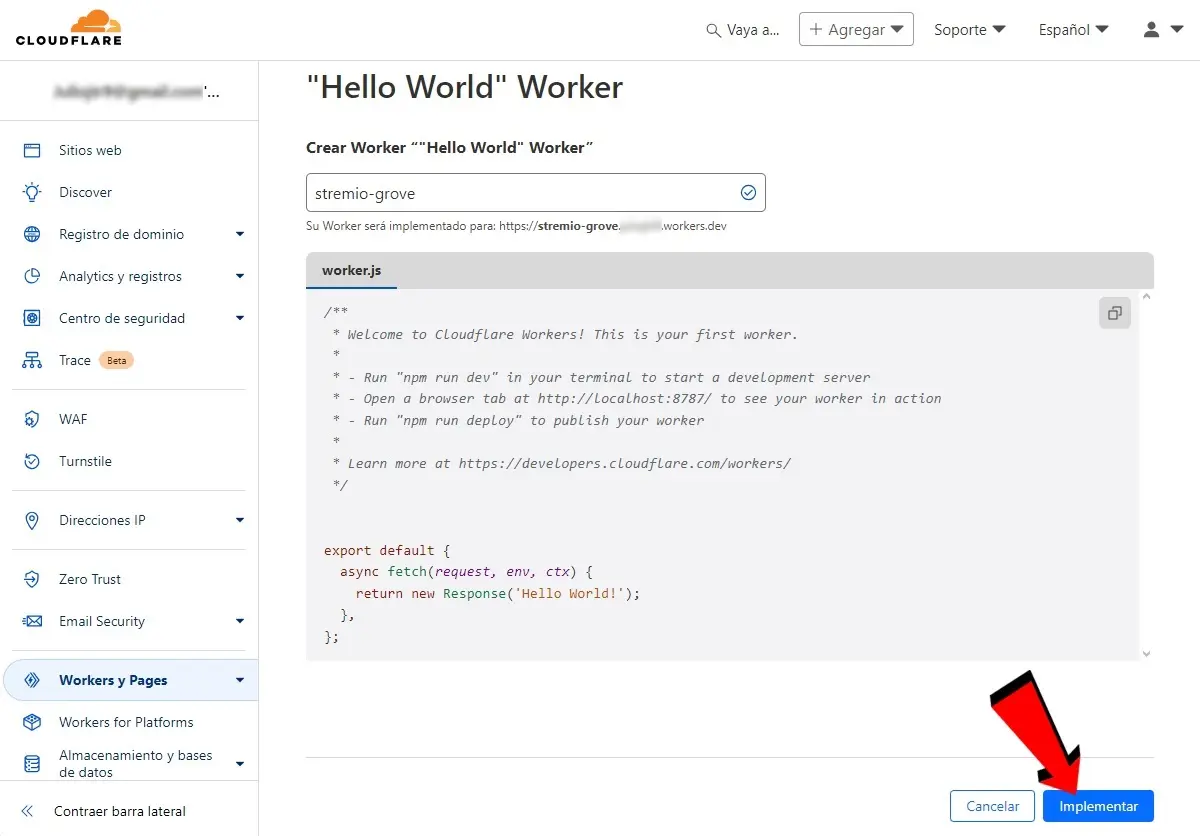
- Now you have to go to the bathroom Cloudflare workers. If you don’t have a Cloudflare account, you need to click Registration to create an account and log in.
- Once inside Cloudflare Workers, go to the section Workers and Pagespress on Create and then inside Crear worker.
- Place name stremio-gdrive and press the button Tool.
- Once this is done, the newly created Worker window will appear. Press the button Edit code to go to the Cloudflare Worker code editor.
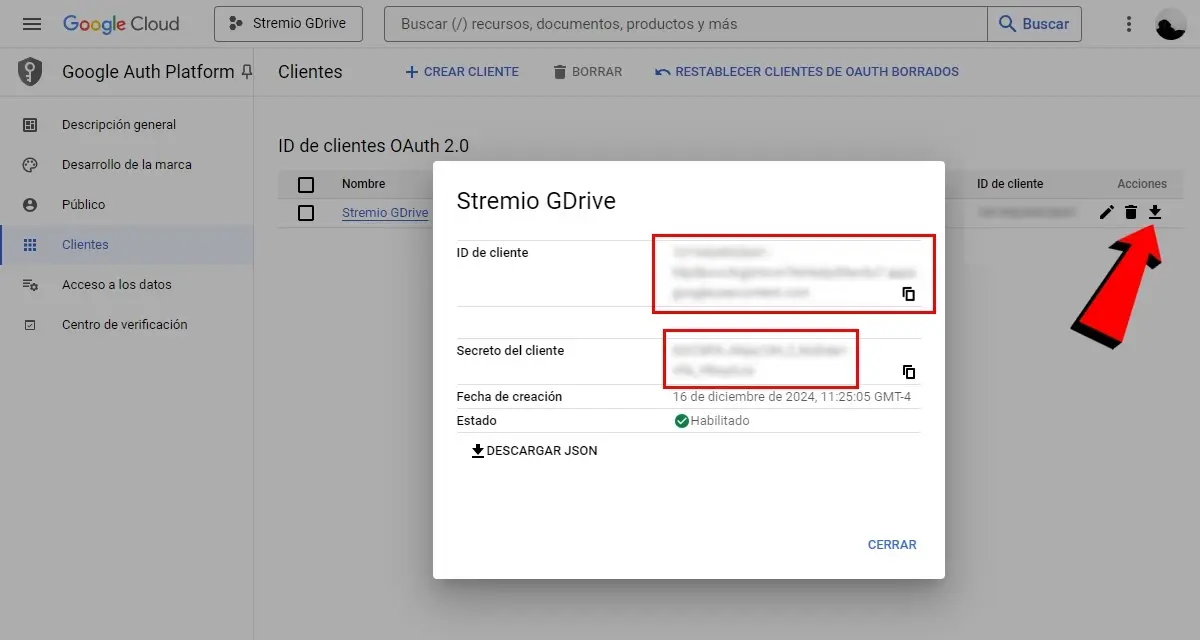
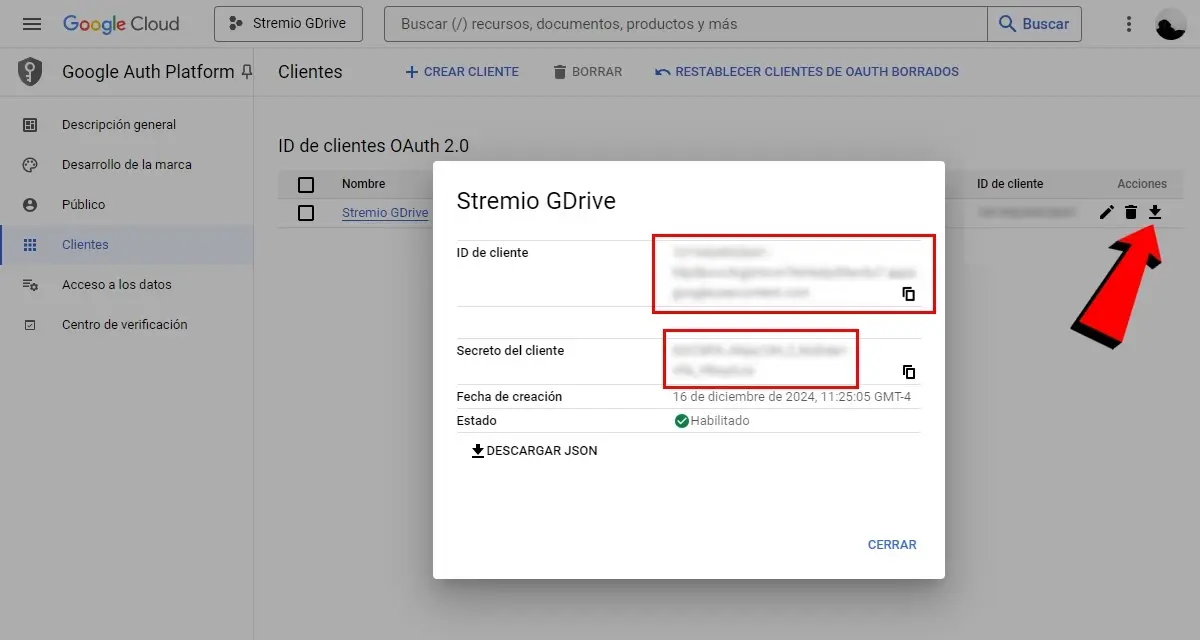
- Now minimize the Cloudflare Worker code editor and in another tab go back to GoogleCloud yea Google authentication platform.
- Here go to the tab Clients and what you created should look like: Stremio GDrive.
- Now into the section Actionspress the button Download the OAuth client (the one with the arrow pointing down).
- When you do this, a window with the file will appear Customer ID and the Customer secret. You need to copy this data for the next step.
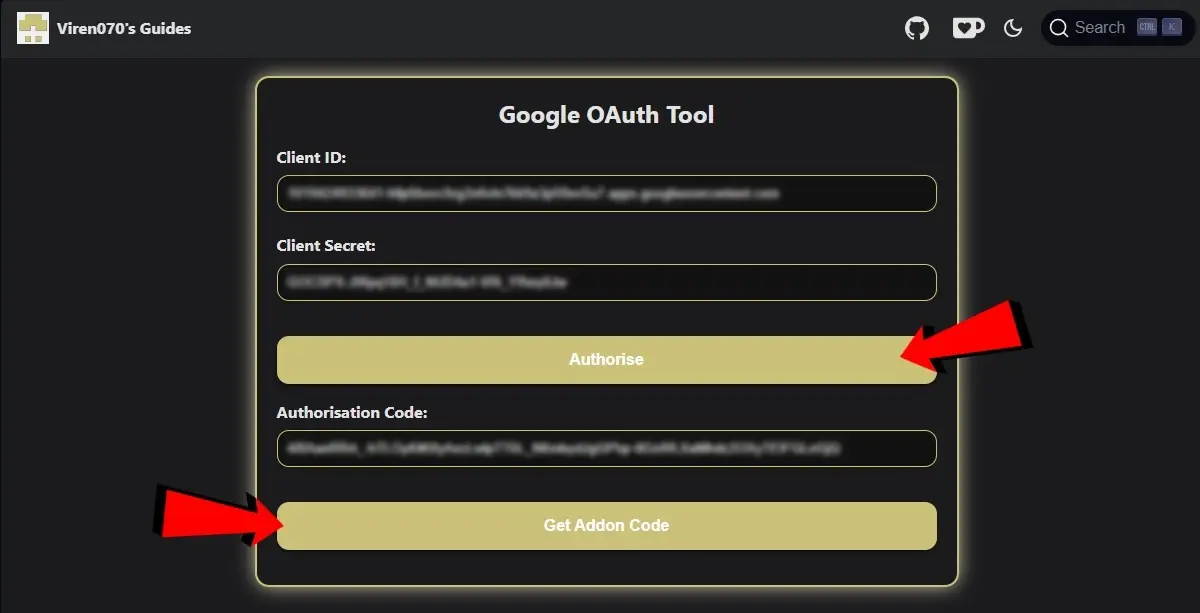
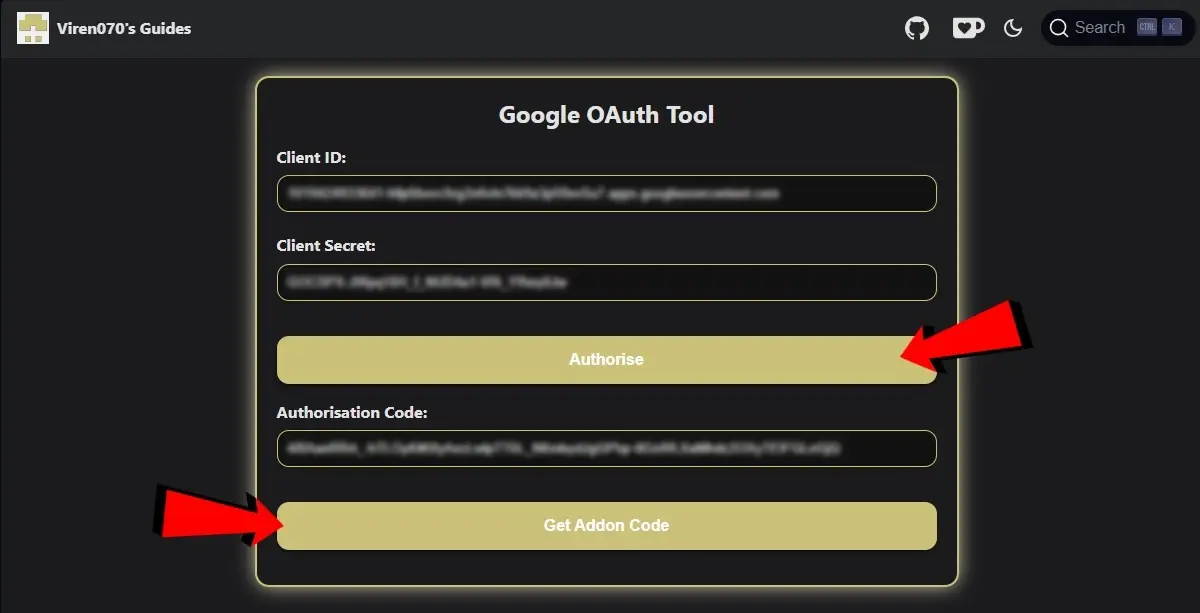
- Now, in another tab, open the file OAuth tool of is add-on (connection).
- In Customer ID hit the Customer ID and inside Customer secret hit the Customer secret.
- Once this is done, press Authorize. In this case you will need to log in with your Google account and authorize this add-on to access Google Drive. The window will most likely burst. “Google has not verified this app” and to skip it just click on “Advanced” and then inside “Going …”.
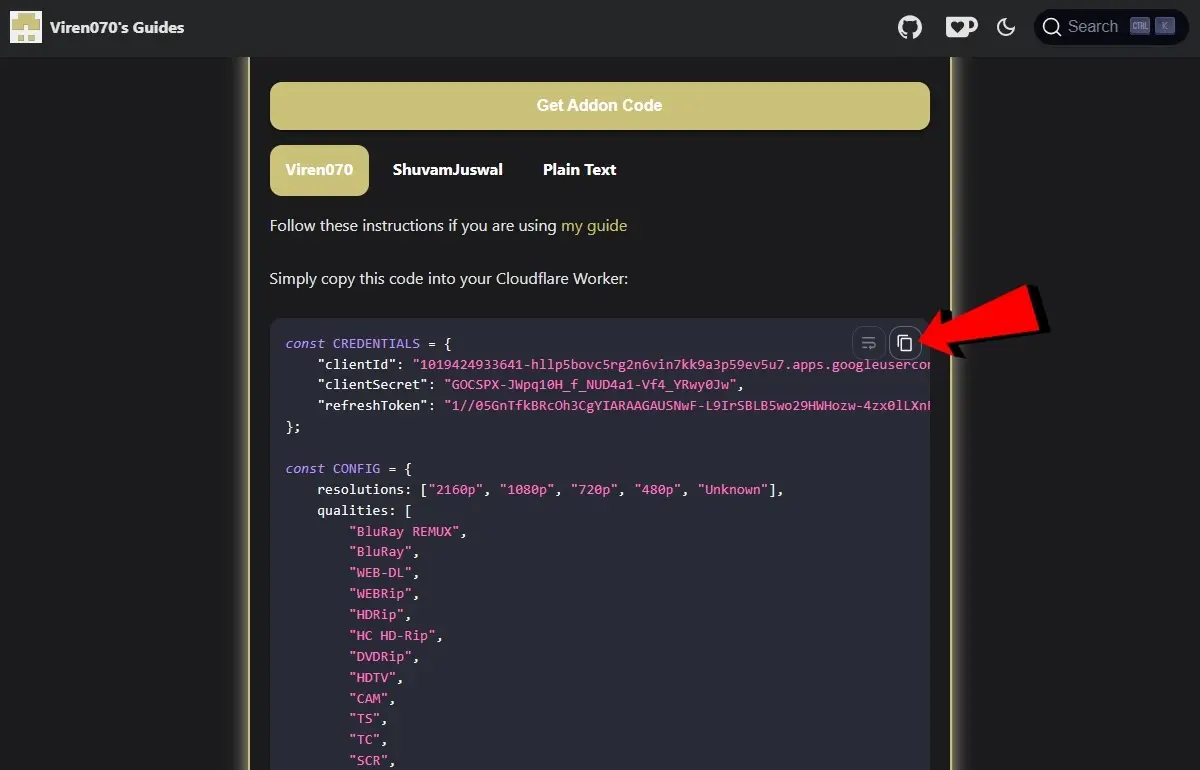
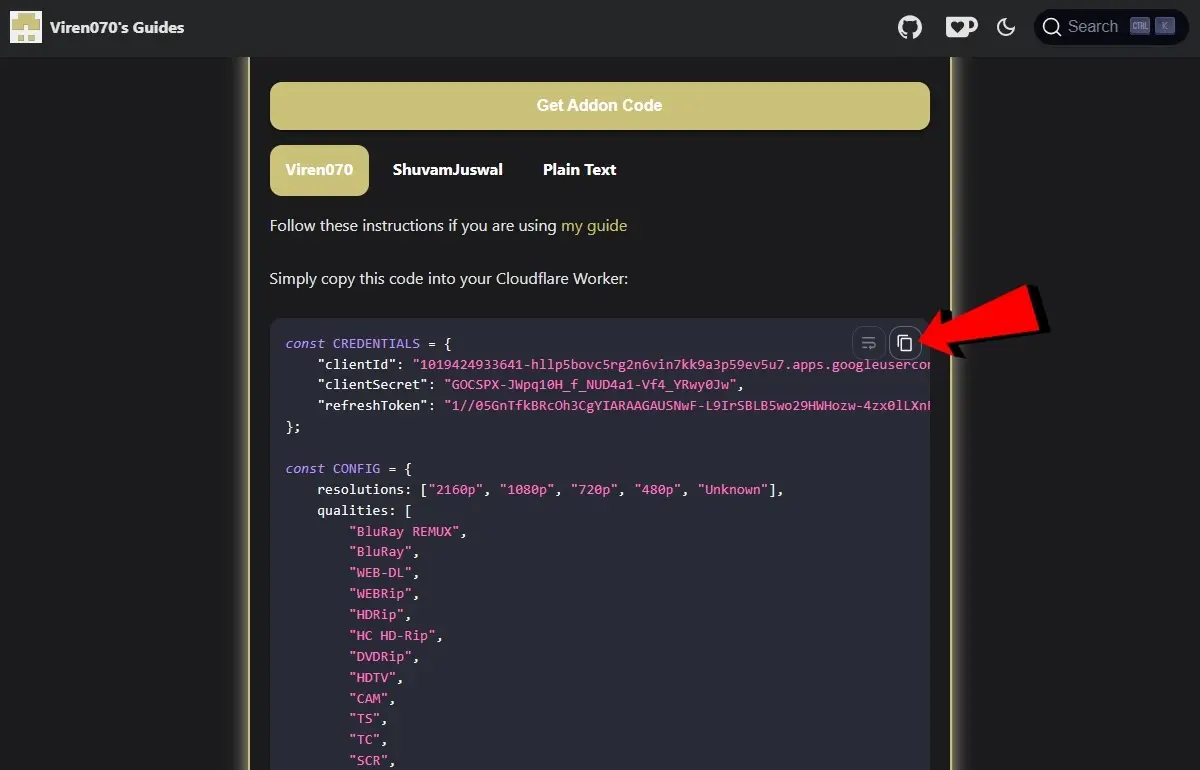
- Once done, you will be redirected to the OAuth tool. Here you have to click on Get the additional code and wait for the code to be generated.
- Once ready, copy the generated code of the add-in with the Copy button.
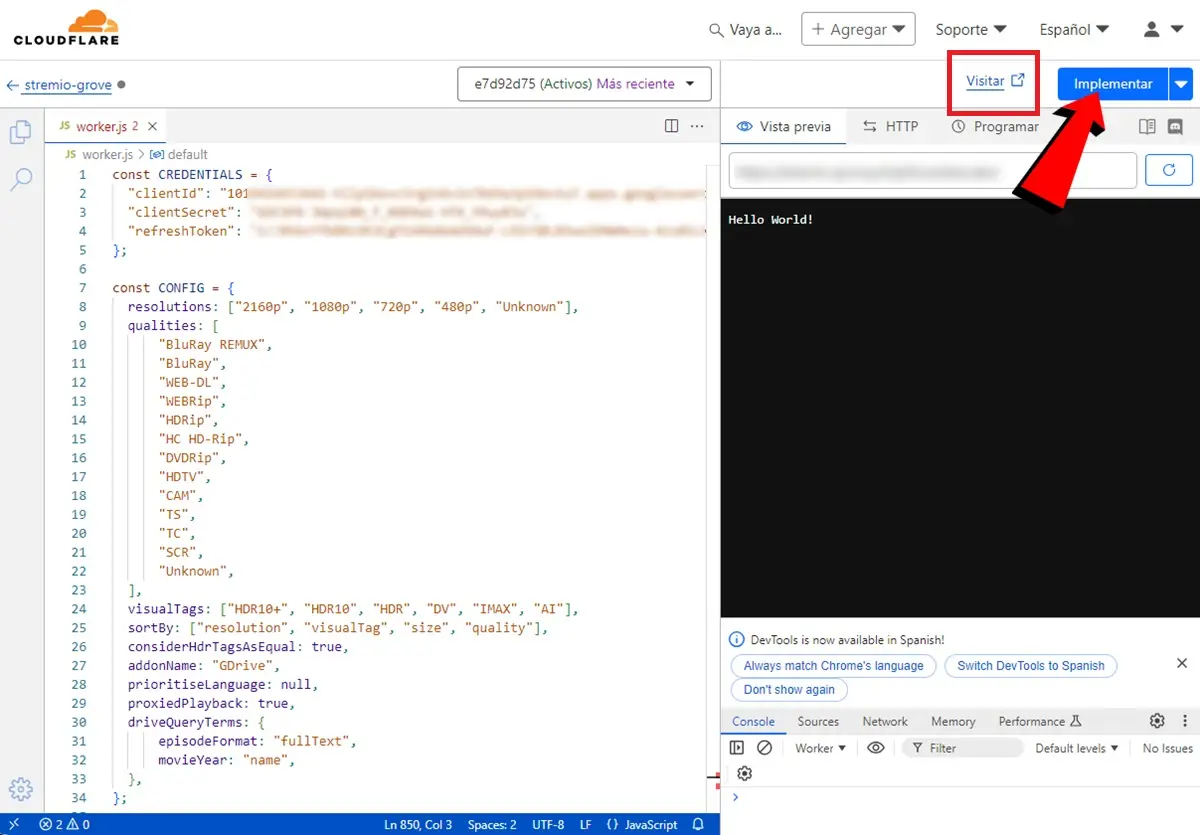
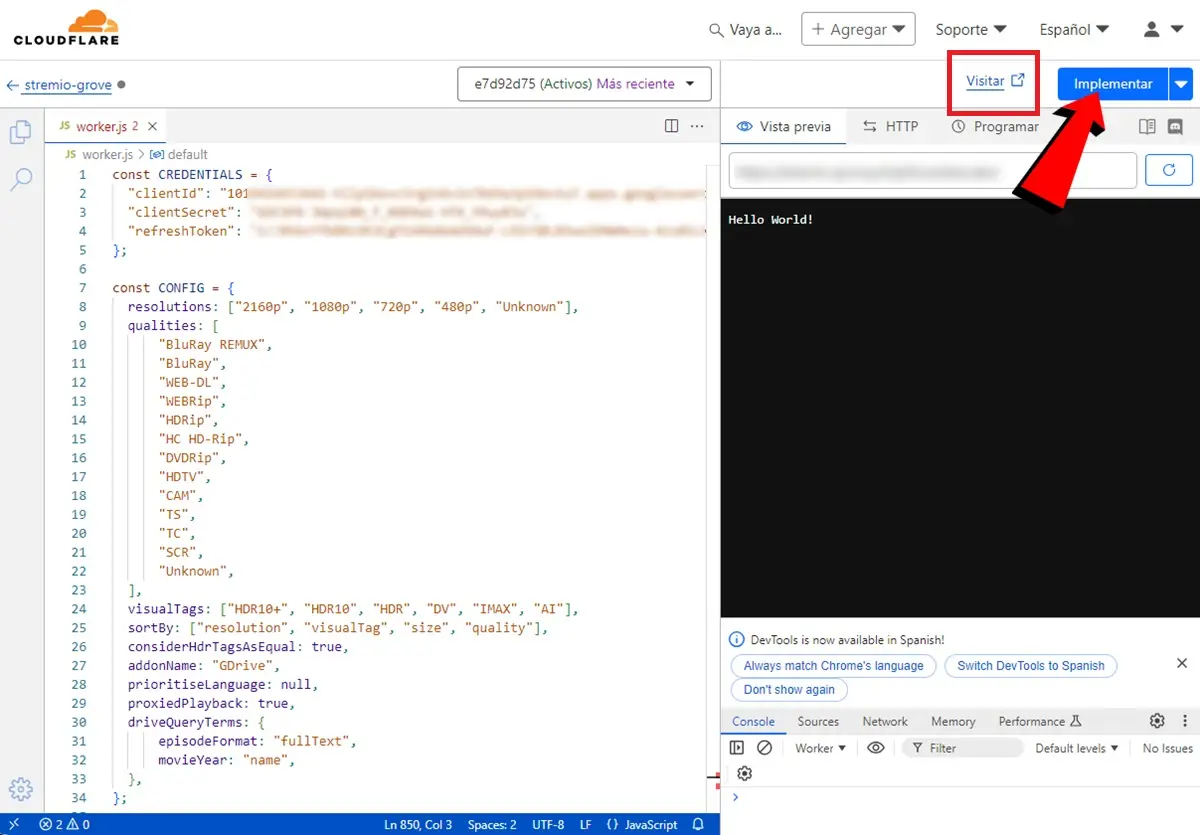
- Return to Cloudflare Worker Code Editor where you were a few steps ago.
- Here delete the lines of code that appear and Paste the code you copied of the add-on.
- Continues Tool and that’s it. With this you will have created the add-on to access the contents of your Google Drive from Stremio.
- To get the installation link (manifest.json) you need to click Visit Yes copy the URL address to which it redirects you.
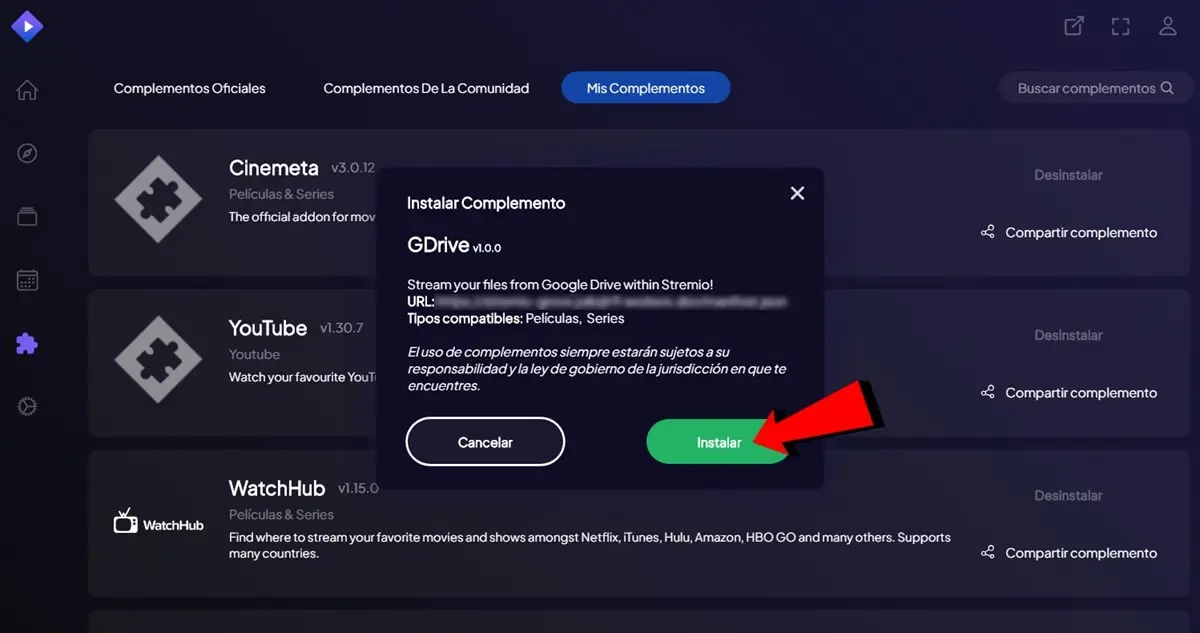
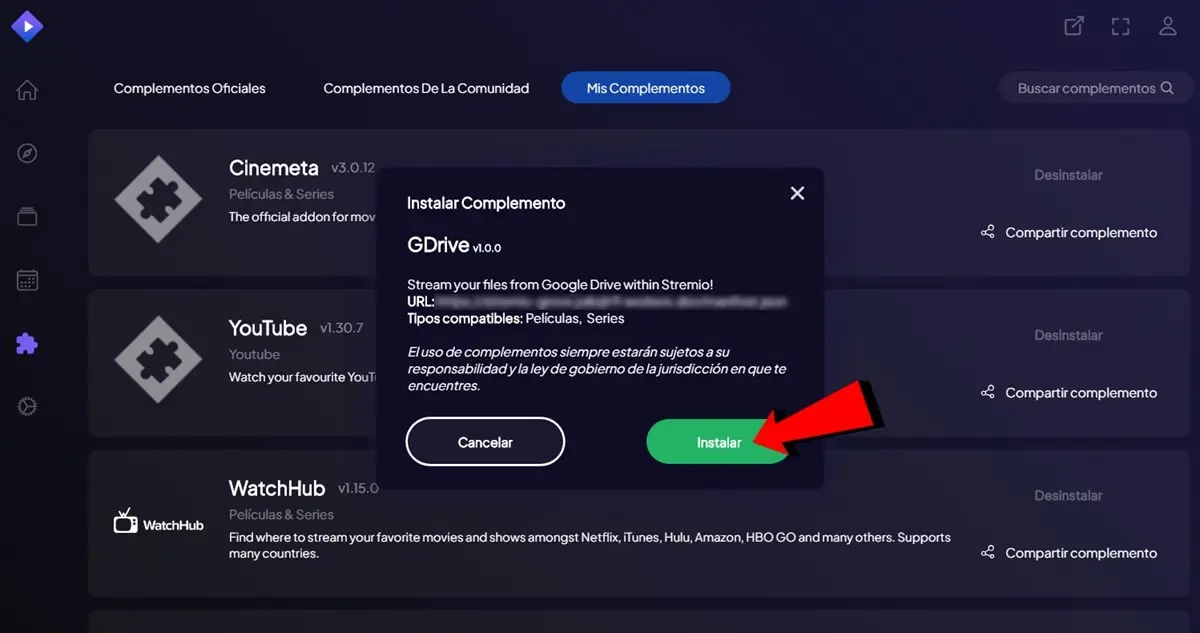
- Finally, open Stremio yea Add-ons. Here in the plugin search bar, paste the link that you copied earlier. If you use the Android or TV version of Stremio, you need to press the button Add plugins to place the link.
- Finally, press install and that’s it, you can start using the GDrive add-on.
Now, The movies and series you have in your Google Drive will appear available on Stremio. You just need to search for them in the app, and when you select them, GDrive will appear as an option to play the content. Remember that you should only use this add-on for reproduce content of which you are the rightful owner for personal consumption.
Source | Stremio GDrive GitHub